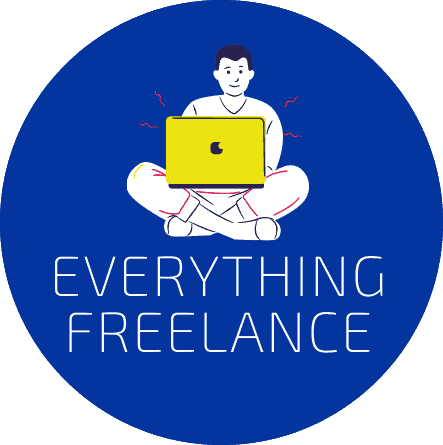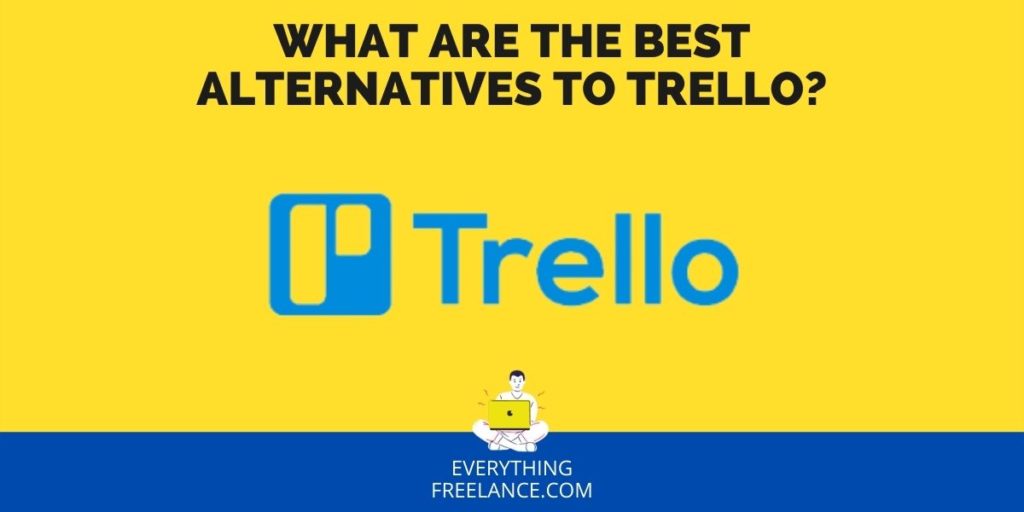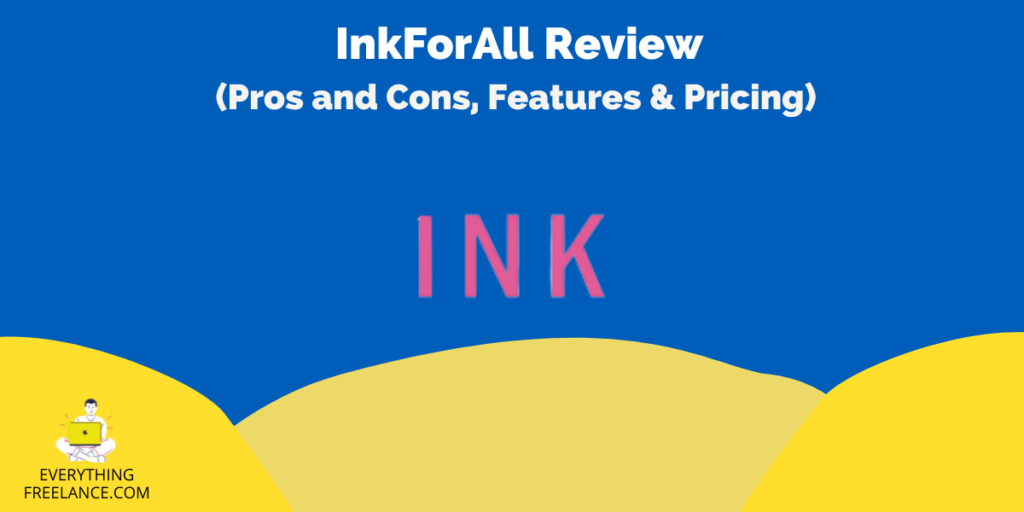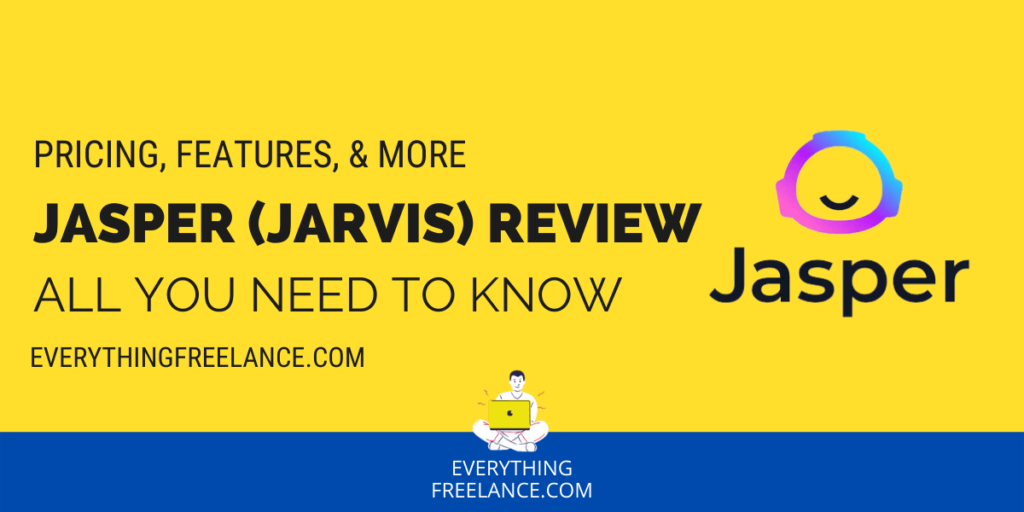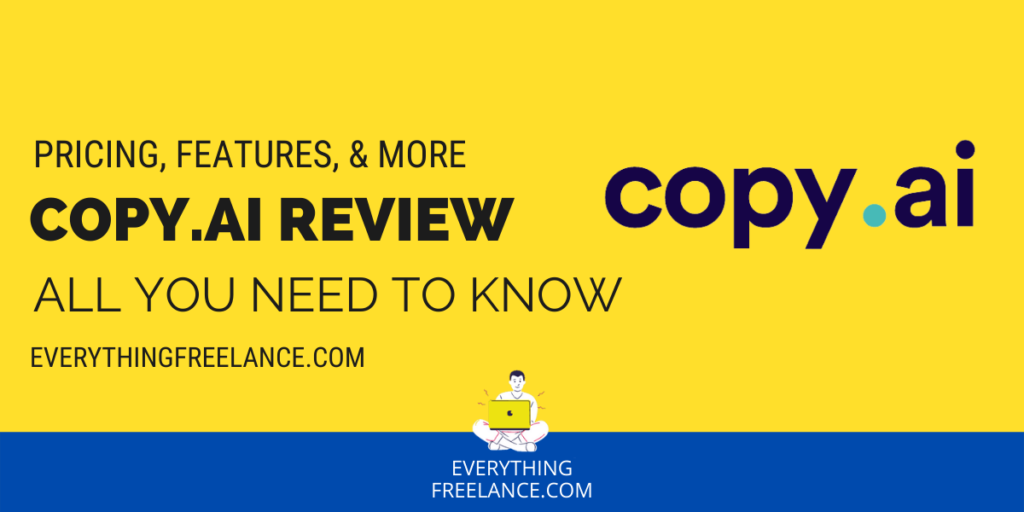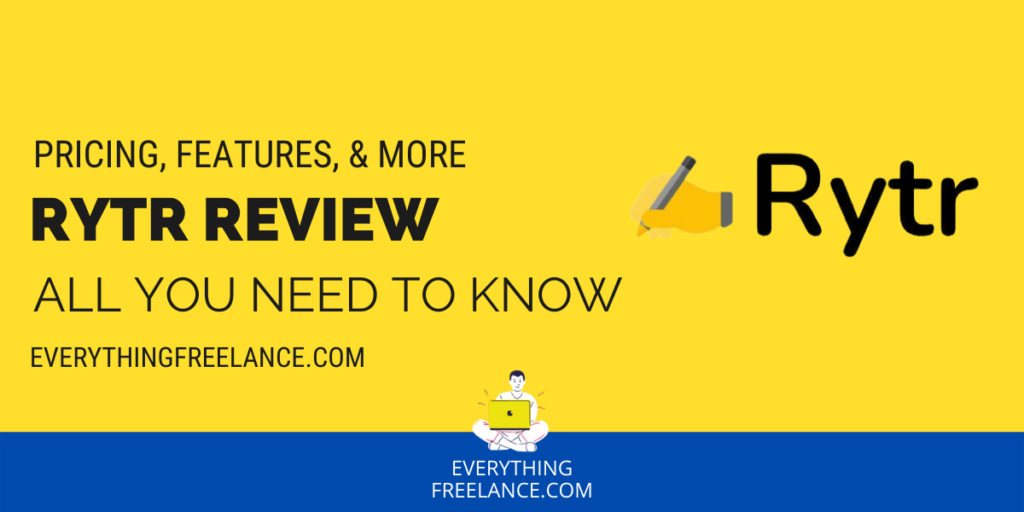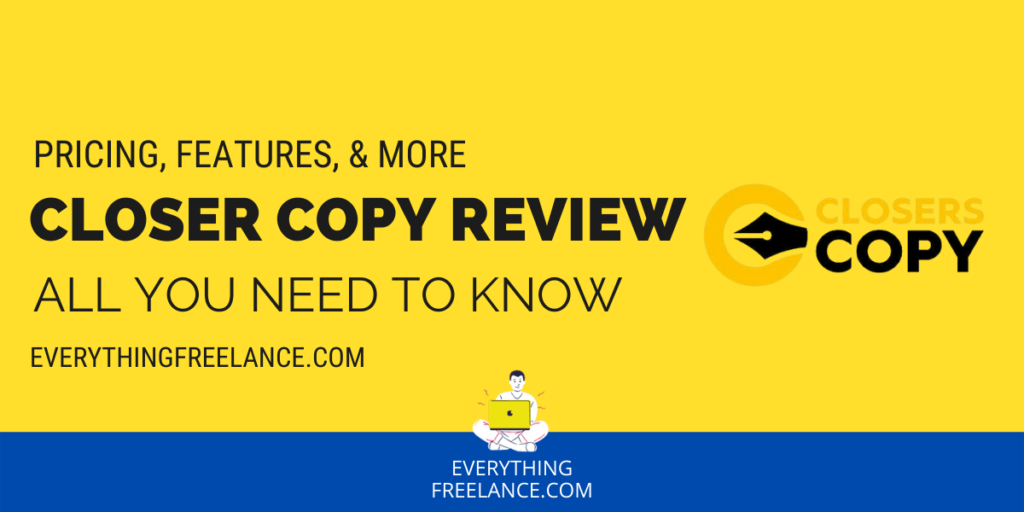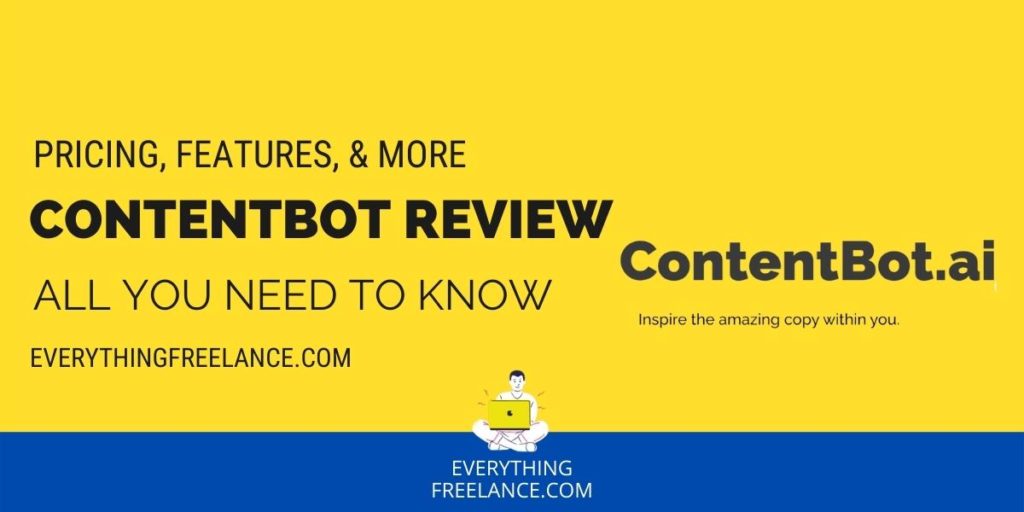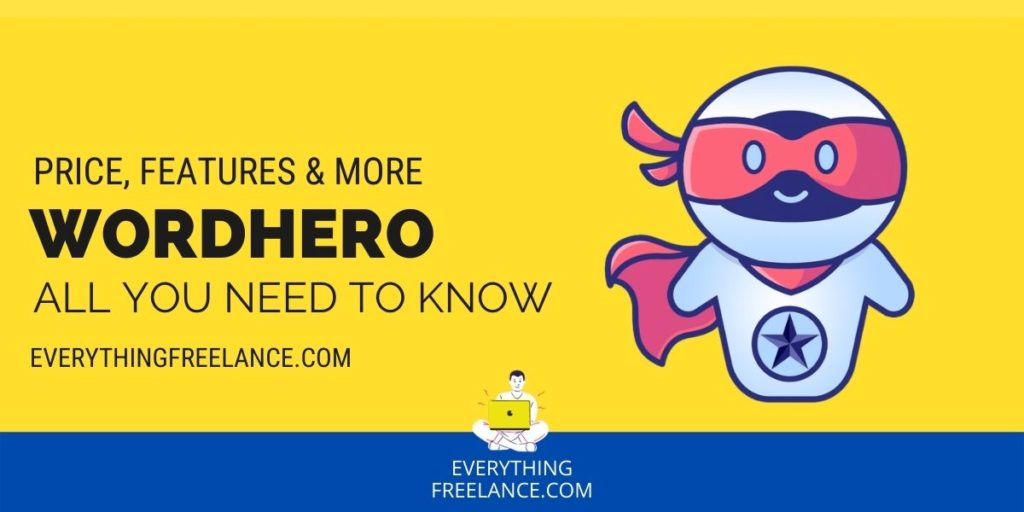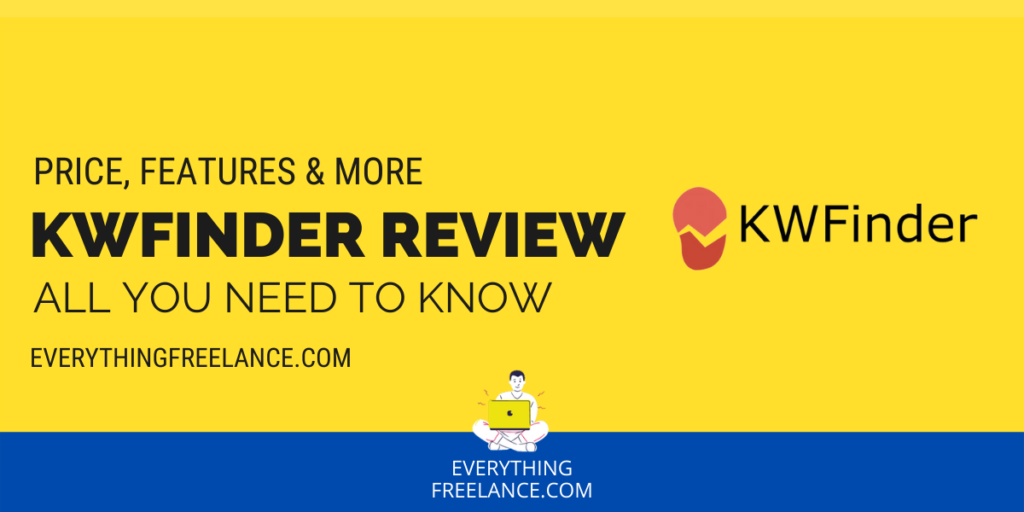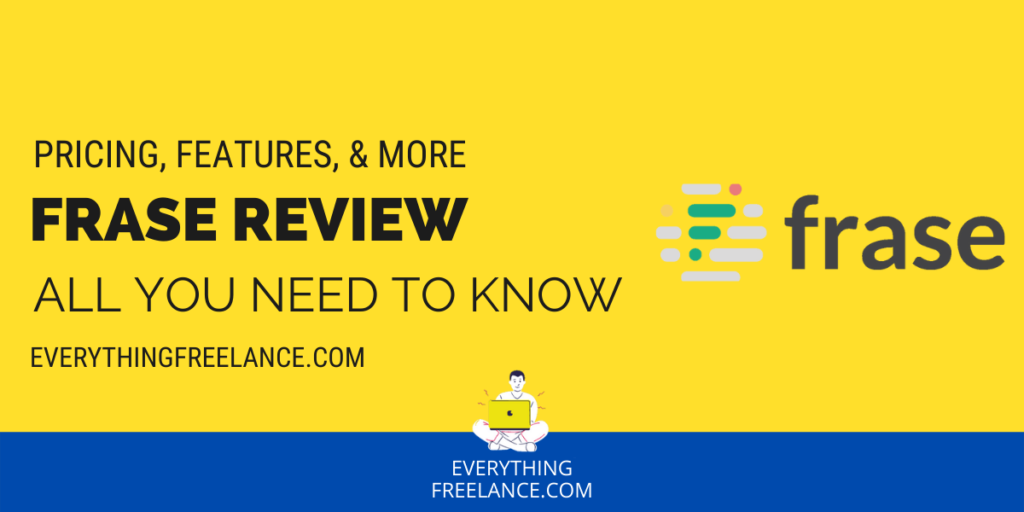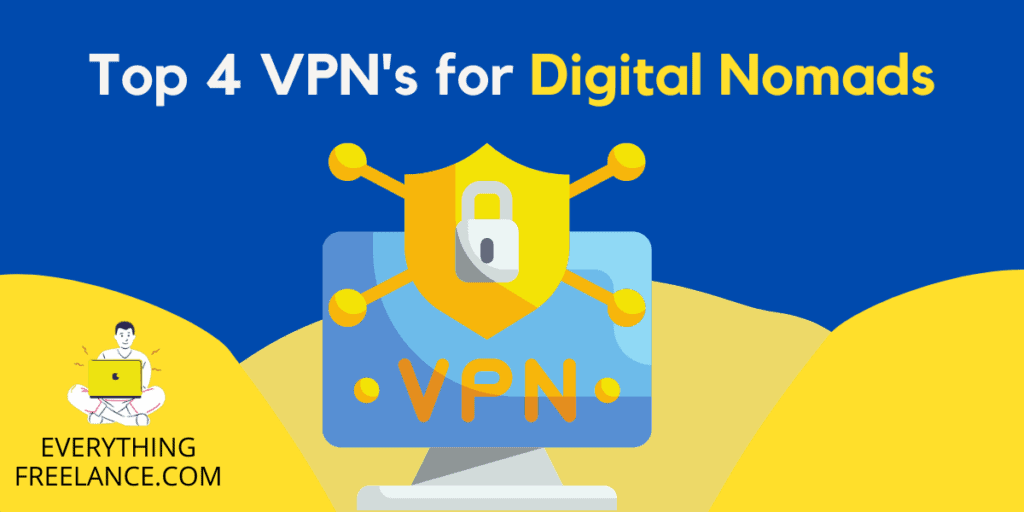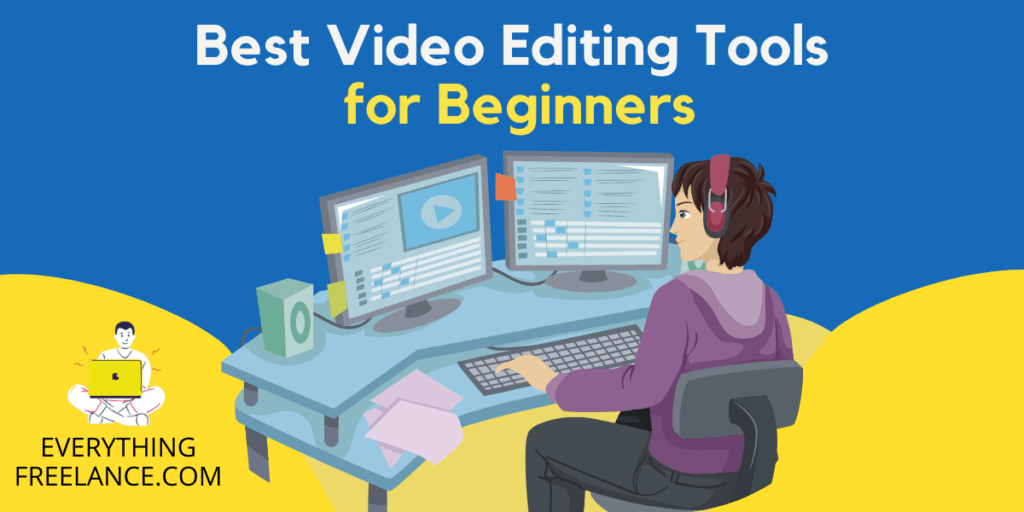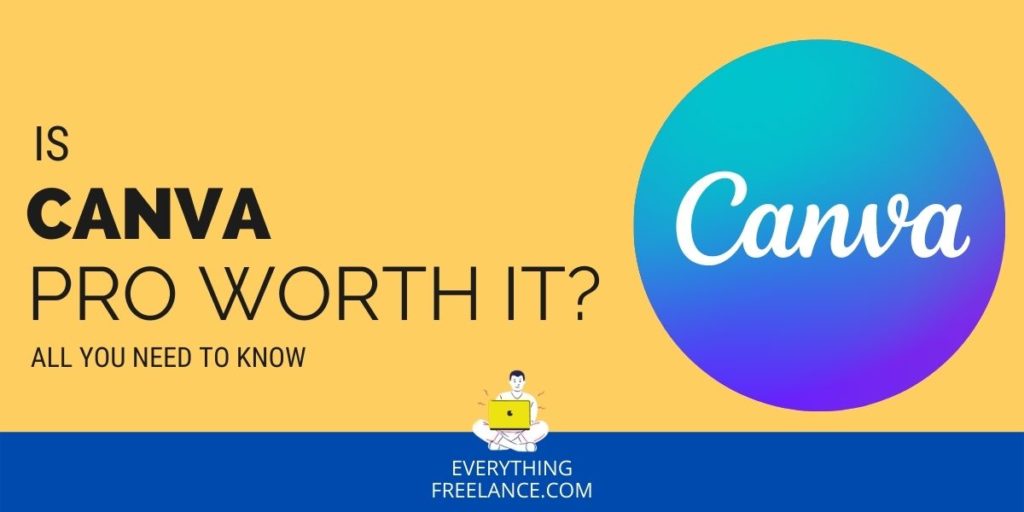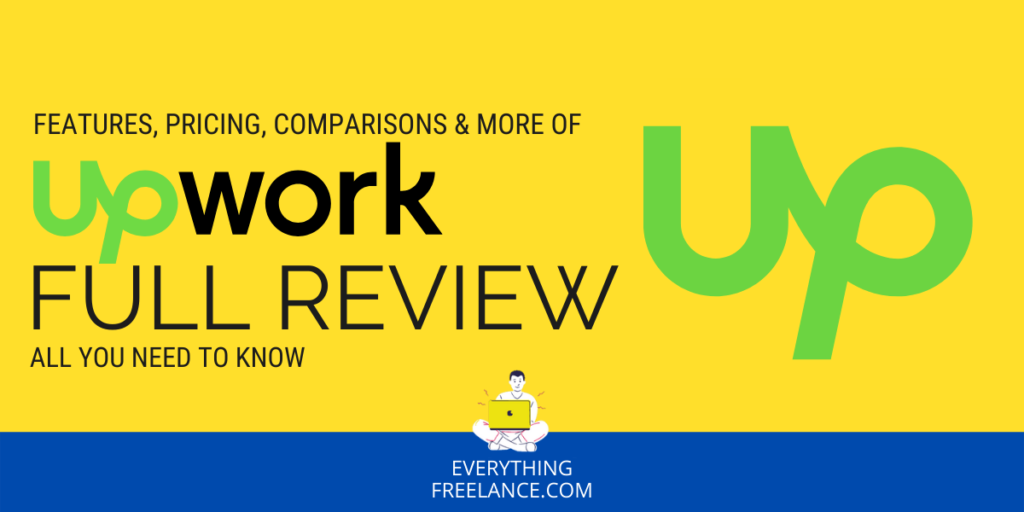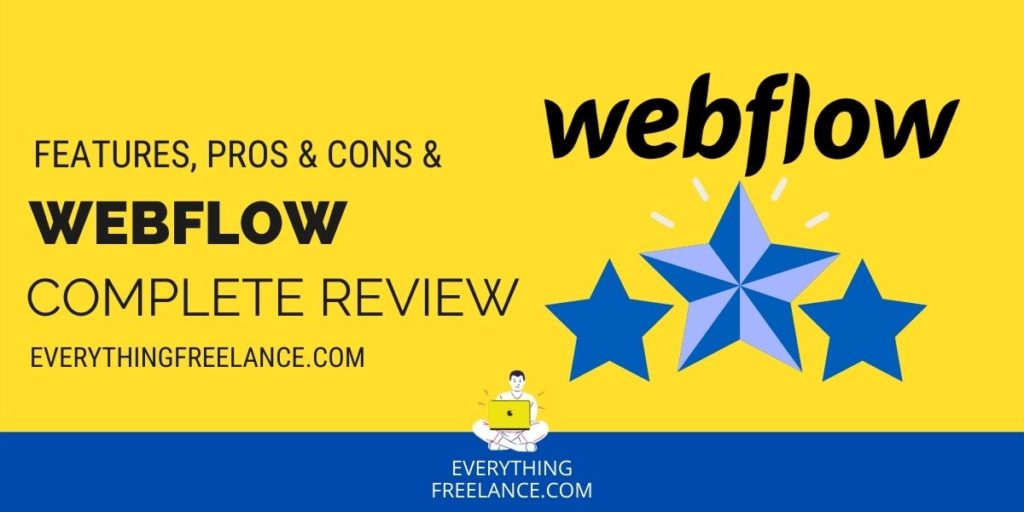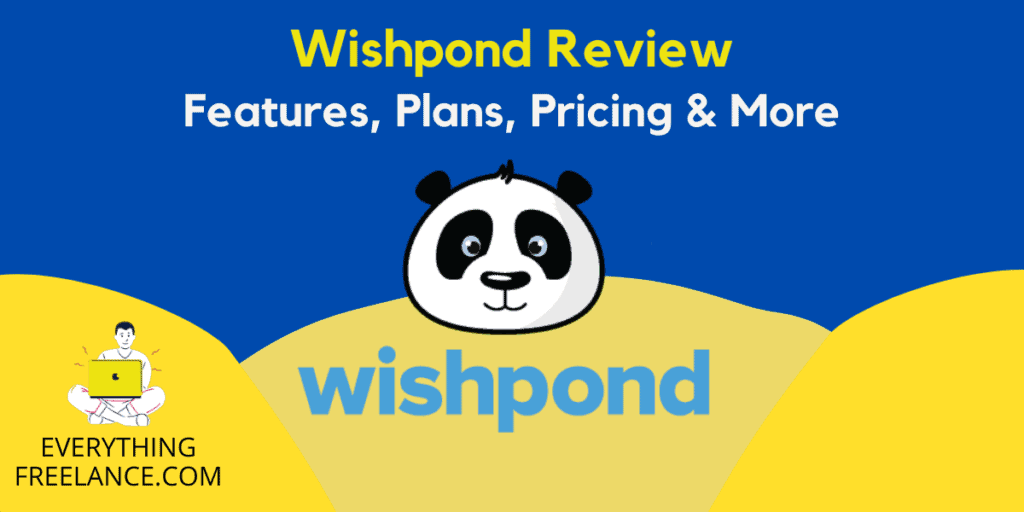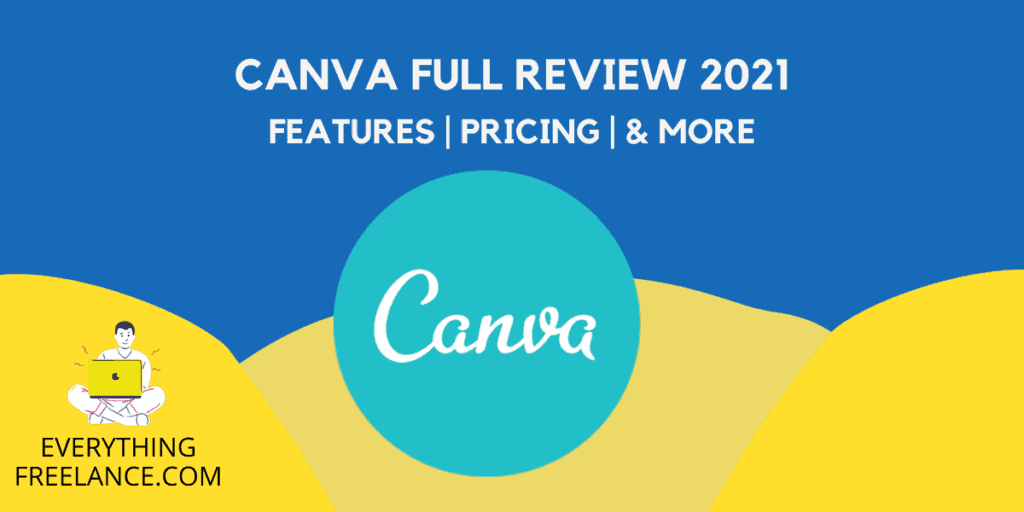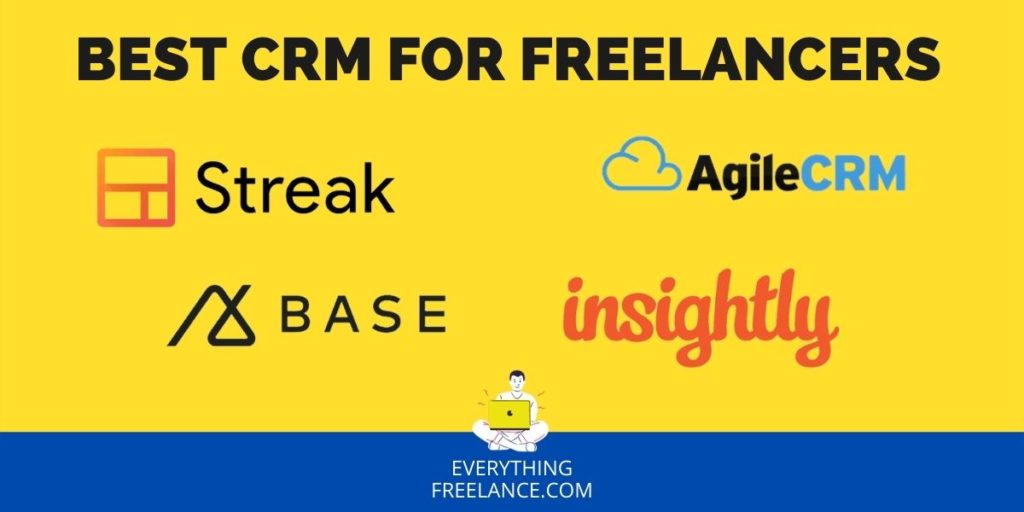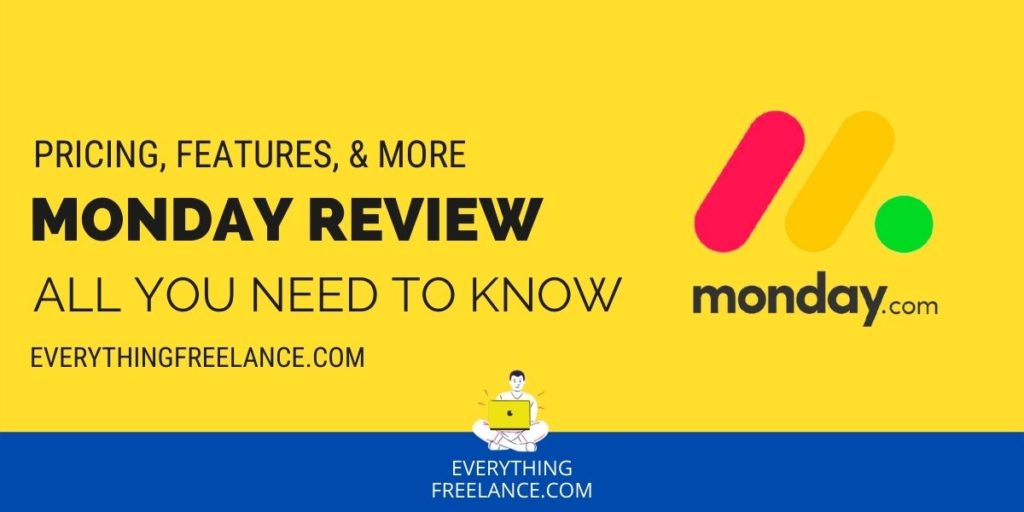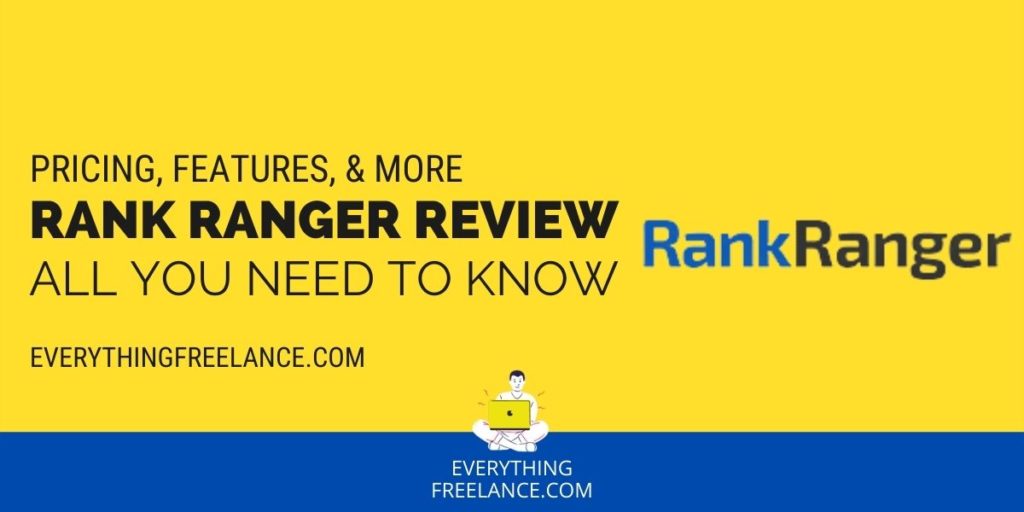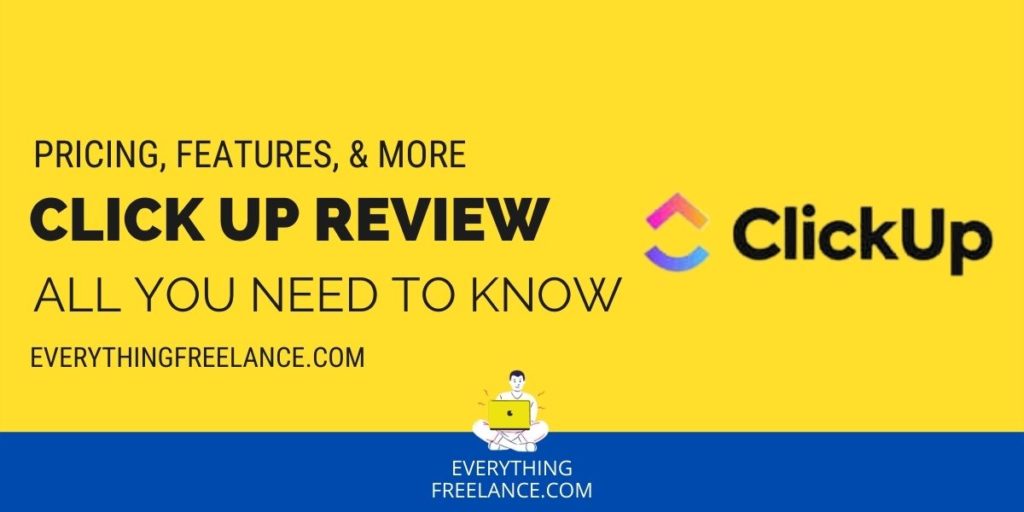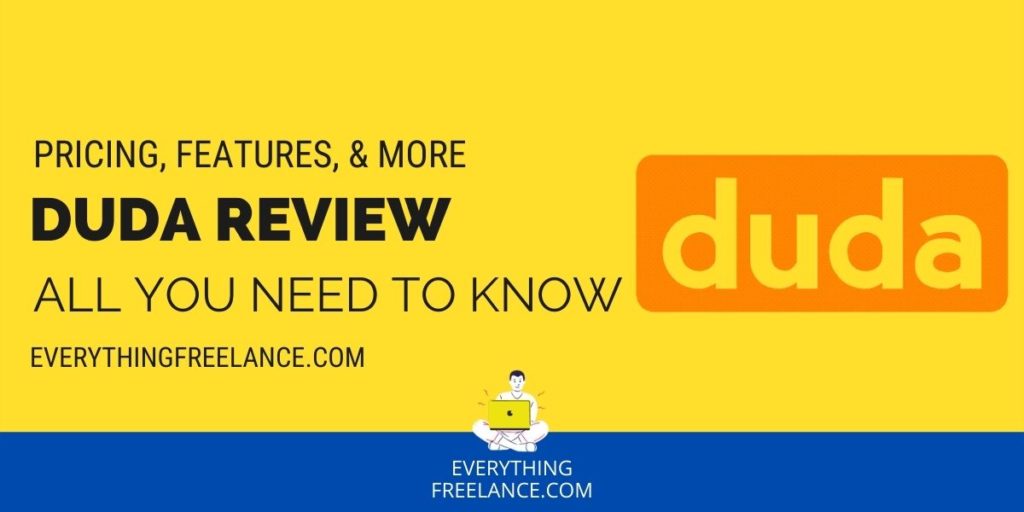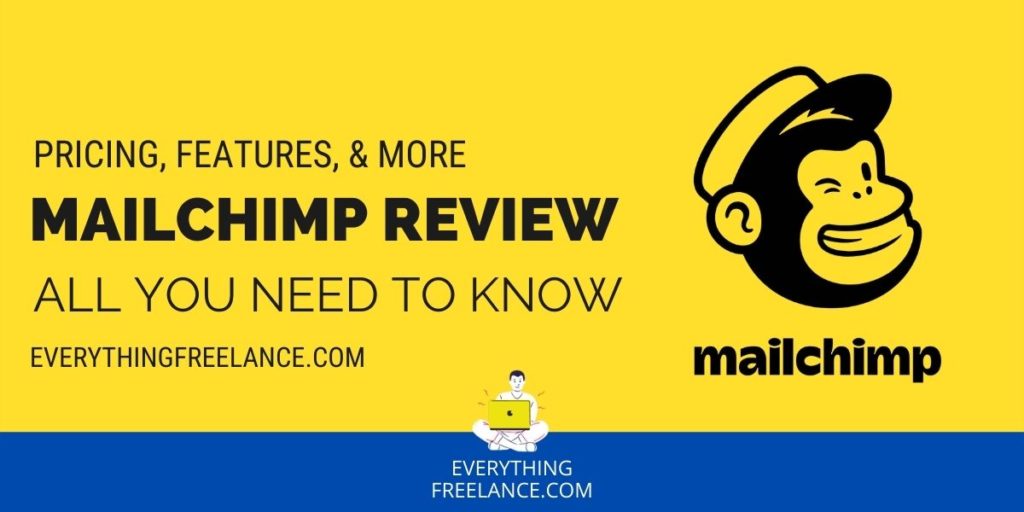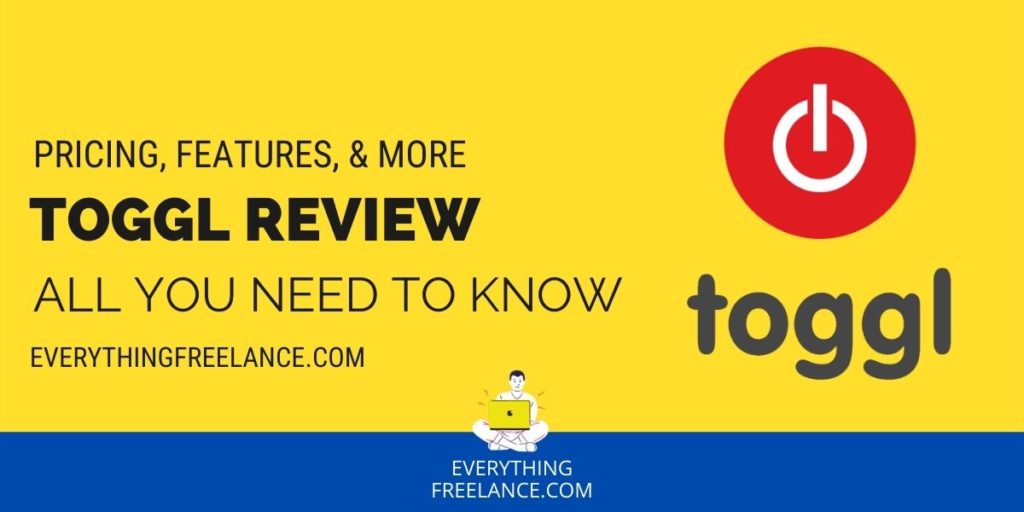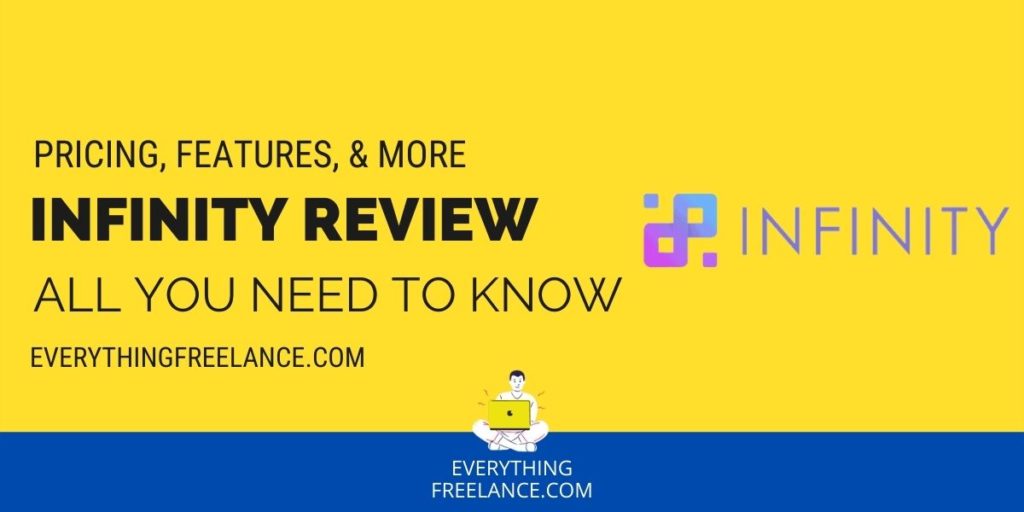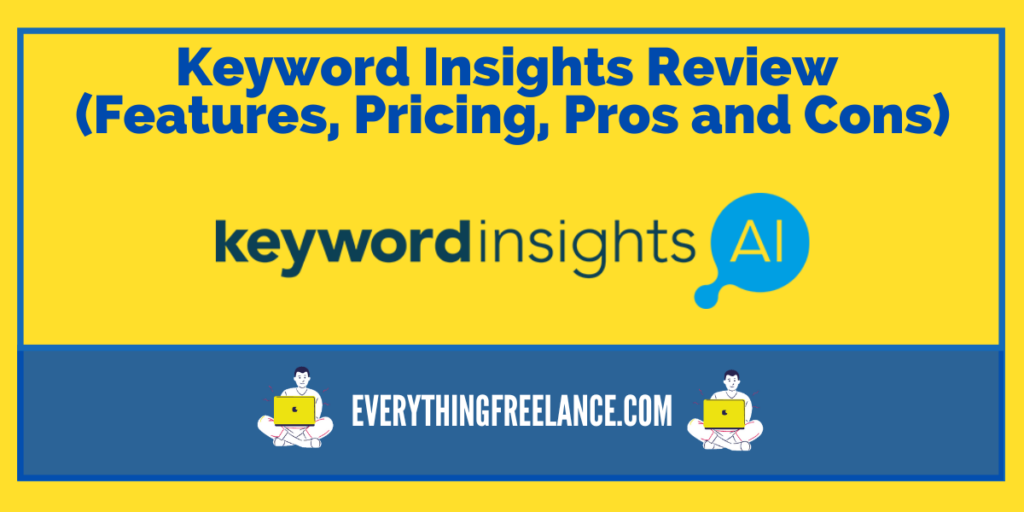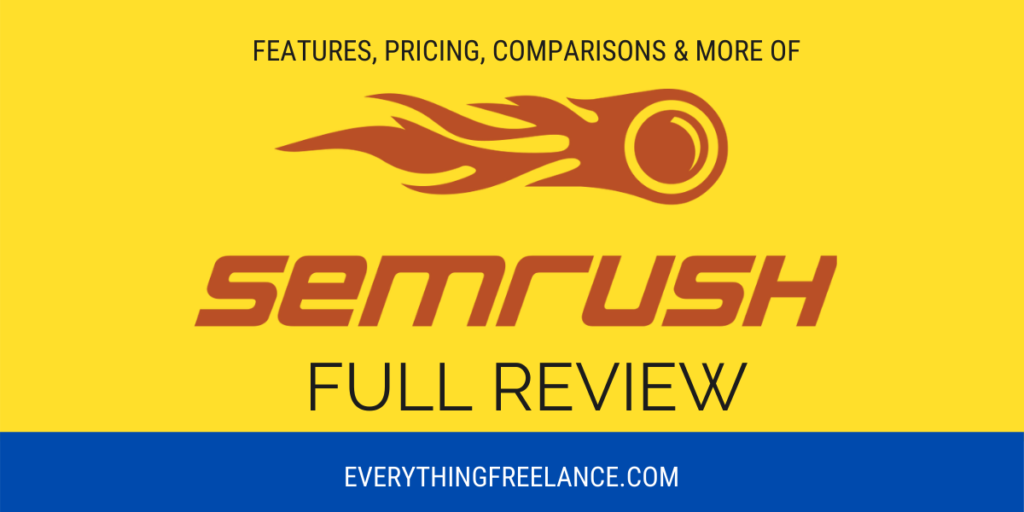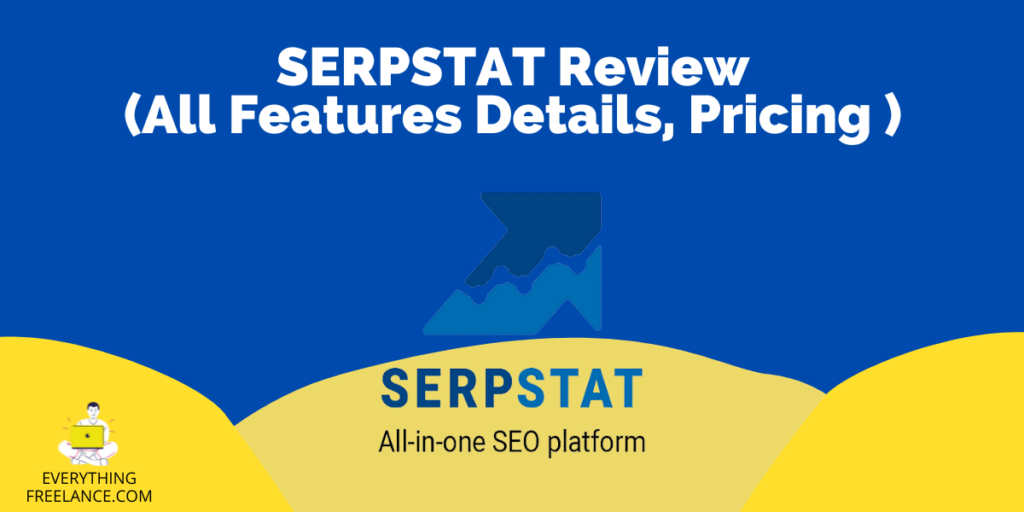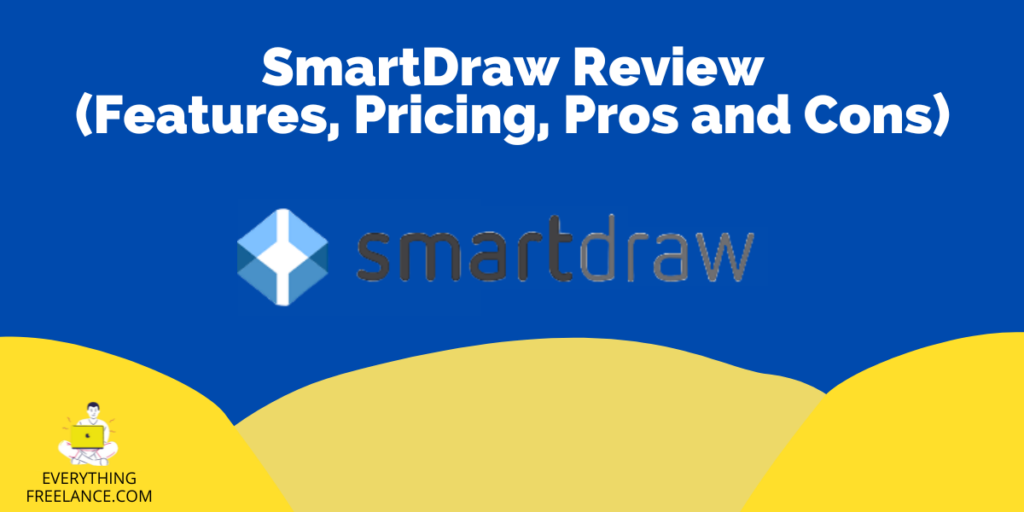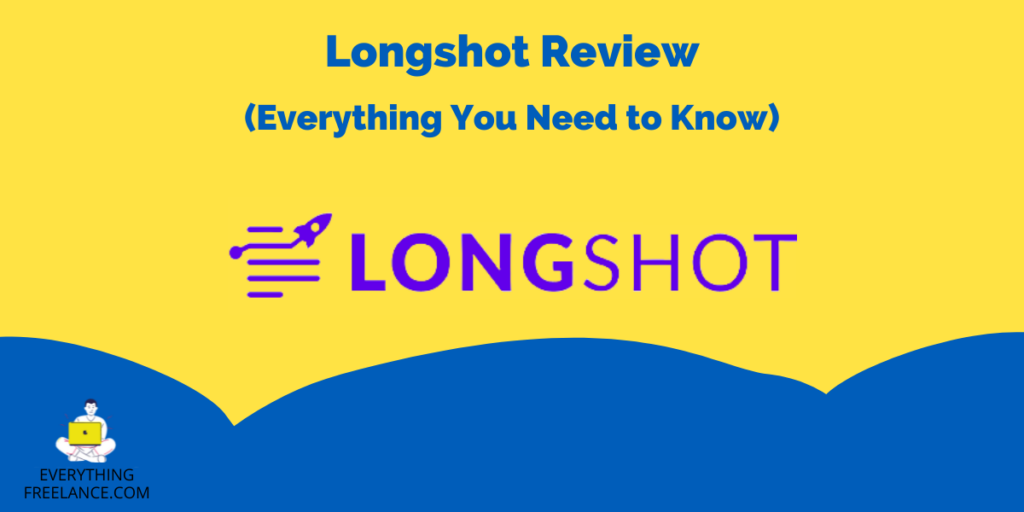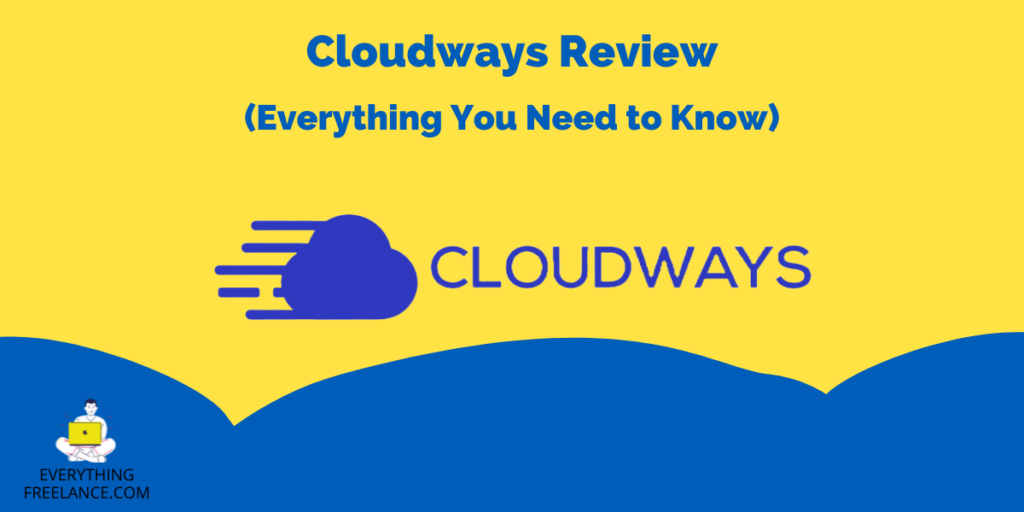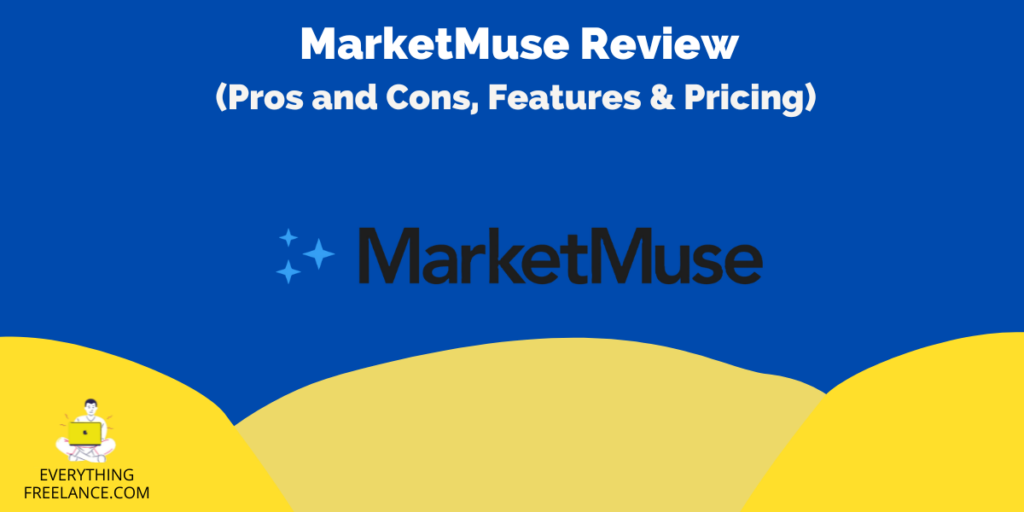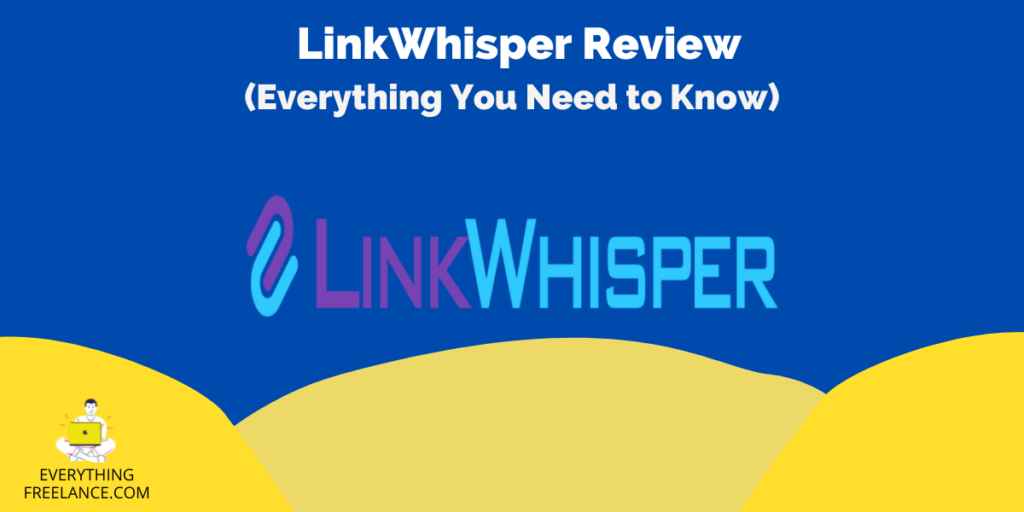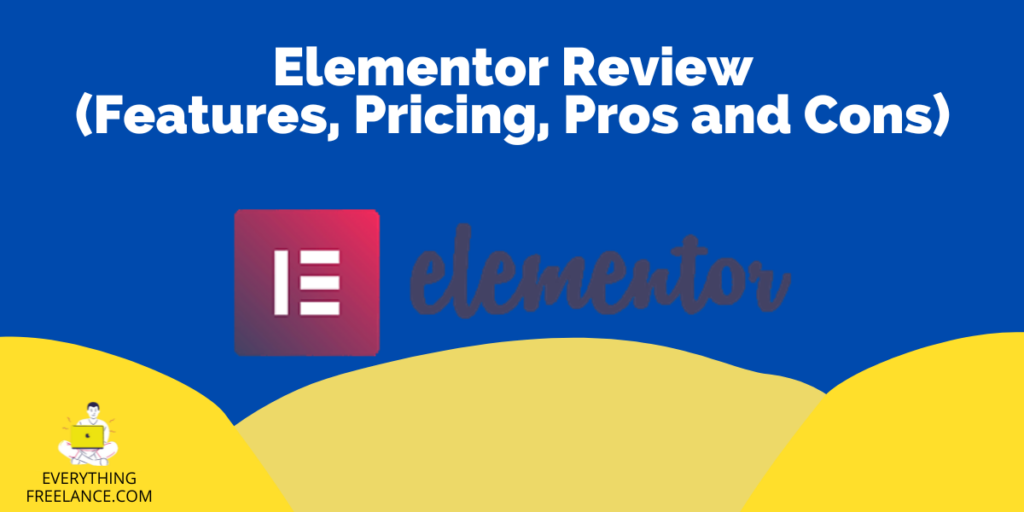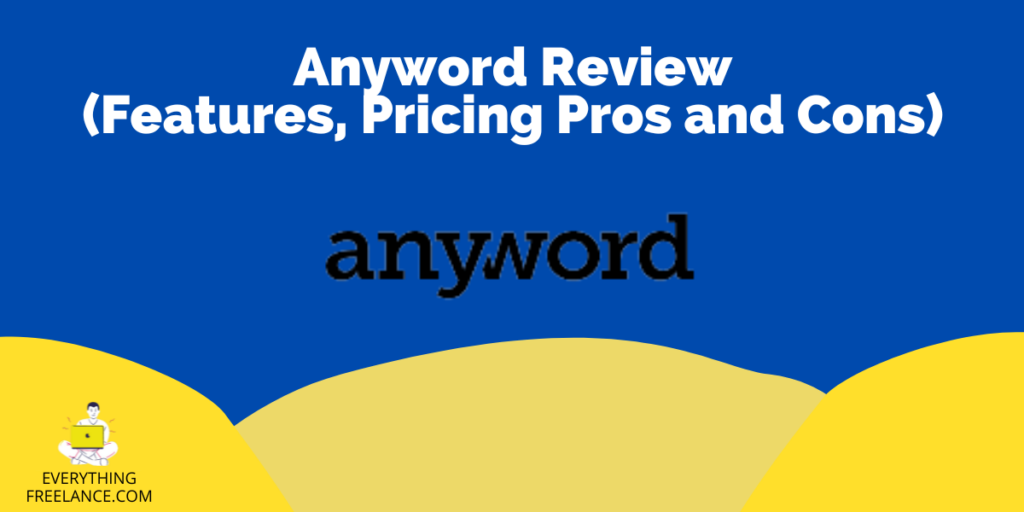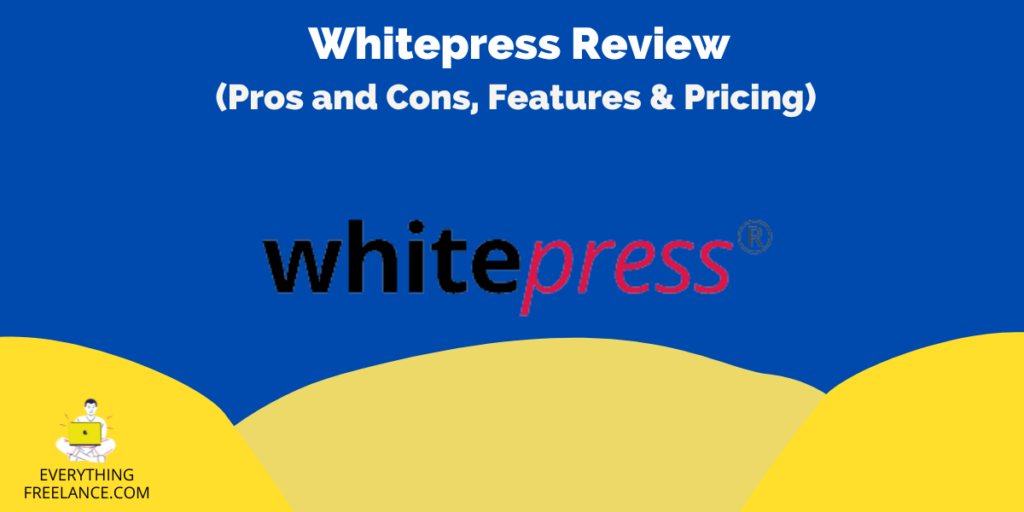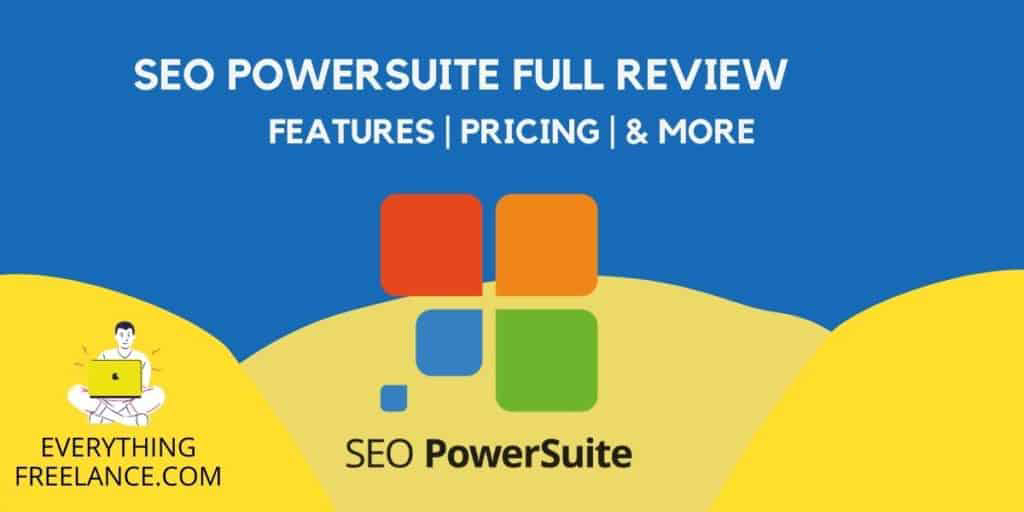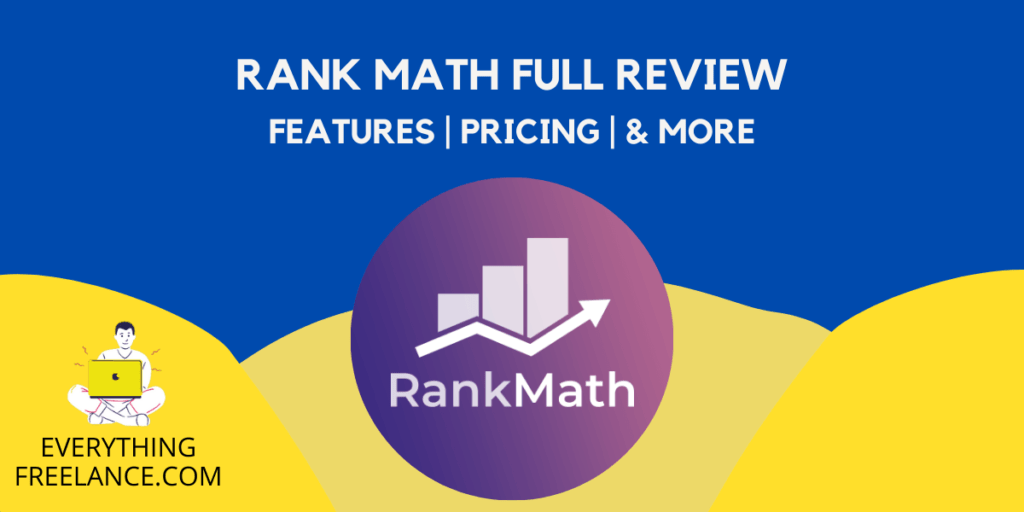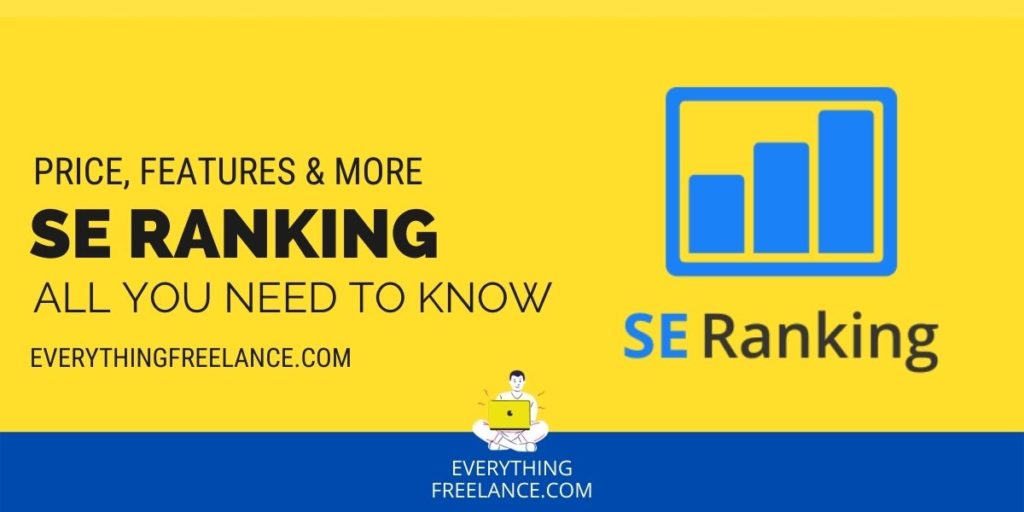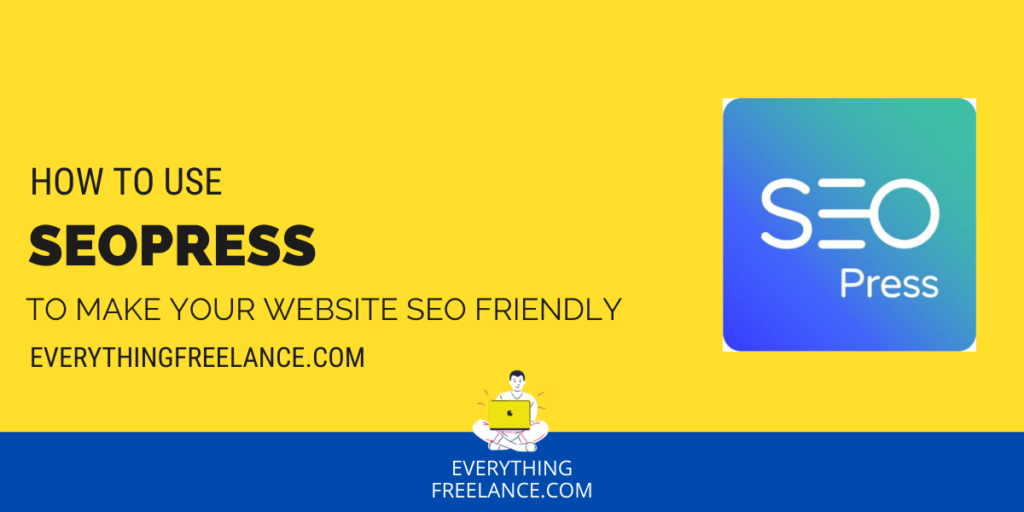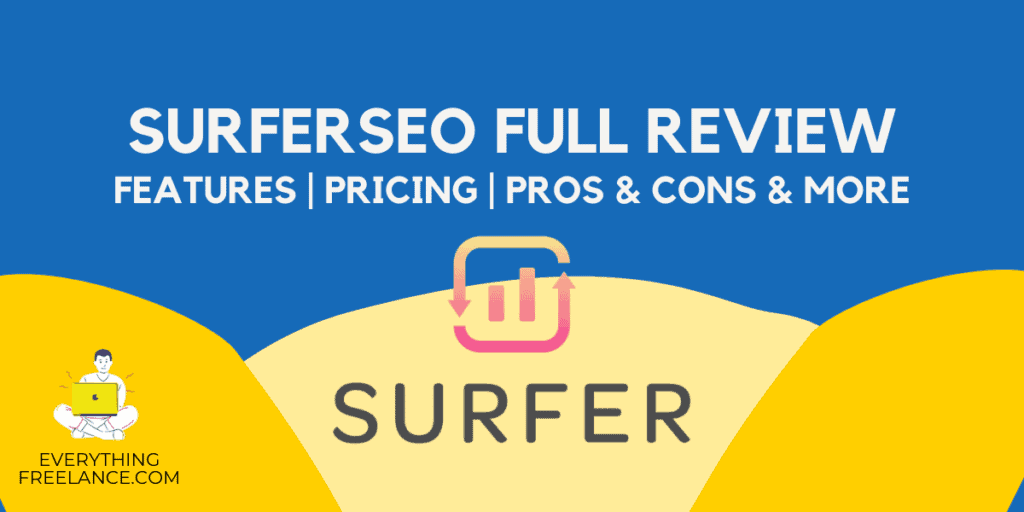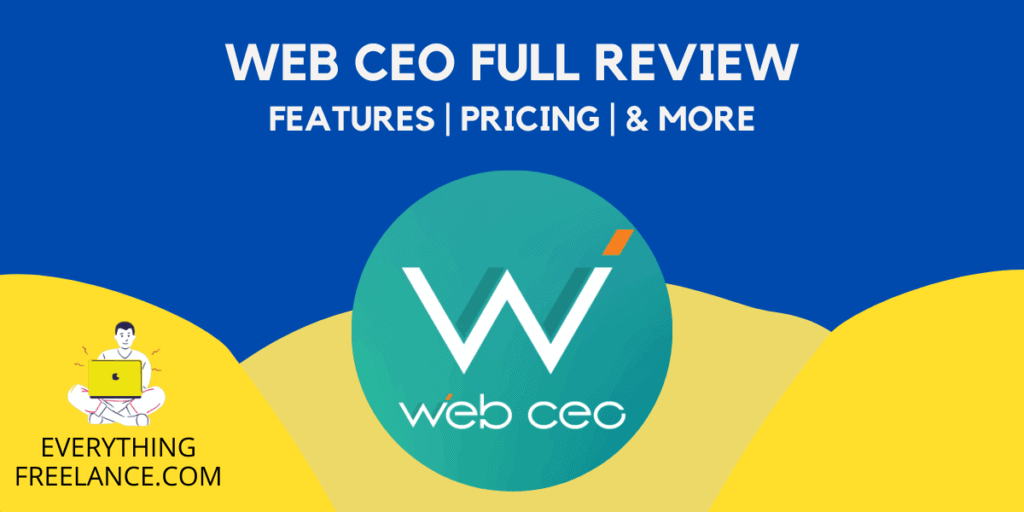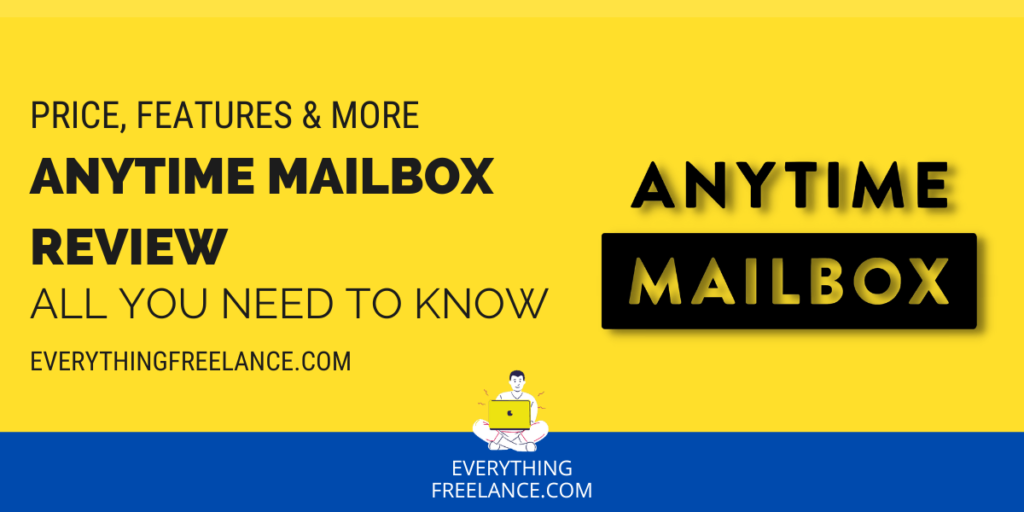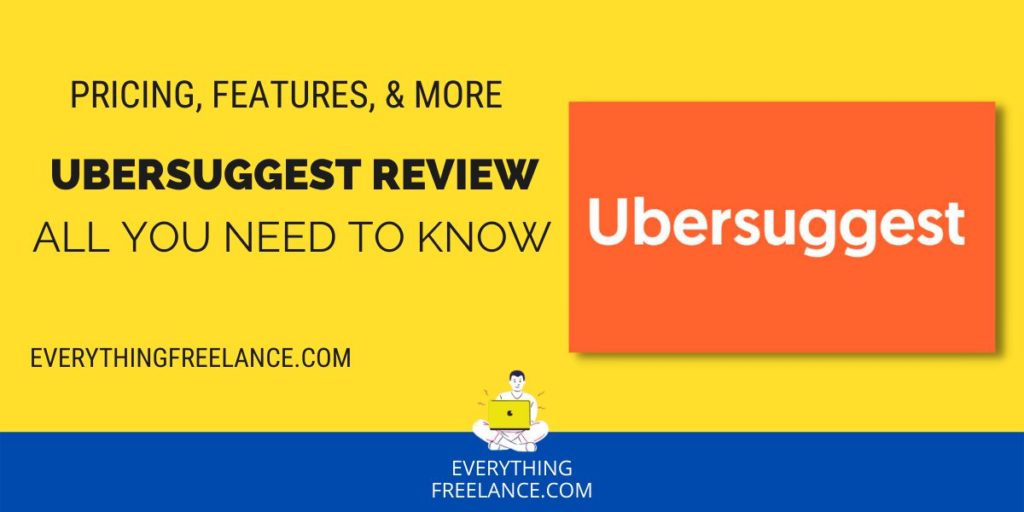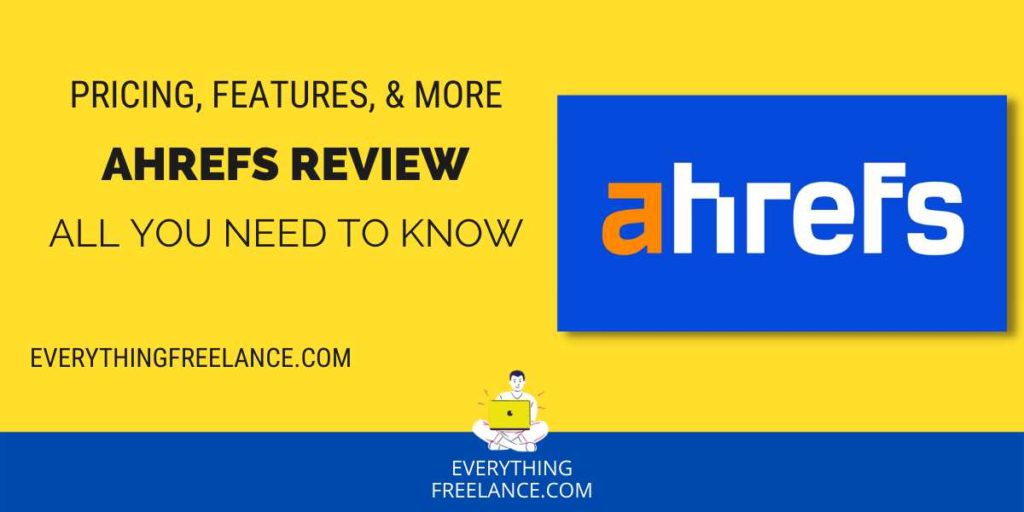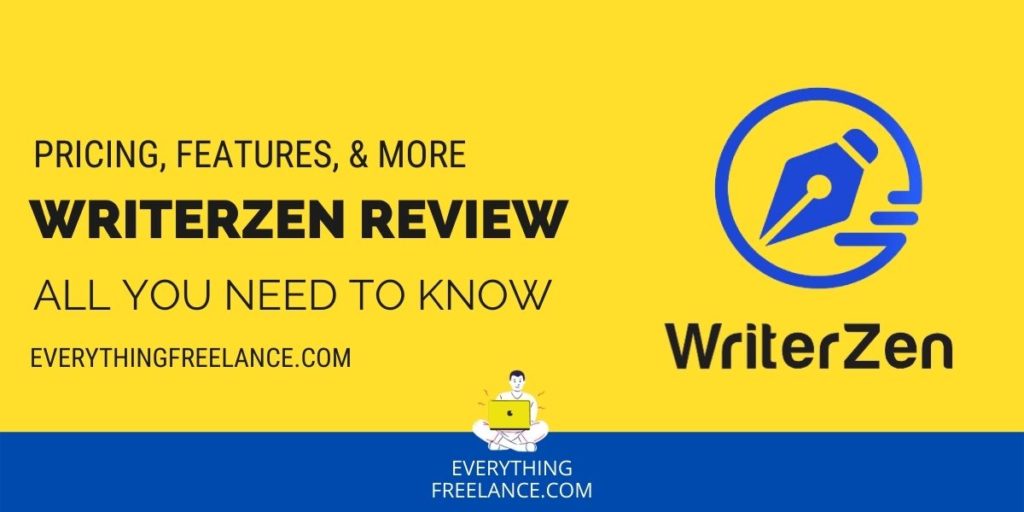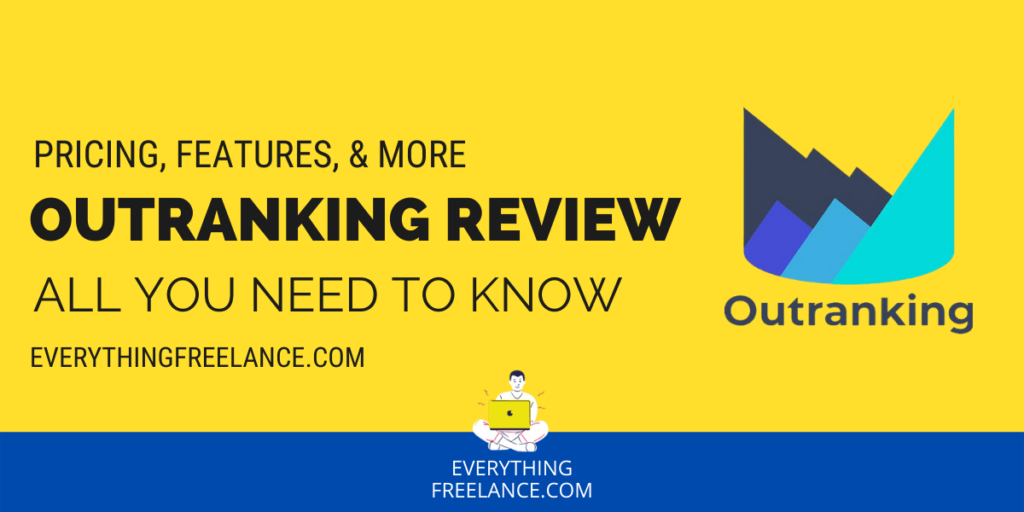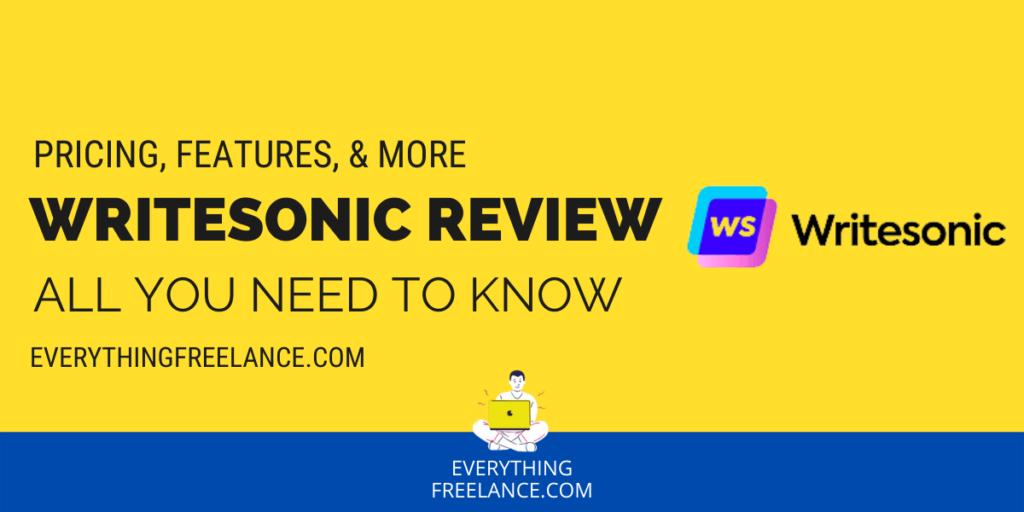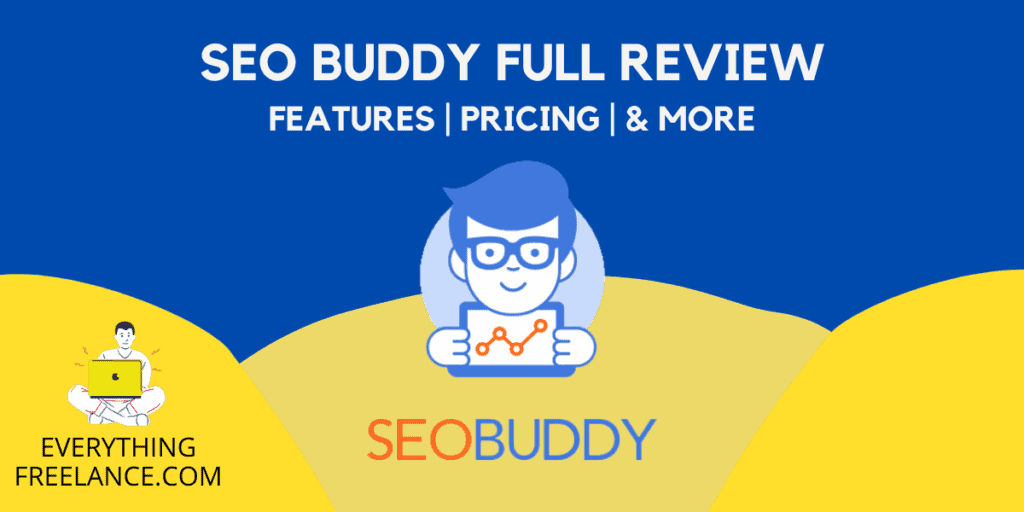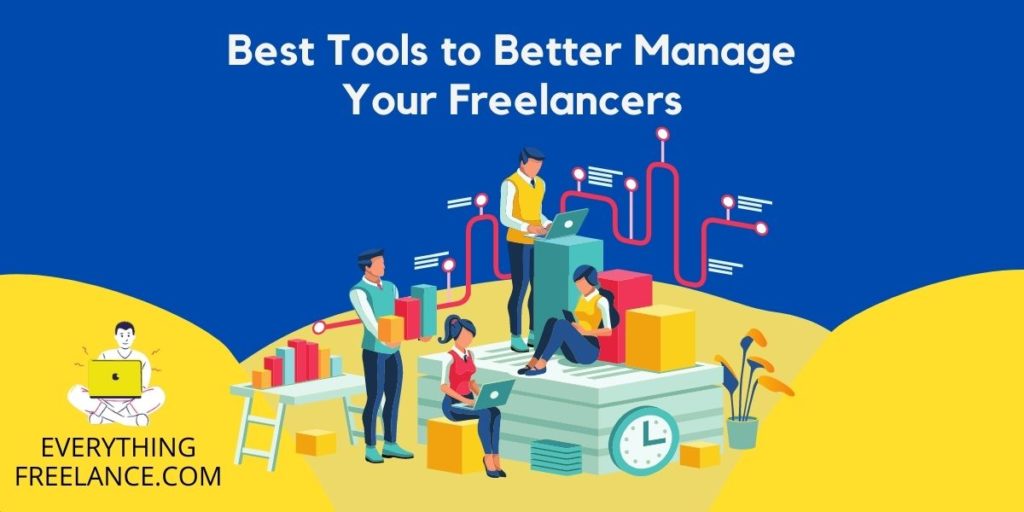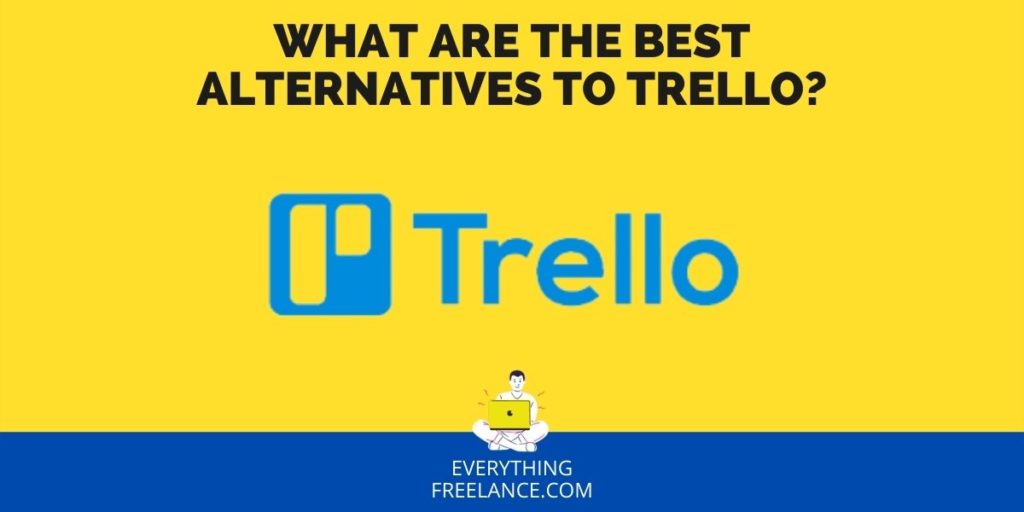Are you and your team members struggling with the completion of complex projects? Several factors need to be considered, which include lack of time management, communication, and prioritization of certain tasks. One effective learning method is known as Kanban software. It gives your team a visual guide on the current status of your projects. The most important aspect of Kanban development is it lets you know both the process and the progress of each project, from beginning to end. If you want to complete your projects, you need to consider a web application that follows these basic principles. That’s where Trello comes in.
Trello is a project management software that lets you get creative. It uses Kanban-style visualization of cards, list, and boards to let your team know what needs to be done. Here is the official Trello review on how the program works, what it is, and how to use it properly. You can learn more about the available platforms it’s on, as well as the multiple features and integrations of the system.
This Trello App review also includes a wide variety of pricing options, in addition to the Trello free plan. Without further ado, here is a comprehensive Trello project management software review.
What is? How to Use?
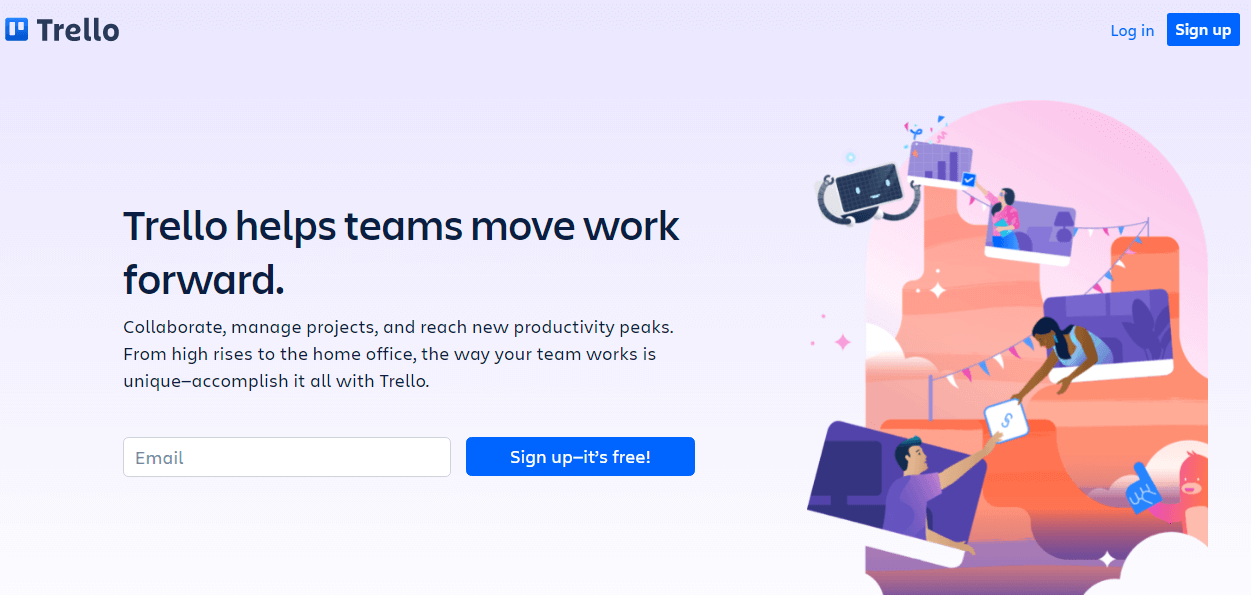
Trello is a web-based application specifically designed to improve simple task management. It is done by creating your own task boards, lists, and cards. Here is how it works: let’s say everyone on your team has a project they’re assigned to do. With the Kanban method, you can make a to-do list for everyone. There are three columns in particular, which are as follows:
-
To-Do (Future)
-
Doing (Present)
-
Done (Past)
With Trello, you can set up your own lists similar to this. The first column is ‘To Do,’ which lets your team know what projects need to be done. Meanwhile, the second column is entitled ‘Doing,’ which enables you to track tasks and to understand what projects are being worked on at the moment.
Finally, the third column is known as ‘Done,’ which is for completed projects. Using the web-based Trello to make these lists gives you a visual demonstration of every project, as well as the current progress of assign tasks on your team.
Everyone has a specific role they need to perform, which is best suited to simple projects due to their abilities. Trello’s automation capabilities is particularly useful for the Kanban benefits you and your team receive. One of these benefits is holding accountability to manage projects. If a project is lagging, other team members can potentially assist. You can also use Trello’s features to figure out which types of simple projects that are better specialized by faster team members.
Another benefit of Trello, and by extension, the Kanban method, is limiting the amount of work for your entire team. It lets you hand out assignments at a proportional rate. Let’s say you have a cherry pie, and you want to divide it into pieces.
If a team member is willing to eat a bigger piece of the pie, they need to handle multiple assignments at a time. Likewise, you might have team members who can only eat a smaller slice, otherwise known as fewer assignments. It all depends on your team’s strengths and weaknesses, which you can figure out through the use of Trello and it’s project management tool.
Going back to the Kanban board earlier, you have the three columns – To Do, Doing, and Done. Since Trello is web-based, you can conveniently drag and drop projects into certain columns. The program also allows you to set a due date for each project, which lets your entire team know when it needs to be completed. You and your team members can even add comments to let everyone know what’s going on.
Managing projects is made easier with Trello because it encourages organization. You can use these lists, cards, and boards to prioritize every single one of your team’s projects. The user interface is clean and easy on the eyes. You can move and manage tasks in between columns effortlessly. Every Trello column has all the information you and your team need.
Pricing and Free Plan
You might be asking what the Trello prices and plans are; the answer is there are three main ones to choose from, depending on how much you are willing to pay. These plans are as follows:
-
Free
-
Standard ($5 per month)
-
Premium ($10 per month)
-
Enterprise ($17.50 per month)
We mentioned in this Trello review that comprehensive plans are one of its strong points. It has four different plants, including a free option with quite a lot of features.
All subscription plans have a 14-day free trial, so you can see what they have to offer before you subscribe. Here is what you can get for each plan.
Free
The free plan offers users much more than other similar tools. With the free plan, users get unlimited cards, up to ten boards per workspace, and unlimited power-ups per workspace.
The free option is great for individuals or smaller teams as it’s packed with all the essentials for good organization. The only downside to this plan would be the limited file size as it’s capped at 10MB, but it should be enough for tight-knit teams and projects.
Standard
The standard plan has everything offered in the free version with additional upgrades like 25MB file size and unlimited boards. Additionally, it comes with advanced project management features custom fields, advanced checklists, and single-board guests. A particularly appealing feature is the automation, as you get 1000 command runs with Butler per month, which is more than enough to automate repetitive tasks and make your work easier without lifting a finger.
This plan is great for teams of ten, 20, or 30 members or companies with more departments that work on multiple projects and need a more organized collaboration. The Standard subscription starts at $6 per user if billed monthly and $5 if billed yearly.
Premium
Trello Premium has everything offered in the Standard plan with features more suitable for more prominent companies working on multiple projects and needing to visualize their work. The Premium subscription has several views for easier visualization, like a timeline, dashboard, table, calendar, and map view. Additionally, you get unlimited command runs per month and admin and security features.
This plan is excellent for companies with more than 100 employees who need more advanced permissions and better visualization of their projects. This plan costs $12.50 per user monthly or $10 if billed yearly.
Enterprise
The Enterprise subscription plan has everything in the Premium plan but with added security control features. The Enterprise Plan has a central admin dashboard that allows a single user to manage permission settings. Additionally, this plan gives you more organization and membership controls by allowing you to manage access at individual, board-specific, or company-wide levels.
This plan is great for large corporations and organizations that need more advanced options for project management. The starting price is $17.50 per user billed annually, with discounts for more than 250 users – the price goes down to $7.38 for 5000 users.
It’s worth mentioning that even with the Enterprise subscription, the Trello board is still elementary and accommodating to more complex projects. Nevertheless, the functionalities are more advanced than other plans and offer added security and permission options.
Available Platforms
You can use the project management platform and web app on any mobile device, such as an Android, iPhone, and iPad. Trello also runs on desktop computers, using Windows and a Mac OS as available platforms. The program itself runs smoothly at a fast speed, which is convenient if you need to attach files straight from Google Drive. As previously mentioned, the user interface is very friendly to anybody who uses the program, whether from a mobile and desktop apps.
Trello also supports the following browsers:
-
Google Chrome
-
Mozilla Firefox
-
Microsoft Edge
-
Apple Safari
If you prefer a mobile setup, you can download the Trello app on either the App Store or Google Play. Those who prefer a desktop can get it from the App Store or Microsoft. Trello also has download links on their website, under Apps and Platforms.
Keep in mind Trello supports giving you browser notifications. If you use Trello on your desktop, the app gives you notifications for the operating system you use. If you want, you can add a keyboard shortcut to your Trello account, giving you access to the Quick Add feature. It allows you to add new cards any time you please.
Features
Trello offers a special feature known as Power-Ups. You can freely customize your Trello boards using this particular feature. There are over 130 to choose from, each with its unique ability. Here are a few examples of Power-Ups:
-
Daily Updates: Sync your team with this daily tool to ask them about their current progress. It’s particularly useful for addressing certain issues they might face.
-
Time Tracking and Reporting: Use a multitude of work logs for every card. It keeps track of your team members, as well as dates and hours spent.
-
Google Drive: You can directly access files for your Drive with this card. Not only do you have enhanced thumbnails, but you can also attach new files to each card.
-
Slack: This card lets you communicate with your team collaboration apps. It ensures no project is left behind and everything is accounted for in the present.
-
Wishlist: Track your expenses for various gifts and purchases. It keeps an overview of prices for every future project.
One thing to note how many Power-Ups you get depends on the trello pricing plan you choose. For example, Free allows you one power-up per board, while Business and trello Enterprise allow unlimited uses. If you have Trello Gold, you can use three Power-Ups. Ultimately, it’s up to you and your team to decide how your Trello boards look. You can add your personal touch however you see fit, depending on your management style.
In addition to Power-Ups, another feature you can use is the Butler. It’s a powerful tool that performs basic tasks, that enables you to create buttons and create rules. You can also schedule commands, each with a specific action per board. Butler assists you automatically so you can minimize the number of clicks for every single task. In case you need to remember, here are five Butler commands you can use:
-
Card buttons
-
Board buttons
-
Rules
-
Scheduled commands
-
Due date commands
There are also keyboard shortcuts you can use while accessing Trello cards. For example, if you press B, you can gain access to the Board menu to see how everyone’s doing. N adds new Trello cards to a particular list, while Q lets you only take a look at your own Trello cards. Using these keyboard shortcuts enables you to save time while also preventing cramps in your hand.
Overall, these features are considered useful in improving work productivity. You can manage your team by setting up rules that work best for you and everyone else. It takes some time to get used to, but eventually, Trello adapts to your management style.
Integrations
If you use business apps, you can connect them directly to Trello. These apps don’t even have to be from the Chrome Extension store, either. You can use all sorts of integrations to improve your work productivity significantly. For example, you can use Toggle, which is a time-tracking tool, in conjunction with Trello and its software programs. Harvest is another good app to integrate since it provides invoicing with your businesses.
One of Trello’s main strengths is its flexibility. With the use of Power-Ups, you can create a combination of time-saving features while you work on your projects. Better yet, you can use several different business apps all at once. The only limit is your own imagination. In order to get the creative juices flowing, there are three in particular Power-Ups which work decisively well with Trello:
-
Slack
-
Adobe XD
-
Jira
Slack lets you share your cards to better communicate with the rest of the team. More importantly, you can set notifications to remind your other team member about certain tasks. Schedule when these reminders take place, such as an hour from now. You can schedule anywhere from three minutes to 30 days, so it’s up to you. It’s a convenient way of making sure you don’t forget about anything important.
Adobe XD lets you use UI kits with an Apple design system. In other words, create unique screen designs, which is especially useful if you work with digital products. You can tap right into the design community with the help of Adobe XD, which lets you find everything you need. Your team can also share their experiences with the software using this program.
Jira improves workflow by connecting with different teams across your entire business. All you have to do is link Jira to Trello cards so that you can notify your team of important events.
For example, you can use Jira to manage financial orders alongside tracking and shipping. It provides a clear visual perspective on ongoing projects, making it easier for your team to understand what’s going on.
Overall, these are only the featured integrations from the Trello website – there are over a hundred to choose from. Trello integrations are intended to increase work productivity by concisely organizing your projects. Depending on your team’s type of work, you can pick and choose which integrations fit your business model. Thanks to Trello, you have plenty of flexibility to collaborate on these projects with your team.
Trello Pros and Cons
Many software solutions on the market are advertised as “easy to use” and “all-comprehensive,” but very few truly deliver. Trello just might go a step beyond their promises with their kanban-based project management software.
Still, is it a good fit for everyone? Below we’ll explore the pros and cons of the Trello board.
Pros:
-
Comprehensive pricing plans including a free option;
-
Excellent workflow automation;
-
Integration with multiple apps;
-
Clean and intuitive user interface;
-
Mobile app available;
-
Team Collaboration Features;
-
One account for multiple apps.
Comprehensive Pricing Plans
The pricing plan is one feature of the Trello board that sets it apart from other similar project management software. There are four available tiers, including a free option that comes with a lot of features.
The other three pricing plans are Standard, Premium, and Enterprise, which cost $5, $10, and $17.5 per user, respectively. This Trello review discusses the pricing plans in more detail below.
Workflow Automation
Trello might be a simple project management tool, but it’s got excellent workflow automation. You can set up rule-based triggers that will automate your process whenever you make changes to your Trello board.
Trello also has an AI bot Butler, who makes the automation even more effortless by suggesting changes based on your repetitive patterns. You can then turn on these suggestions with a click of a button.
App Integration
Trello integrates with many apps and other software tools like Github, Slack, Zappier, and even Twitter. The entire process is a piece of cake, allowing you to integrate Trello with other apps with just a few clicks. This is an excellent feature, especially for those who work on multiple projects within multiple teams on a string of apps.
Clean and Intuitive Interface
The best thing about the original Kanban system is its simplicity, which Trello has managed to replicate. The design is simple, and the interface intuitive, making the onboarding process that much easier.
Mobile App and Optimization
Trello works great across different devices as it has also been optimized for mobile devices. However, for those that prefer to take their job on the go, Trello has a great app that’s available for both iOS and Android devices.
Team Collaboration Features
Trello is a comprehensive tool for self-management and organization, but it’s primarily intended for collaborative work. The dashboard is perfect for keeping you up to date with the latest project uploads and nearing deadlines. You can comment on cards, tag other users, add attachments, and more.
One Account for Multiple Apps
A few years ago, Atlassian acquired Trello – the mother company of other tools like Jira, Confluence, and Bitbucket. Atlassian has tools proven useful for different methodologies, and with a single account, you can easily access each one as needed.
Cons:
-
No reporting features;
-
Not suitable for bigger projects;
-
Limited file size;
No Reporting Features
The success of a project relies on actionable insights. Unfortunately, Trello doesn’t come with a reporting feature or analytics, so it’s hard for project managers to analyze their team’s performance. You can use an add-on like Trello Power-Up as a reporting tool, but it’s not quite the same as having a built-in one.
Not Suitable for Bigger Projects
The unique selling point of Trello is its simplicity and ease of use. Sadly this doesn’t translate well to bigger and more complex projects. Teams working with agile methodologies and more complex projects would find the lack of a more complicated task and sub-task system and similar tools frustrating.
Limited File Size
You can never have enough space for all the attachments and files that go into project management. Trello does have unlimited storage even in the free plan, but the file size is limited to 10MB. The standard option does provide more leeway with 25MB, but if you need more, you’d have to upgrade to Trello Premium.
Conclusion
Trello is a highly recommendable software if you value personal customization. The cards, lists, and multiple boards are easy to use, and you have a wide variety of integrations to pair up with your software program. You can keep track of the progress for each project, alongside due dates and comments. Above all else, Trello is meant to let your team complete their tasks faster. If you are still confused, you might want to check out some alternatives of trello.