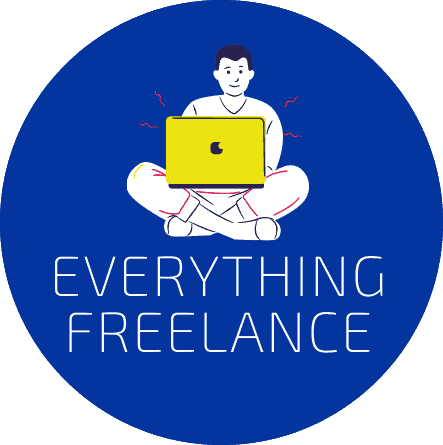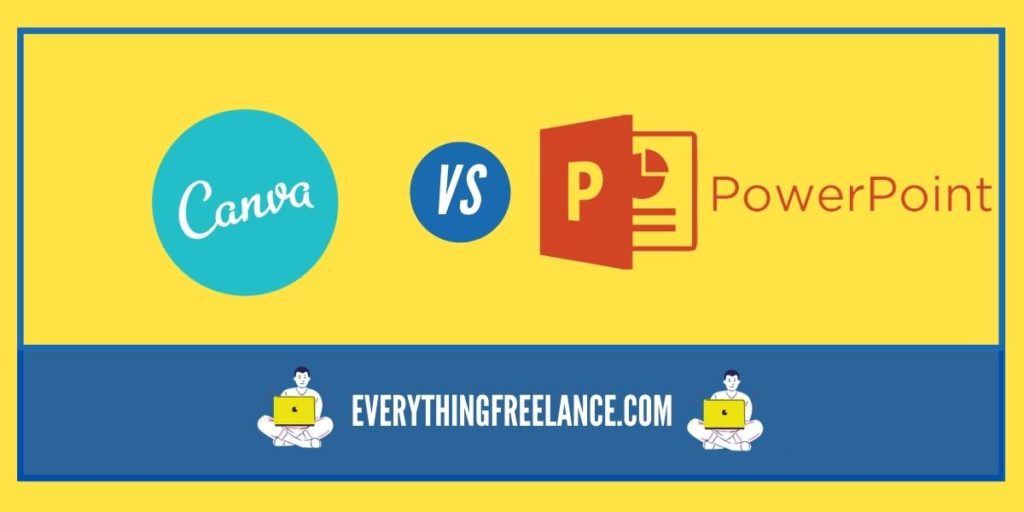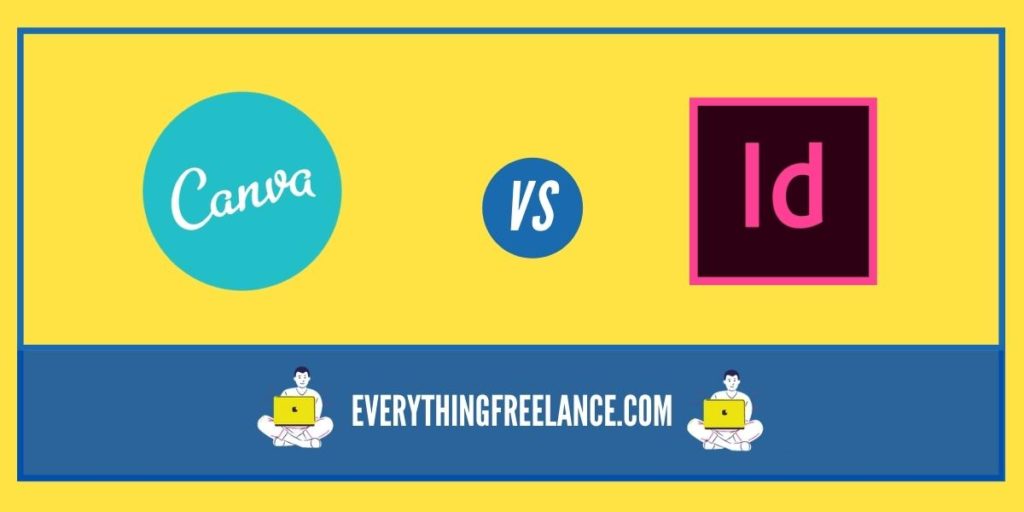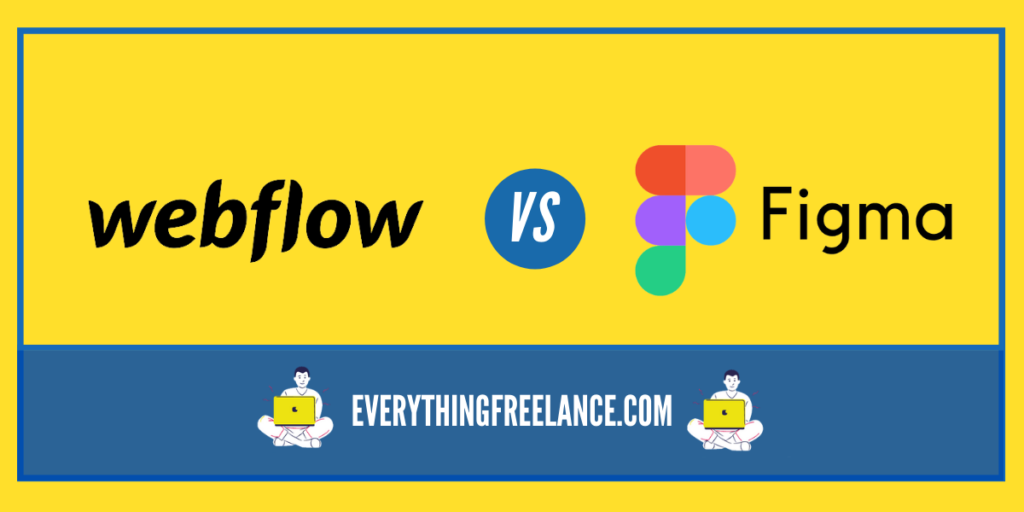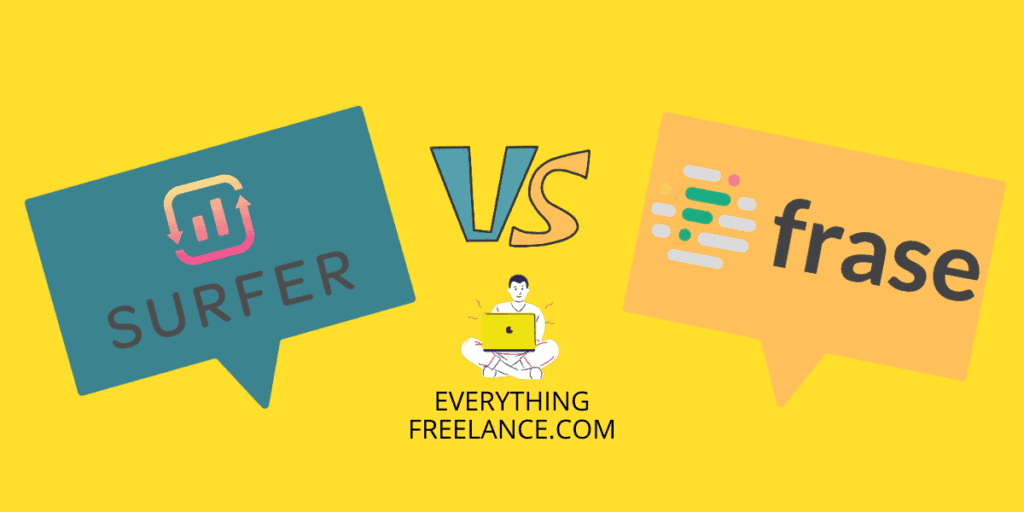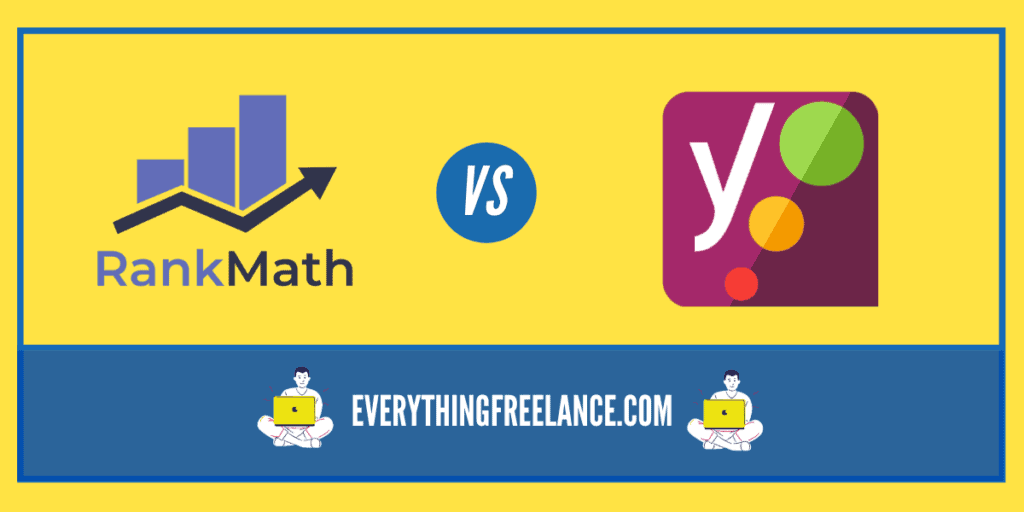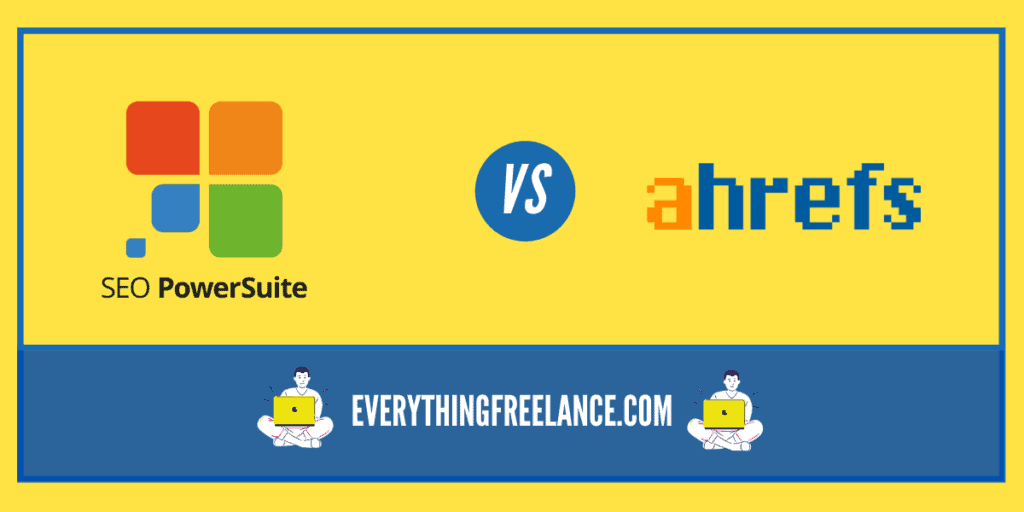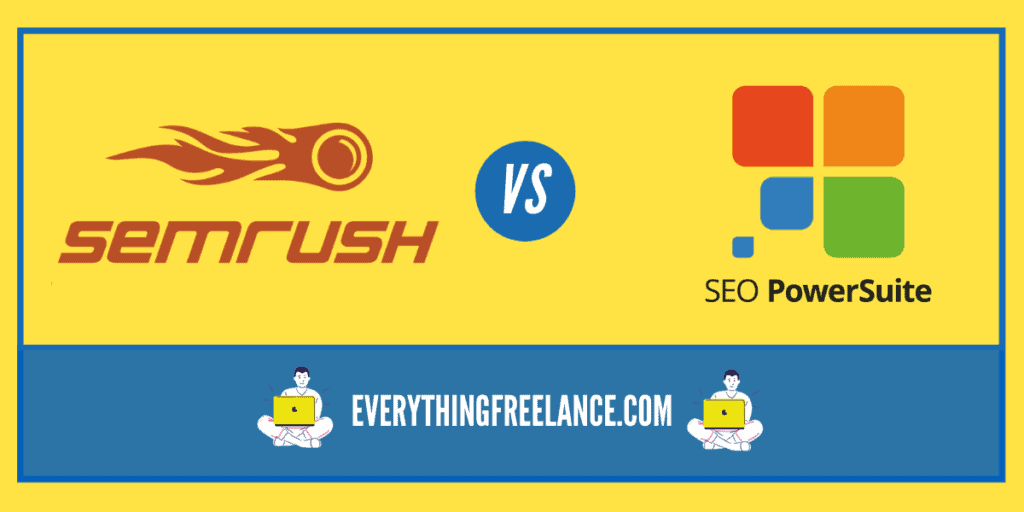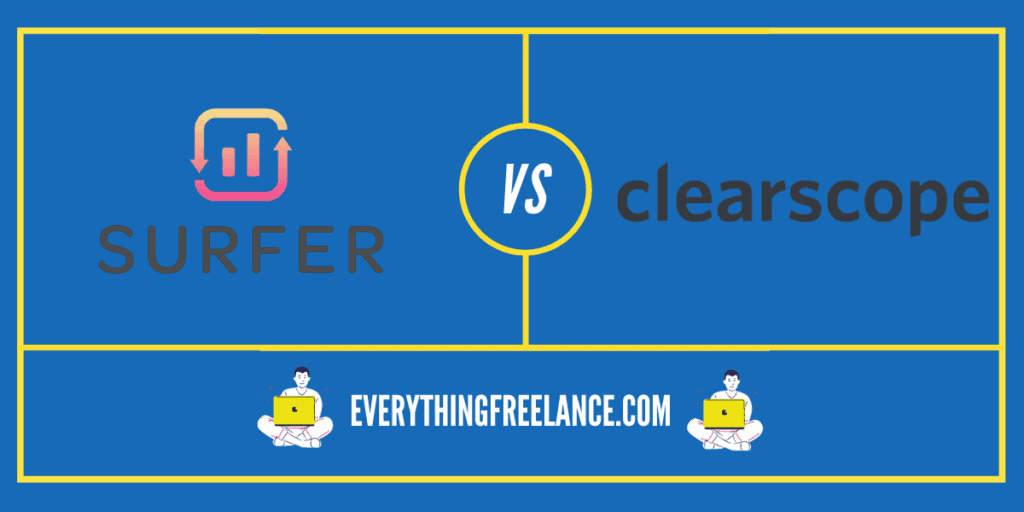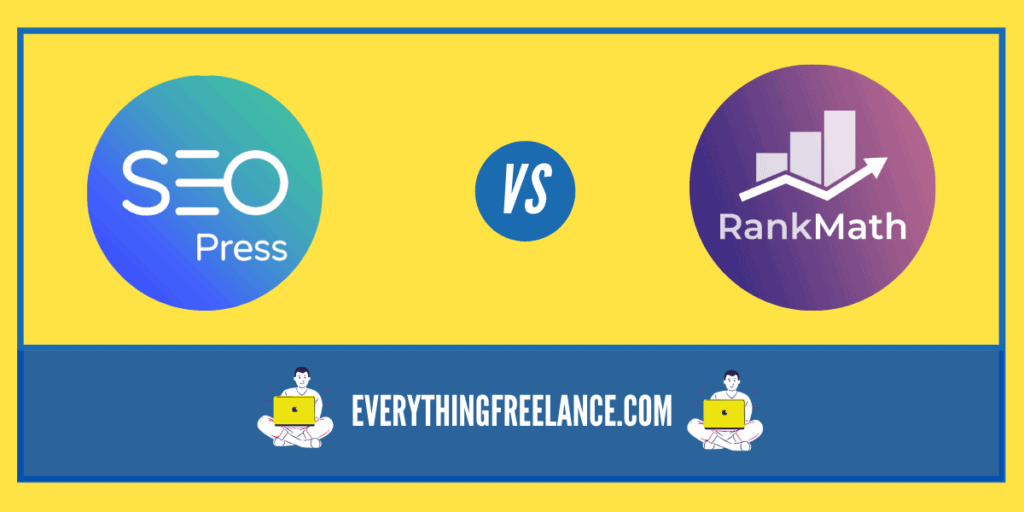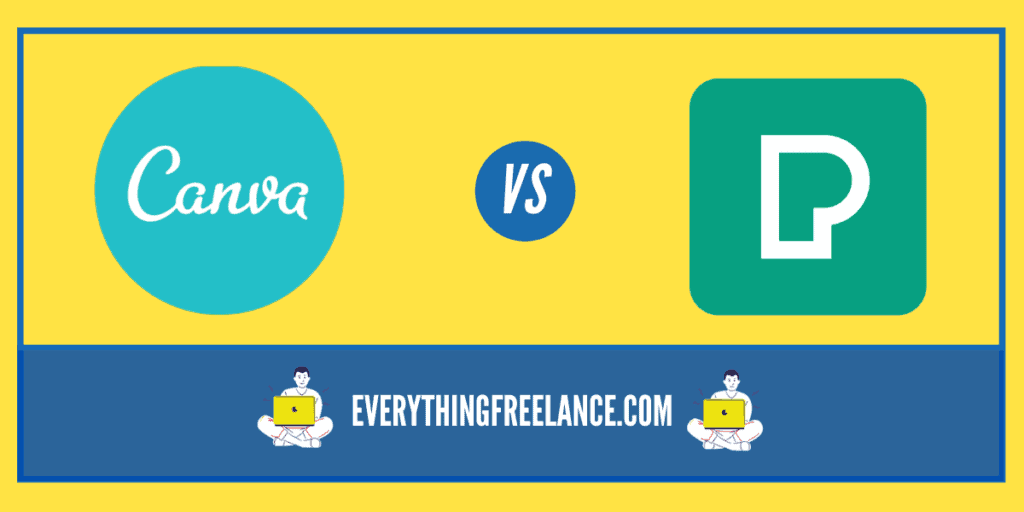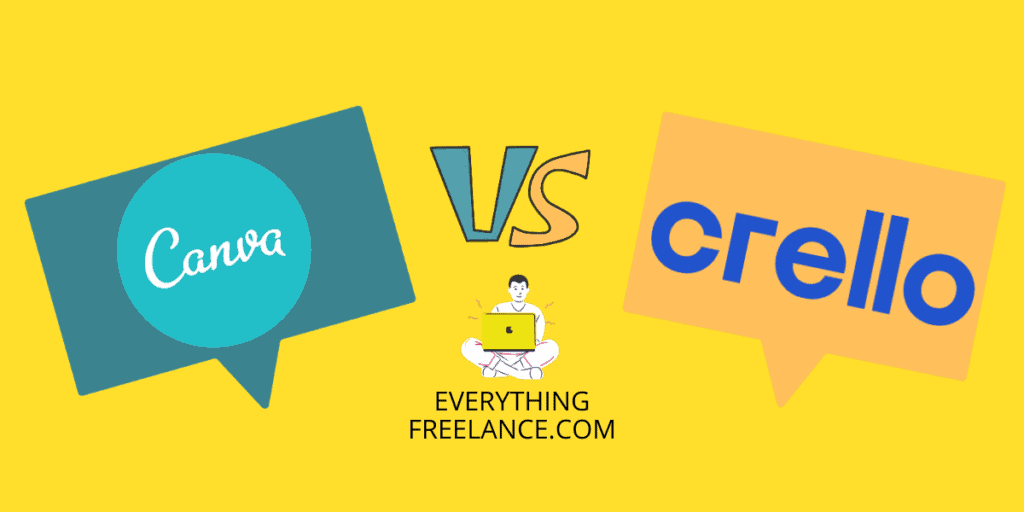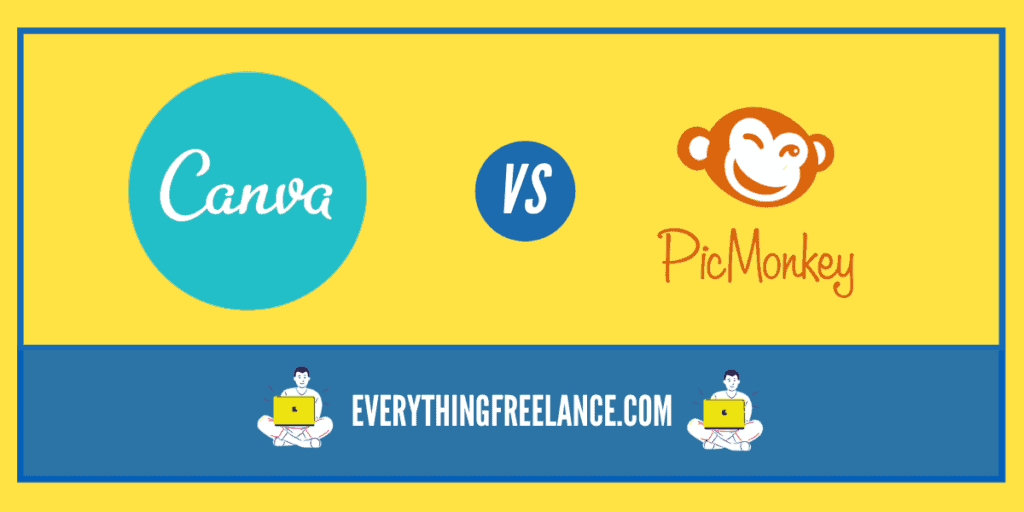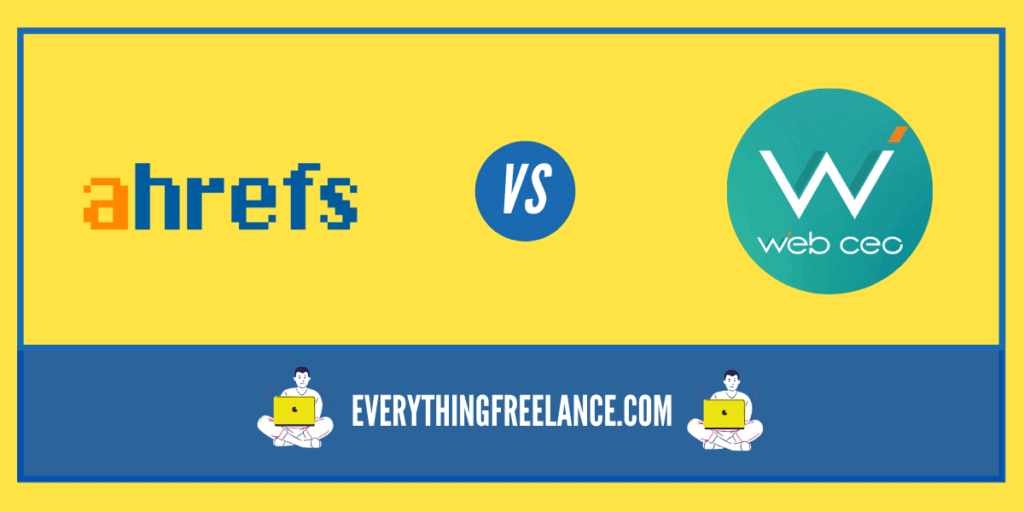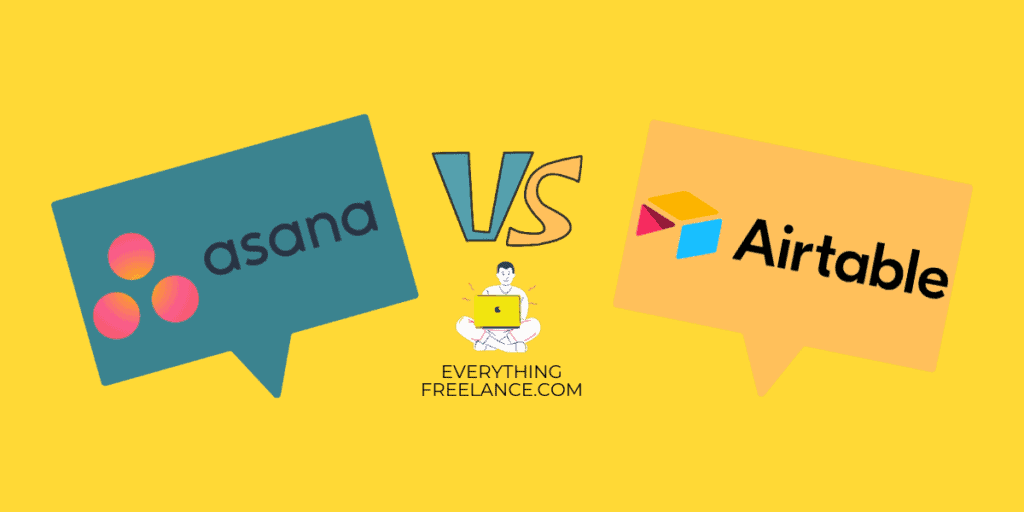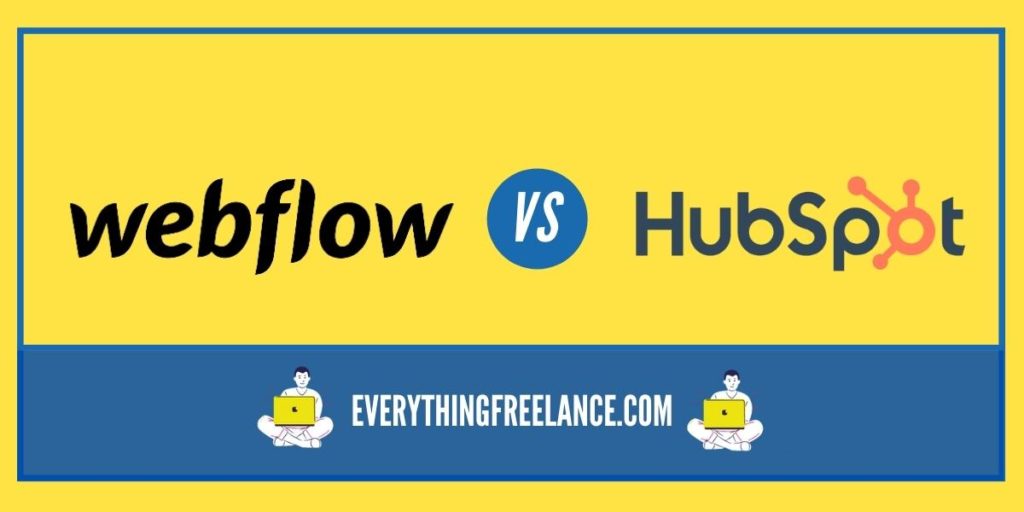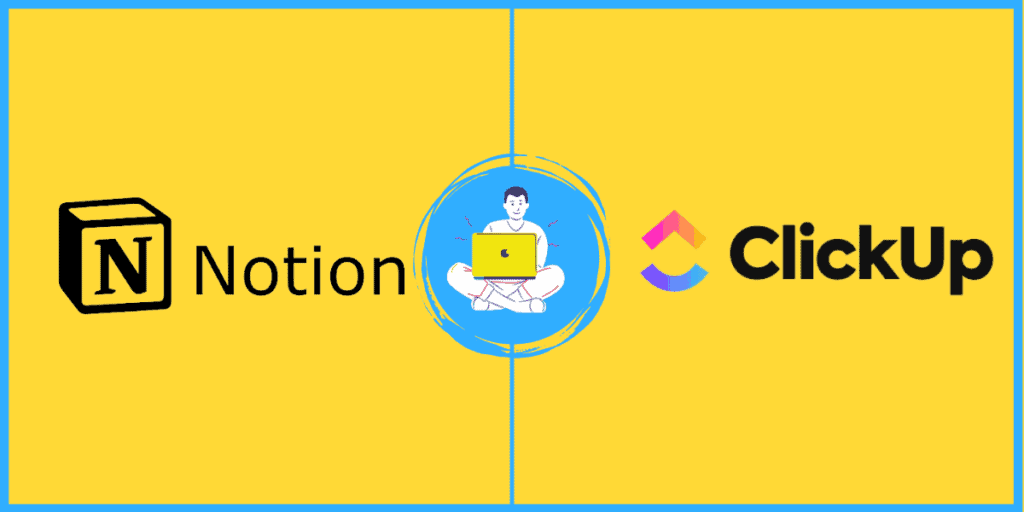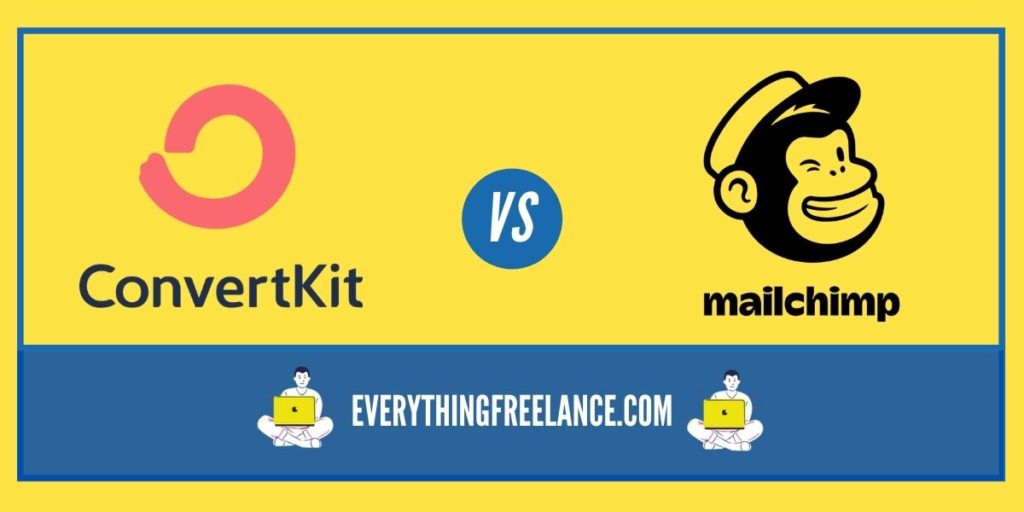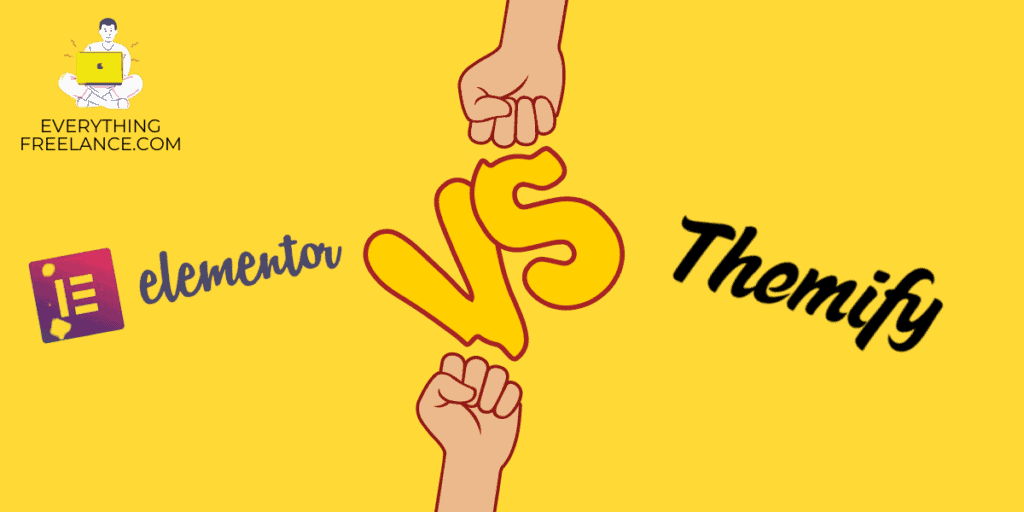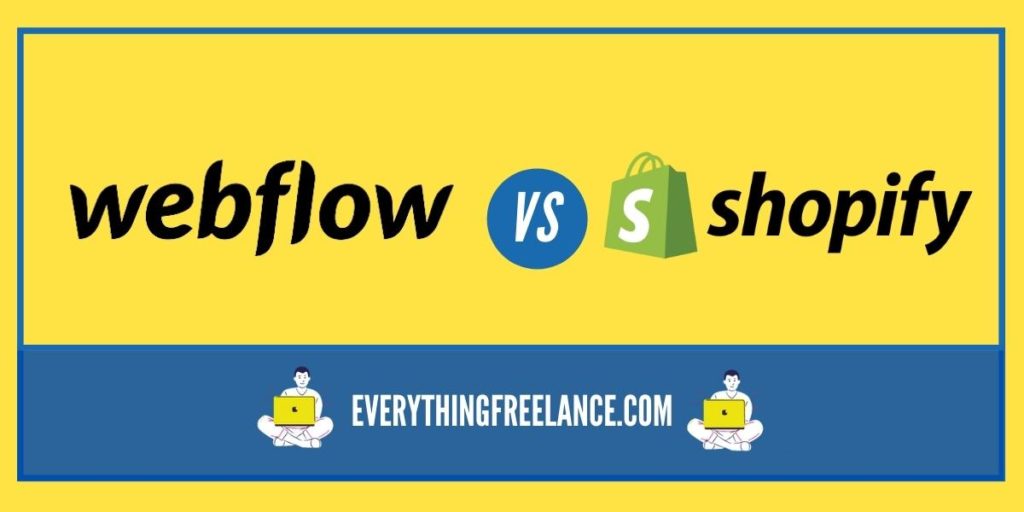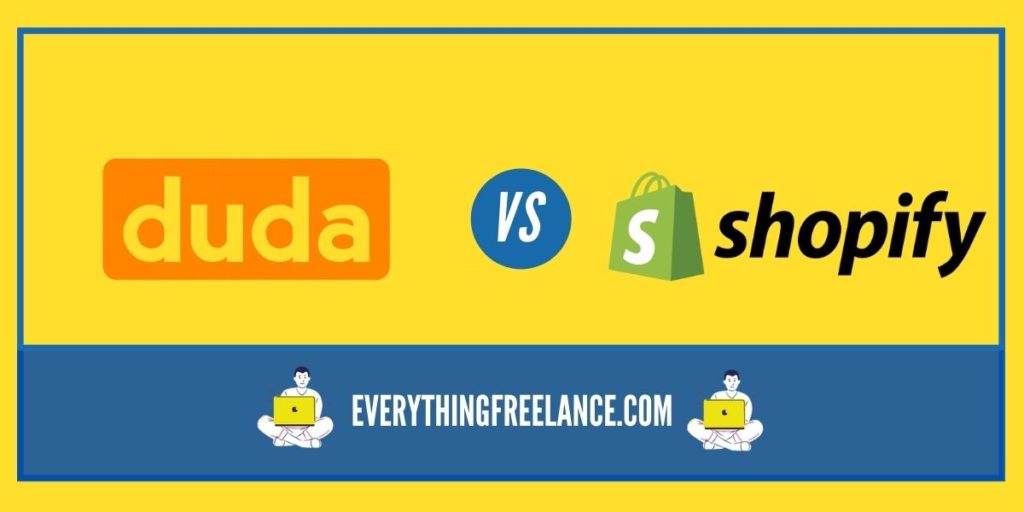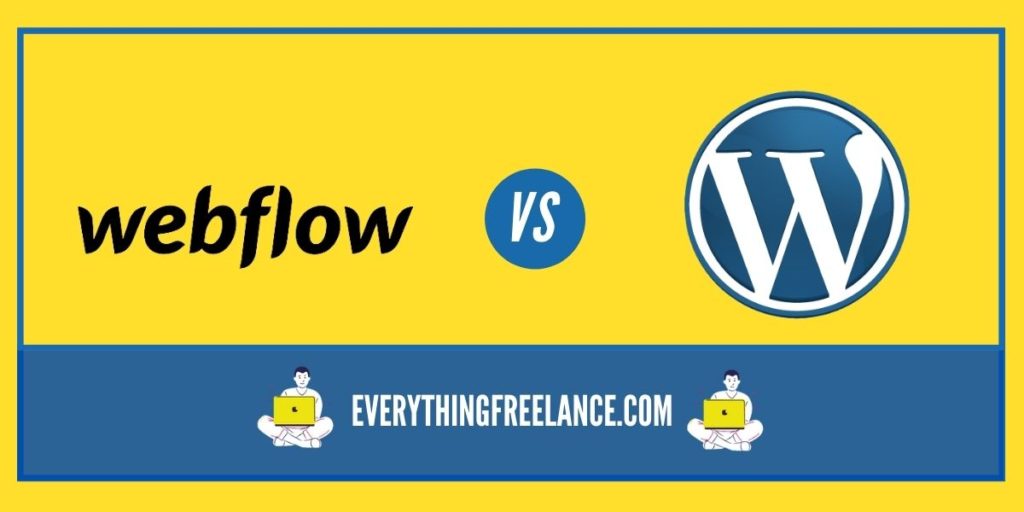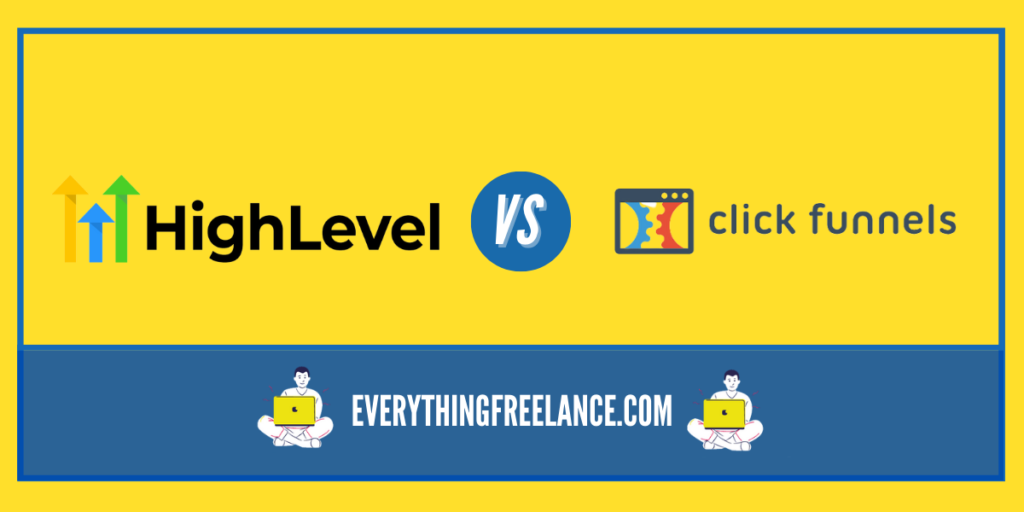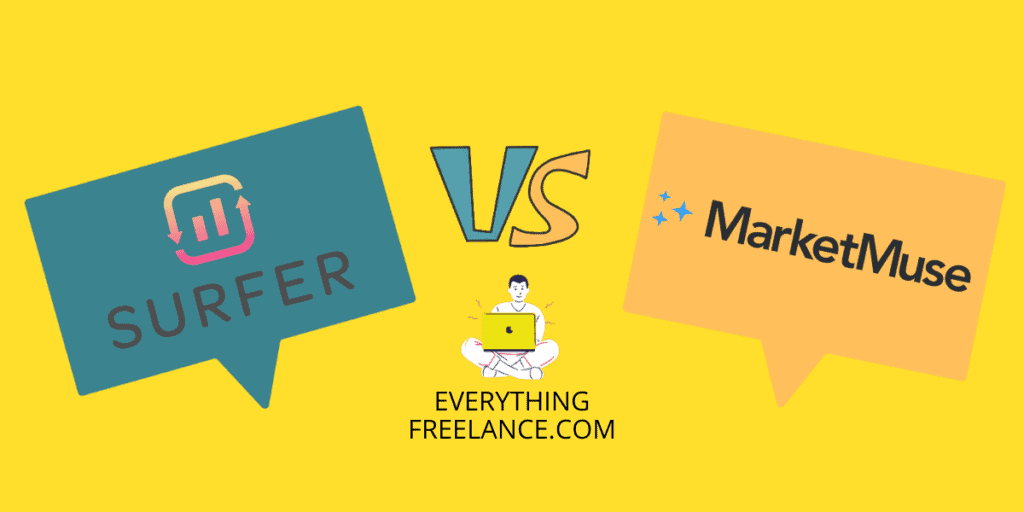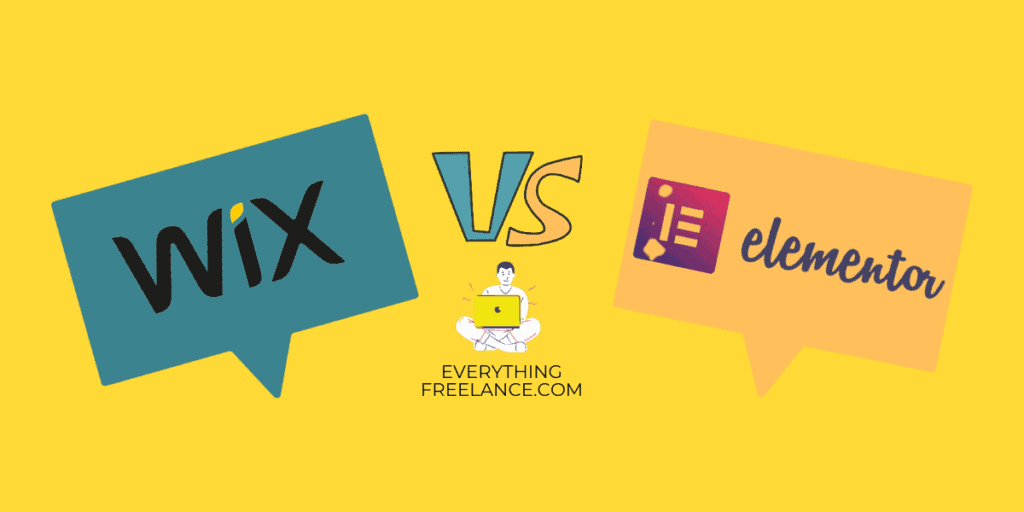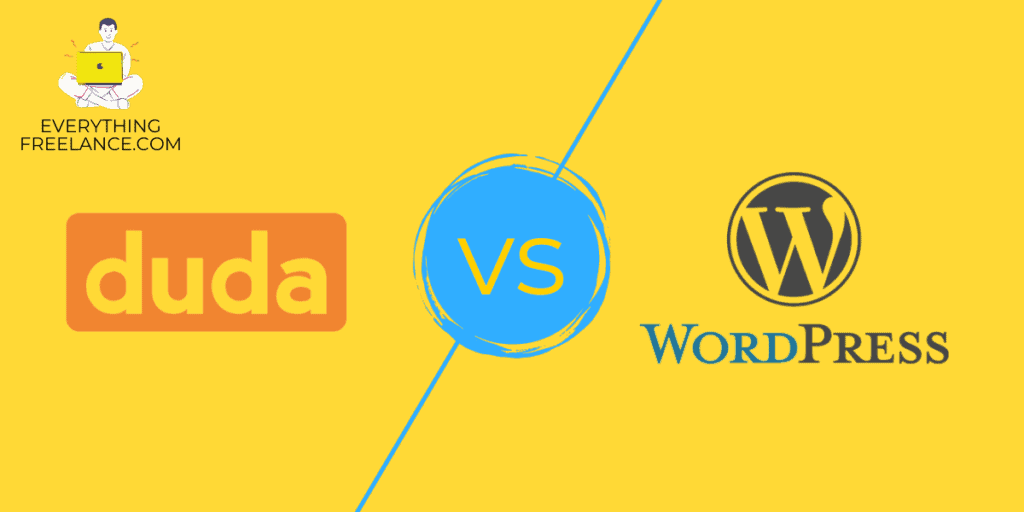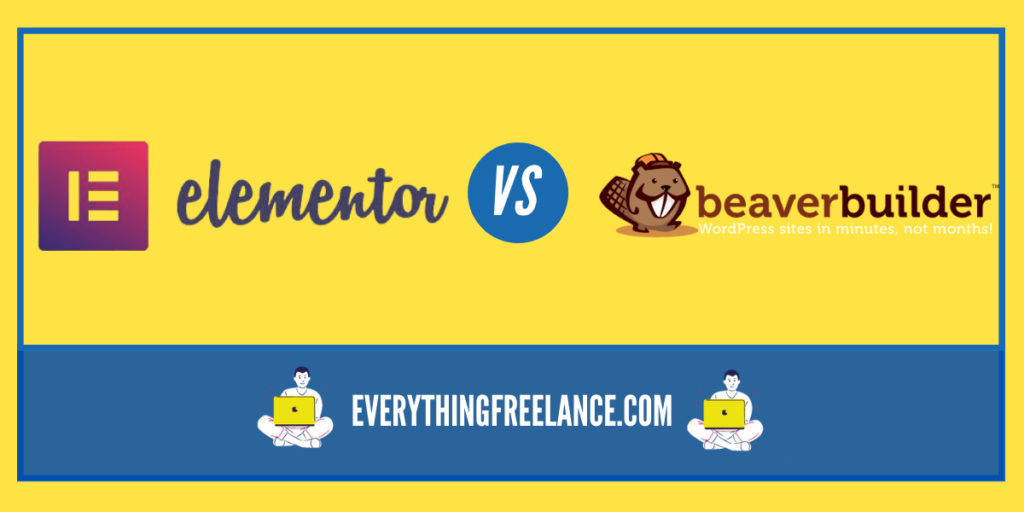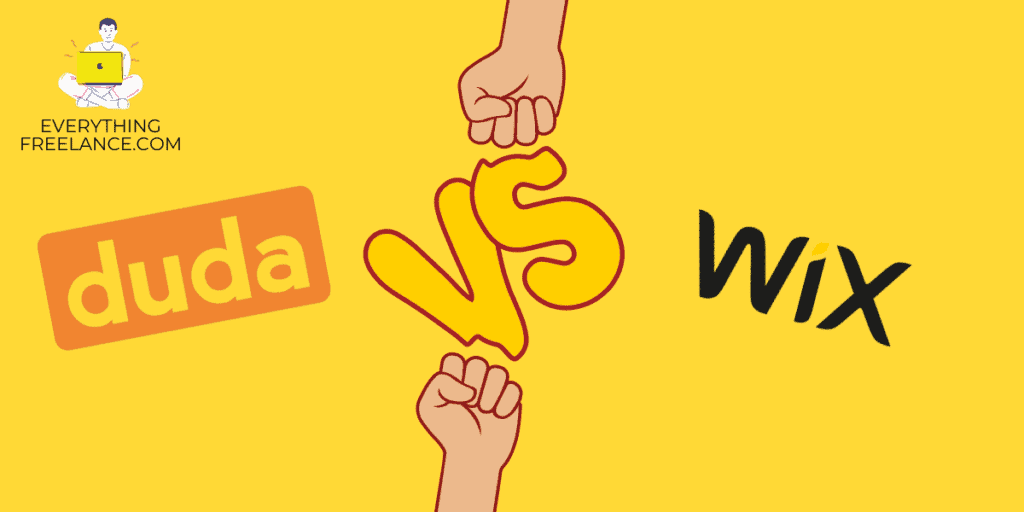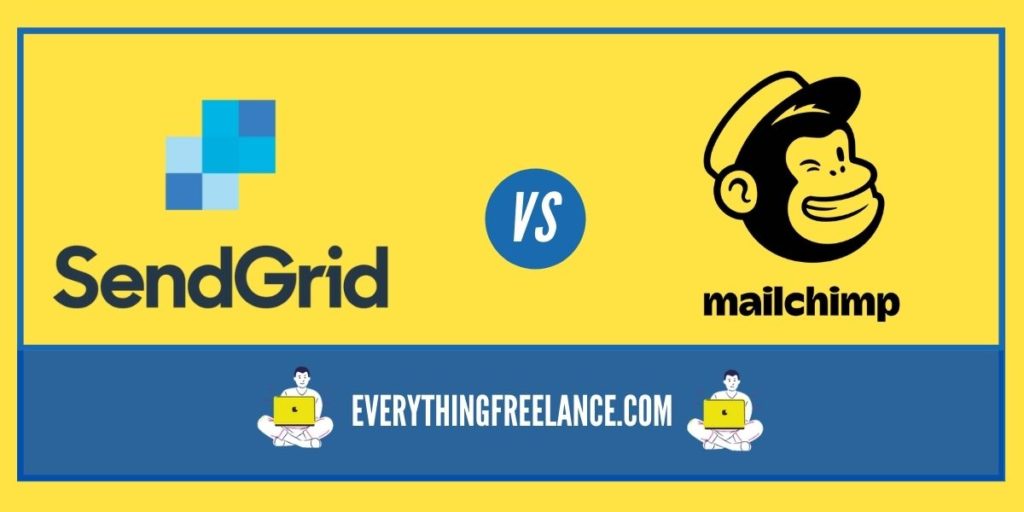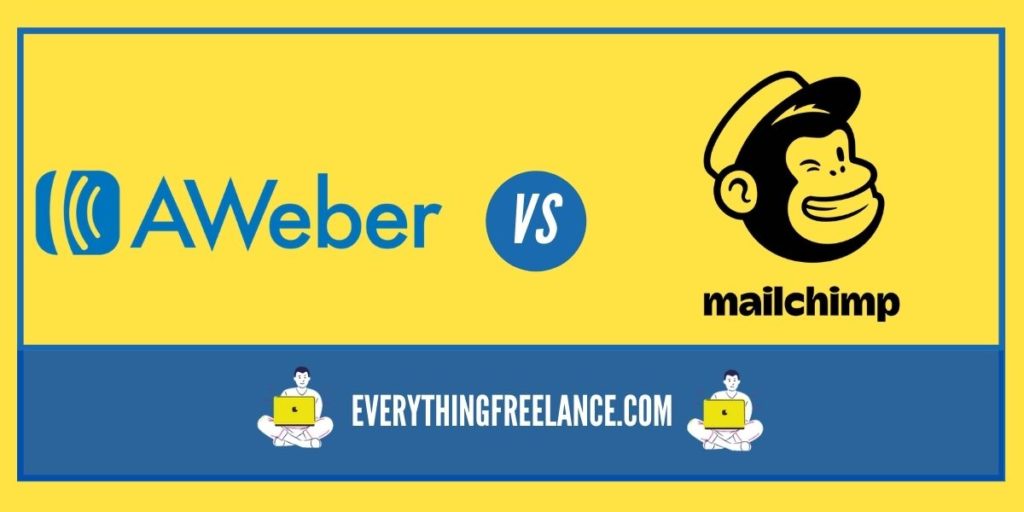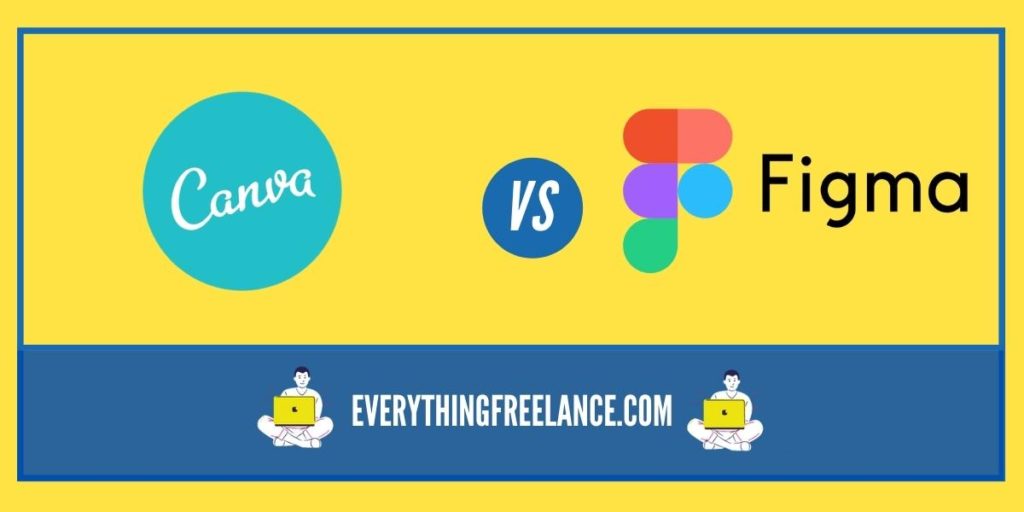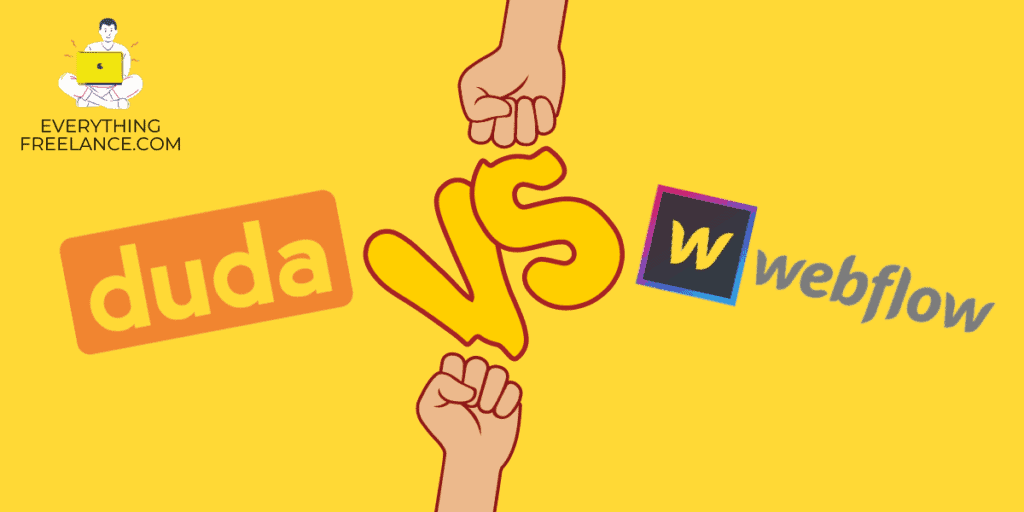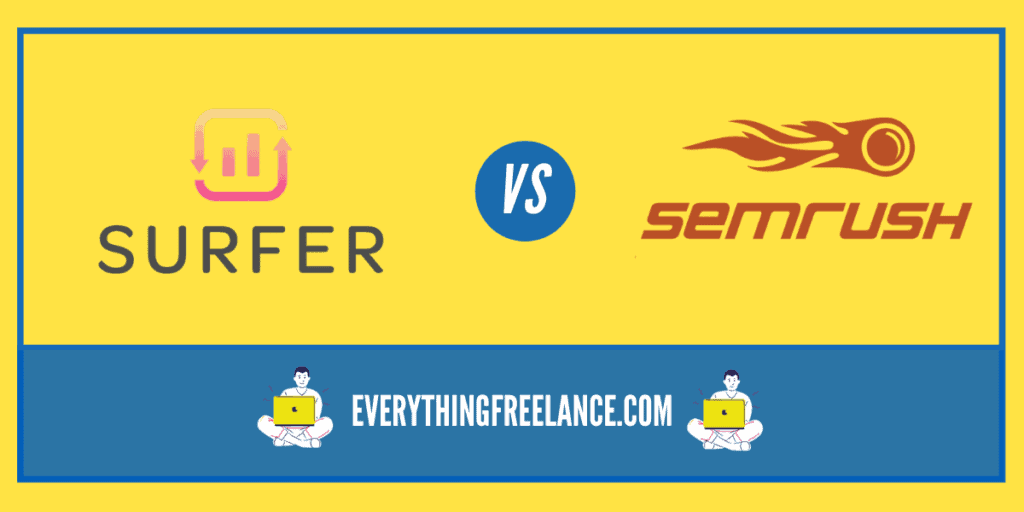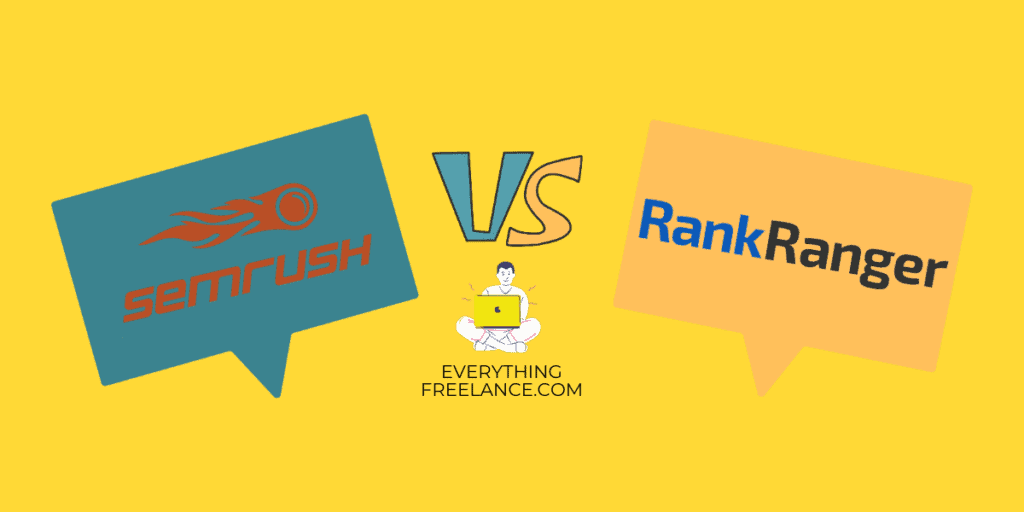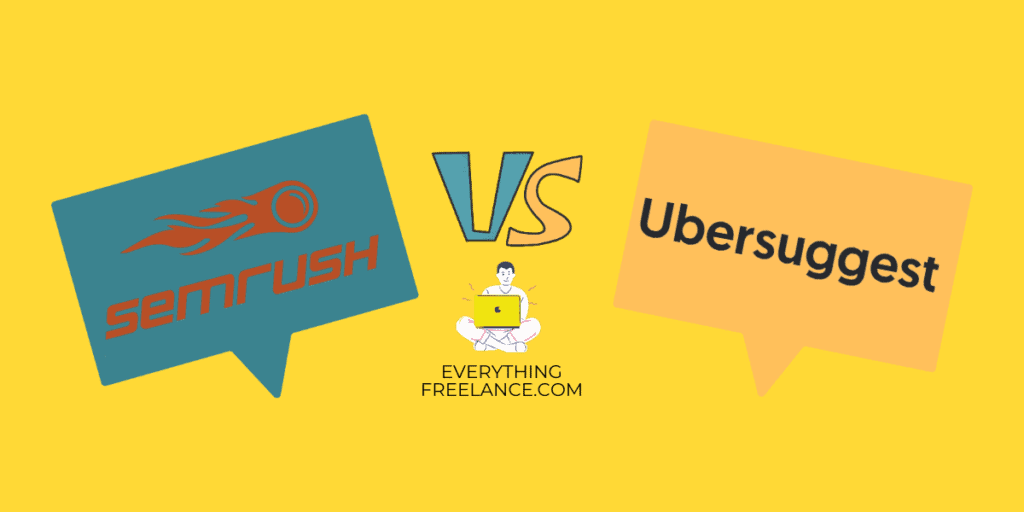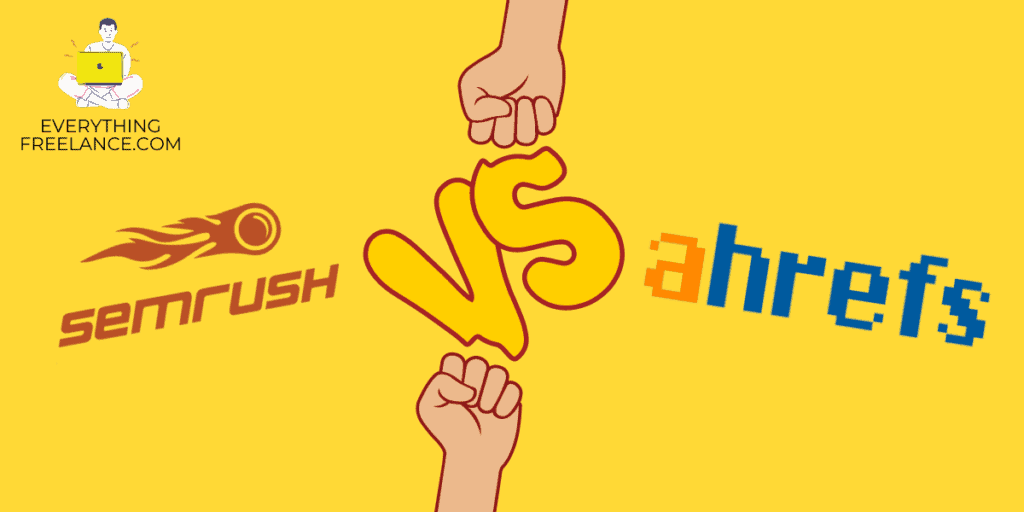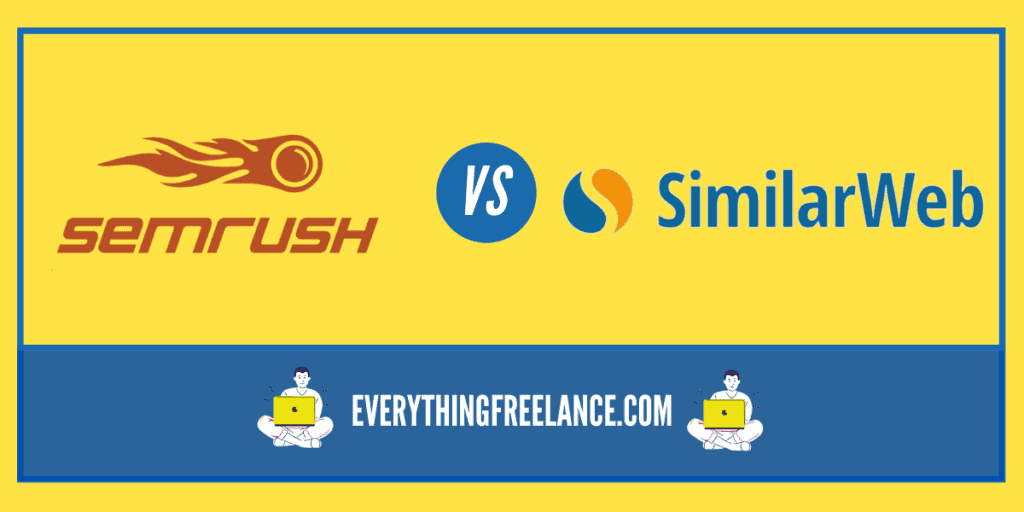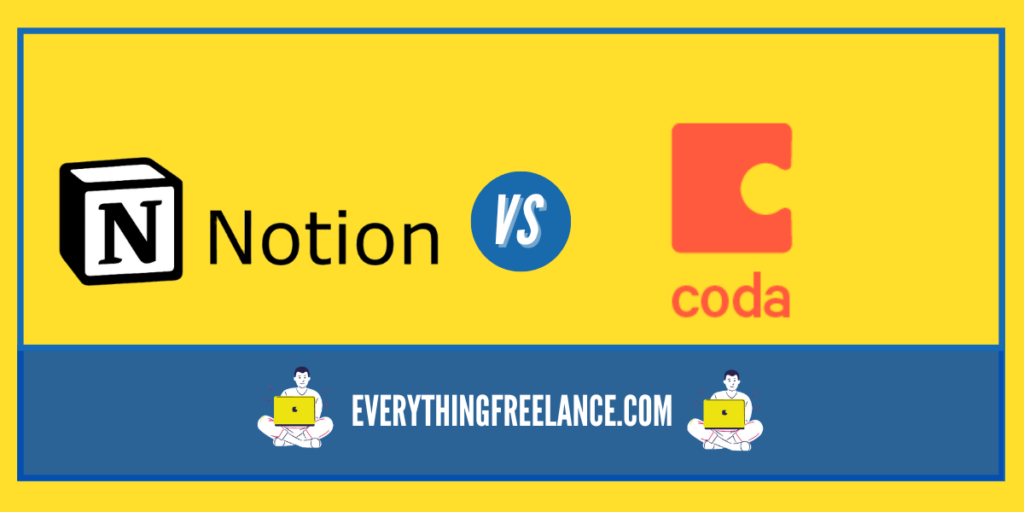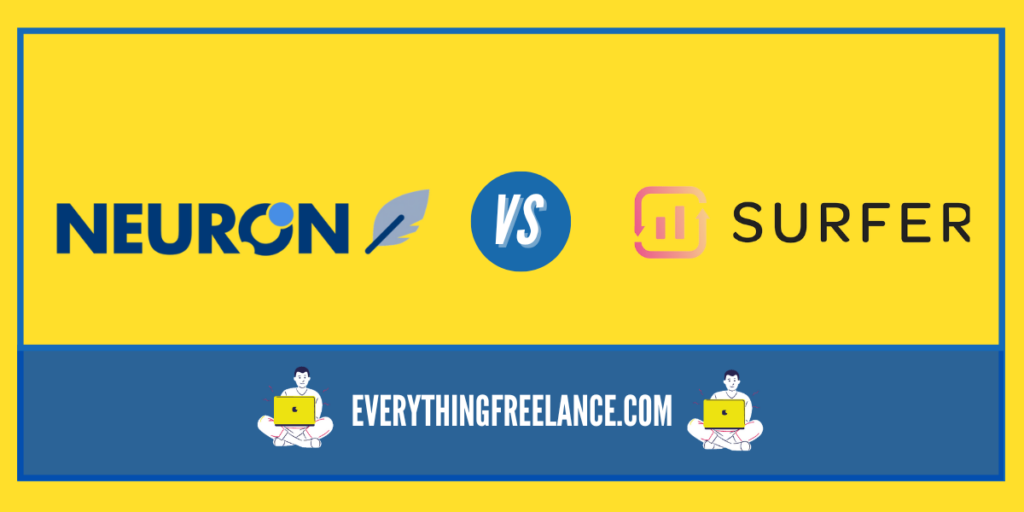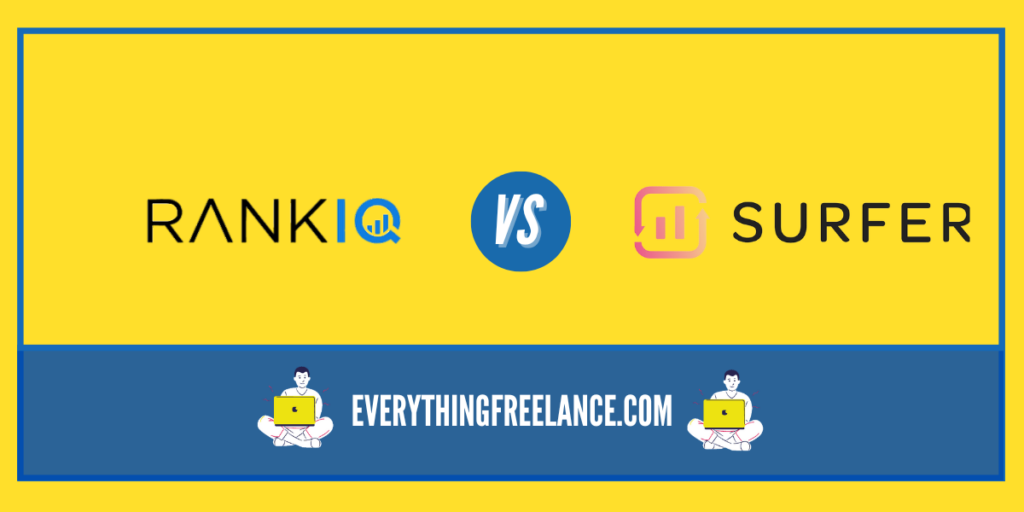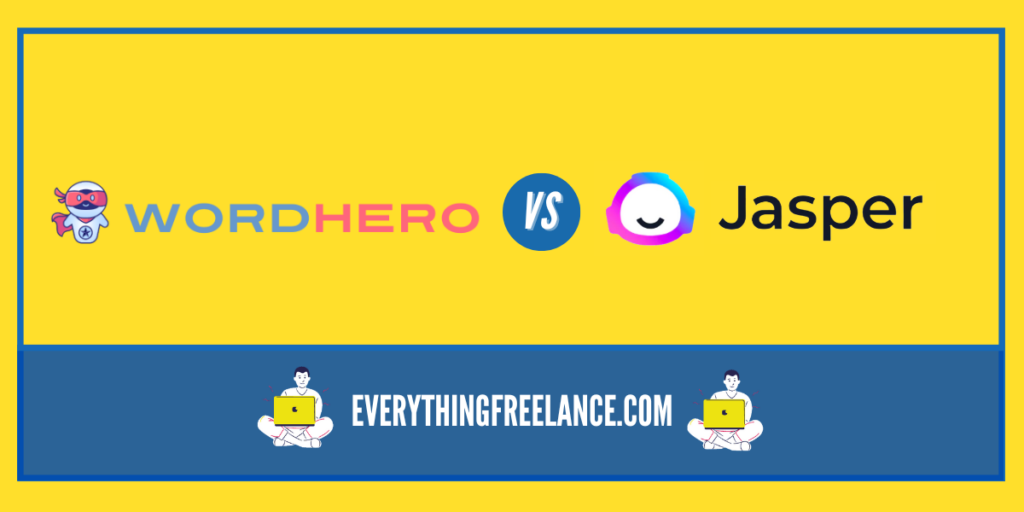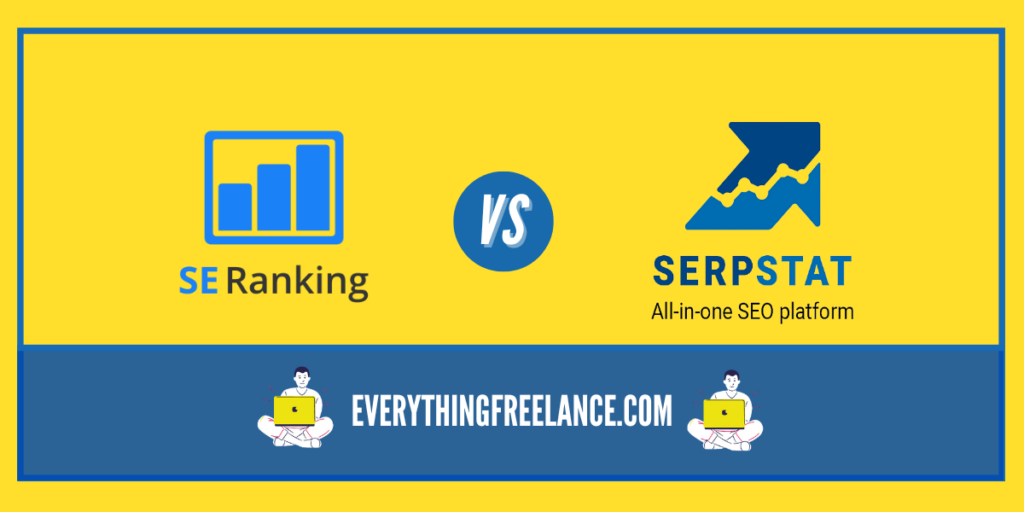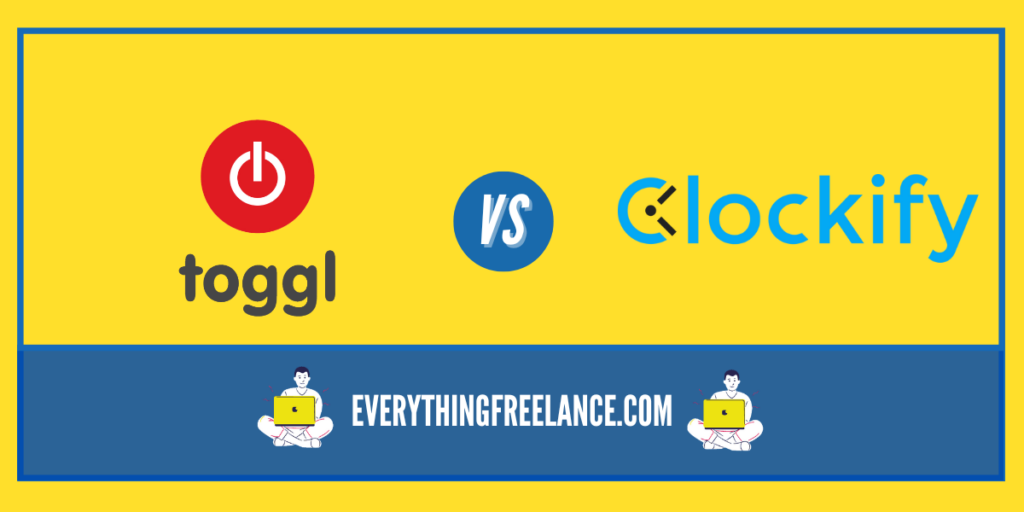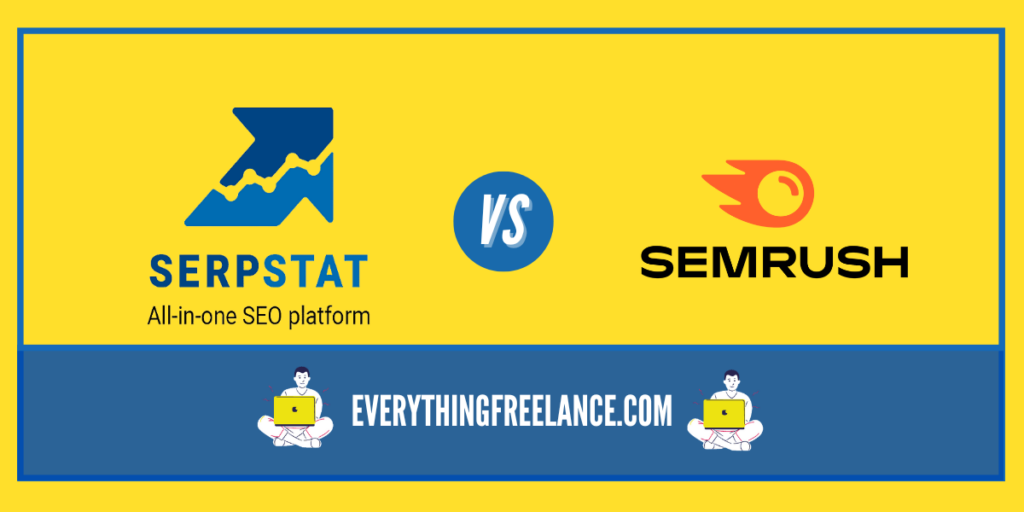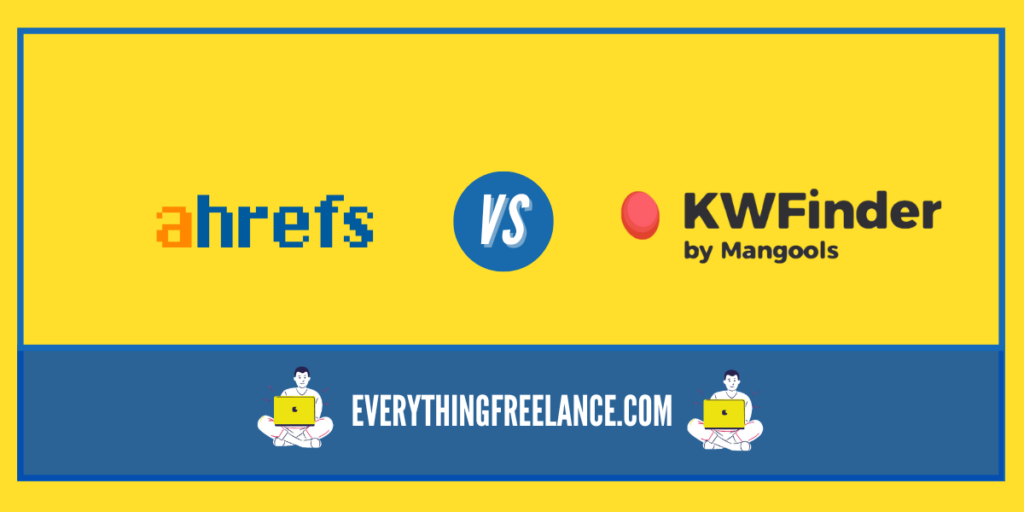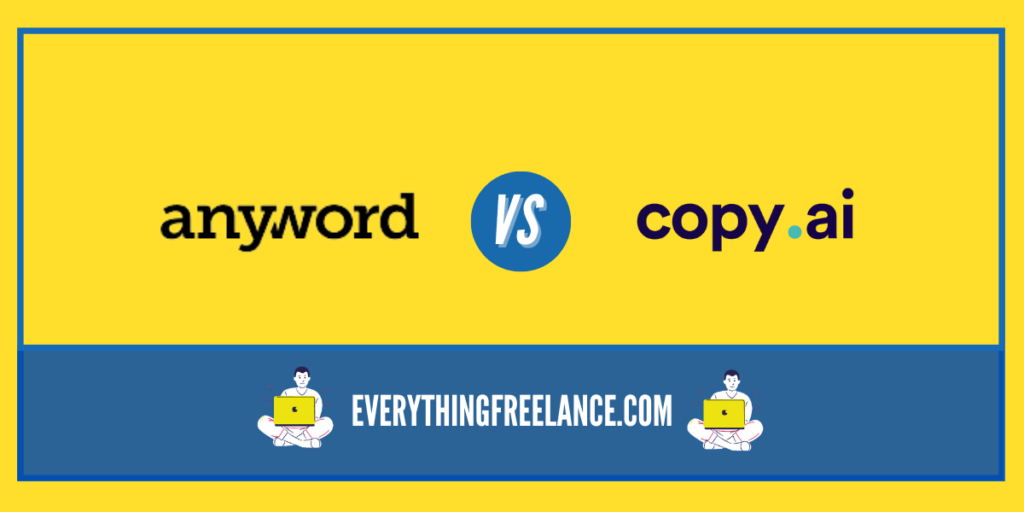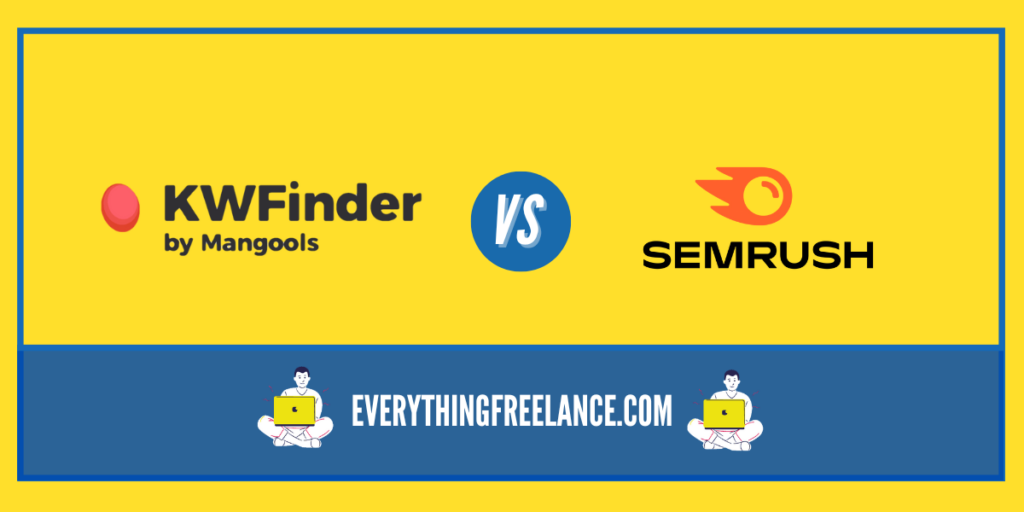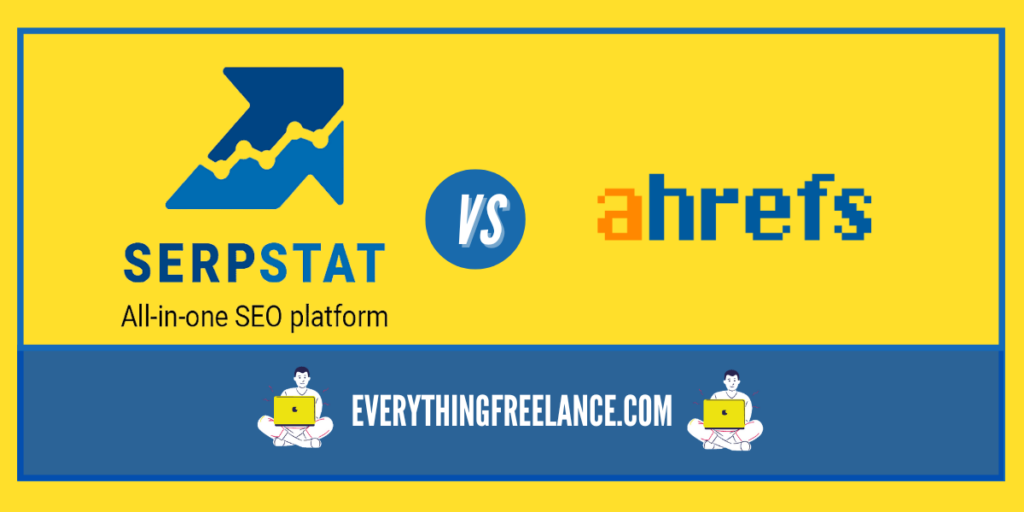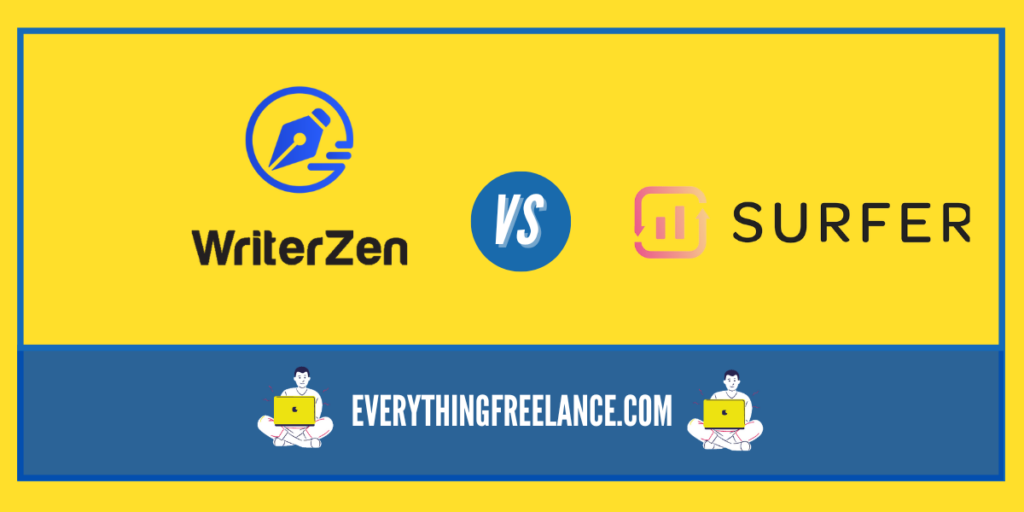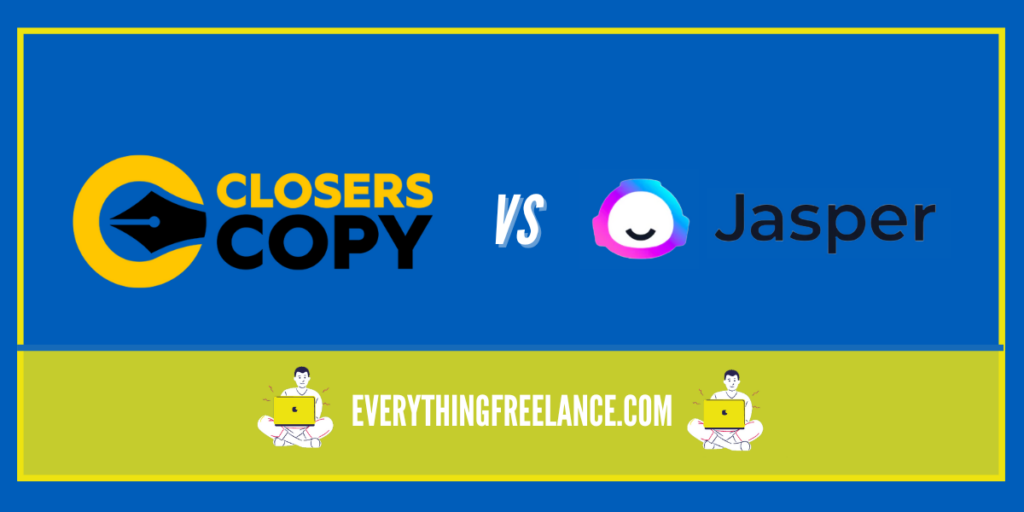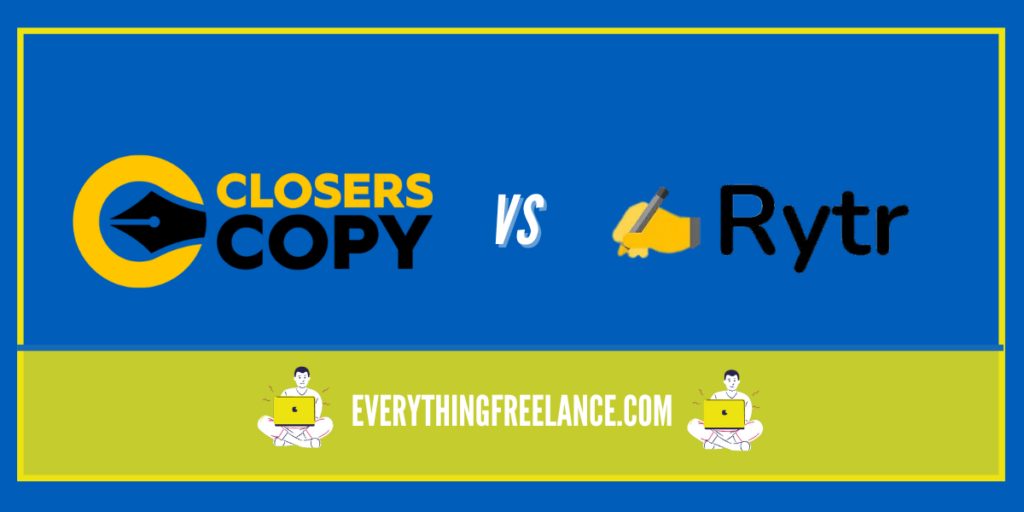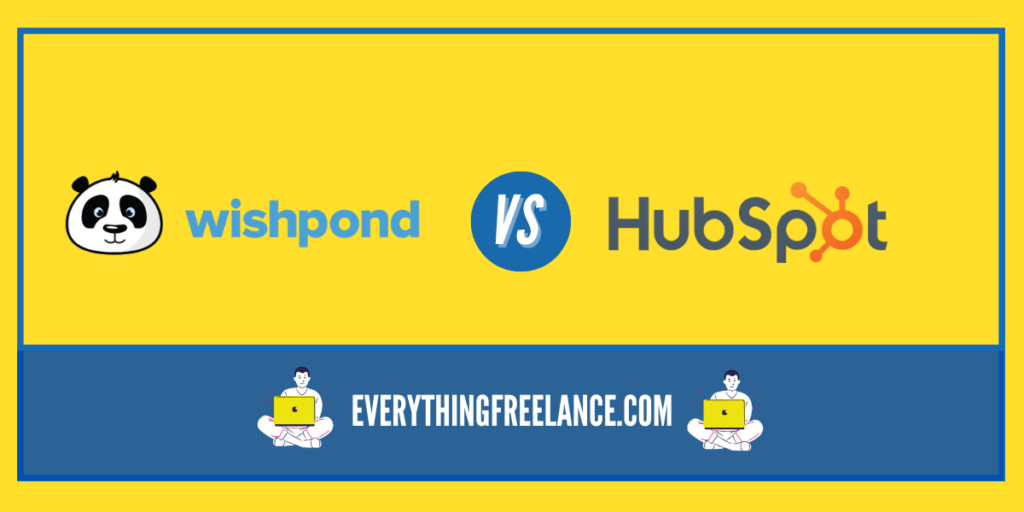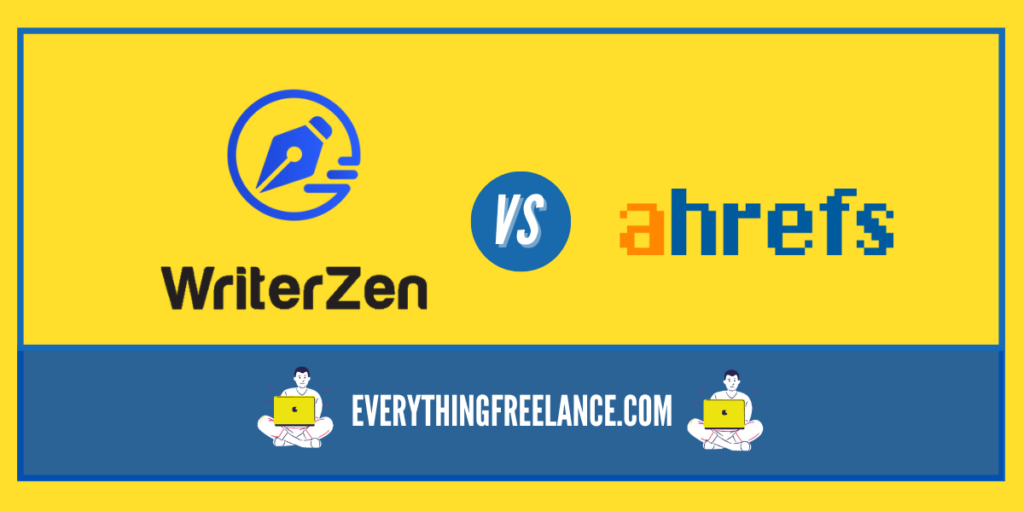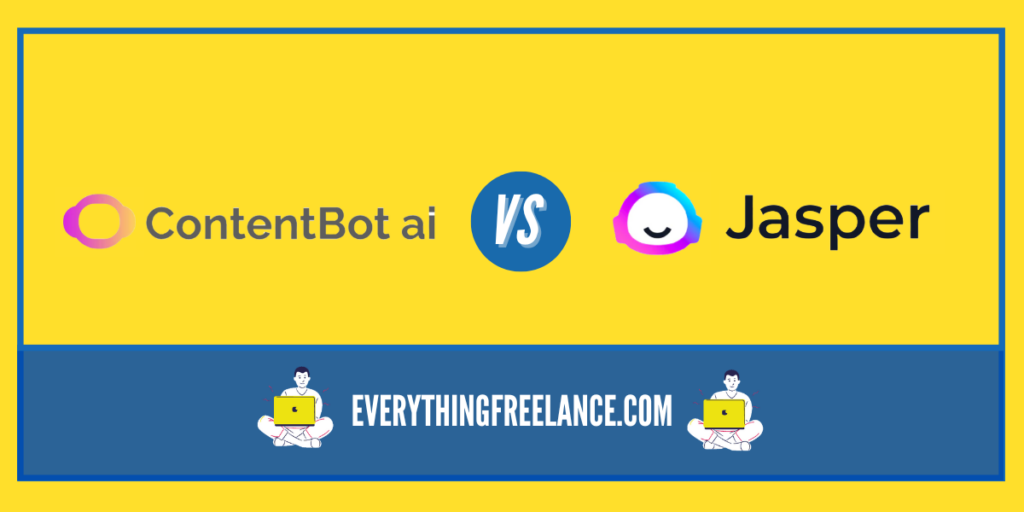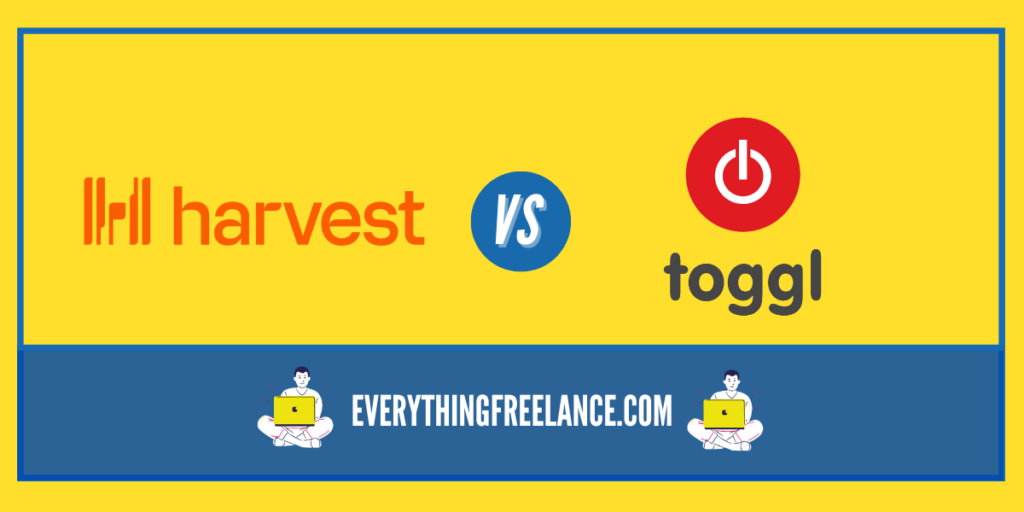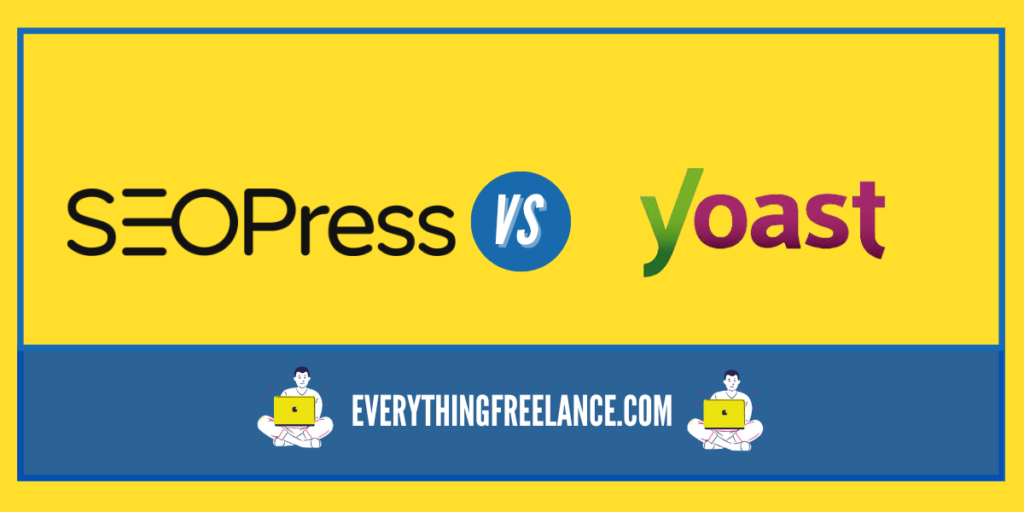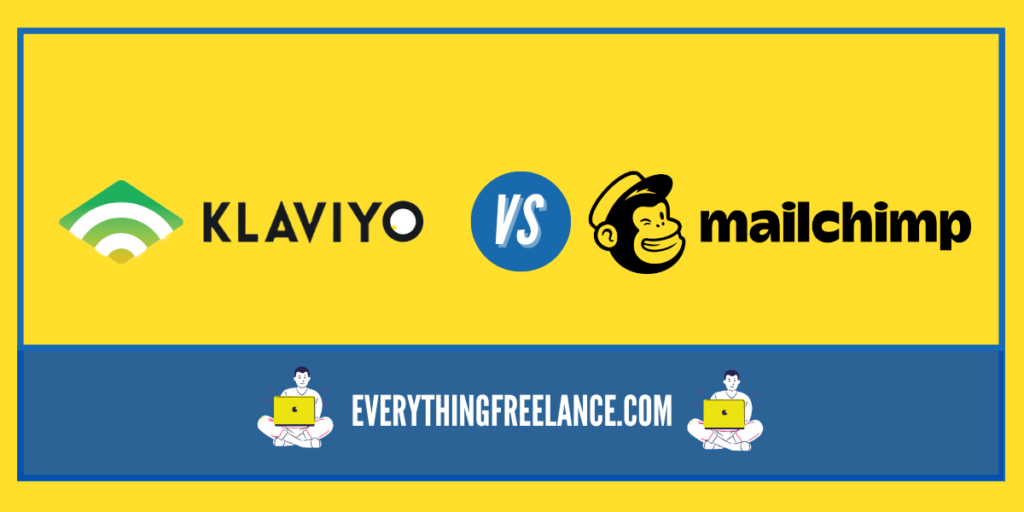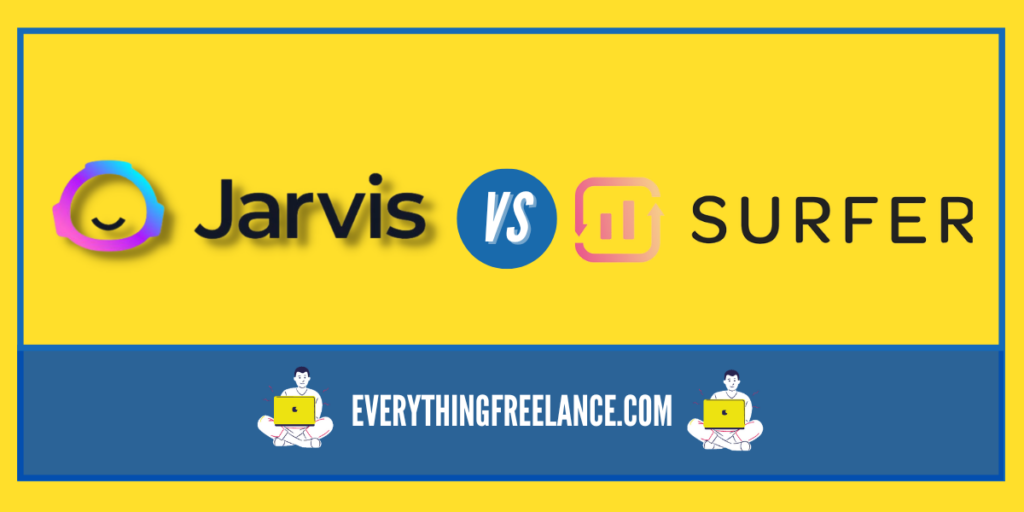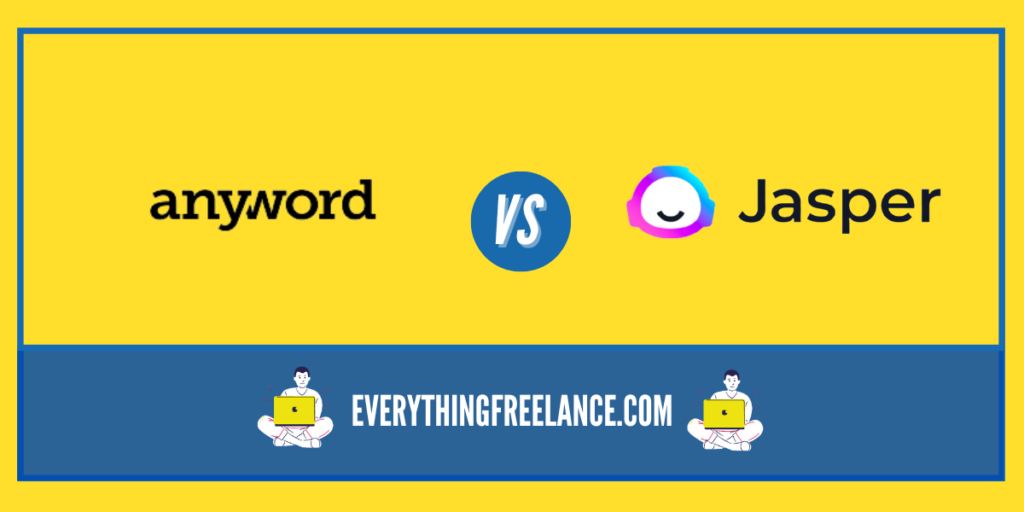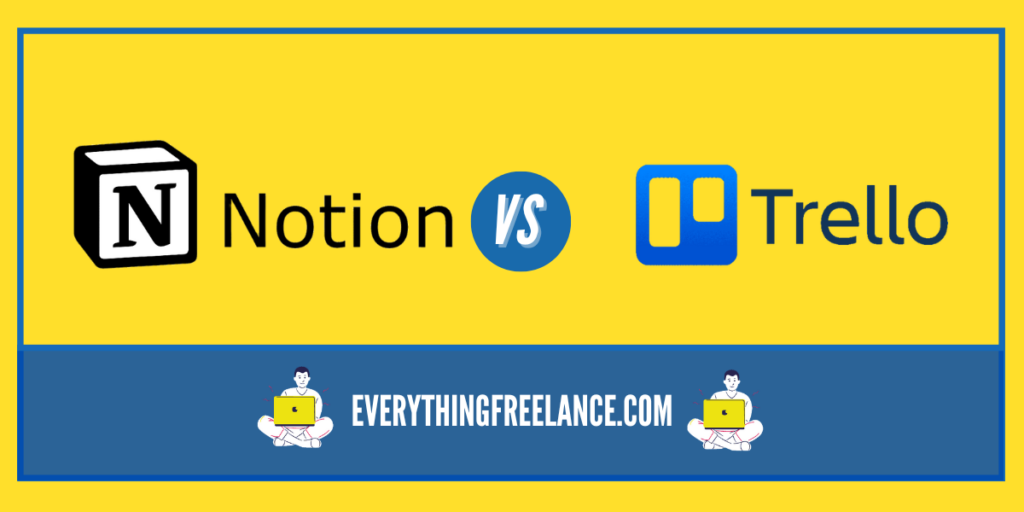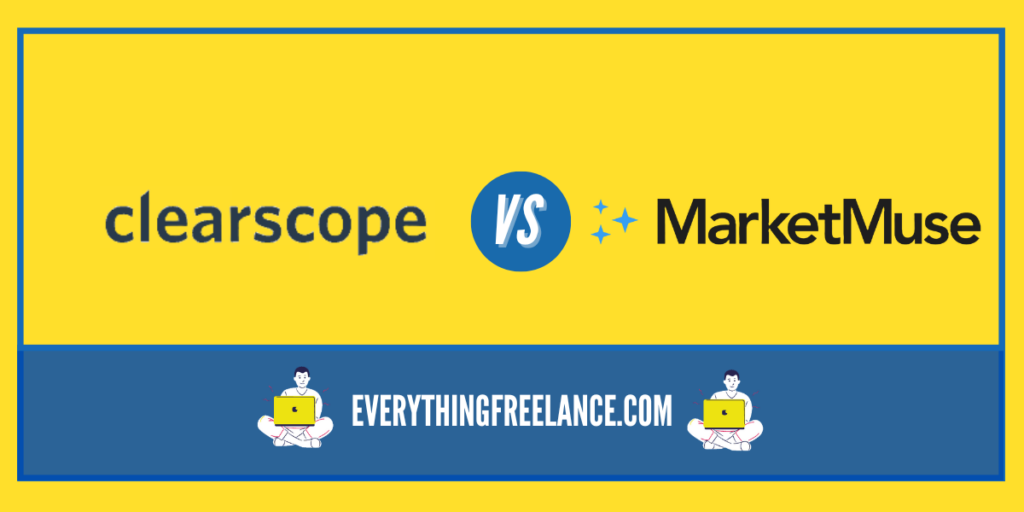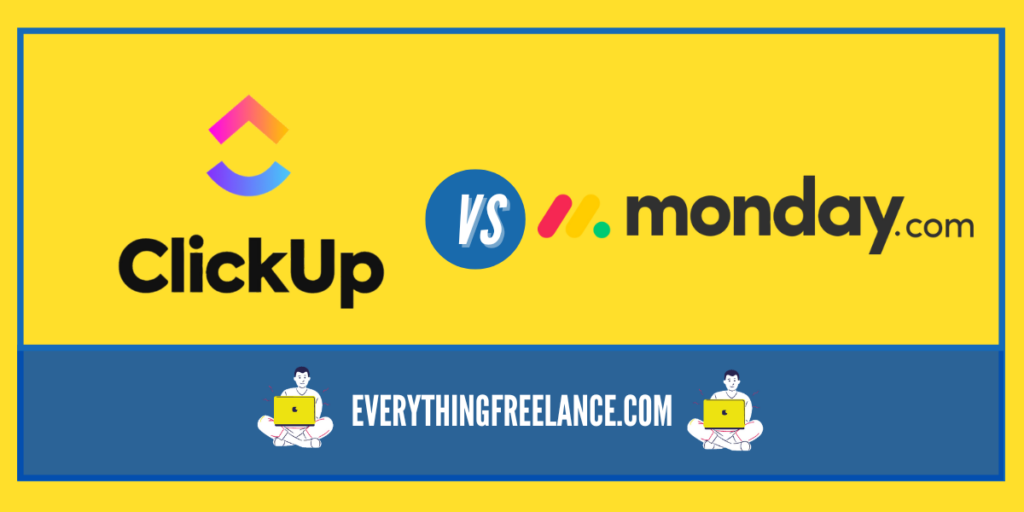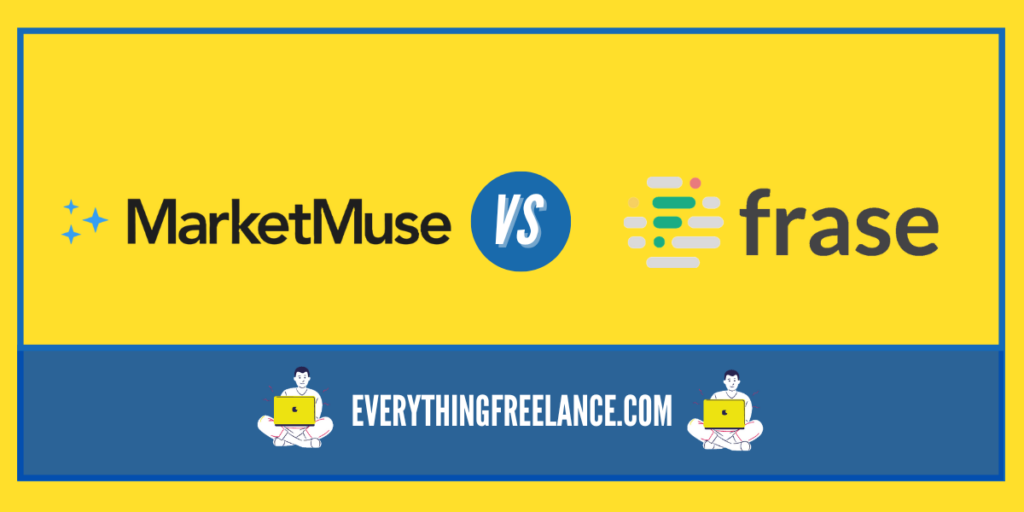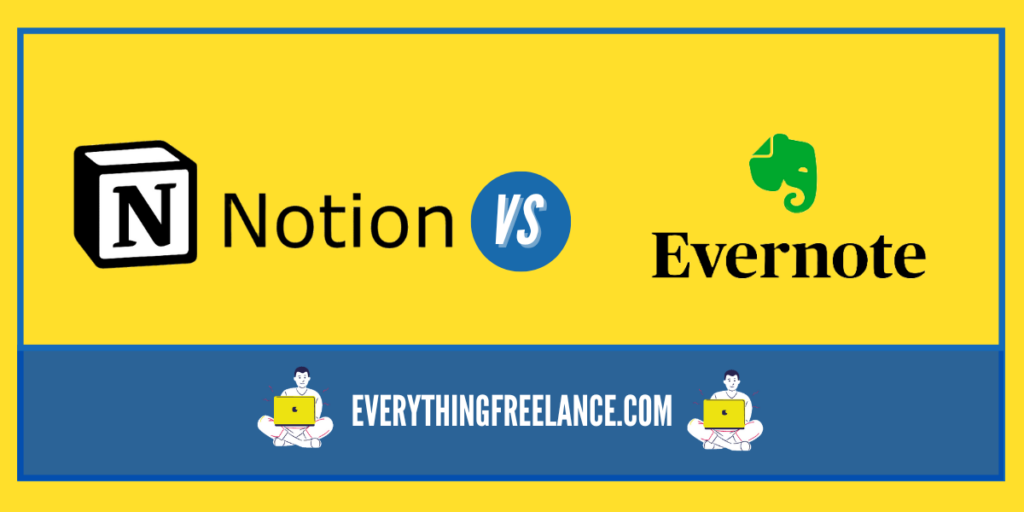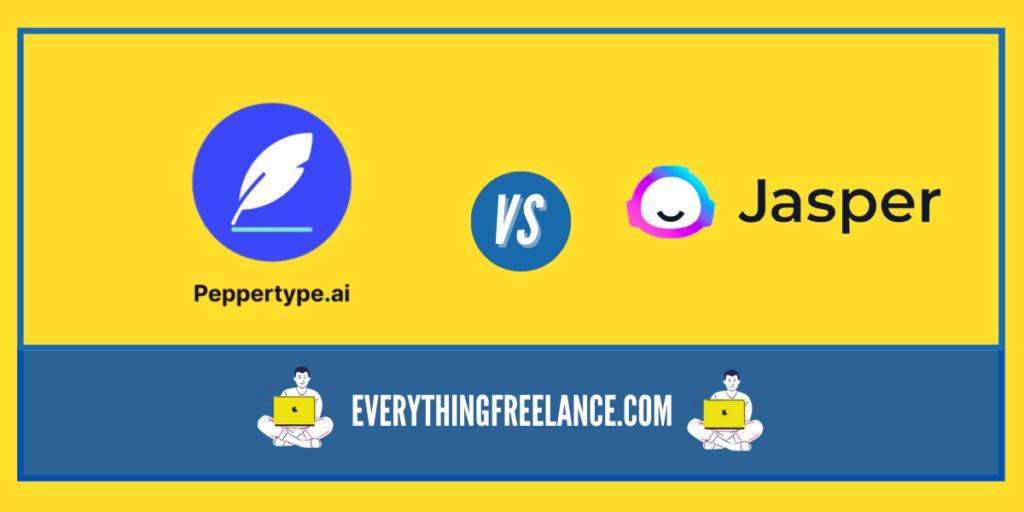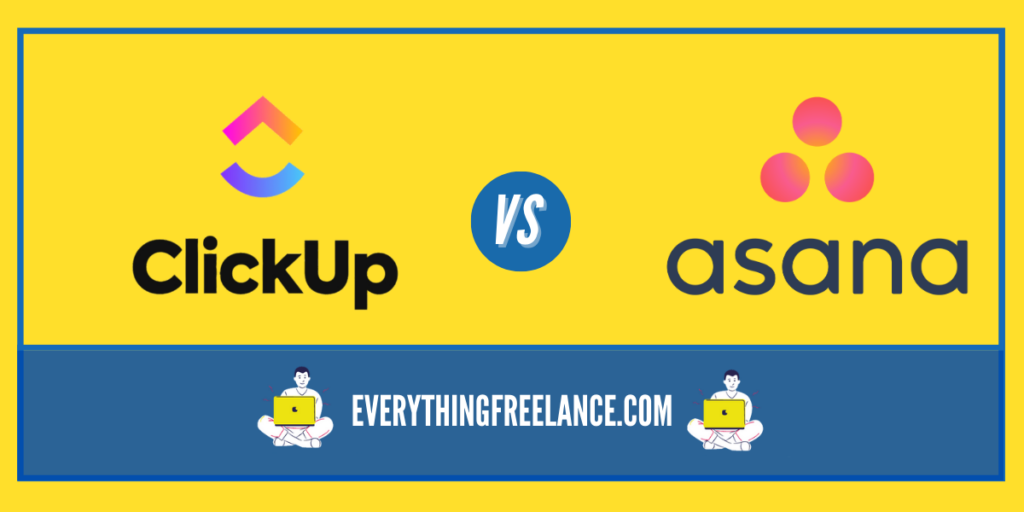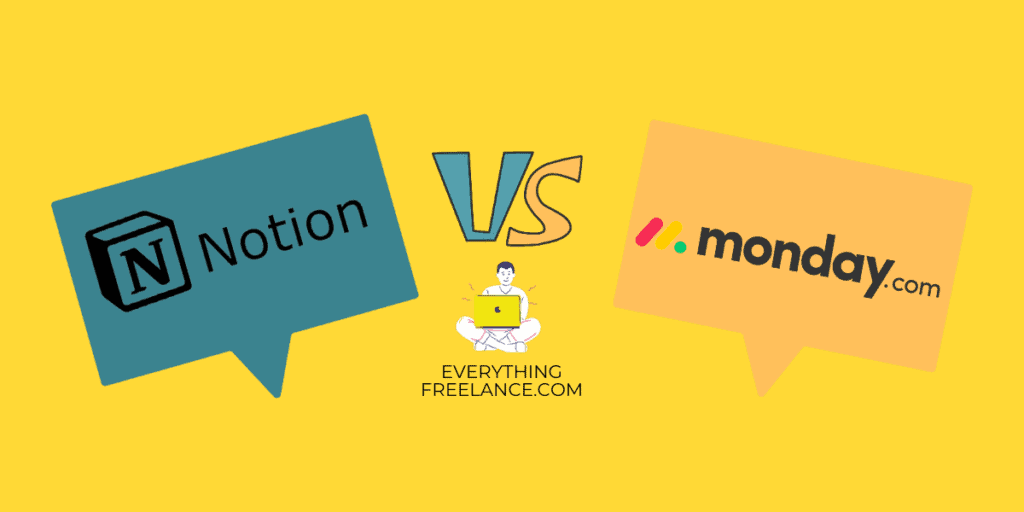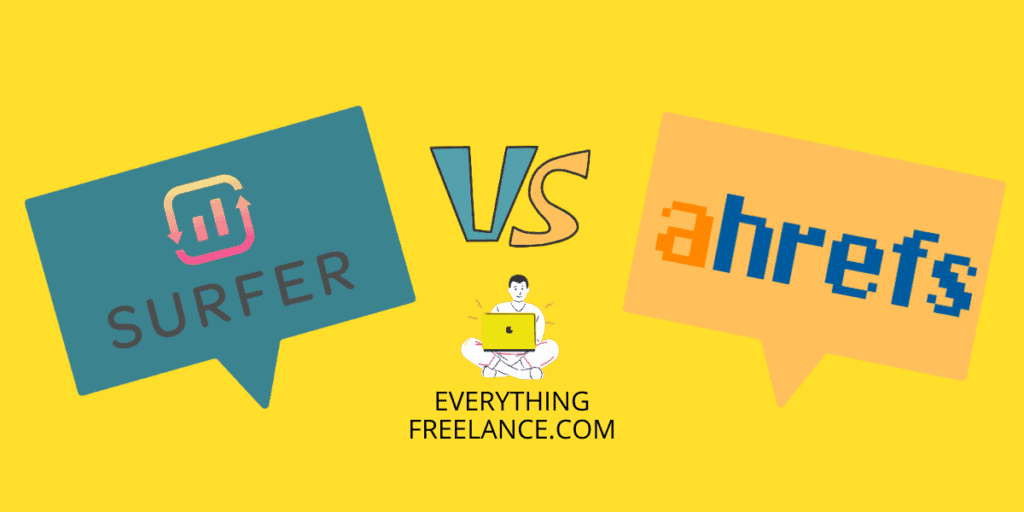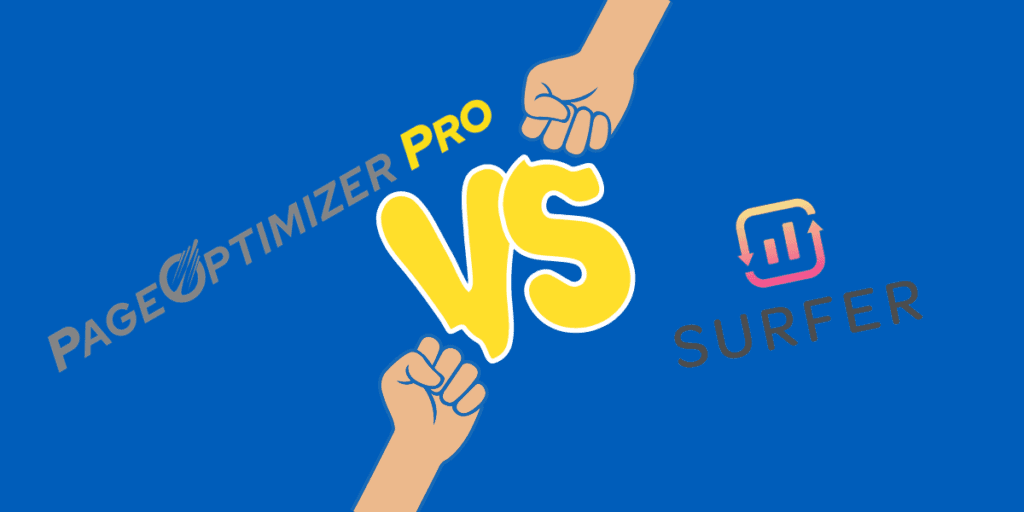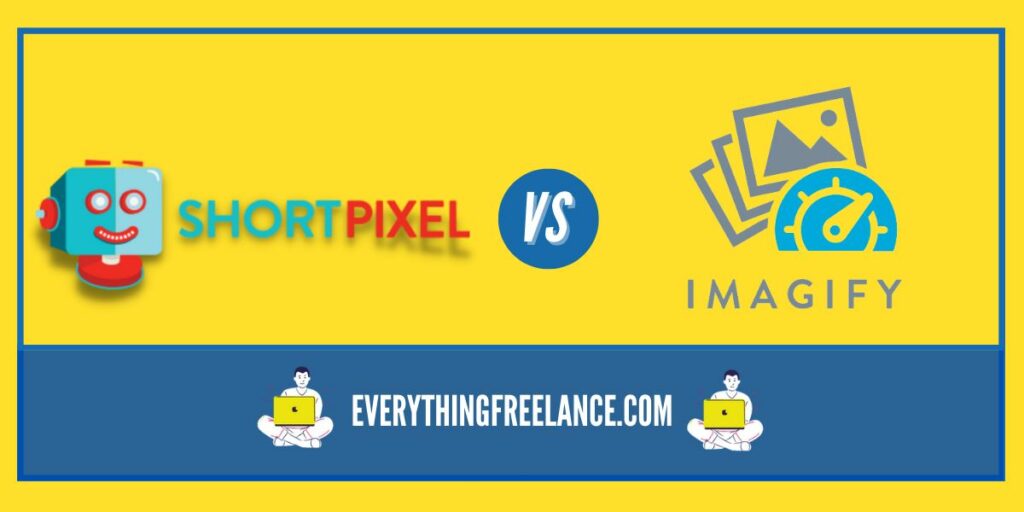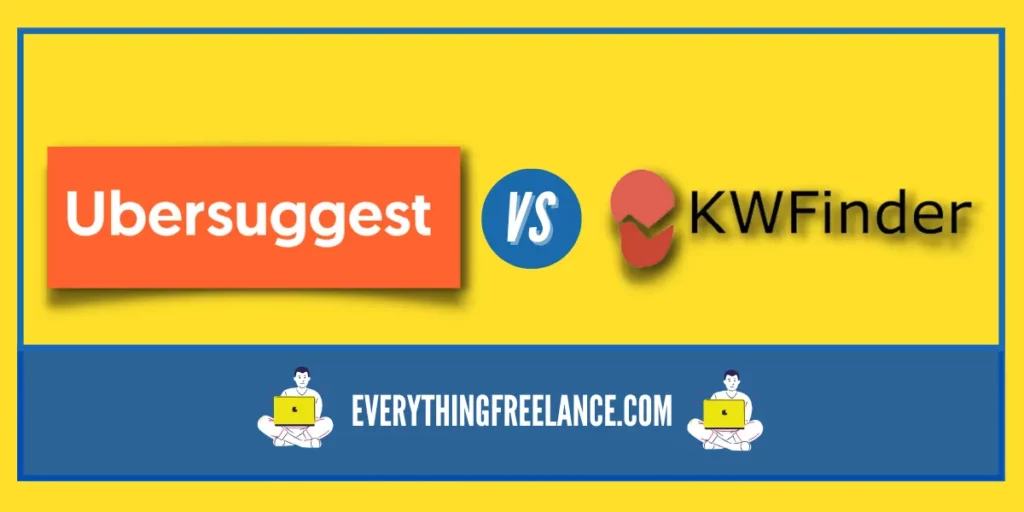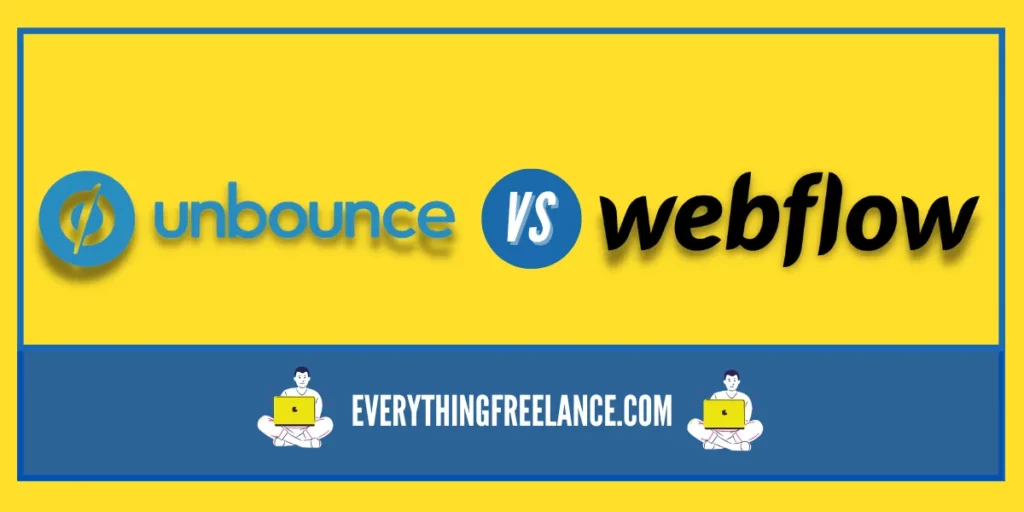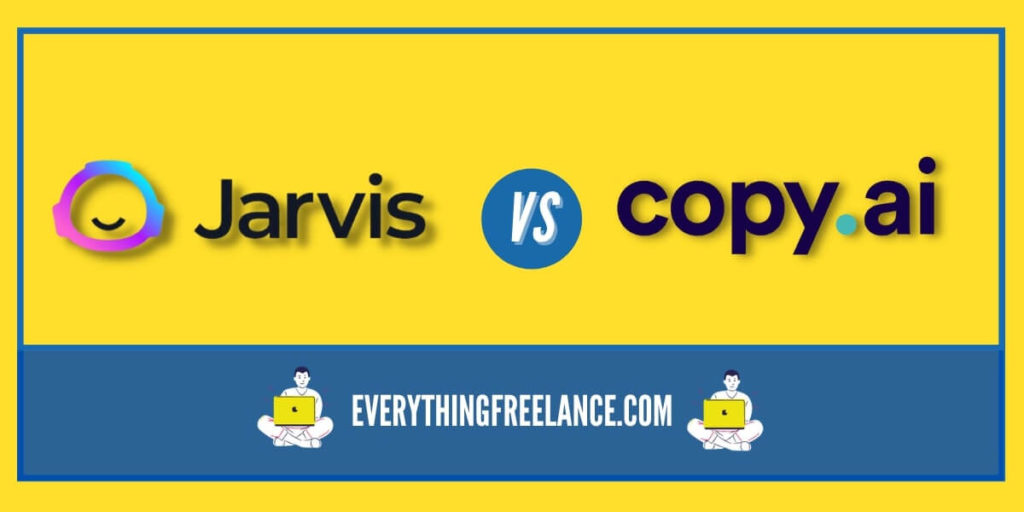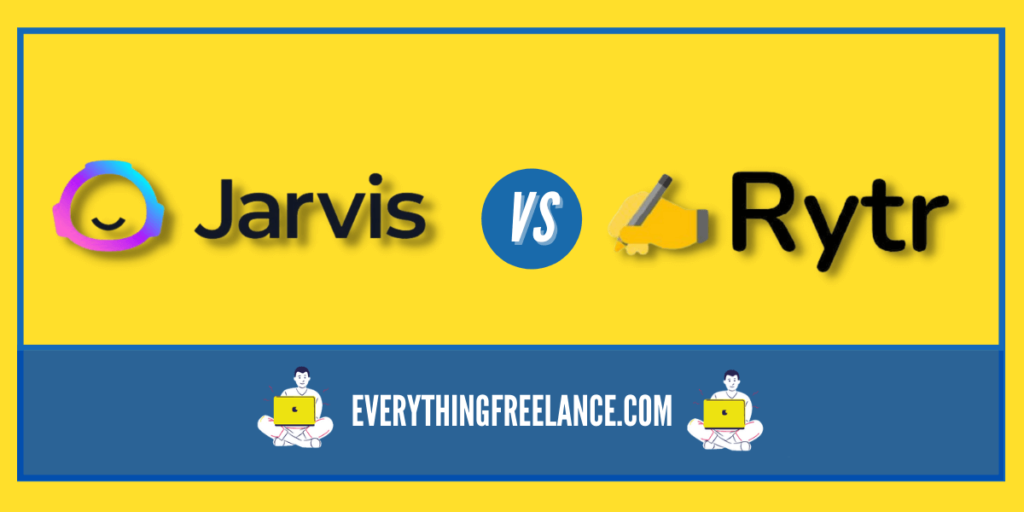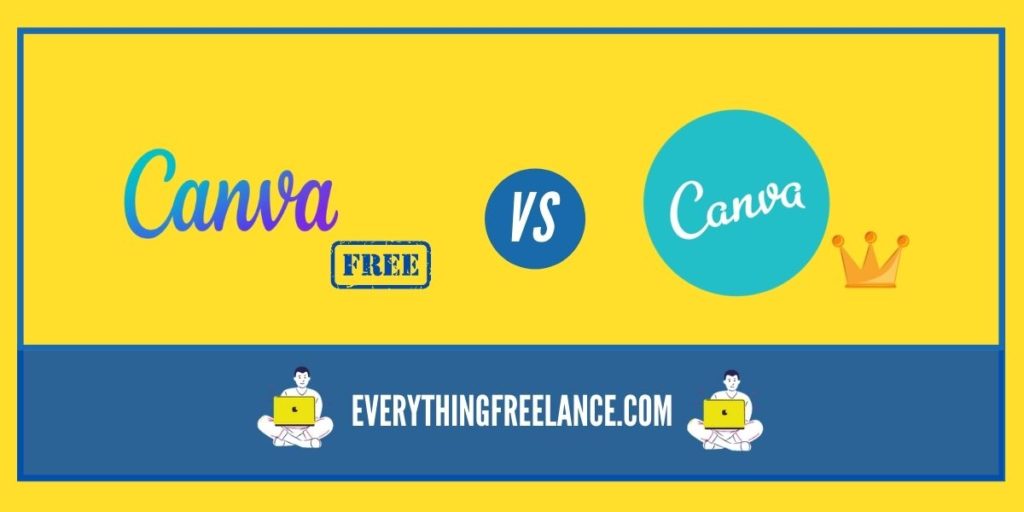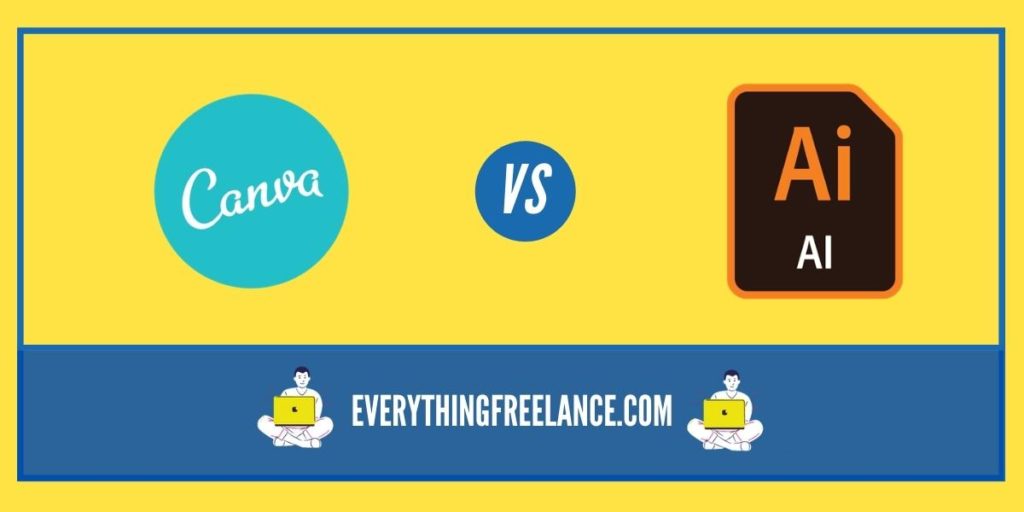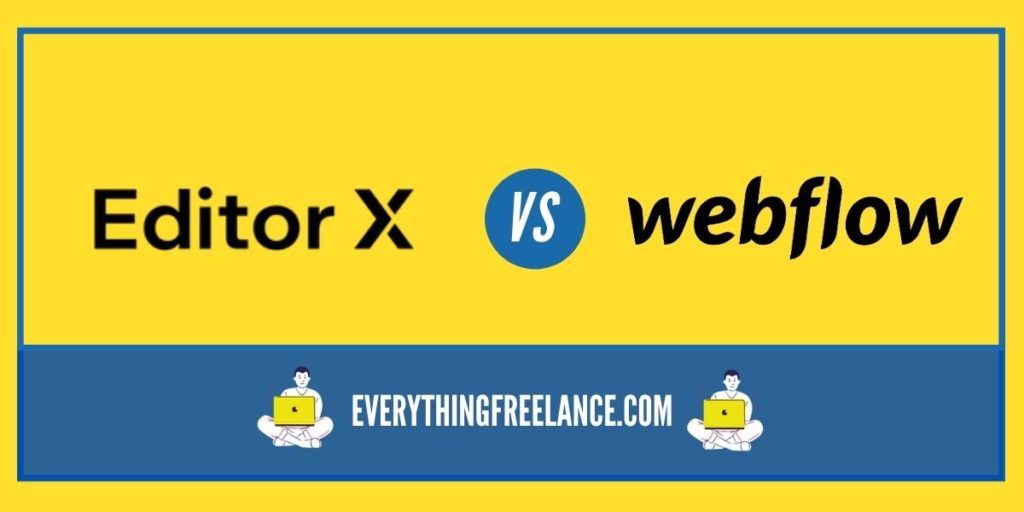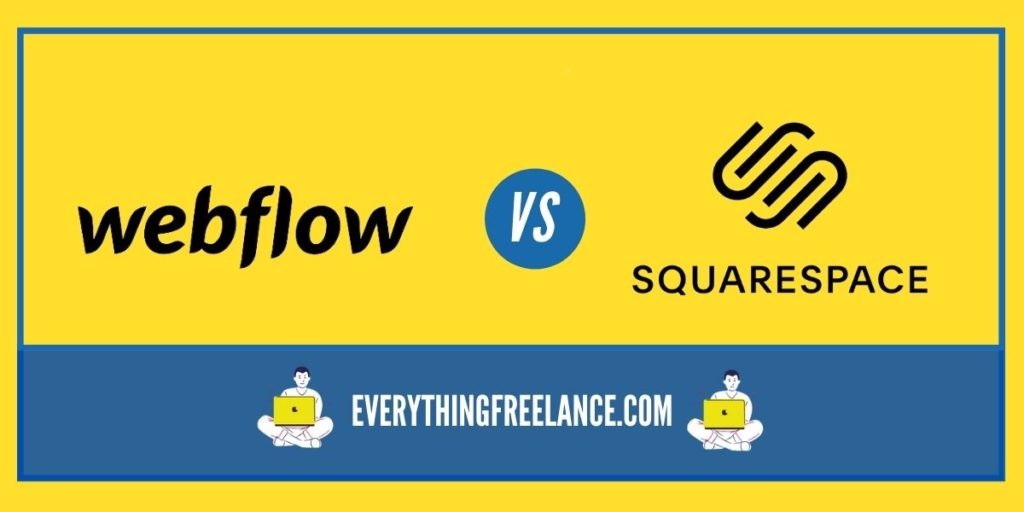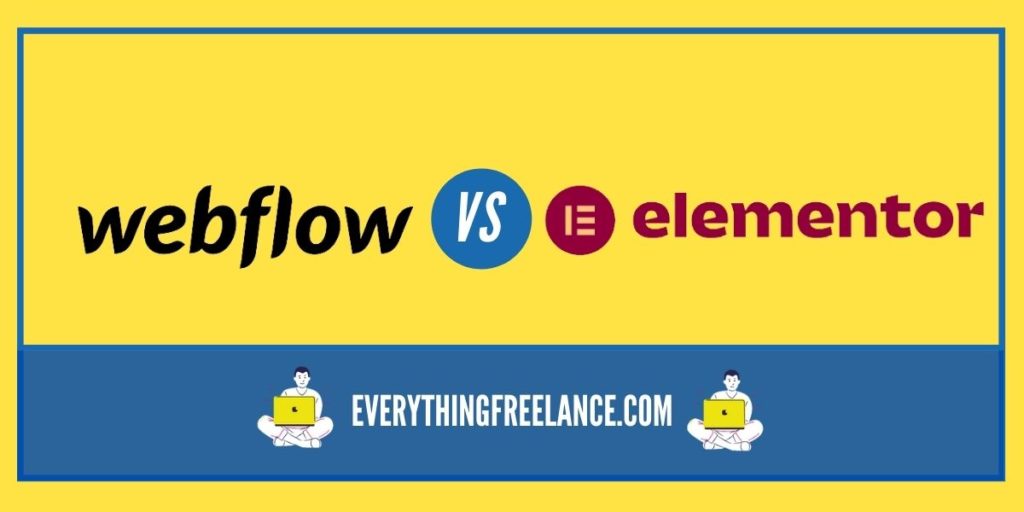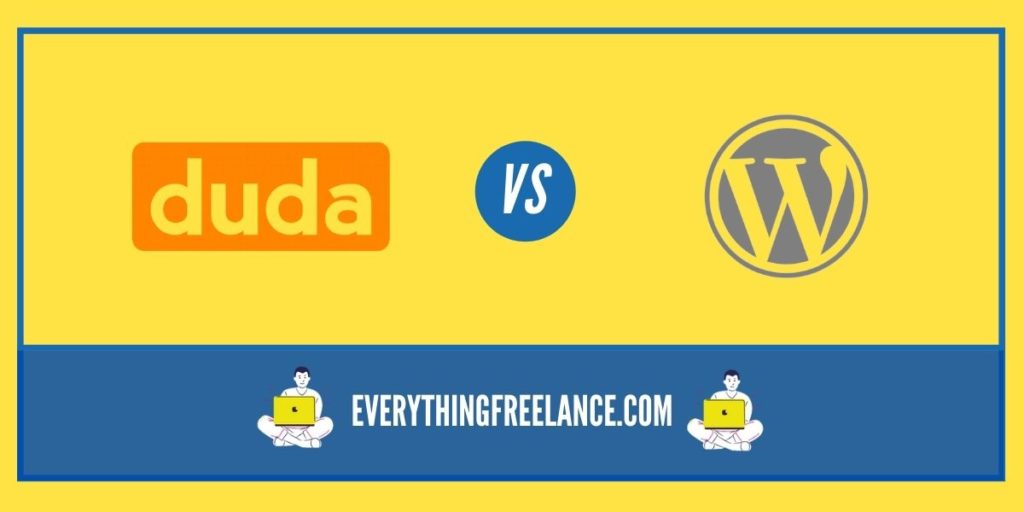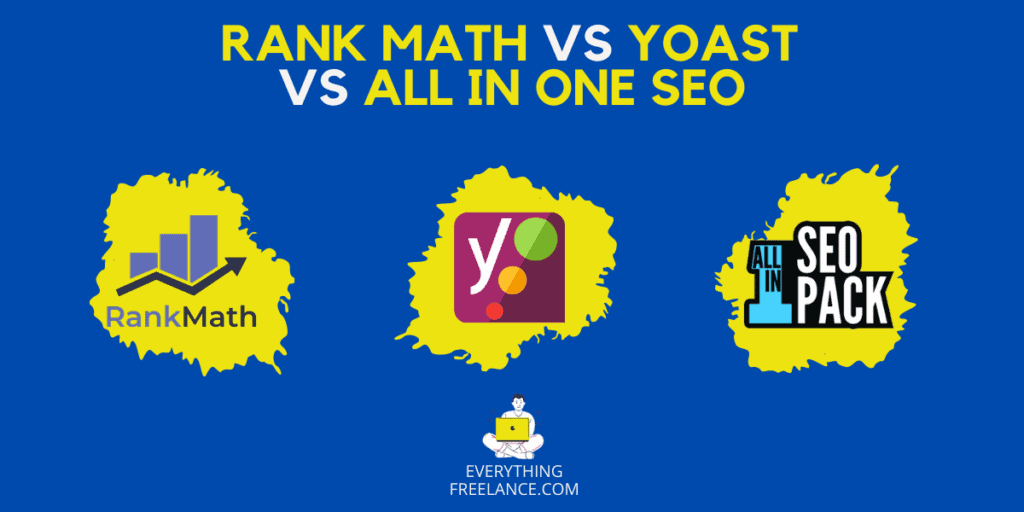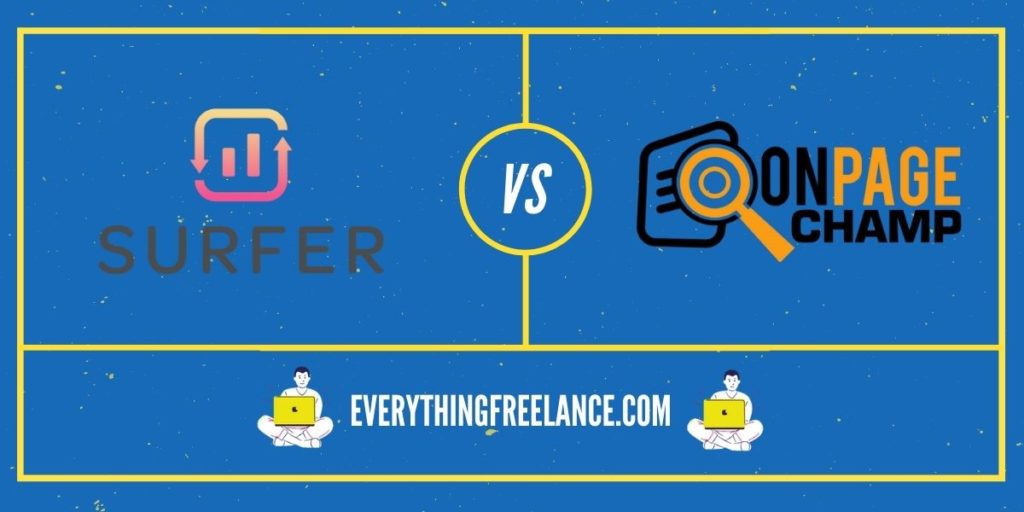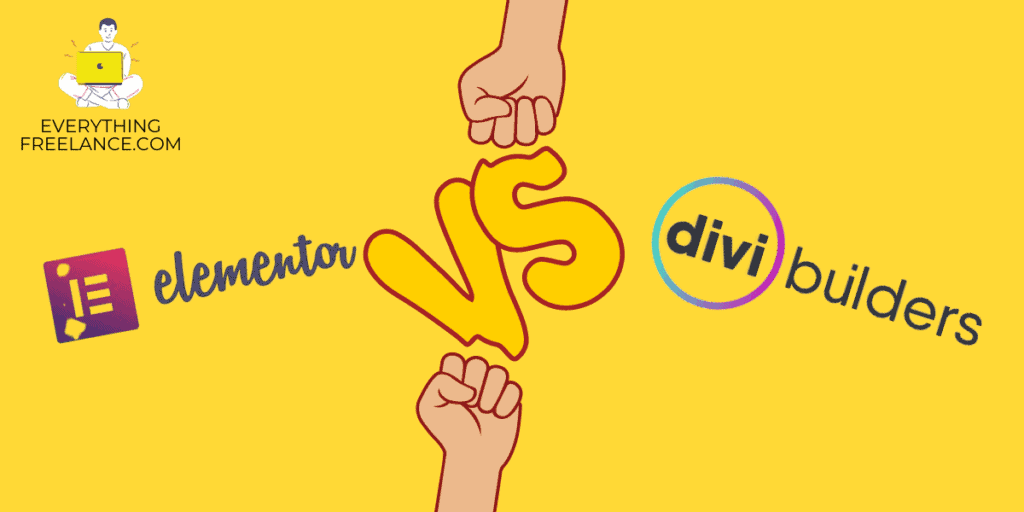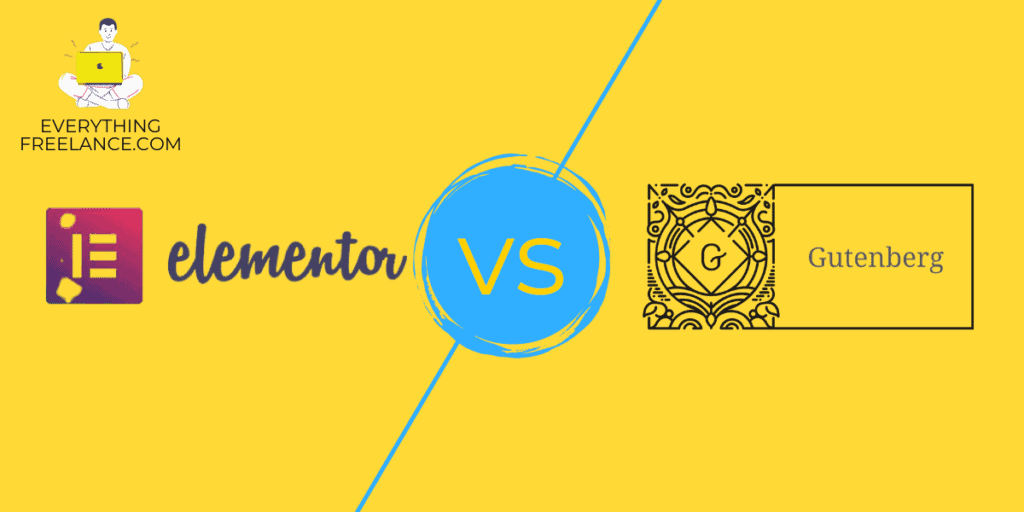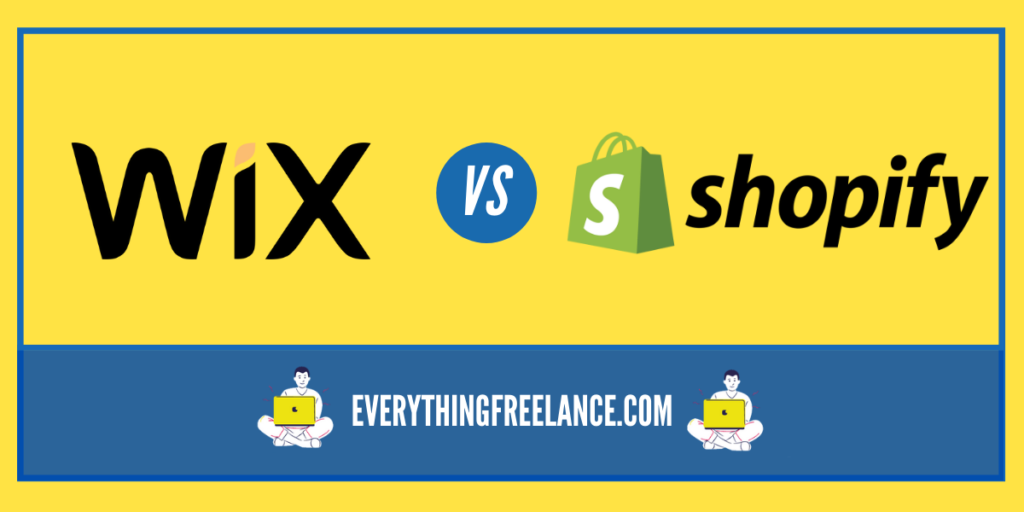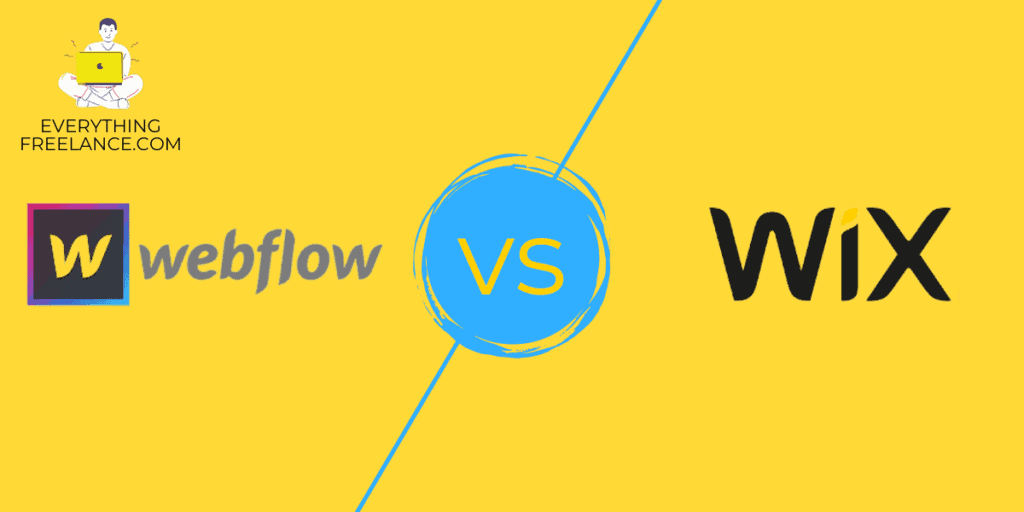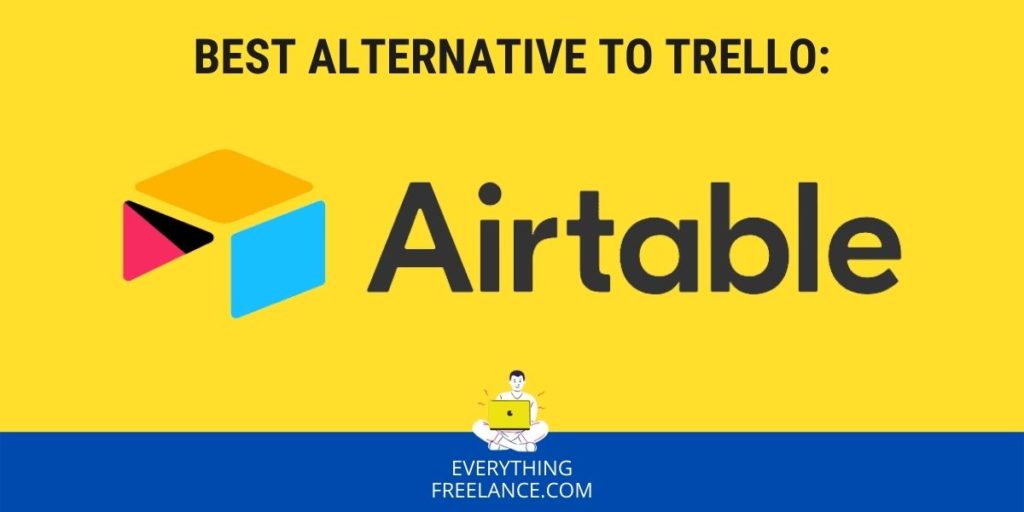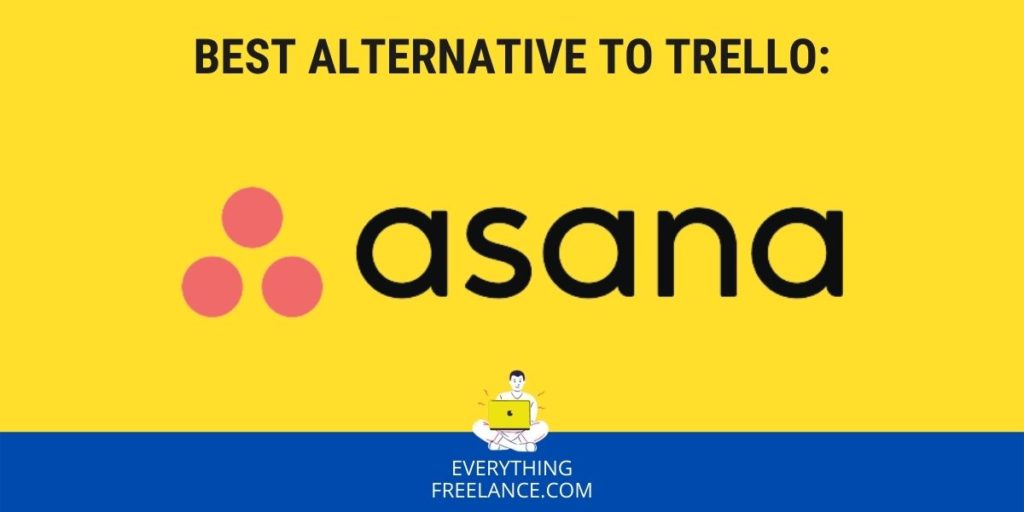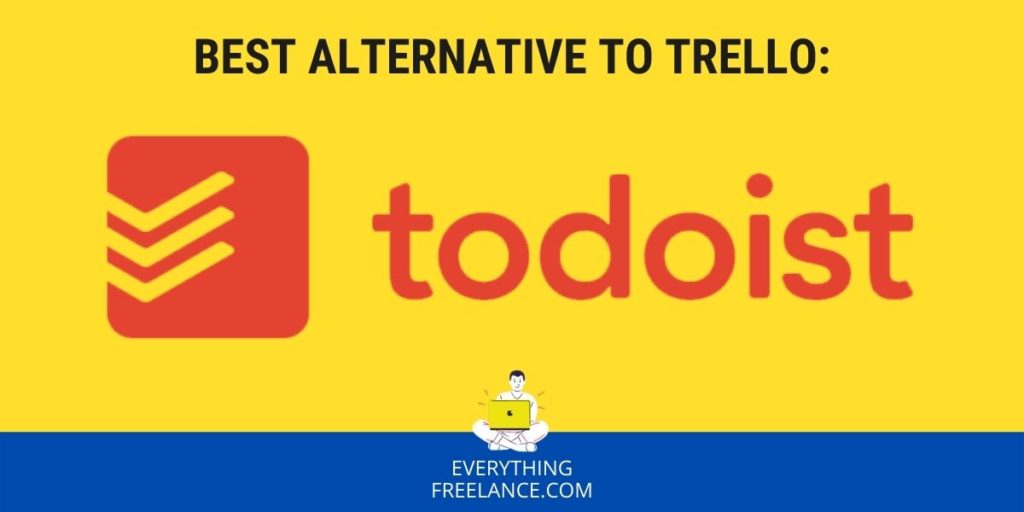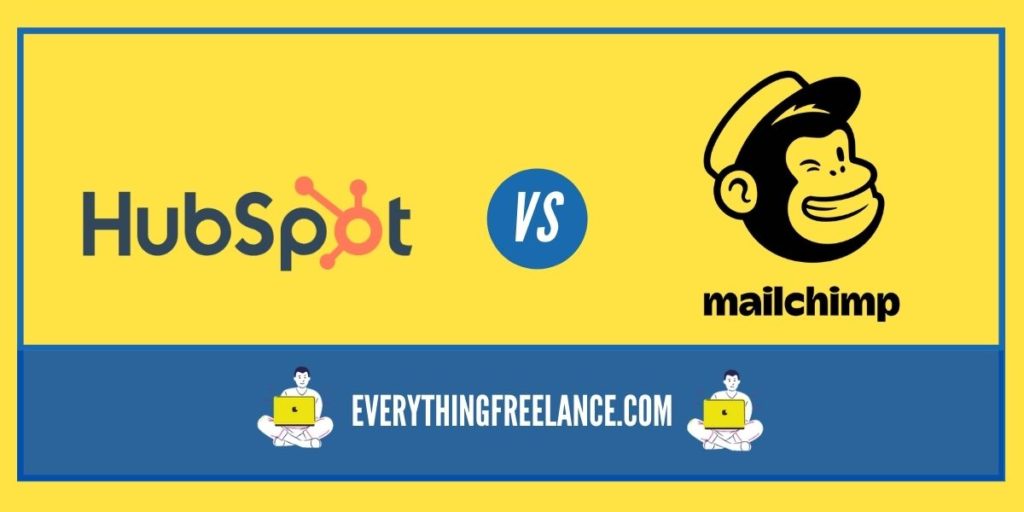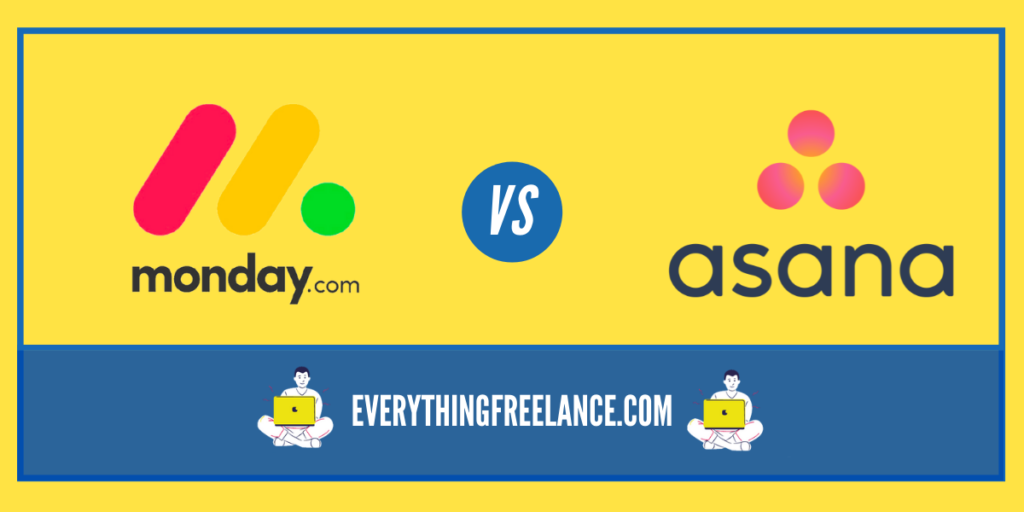Creating presentations is turning out to be an interesting way to promote a business. They are also a great way to present findings from a long-awaited experiment. This is where Canva and PowerPoint come in handy.
The PowerPoint vs Canva battle is understandable. They are among the most popular design tools used. One is a veteran in the business, offering endless possibilities to match everyone’s standards. The other is successfully paving its path to being the next hit tool among users.
The constant new development of features keeps users alert. Canva offers users free access to all its perks, while PowerPoint’s services do come at a certain cost. They both shine bright and attract users, it only depends on the user’s needs and proficiency.
Let’s analyze both programs to settle on the question: is Canva better than PowerPoint or vice versa. Below is an overview of what both programs have to offer to turn presentations into art.
Canva vs Powerpoint: The Better Option
When debating – is Canva better than PowerPoint – it would seem that PowerPoint is in a slight lead here. Being on the market for quite a while, it is better recognized among users. However, it is a great misconception that Canva doesn’t have just as much to offer.
Canva has been around since 2013 and it has managed to earn its well-deserved place as a quality designer asset. The selection of trendy and interesting tools, like fonts and sketching, turned this platform into a user’s heaven. Sketching as a tool allows users to insert unique hand-drawn illustrations – or lettering.
Envisaged as an image tool by non-designers – for non-designers – Canva allows simplicity, practicality, and efficiency in all tasks carried out through it, be it design, graphics, or presentations.
But, as a free online tool, Canva has also earned its popularity among professionals. It offers functional and handy templates for making presentations or social media posts. Its sophistication and usability are what score Canva bonus points among experienced as well as rookie users.
PowerPoint, on the other hand, also makes an easy design tool to use. It is well organized, and simple to navigate, and having been on the market for a while, it has somewhat set the standards of quality presentation software. Always striving to offer more, PowerPoint provides many useful features, constantly upgraded with the ongoing trends.
PowerPoint aficionados are loving the features PowerPoint has to offer as part of the package. From default slides to animations and videos, the platform ensures it engages the end user and keeps them informed through dynamic visuals.
In comparison, Canva also offers an exciting set of tools and features that come wrapped in a simple and easy-to-use package.
Canva vs Powerpoint: Dive Deeper
When comparing the platforms head-to-head, it’s somehow implied that their prices and features will be the detrimental factors of quality. Of course, users will typically aim for the more affordable option of the two, though as we know, cheaper doesn’t always mean better.
Both design tools have contrasting traits that make them stand out. Below, let’s examine their key differences, features, and tools that make for the ultimate design project.
Canva vs Powerpoint: The Templates:
A Canva vs PowerPoint template comparison shows that both platforms have plenty to offer to end-users, thanks to their ready-made templates.
Between the two, Canva allows users free access to over 2,000 free presentation templates with various themes. It also grants users free access to 80,000 templates overall. If the users decide to upgrade to the premium version, additional 40,000 treasures will be waiting on the other side. The management process is made easy and customizable, tailored to the user’s needs. All presentations designed with Canva will, therefore, come with an utterly professional and sophisticated look.
There is also a wide selection of free and premium templates that PowerPoint has to offer. Their template designs are refined and modern, and allow users the freedom to choose from various categories. As for PowerPoint’s presentation templates, these can be customized to suit the users’ needs and fulfill all criteria of quality, professionalism, and top-notch design.
| Criteria | Canva | PowerPoint |
|---|---|---|
| Design options | Wider range of templates available | More limited selection of templates available |
| Visual appeal | More modern and visually appealing templates | More traditional and business-oriented templates |
| Customizability | Templates are generally easier to edit and adapt | Templates are more rigid and require more effort to customize |
| Availability | Templates available in web app and mobile app | Templates only available in desktop application |
| Pricing | Free plan with limited features, as well as paid plans with more features and access to more templates | Only available as part of the Microsoft Office suite, which requires a paid subscription |
The Drag and Drop Editor:
One of Canva’s fortes is undoubtedly its drag-and-drop editor. It allows a fast and easy working process with all features, something that is not found in the PowerPoint toolset.
Canva’s editor allows you to simply drag and drop images, fonts, or photos, and enforce the necessary changes with ease. A search tool is provided as well, to facilitate the overall process.
PowerPoint is at a loss here as a drag and drop option is not offered. The user can use the edit mode to insert objects and move them, but not in the way Canva does it.
| Criteria | Canva | PowerPoint |
|---|---|---|
| Ease of use | More user-friendly interface and easier access to design elements | Less user-friendly interface and limited design elements |
| Design options | Wide range of design elements including illustrations, icons, and stock photos | Limited design options with more focus on traditional design elements and text |
| Customizability | More flexible and easier to use editor with more options to customize design elements | Less flexible and requires more effort to achieve the desired design |
| Collaboration | Built-in collaboration features for easy teamwork | Designed more for individual use with less focus on collaboration |
| Availability | Available in web app and mobile app for use on any device | Generally only available in desktop application |
Font Selection:
When it comes to fonts, Canva takes the lead. It offers an astounding selection of fonts that cannot be found in PowerPoint. Canva’s pre-loaded font selection comes highly recommended by users and, most importantly, it’s free to use! Simply, choose your favorite font out of the 1,000 viable options Canva offers – and get creating.
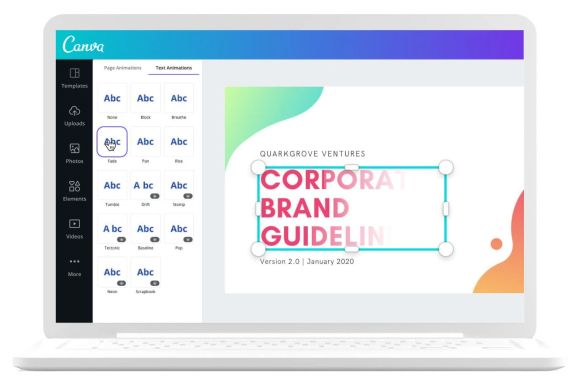
In comparison, Powerpoint offers a rather limited font selection. However, users can download the fonts from other sites and add them to the platform during the creation process.
Teamwork Makes the Dream Work:
Both Powerpoint and Canva offer the option for users to collaborate on a presentation with their peers. This collaboration is enabled by both Canva and Powerpoint, though through different approaches.
Being a cloud-based program, Canva’s users are saving their work on a cloud. And so, Users are free to collaborate on a certain presentation at the same time, and from anywhere. To do it, all they need is access to the cloud. And to top it off, Canva also allows file sharing between subscribers.
As for PowerPoint, it offers local storage for maximum security. This is a highly valued feature in the business community, mostly due to the confidentiality aspect. When working together, a user can always invite team members to provide feedback or work simultaneously on a certain presentation.

PowerPoint is a bit at a loss here since it urges all users to use the same program. With the help of the OneDrive cloud, however, users may collaborate on the same presentation remotely.
Stock Images:
Images are widely applicable in presentations and portray the message the user wishes to send. PowerPoint’s stock images feature was introduced only recently. Before this, the platform allowed images to only be included from Online Pictures or Office Add-ins.
As for now, users can finally take their pick from a variety of images available – at zero cost.
Canva, however, also has a stunning collection of stock images that may be used for several purposes, including crafting presentations. Here, users may choose from the wide selection of free images – and there is also a possibility to select an image that comes at a humble cost, but just nails its purpose.
| Criteria | Canva | PowerPoint |
|---|---|---|
| Quantity of Images | Over 75 million images | Limited selection |
| Quality of Images | Higher quality, more professional and visually appealing | More basic images |
| Pricing | Individual images priced at $1 each | Often included in subscription fee or available at lower cost |
| Accessibility | Images accessible directly from the platform | Requires separate download and more effort to find right image |
| Customizability | More options for customization, including resizing, cropping, and filters | Basic customization options |
Canva vs PowerPoint: Presentation Made Easy
Canva’s strongest asset is that it’s free to use – and that it’s user-friendly. The numerous templates available at hand will assist any user in creating necessary visuals or graphics. Plus, there is also an option to start a project from scratch and build it based on personal preferences.
Now, considering the interface complexity, PowerPoint needs yet to master it whole. One tutorial video will not provide sufficient knowledge to master PowerPoint. Canva, on the other hand, comes armed with simple tutorial videos to turn any new user into a pro.
So, based on what we’ve discussed, is Canva better than PowerPoint? For now, it might be, but let’s not get ahead of ourselves.
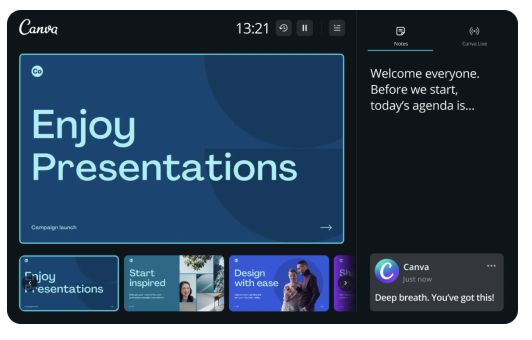
Canva may be mastered with quick and easy tutorials and is suitable for users that need swift presentation preparation. PowerPoint, however, has a more complex tutorial process and is more suitable for professionals who manage more complex assignments.
The PowerPoint vs Canva battle can best be seen through putting them head to head.
| Canva Pros | Canva Cons |
| Simple and easy to use and learn due to the simple features | Free users don’t get certain basic graphic design features |
| Share and schedule images directly to social media | Best used on a large screen |
| Numerous low-cost templates and images to choose from | Animation and video recording is not the strongest side. |
| Although available to premium subscribers, users can save and easily access frequently used colors and fonts. | A relatively new product that needs further development |
| The price is the biggest pro as it is free | |
| A great selection of preloaded fonts | |
| If used for work, it offers awesome graphic designs with little to no training |
| PowerPoint Pros | PowerPoint Cons |
| Functions are user-friendly and well organized | Takes more time to learn due to more complex features |
| Offers endless features and design possibilities | It doesn’t come as a free version. Users have to pay if they want to use the perks of PPT |
| Animations and videos may be inserted into presentations to make them more interactive. | A limited selection of pre-loaded fonts |
| Provides an option for video recording directly into the presentation. |
Triple the Choice
Having viable options to choose from always does the trick with users. Instead of just considering Canva vs PowerPoint, let’s add a third choice to the mix.
How does Canva vs Google Slides sound?
Canva makes the best platform choice if simplicity and sophistication are what the user is after. But, let’s see how Google Slides fits into this picture.
PowerPoint was originally designed as a desktop app, whereas its cloud option was added later. Now, Canva is a naturally cloud-based platform, accessible everywhere, and offers users the option to use it via an app.
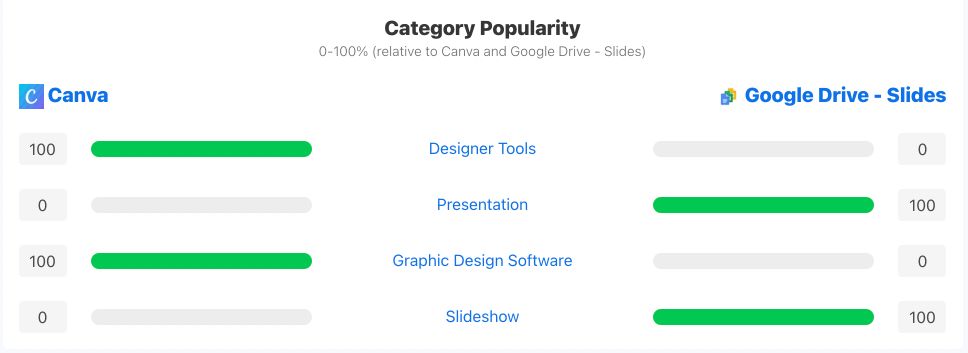
As for Google Slides, its main perk is that it’s fully cloud-based and offers offline storage supported only by Google Chrome. It can be accessed anywhere, and from any device – with no extra charge. It makes a good option for businesses as it provides real-time simultaneous editing, available for $12 per user, per month.
Having to choose between Canva vs Google Slides is easy. Canva has much more content to offer in the creation process, not just presentations, but social media, logos, flyers, posters, and more. Unlike Canva, Google Slides offers the limited option to only create presentations.
Canva vs Powerpoint: Price Talks
Pricing always comes in the way of accessing the right design tools. And so, users tend to lean towards quality at the lowest price possible. In the case of PowerPoint vs Canva, PowerPoint is losing the race.
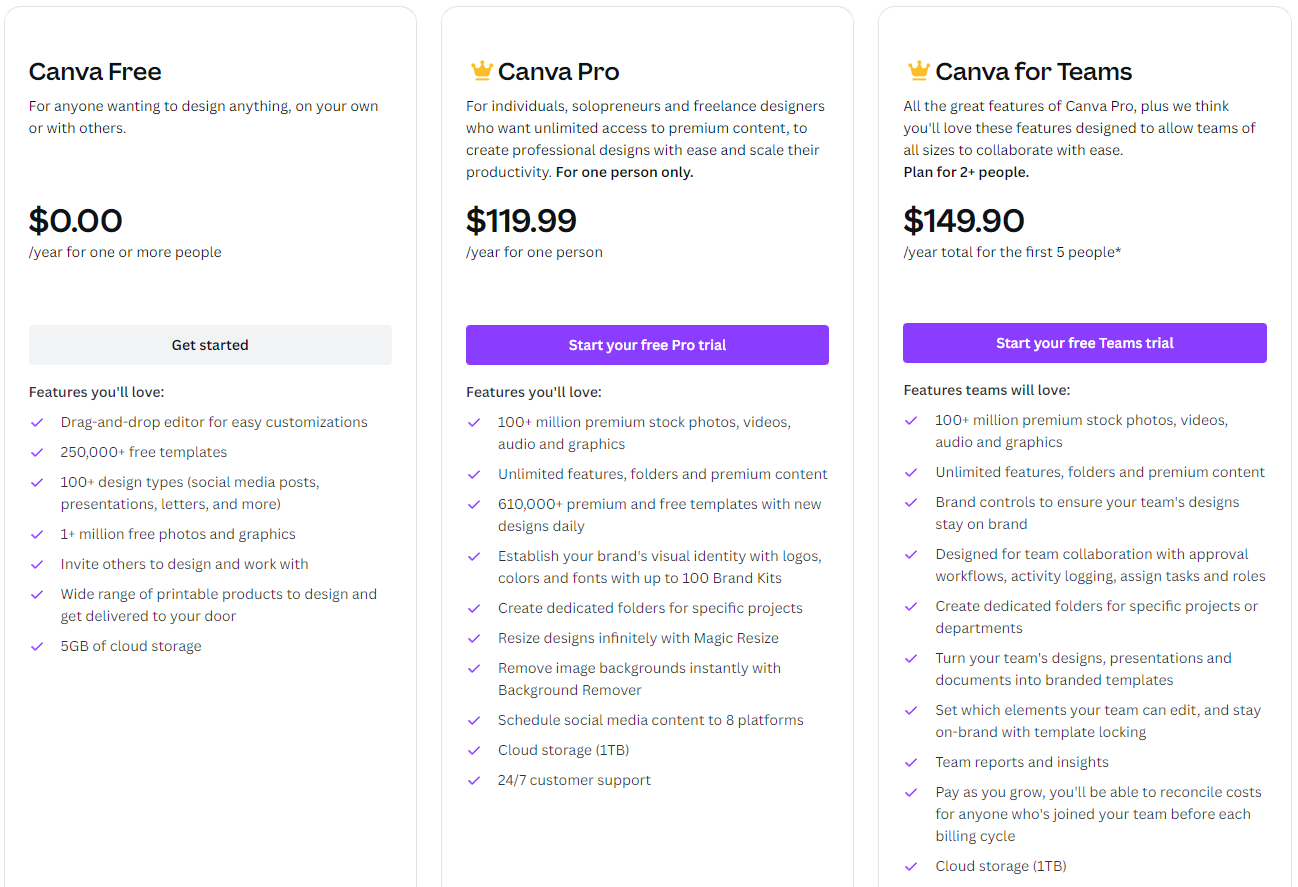
One cannot go wrong with Canva because, well, it is free to use. If you need access to their Pro and Enterprise packages, you will find them available at a reasonable price. As for PowerPoint, it usually comes with the Microsoft Office program package, or it can also be purchased as a separate program for $109.
| Criteria | Canva | PowerPoint |
|---|---|---|
| Subscription Plans | Free plan, Pro plan for $12.95 per month, and Enterprise plan for larger organizations | Included as part of the Microsoft Office suite, which requires a subscription to Microsoft 365 |
| Features Included | Access to all of its design tools, including templates, stock images, and brand kits | One of many tools included in the Microsoft Office suite |
| Additional Costs | Some premium elements may require an additional fee, such as some stock images and custom fonts | May require additional costs for some advanced features, such as certain add-ins |
| Payment Options | Monthly and annual billing, purchase credits to use towards premium features | Typically billed monthly or annually as part of the Microsoft Office suite |
Canva vs PowerPoint: The Better of Two Greats
So, is Canva better than PowerPoint or the other way around? Well, it all comes down to needs and proficiency in managing related platforms.
Looking at Canva vs PowerPoint, Canva is on the rise due to its simple use and ensures a refined and artistic end product. Plus, it works for everyone – newbies, rookies, pros, you name it. So, in the long run, with Canva, you won’t have to be a pro to create superb designs and presentations.
However, if a top-notch design and originality are in your plans, PowerPoint might be the better choice of the two. Expect that you’ll need some time to get the hang of it, but once you get there, the possibilities are limitless – photos, fonts, animations, video material, PowerPoint does it all.
As a veteran in the business, PowerPoint is the utmost choice for proficient users. Plus, if you are into more complex designs and creations, PowerPoint lets you experiment and kick your skills up a notch.
Google Slides, unfortunately, takes the third spot of the most useful design platforms. Whilst promising in some aspects, Google’s slides are limited when creating, and so are its perks. And, the fact that Google Slides only goes hand in hand with Google Chrome does not make it practical.
As always, before jumping the gun and choosing your best design platform on a whim – revise, rethink, reevaluate!