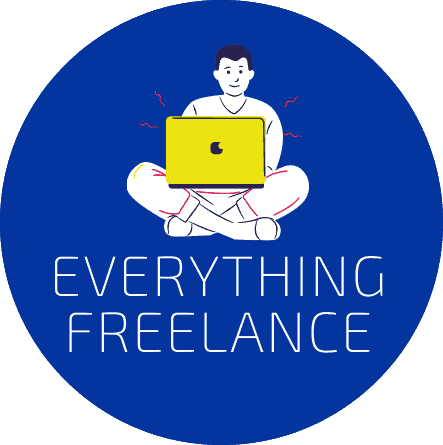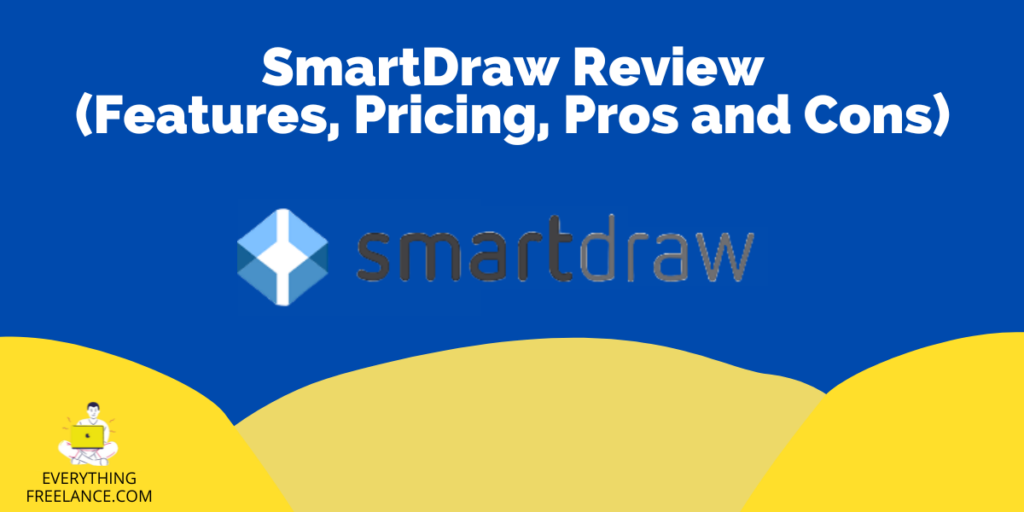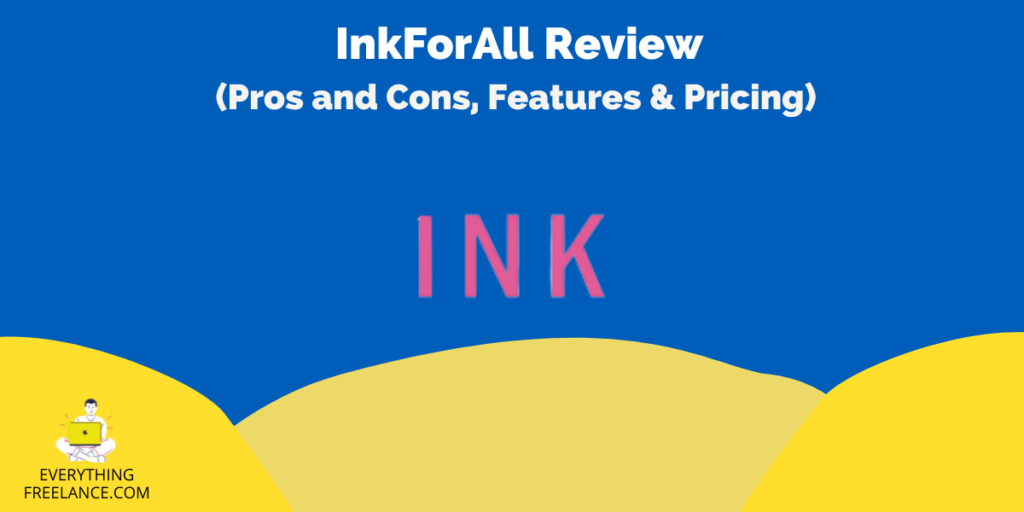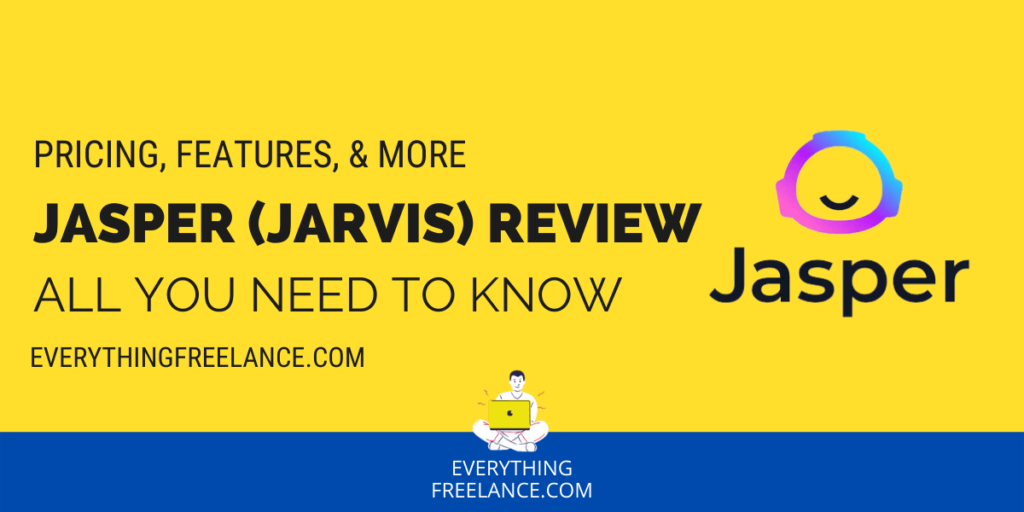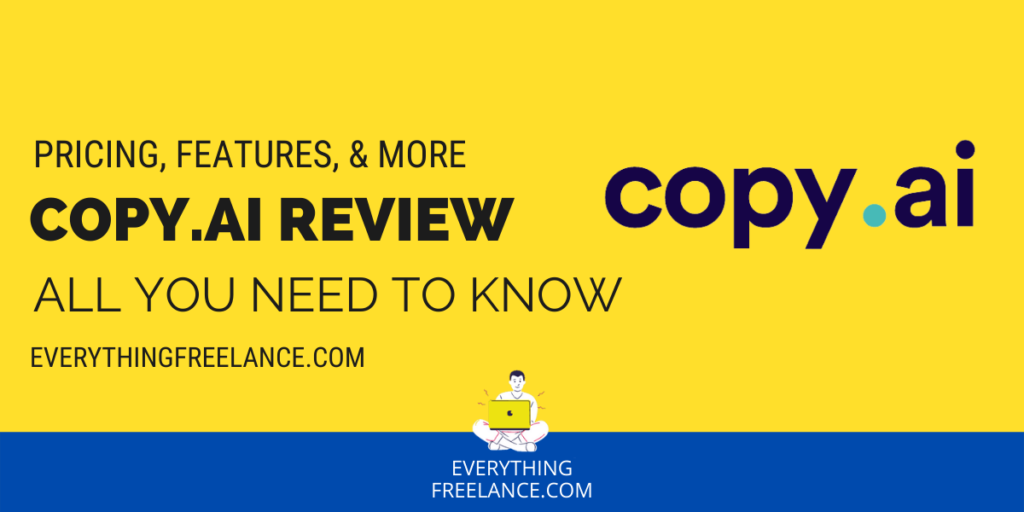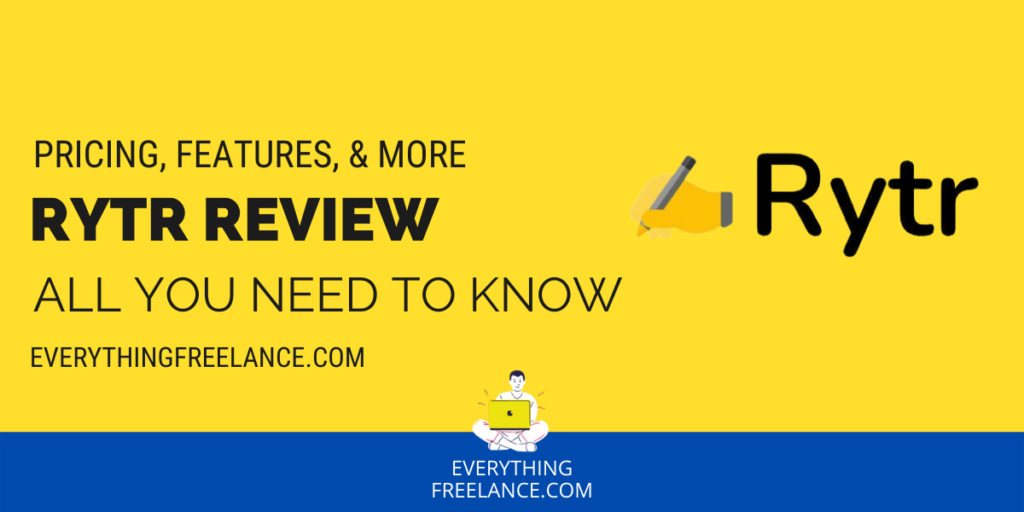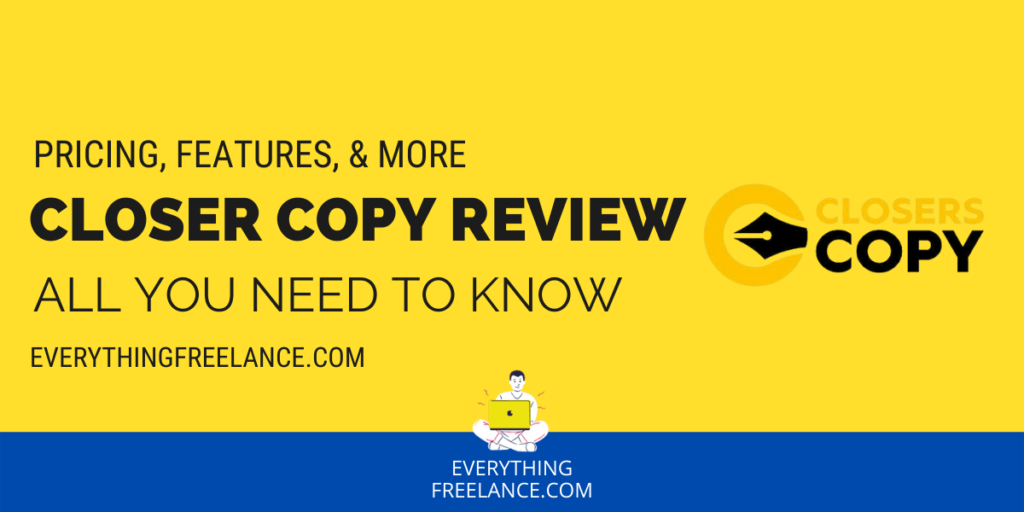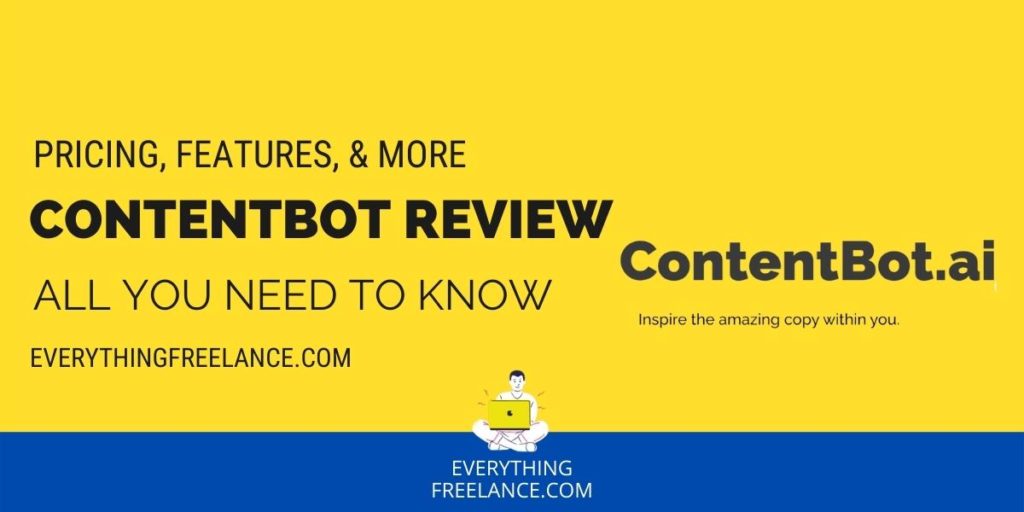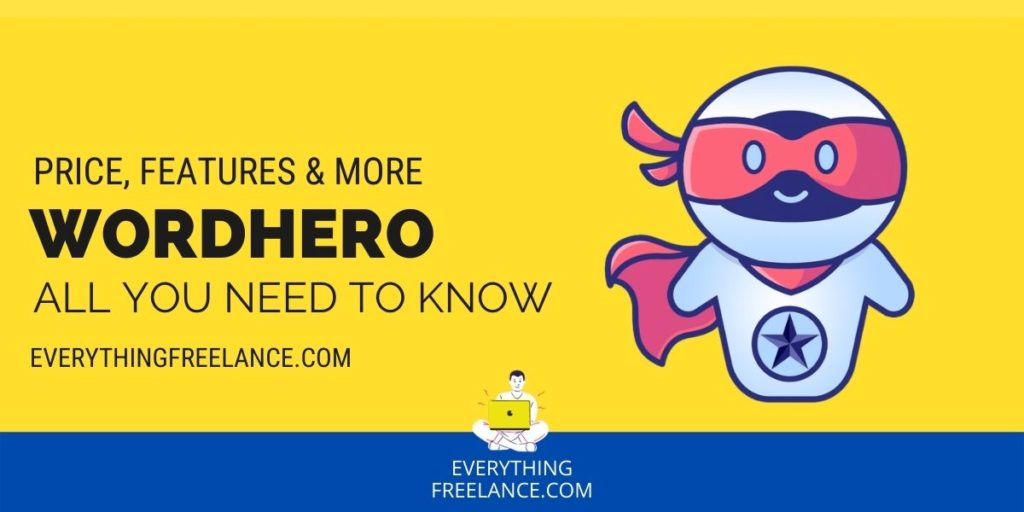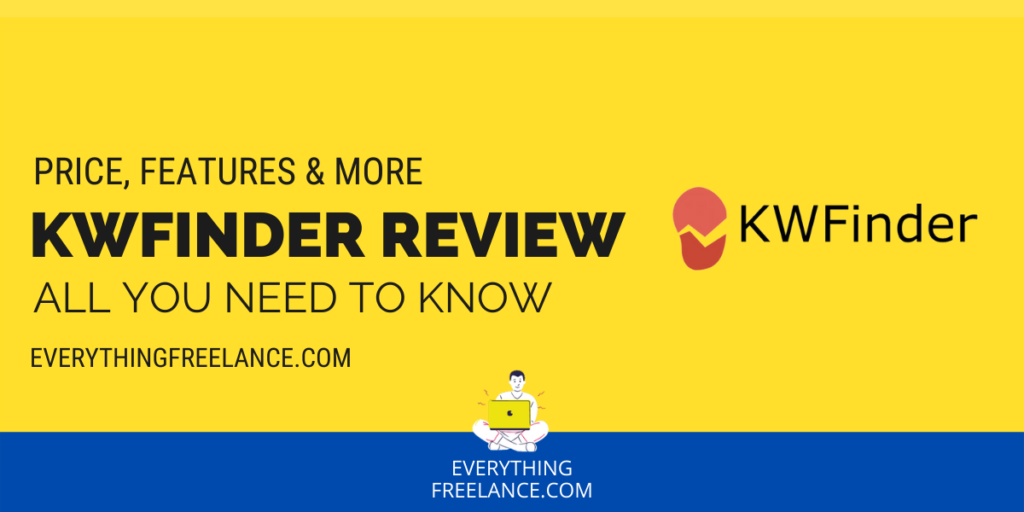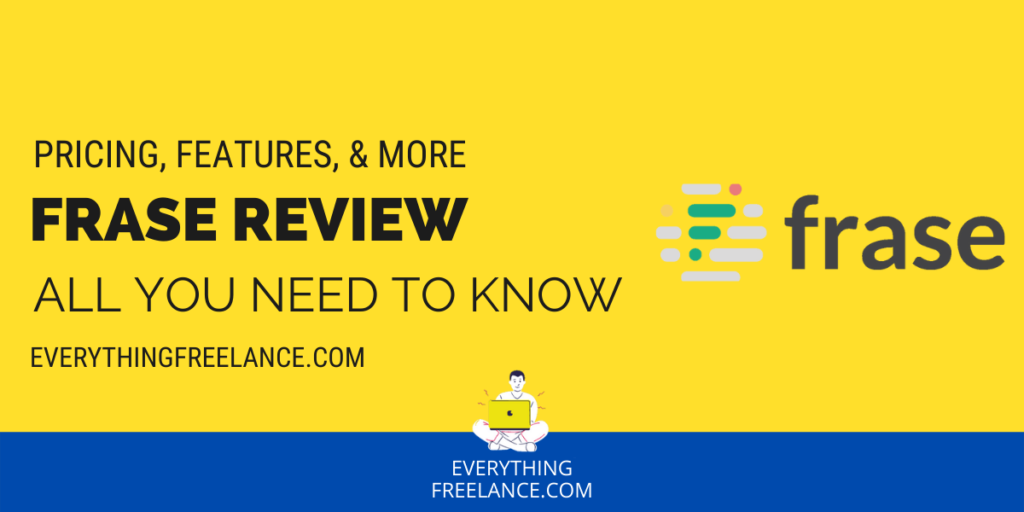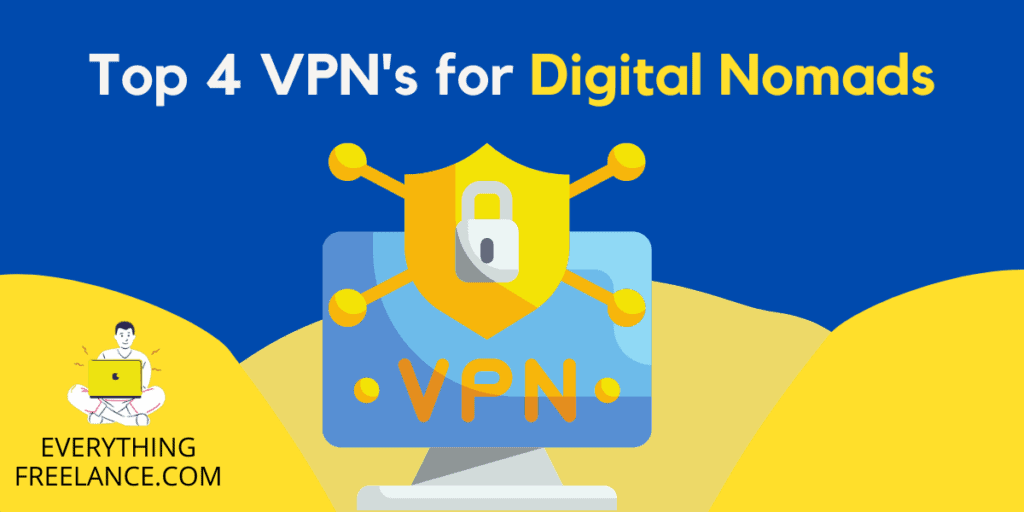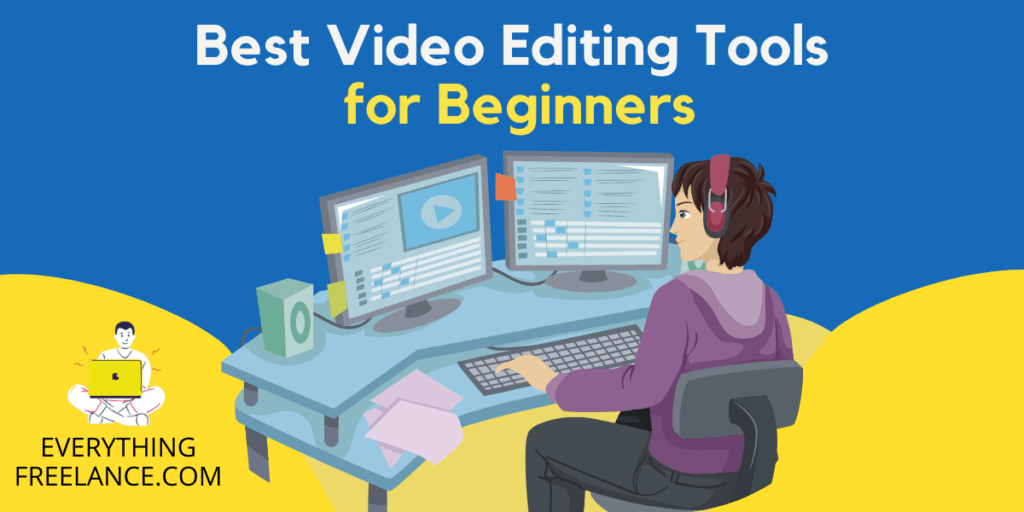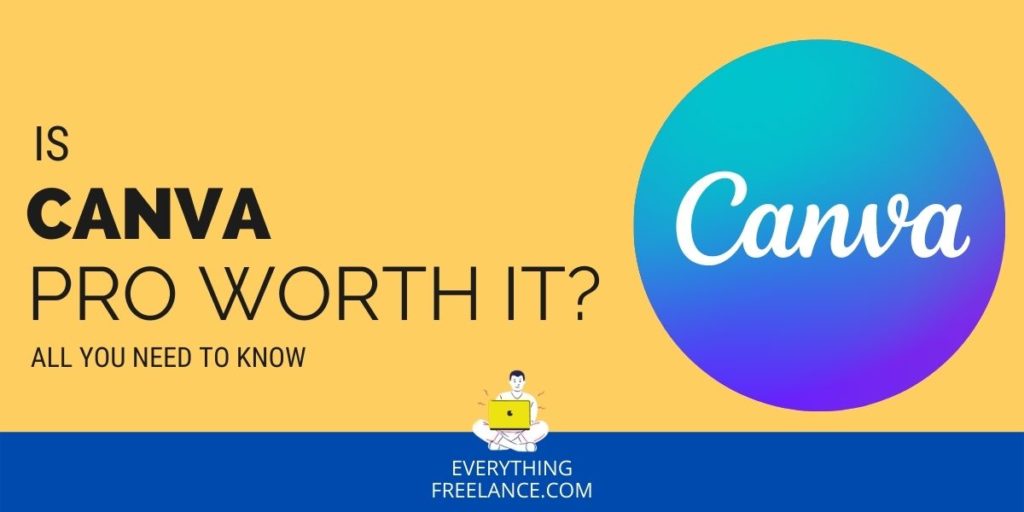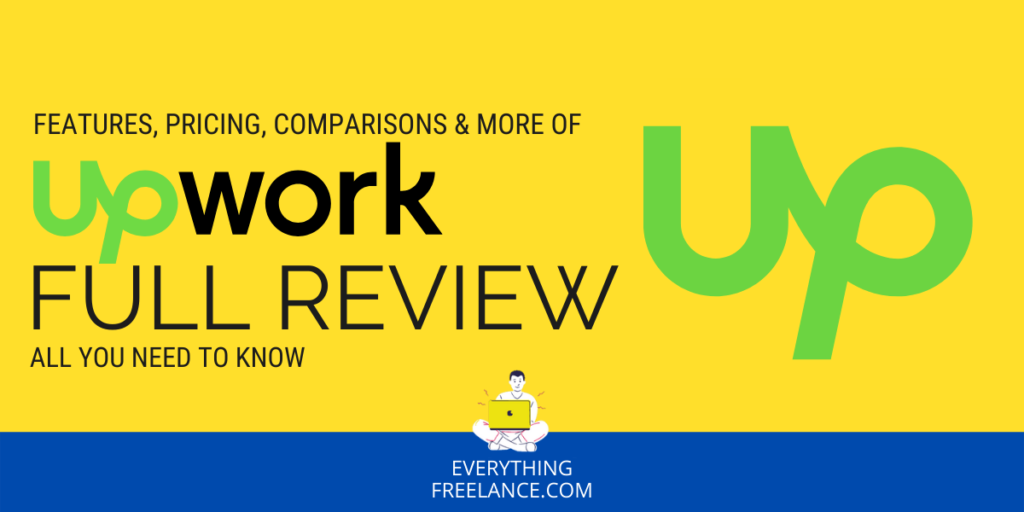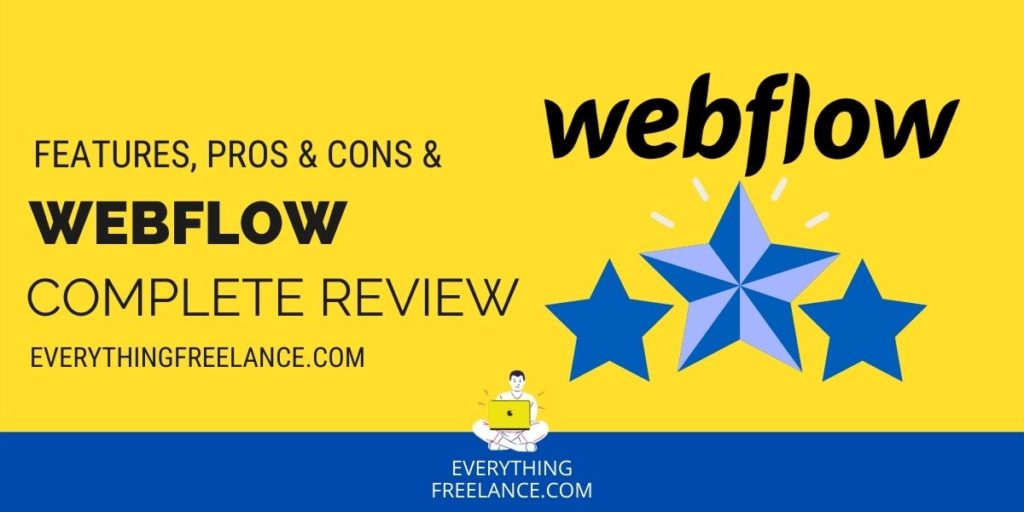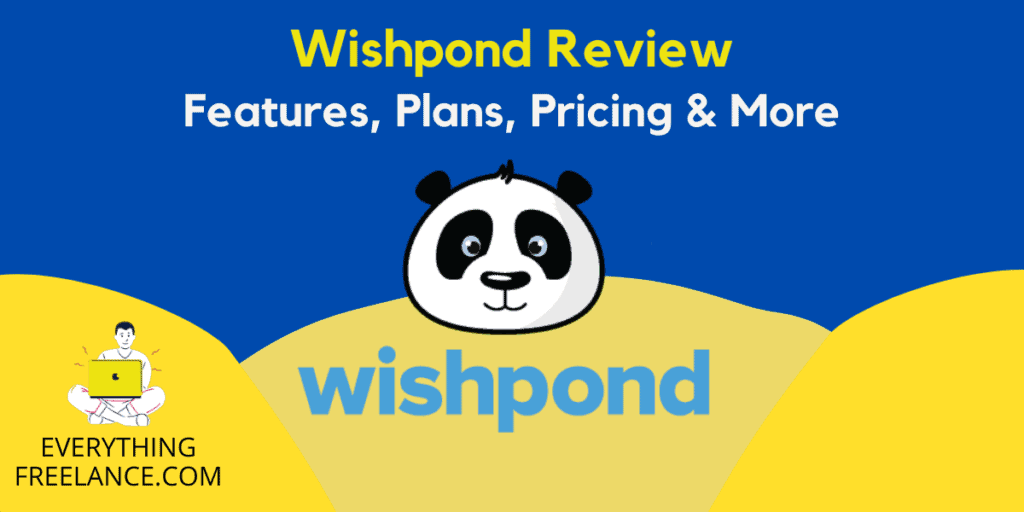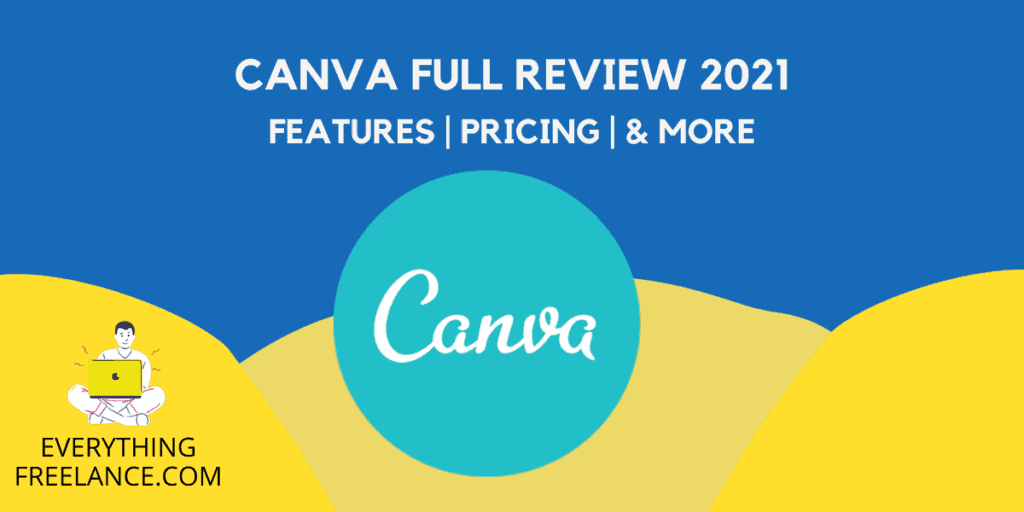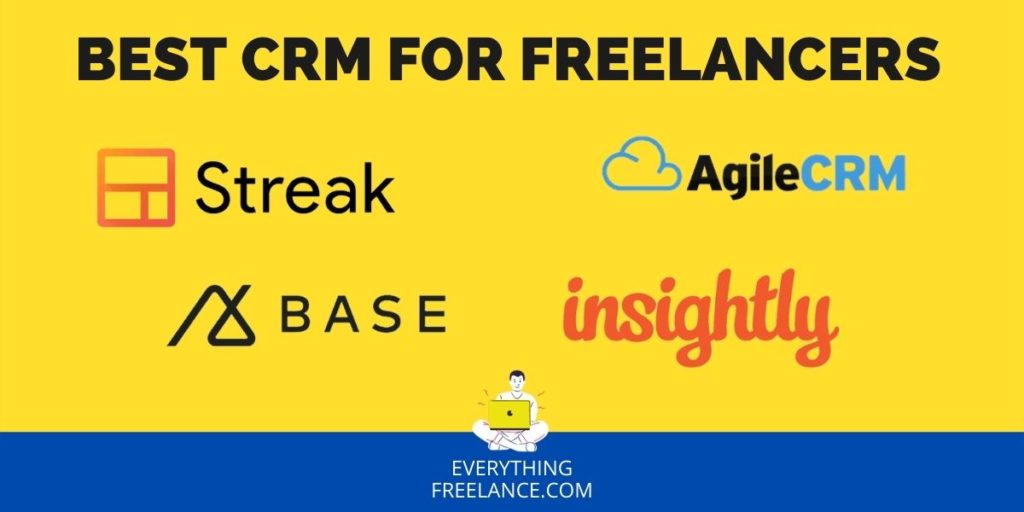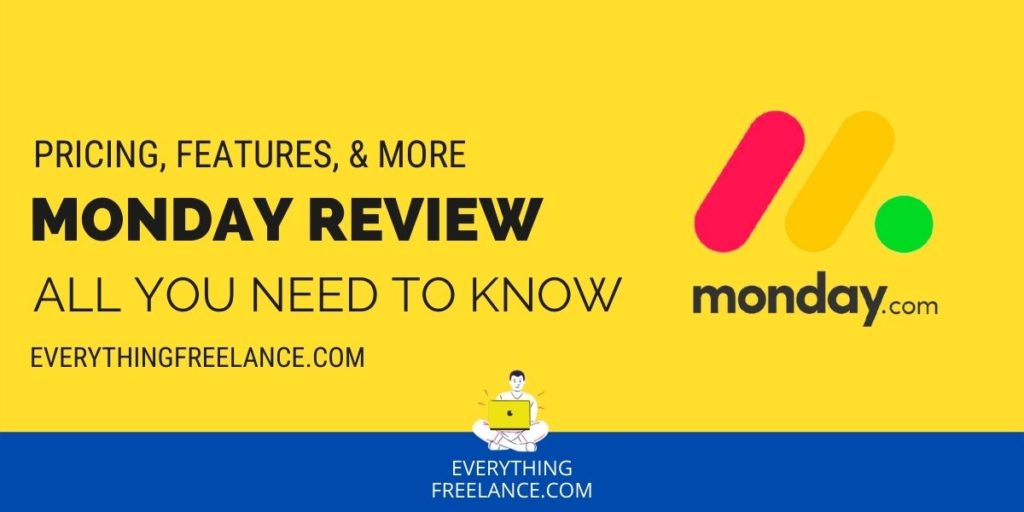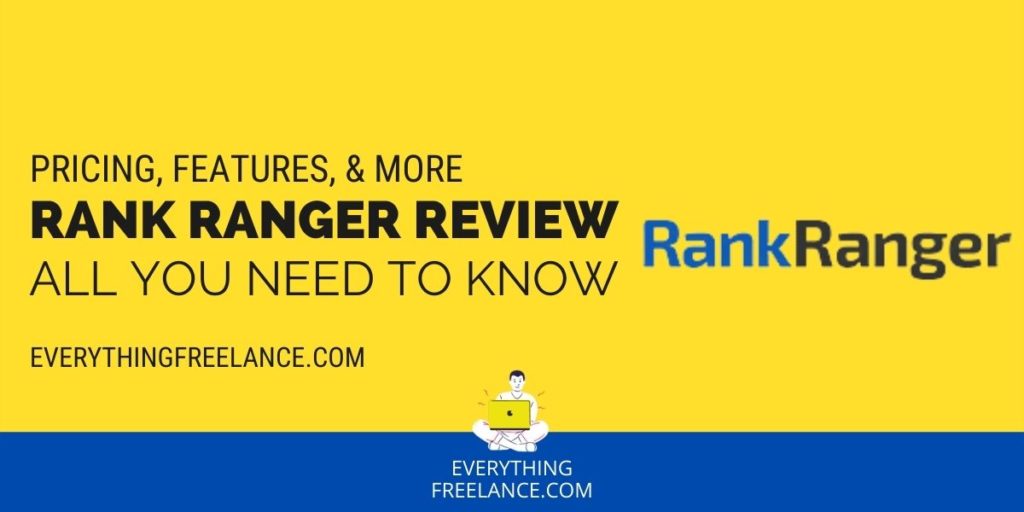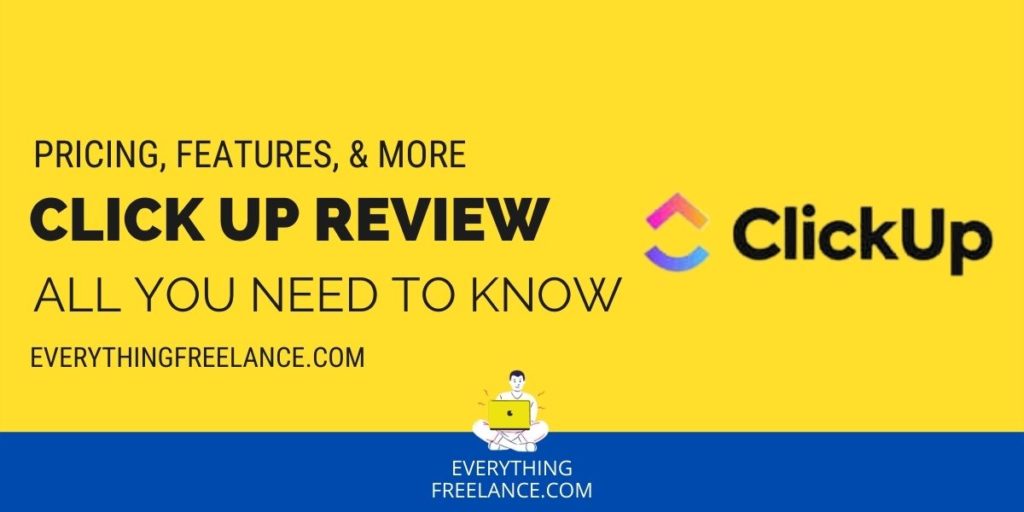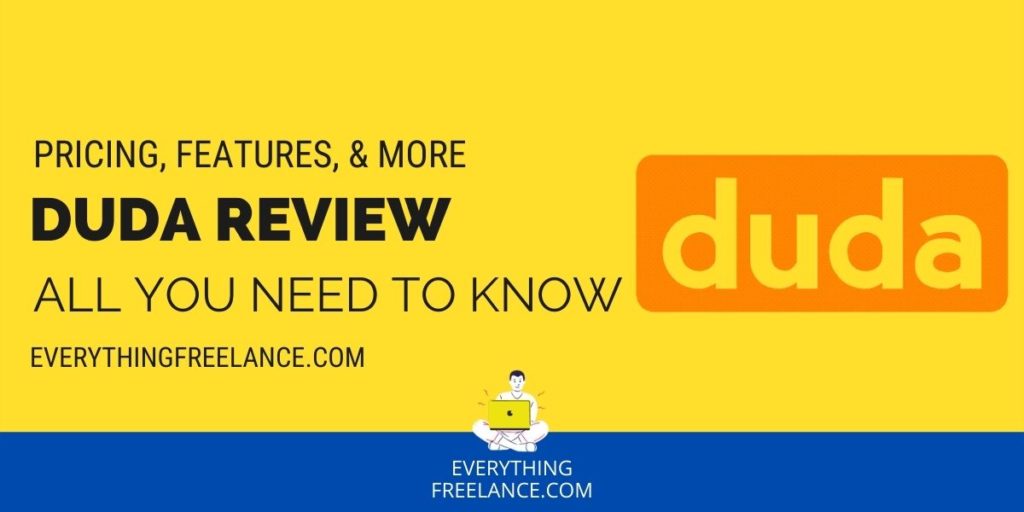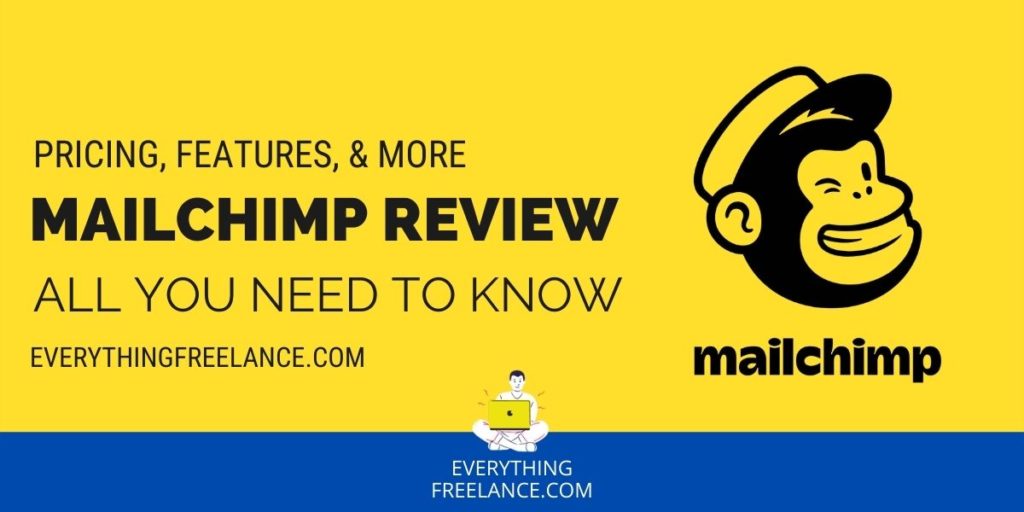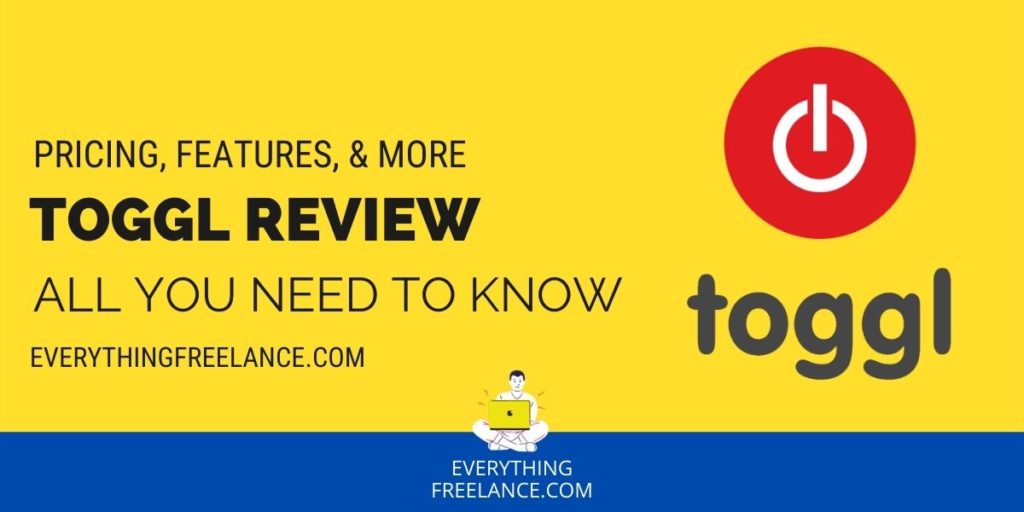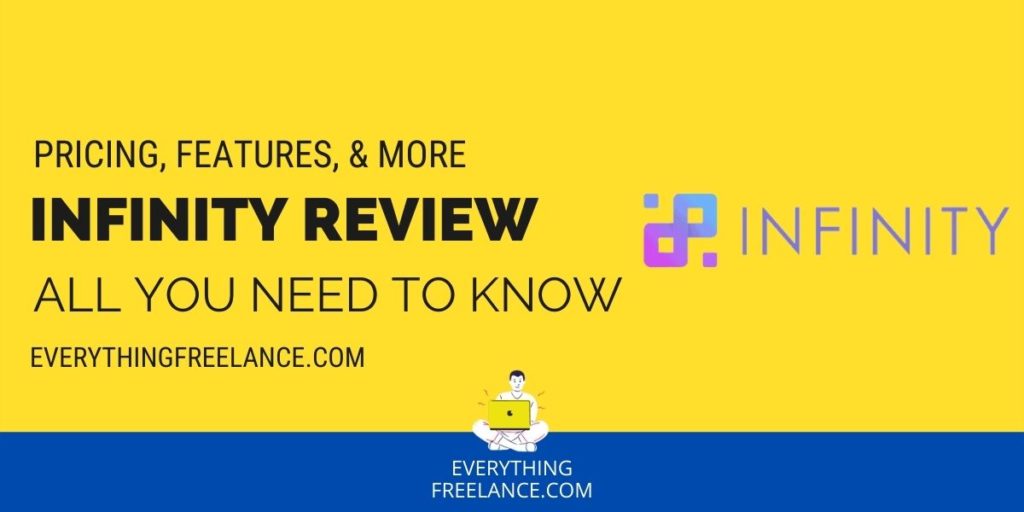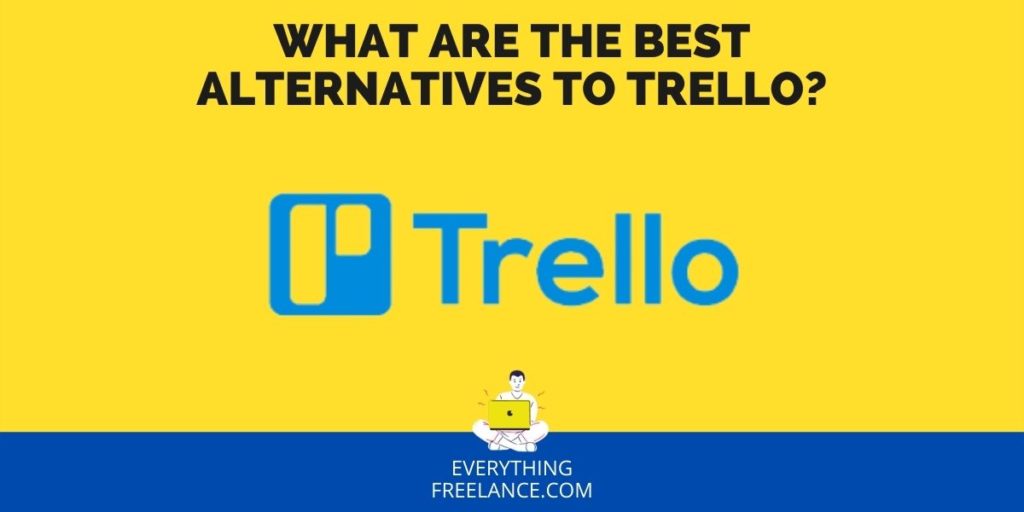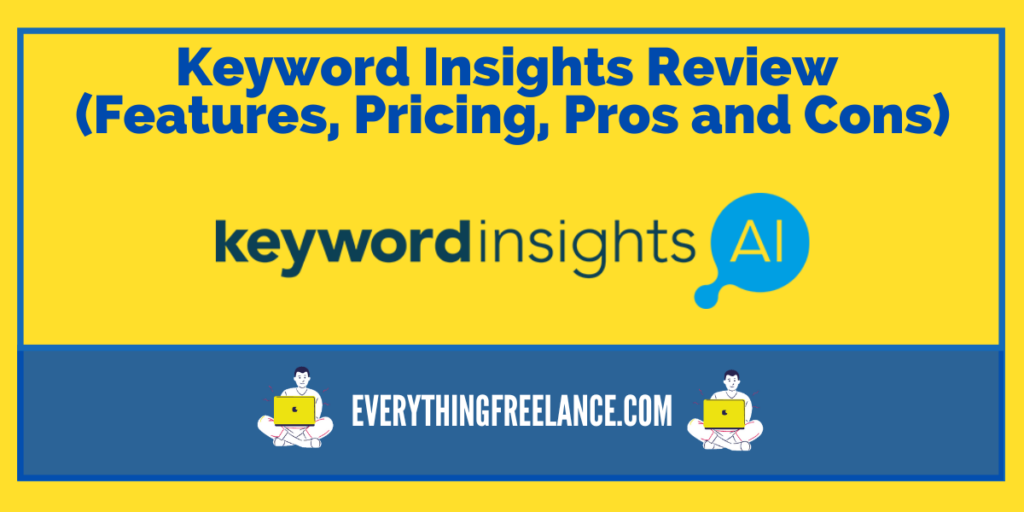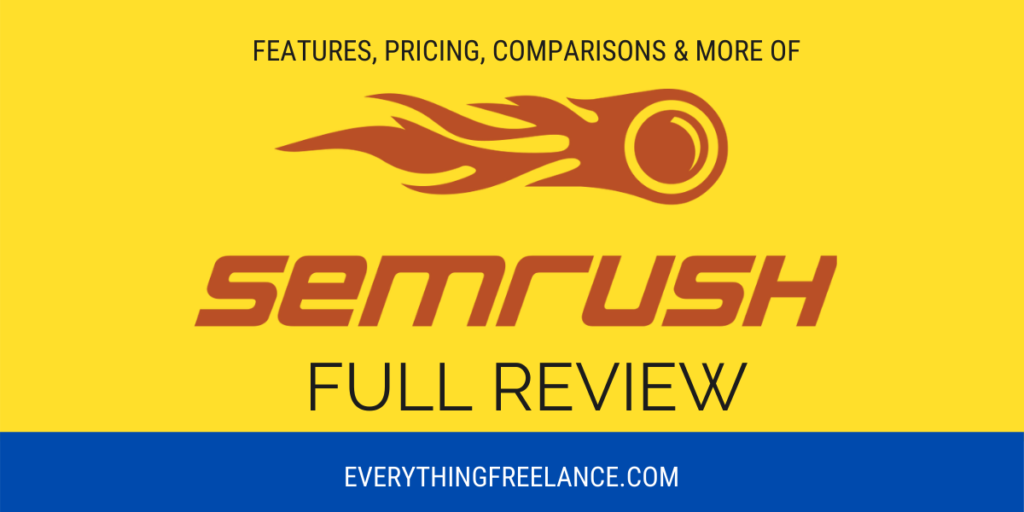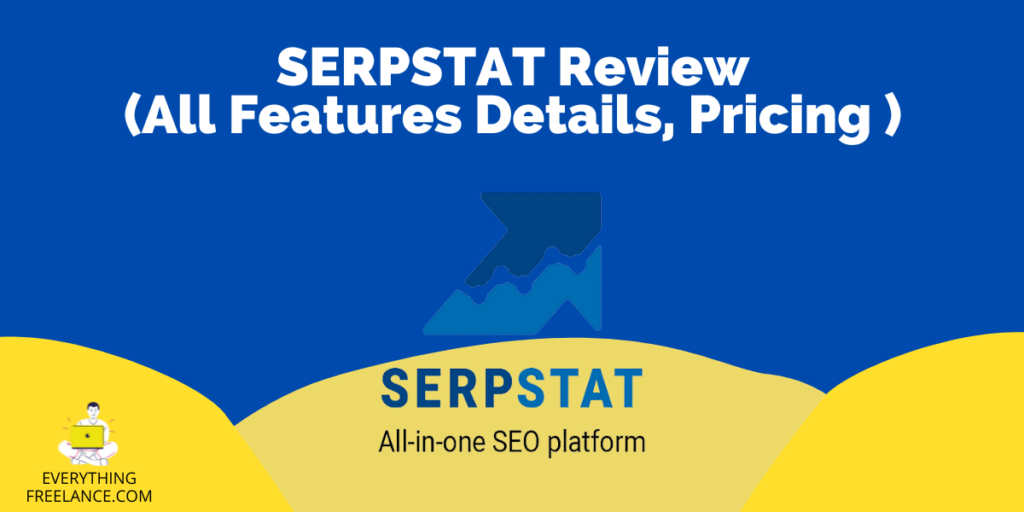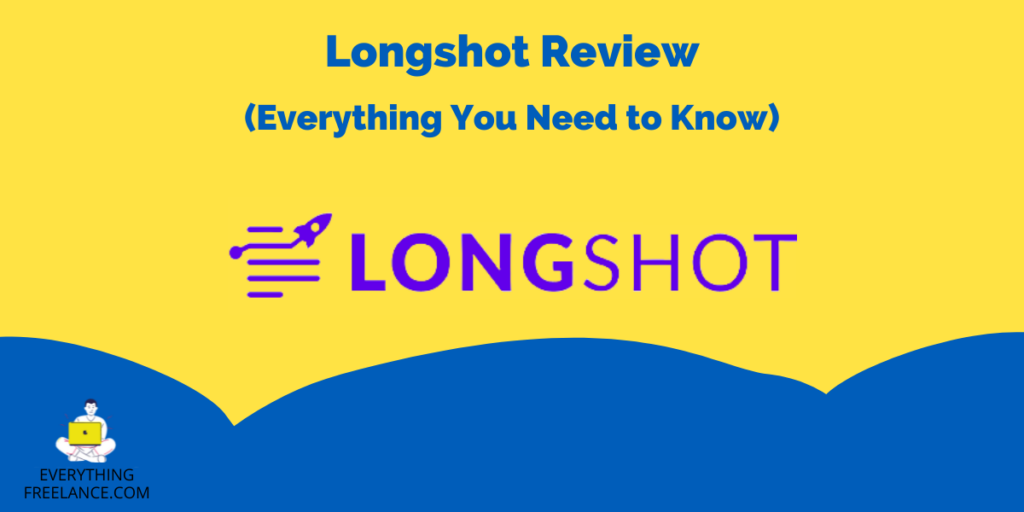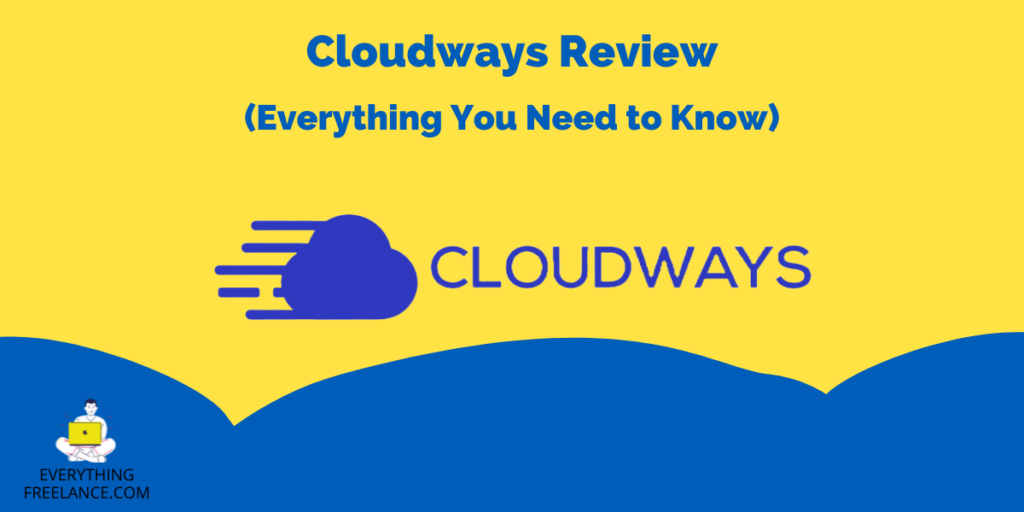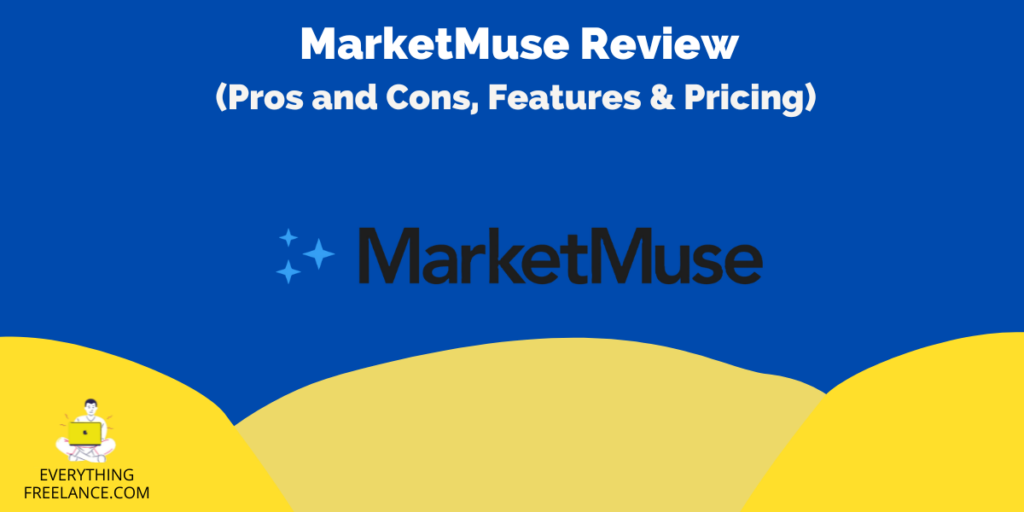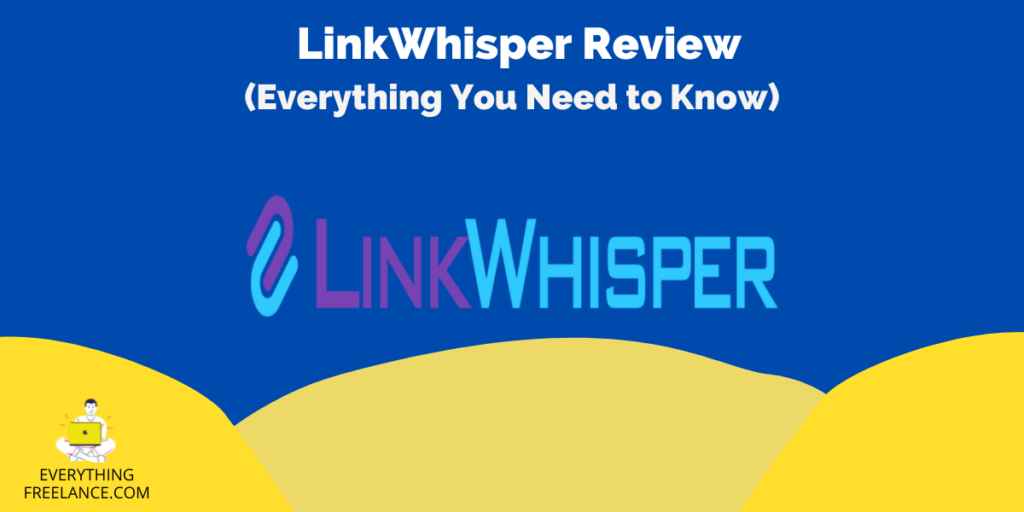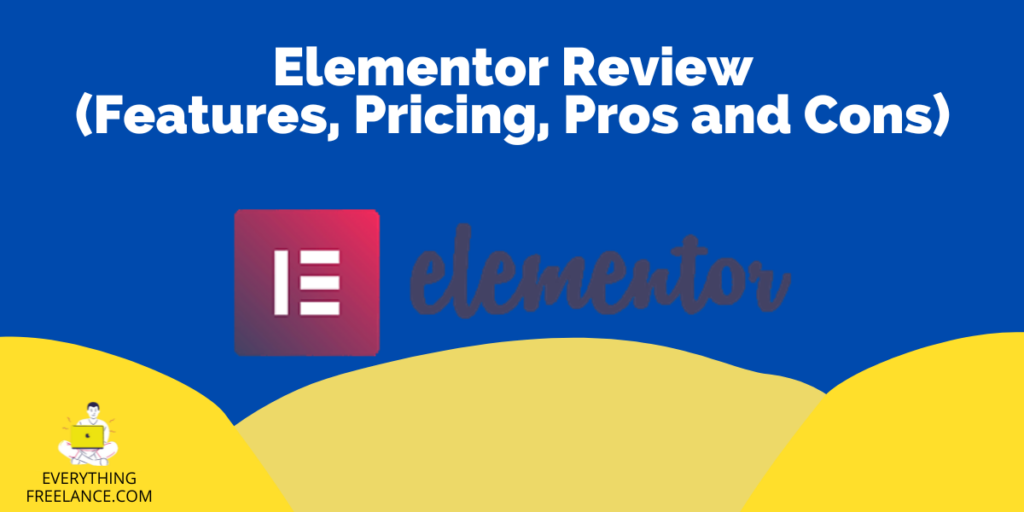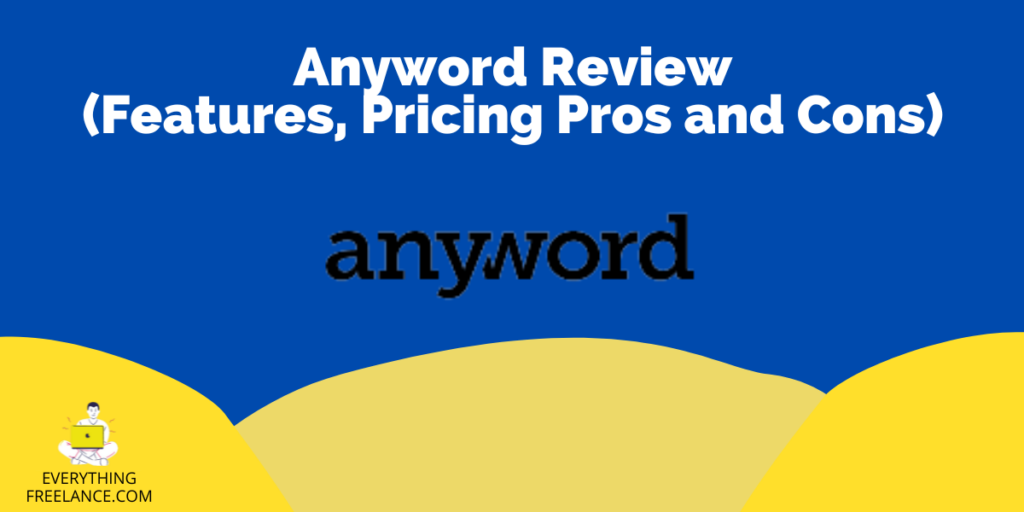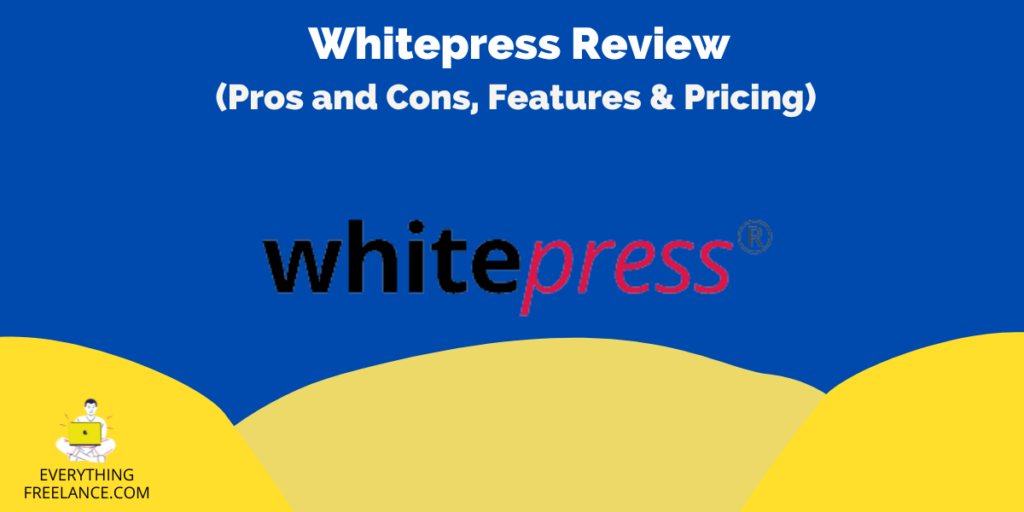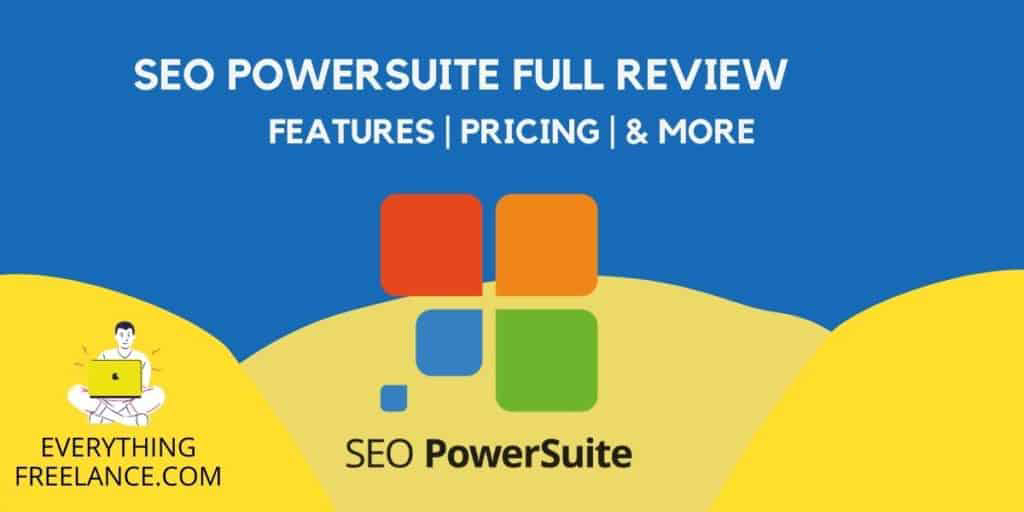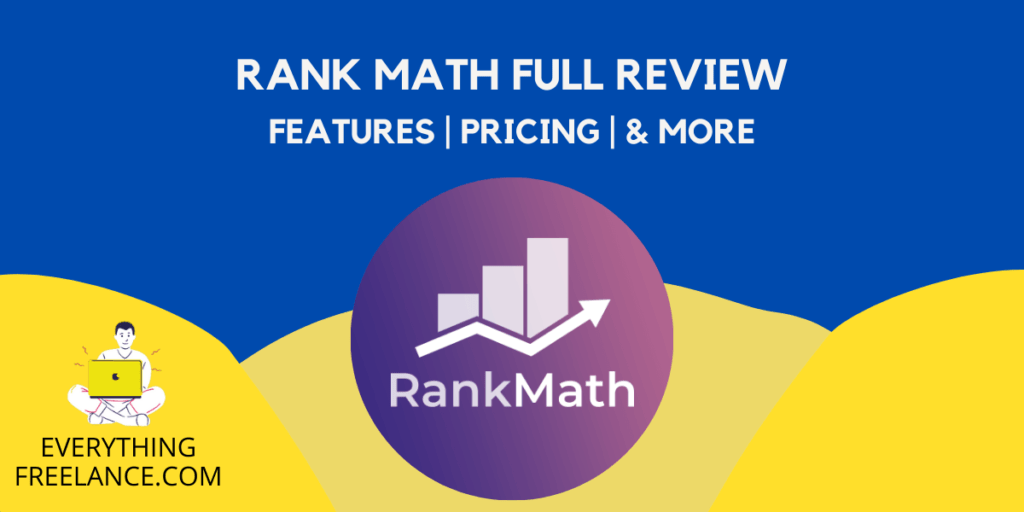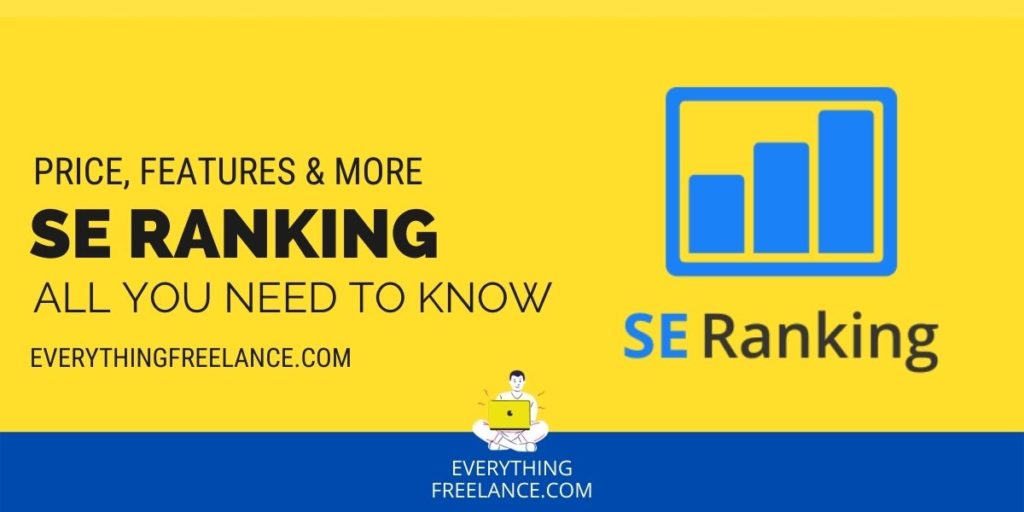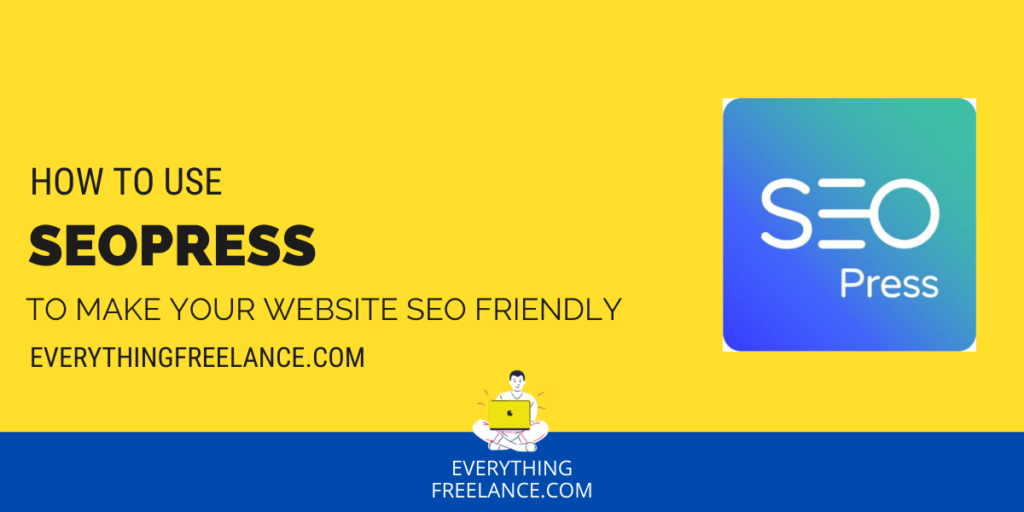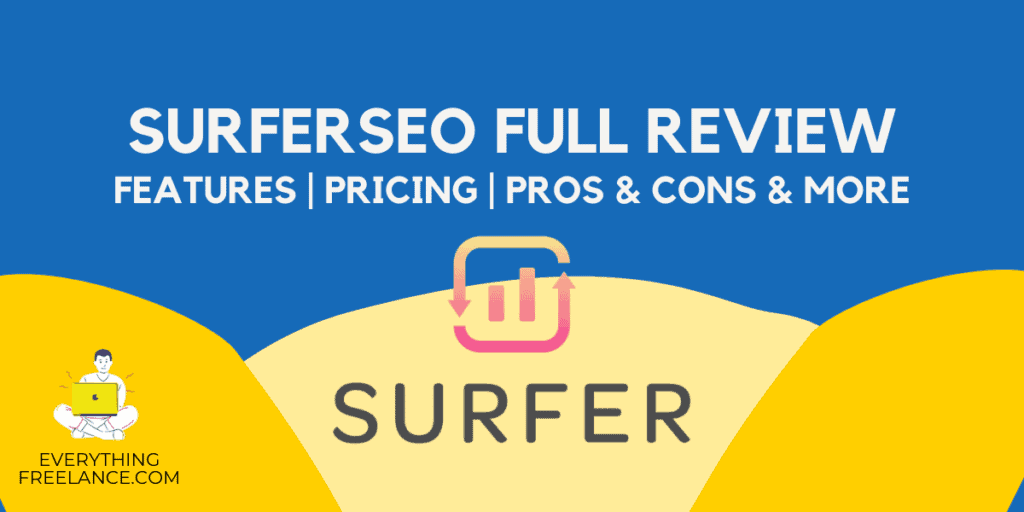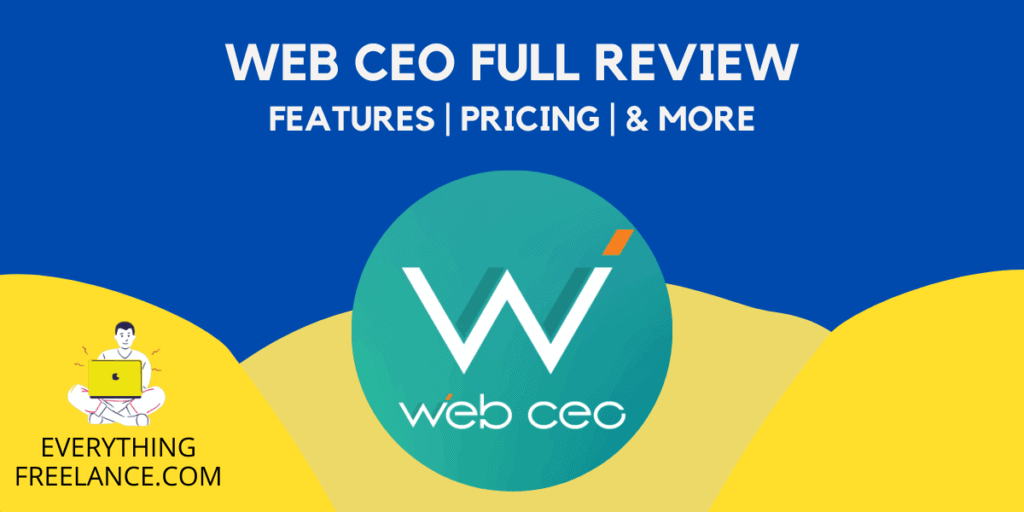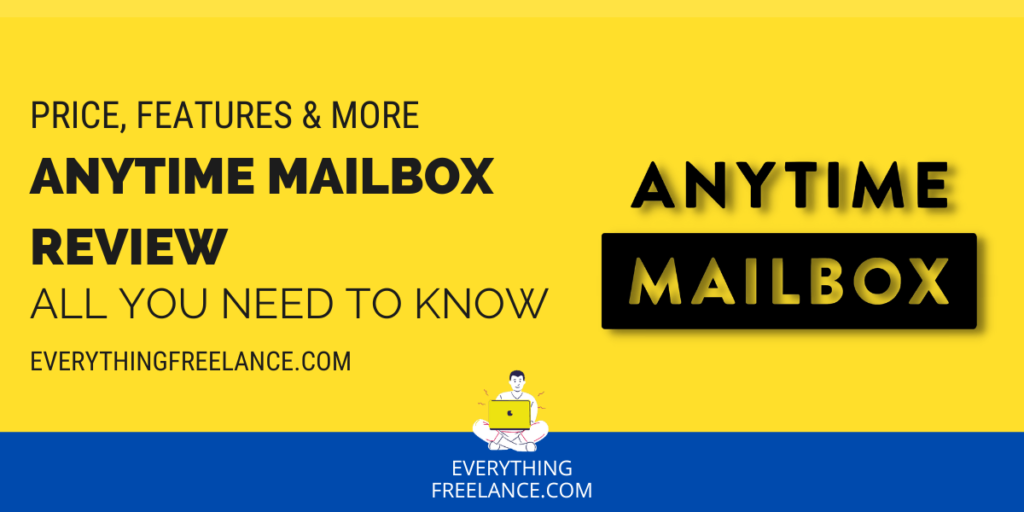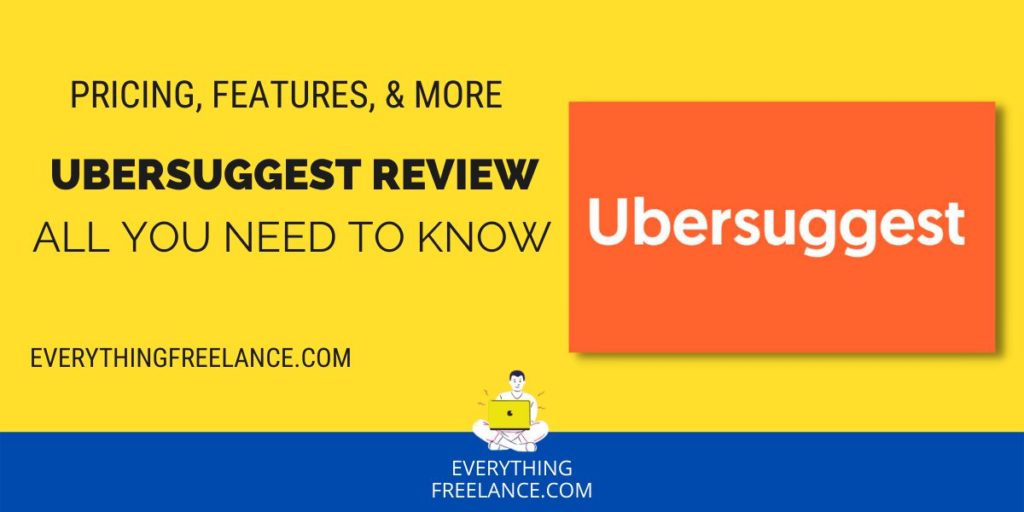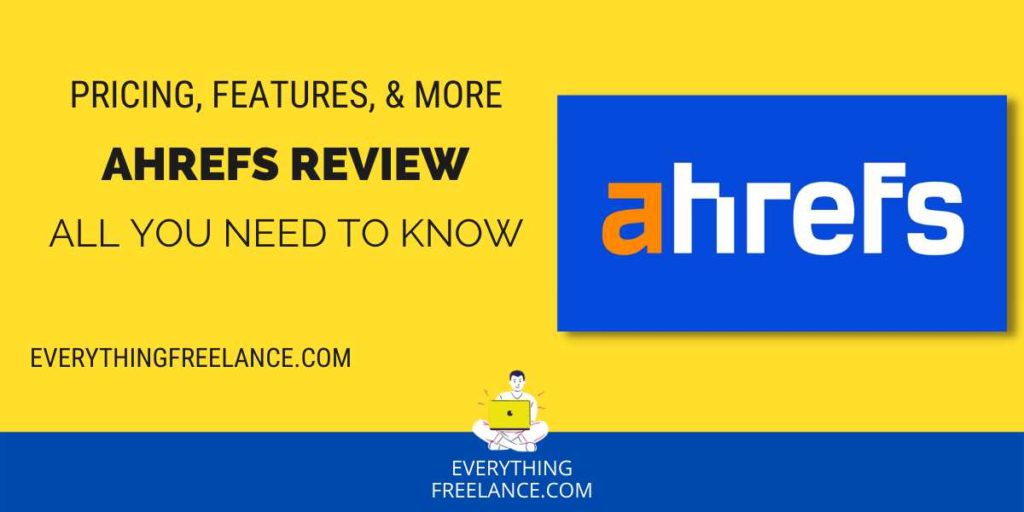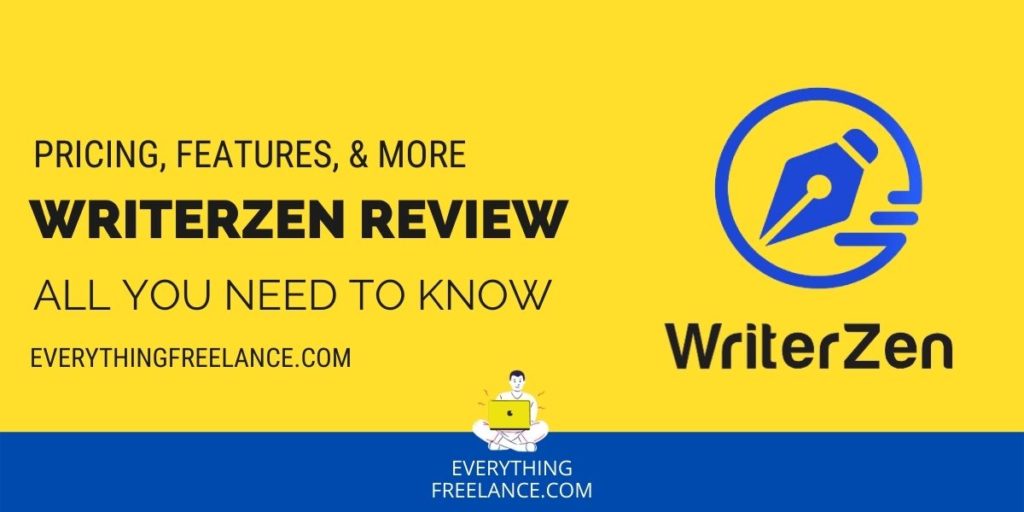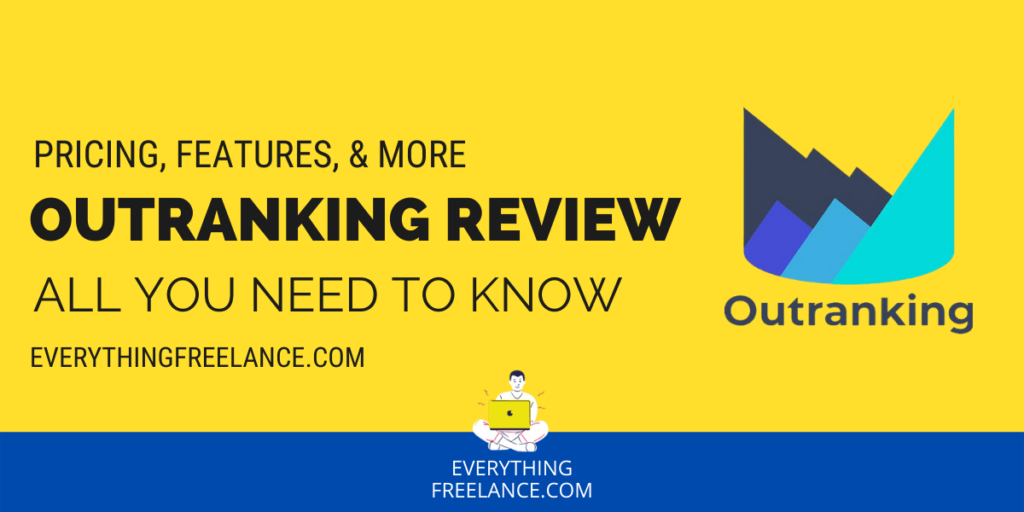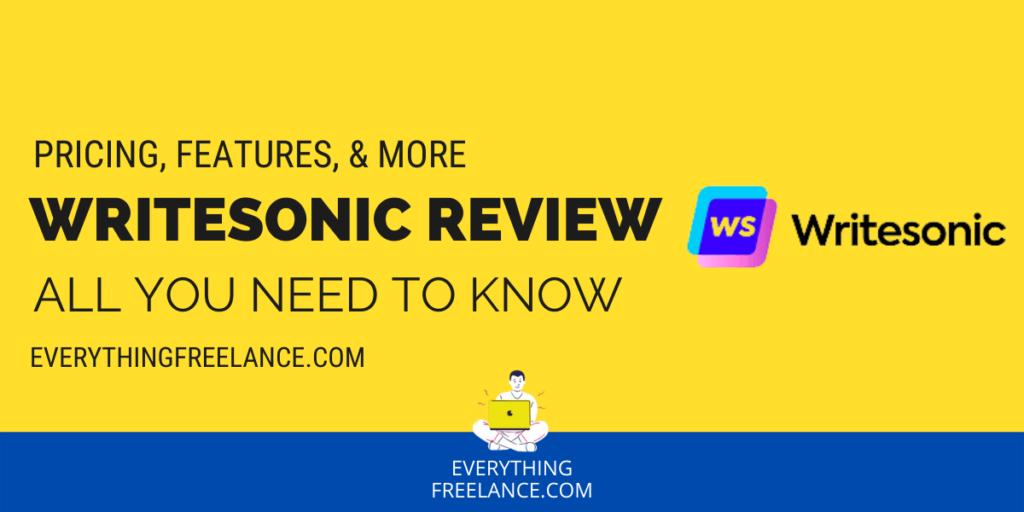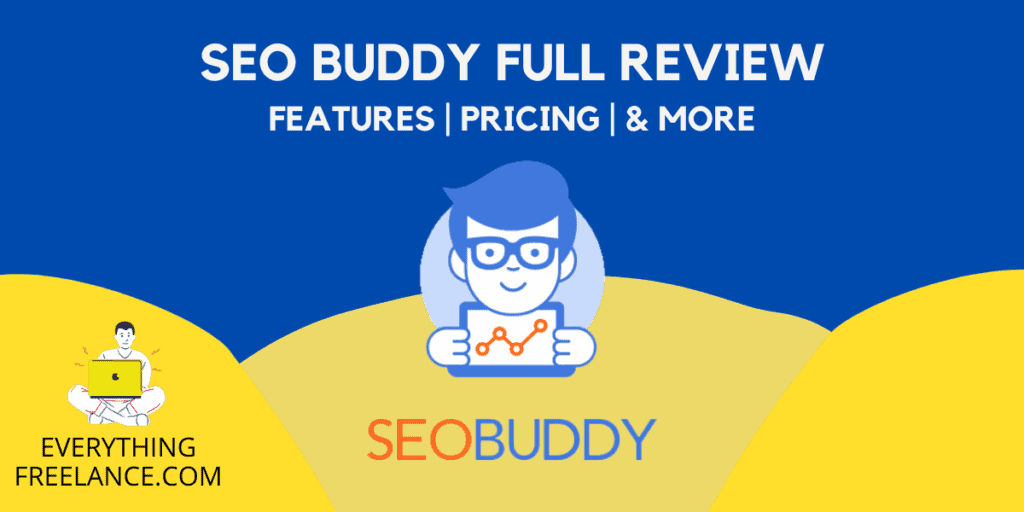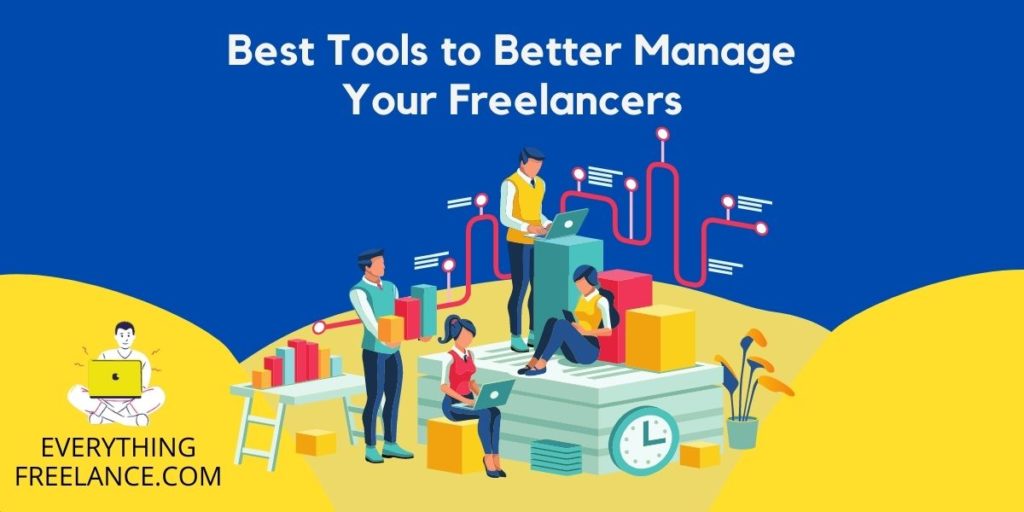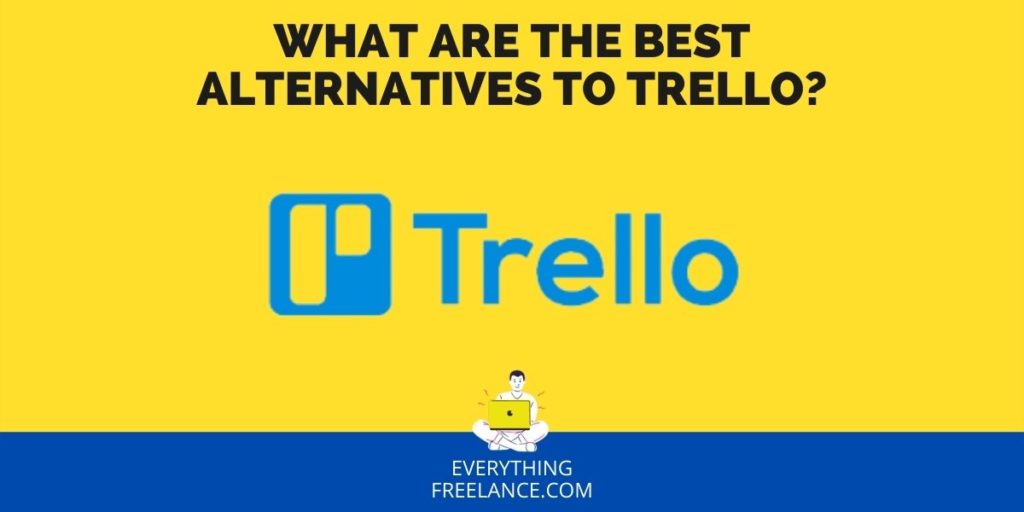Are you looking for a smart and intuitive platform to create visuals quickly and easily? SmartDraw could be the perfect solution. It is an all-in-one diagramming tool that allows users to easily create professional diagrams, such as flowcharts, mini charts, org charts, floor plans, and more.
With its powerful automation features and comprehensive library of symbols, templates, and shapes – SmartDraw makes it easy for anyone to visualize ideas and presentations in minutes. Read our SmartDraw review to learn more about this smart visual communication platform, including pricing details and key features, so you can decide if it’s right for your business needs.
What is SmartDraw?
SmartDraw is an all-in-one visual communication platform designed to make it easy to create professional diagrams. It was created with smart automation features such as smart formatting, real-time collaboration, and auto-alignment of elements. The platform also boasts a comprehensive library of symbols, templates, and shapes, making it even easier for users to visualize ideas in no time.
SmartDraw has been around since 1994 and is used by over 22 million people worldwide. It’s available for both Windows and macOS devices, as well as online, so users can access their data from anywhere. SmartDraw is commonly used by small businesses and organizations because it’s very easy to use and has an extensive list of comprehensive features that all kinds of businesses can use.
SmartDraw offers a range of plans that are tailored to different needs – from basic plans with essential features at a low cost to premium plans with specialized tools and advanced features at higher prices.
Because SmartDraw has automation features, anyone can use it regardless of their level of proficiency. This makes it possible for them to create visually appealing diagrams in a flash. With the help of SmartDraw’s smart formatting capabilities, users can add text boxes, symbols, images, or other elements while the software automatically organizes them into neat rows or columns. This saves time when creating charts or diagrams with multiple components.
SmartDraw has a wide range of applications, from creating organizational charts to displaying complex diagrams. It is especially useful for designing flowcharts and visualizing data. With its comprehensive library of symbols, templates, and shapes, SmartDraw makes it easy to create professional-looking and informative visuals.
The platform can also be used to create floor plans, network diagrams, process flows, and site maps. Diagrams created with the help of SmartDraw can be used in a variety of ways, including presentations, manuals, training materials, or reports. Many businesses also use SmartDraw to present company information or communicate ideas visually in meetings.
The Most Popular Features At SmartDraw
Organizational charts are one of the most popular diagrams created with SmartDraw. They help illustrate the structure of a company by mapping out job roles and responsibilities. Flowcharts are another type of diagram often created using SmartDraw – they show how tasks are connected and visualize processes or procedures more clearly than text alone. Network diagrams are also popular among users – they enable businesses to map out their IT infrastructure visually so that everyone on the team better understands how the system works.
SmartDraw is popular internationally, and both small-scale and notable businesses use it for work. It is popular among freelancers for its low price point compared to other diagramming tools on the market, making it an attractive option for those looking for an affordable solution without sacrificing quality or features. The platform is also frequently used by teachers and students in educational settings to create visuals that explain concepts more clearly than words alone can do.
One of the best things about Smart Draw is that it allows multiple people to work on the same diagram, making it a great choice for group projects. And thanks to the intuitive interface, users don’t need any technical training before they get started with SmartDraw – making it accessible for everyone who wants to produce professional visuals in no time!
SmartDraw Features and Capabilities
| Features | Description |
| Intelligent Formatting | Automatically organizes elements into neat rows or columns, making it easier to create charts or diagrams. |
| Automatic Styling for Professional Results | Apply various styles and templates to add a professional touch to diagrams or charts. |
| Integrates with the Tools You Use | Compatible with popular applications and services like Microsoft Office, Google Drive, and Dropbox. |
| Thousands of Templates | Offers a vast library of versatile templates covering various topics for business, technology, education, and more. |
| SmartDraw Ease of Use and User Experience | Designed to be easy to use, with an intuitive interface and step-by-step guides for creating professional visuals. |
There are numerous features and capabilities that benefit users when they work with SmartDraw. Smart formatting is one of its most powerful features, which automatically organizes elements into neat rows or columns. This makes it easier to create charts or diagrams that have multiple components, as the smart formatting automatically takes care of the alignment, so users don’t have to do it manually.
SmartDraw also offers a full-on library of symbols, templates, and shapes that users have access to when working on projects. This makes it easy for anyone, from professionals to novices to create high-quality diagrams.
SmartDraw offers a range of plans tailored to different needs. The basic plans include essential features at a low cost, while the premium plans come with specialized tools and advanced features that are available at higher prices. This makes it possible for users to choose a plan that meets their specific business needs without breaking the bank.
Finally, SmartDraw is accessible to everyone since users don’t need any technical training before they get started with using the software. With all these features and capabilities combined, SmartDraw is an incredibly smart and intuitive platform designed to make creating visuals easy for everyone.
Read a more detailed explanation of SmartDraw’s features below.
Intelligent Formatting
SmartDraw’s Intelligent Formatting feature offers users a smart and intuitive way of creating visuals. With this feature, users can quickly and easily add text boxes, symbols, images, or other elements to their diagrams without worrying about alignment or spacing. The smart formatting feature automatically organizes the elements into neat rows or columns, making it easier for users to create charts or diagrams with multiple components in no time.
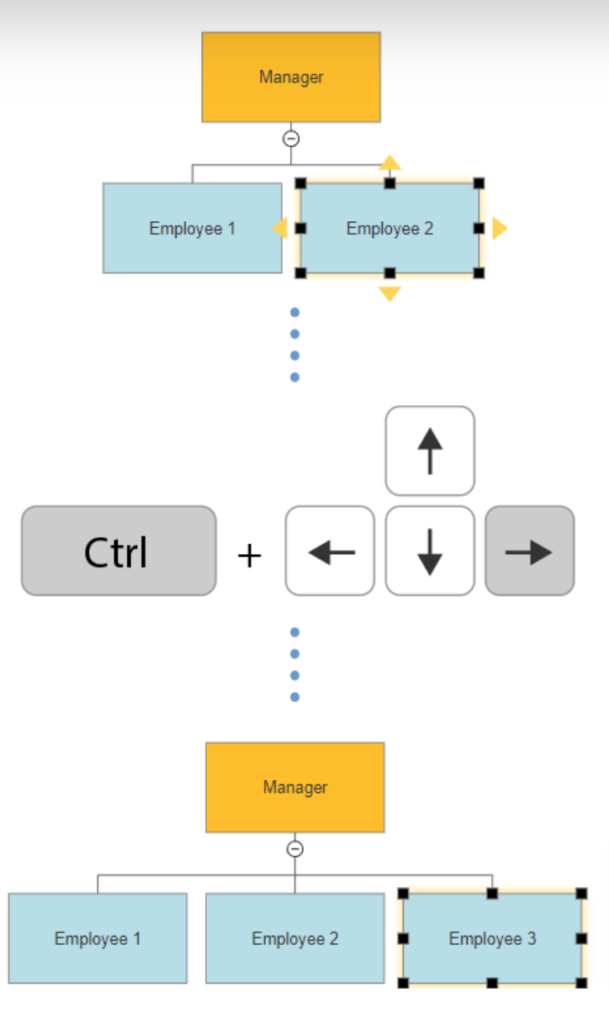
SmartDraw also provides smart optimization, allowing users to adjust the size and position of the elements on the diagram with just a few clicks. This makes it easy for anyone to create professional visuals in no time, regardless of their technical skills or knowledge. SmartDraw’s smart formatting is also designed to work with any type of shape or size – from rectangles and squares to circles and triangles – so users can create visuals that perfectly fit their needs.
These smart formatting capabilities are integrated into its comprehensive library of symbols, templates, and shapes, making it easier for users to choose the right elements for their diagrams quickly and easily.
Overall, SmartDraw’s Intelligent Formatting feature is an incredibly smart and intuitive way to create visuals quickly and easily – ideal for professionals and novices alike!
Automatic Styling for Professional Results
SmartDraw’s Automatic Styling feature is designed to make it easier for users to create professional visuals without manually adjusting the layout. This feature allows users to apply various styles and templates, such as gradients, shadows, or textures, to quickly and easily add a professional touch to any diagram or chart.
SmartDraw’s smart styling capabilities are integrated into its comprehensive library of symbols, templates, and shapes – making it even easier for users to choose the right elements for their diagram quickly and easily. So this means that users can access all tools to create good-looking diagrams with just a few scrolls. There’s a range of preset style options, so users can choose from various styles that best fit their needs – from classic and modern designs to bold colors or minimalist aesthetics.
Integrates with the Tools You Use
SmartDraw integrates with many of the most commonly used applications and services, including Microsoft Office, Google Drive, Dropbox, OneDrive, and more. This is a great feature because you can share and allow access to other users to your content across different platforms.
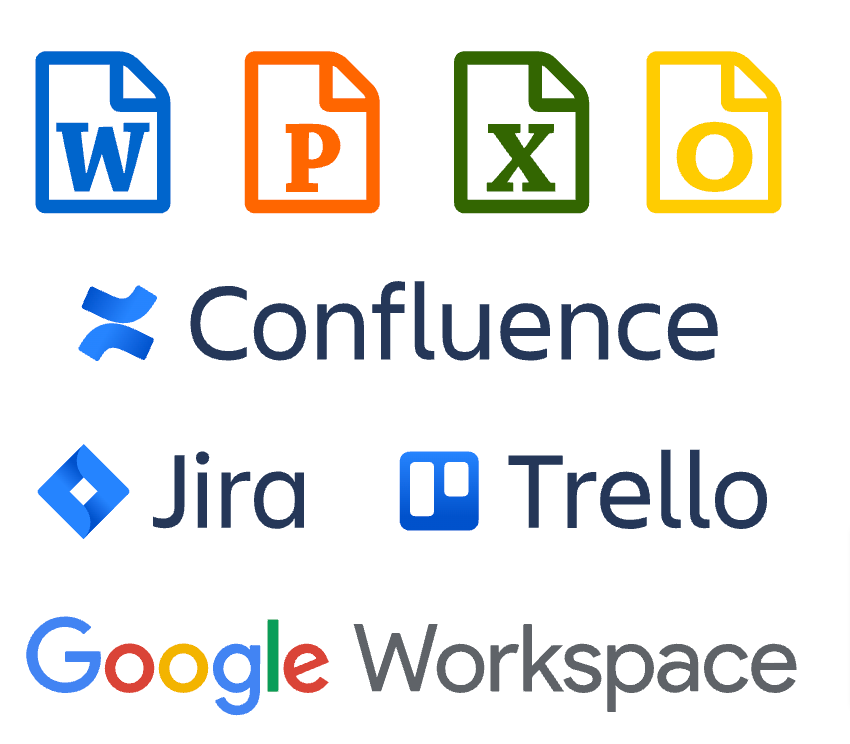
In addition to compatibility with popular applications and services, SmartDraw also provides its API (Application Programming Interface), allowing developers to integrate SmartDraw into custom applications or websites. This allows for deeper integration of visuals into user experiences, enabling easier data visualization for business intelligence tools or customer service dashboards.
SmartDraw integrates natively with Salesforce and MS Dynamics CRM, so users can easily create visuals from customer data stored within these systems. Additionally, it supports the import of project plans from Microsoft Project – making it easy for project managers to quickly visualize progress or identify potential problems in their projects.
All these integrations make SmartDraw an incredibly powerful platform that can be used as a comprehensive visual solution for businesses of any size or type – from startups to big corporations. With SmartDraw’s smart formatting capabilities and a broad range of integrations – everyone can quickly and easily create professional visuals that perfectly fit their needs!
Thousands of Templates
SmartDraw offers thousands of templates to help users quickly and easily create visuals that perfectly fit their needs. The templates at SmartDraw are very versatile and you can find everything from classic to modern designs. Some add bold colors, or you can go for a minimalist aesthetic. In addition, SmartDraw’s smart formatting capabilities are integrated into these templates – allowing for easy customization and optimization without the user worrying about manually aligning elements.
The SmartDraw template library is vastly comprehensive, covering a multitude of topics related to business, technology, engineering, education, and more. Here are some of the ways they can be used.
- Businesses can use them to create professional visuals for presentations or reports;
- Engineers can use them to visualize complex systems and processes;
- Educators can use them in lesson plans or handouts;
- Marketers can use them as an effective way to present data-driven stories;
- and anyone else who needs a visual aid for any project can find something suitable among SmartDraw’s thousands of templates.
Furthermore, SmartDraw also supports the import of project plans from Microsoft Project – making it easy for project managers to quickly visualize progress or identify potential problems in their projects. With the help of these SmartDraw templates, users can create visuals that accurately communicate their message attractively and engagingly – helping companies win customers and gain insights faster.
SmartDraw Ease of Use and User Experience
SmartDraw is designed to be easy to use, with intuitive features and an intuitive user interface. This makes it easy for anyone – from complete beginners to experienced professionals – to create professional visuals without the need for any coding or design experience.
SmartDraw is designed to be accessible to all users, regardless of skill or experience level. The platform provides an intuitive interface and easy-to-follow step-by-step guide. Here’s how to get started using SmartDraw:
- The first thing you got to do is choose a template. SmartDraw has thousands of templates covering a wide range of topics and industries. All you need to do is simply select the template that first your idea and needs.
- The moment you choose your template, you will need to input your content. SmartDraw allows you to drag and drop text, images, shapes, and more onto your canvas. You can also customize aspects like font size, color, alignment, and more with just a few clicks.
- Finally, give the finishing touches to your visual or project. Once you’ve added all the content you need for your visual, it’s time to finalize the design. You can easily adjust the alignment of elements on the canvas or use SmartDraw’s smart formatting options to automatically optimize the layout of your visuals. Don’t forget to save your work or share it when you are done customizing it.
With these three simple steps, anyone can quickly create professional-looking projects that perfectly fit their needs without coding or design experience.
SmartDraw also provides a variety of helpful guides and tutorials that make it easier for new users to get up to speed faster. These resources are available directly in the application itself as well as online on smart draw’s website. Furthermore, SmartDraw also offers helpful customer support services – providing users with answers and solutions to any questions they might have while using SmartDraw.
SmartDraw takes away the hassle of having to manually edit visuals or hire a professional designer – making it easier than before for anyone to create stunning visuals that perfectly fit their needs!
SmartDraw Pricing and Plans
With Smart Draw, you got three different pricing plans that cater to individuals, businesses, and teams, all of which are appropriately named. The Individual plan is suited for smaller projects or one-time uses, and it costs $9.95 per month. This plan is best suited for small-scale projects or businesses that are just starting in the field.
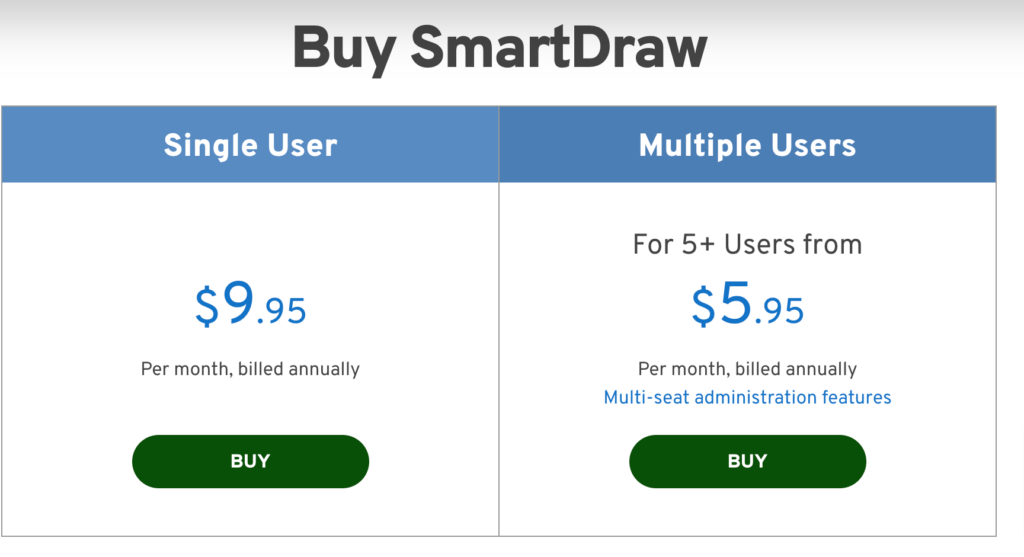
The Team plan is geared toward larger projects or team collaborations, and it costs $5.95 per user per month. It allows a minimum of 5 users, team administrative tools, a single shared team folder, premium support, the ability to consolidate accounts within the team, and document retention and control.
Finally, the Site plan is suited for large businesses or institutions that require multiple users to work together on a single SmartDraw account – this option costs $2,995 per year. The price stays fixed for your entire organization; you get a custom company theme, SSO, and everything for a Team License.
SmartDraw’s individual plan is best suited for smaller projects or one-time uses, as it grants access to all the SmartDraw features that allow users to create professional visuals quickly and easily. With this plan, users can customize their visuals with smart formatting tools such as adjusting the size and position of elements, adding images or text boxes, changing colors or fonts, and so on.
The Team plan is great for larger projects or team collaborations, as it allows up to 5 users at a minimum who have access to SmartDraw’s smart formatting capabilities as well as smart shapes and symbols that can help communicate complex concepts. This plan also offers administrative tools like a shared team folder, premium support services, and the ability to consolidate accounts within the team – making it ideal for businesses that need multiple users to collaborate on a single SmartDraw account.
The Site plan is designed for large businesses or institutions that require multiple users to work together on a single SmartDraw account. This plan provides everything included in the Team license plus features such as SSO (Single Sign On), a custom company theme, and document retention & control – all of which are essential for big organizations which need an efficient way of managing their visual assets.
SmartDraw Pros and Cons
SmartDraw has a lot of great features that make it incredibly useful for businesses, teams, and individuals alike.
Pros:
Using SmartDraw is very straightforward, and it encourages to join because it’s user-friendly. It has a wide variety of tools and features that make it simple for anyone, from beginners to experts, to create professional visuals quickly and easily. Using SmartDraw can give you access to helpful guides and tutorials that keep you up to speed with the process.
SmartDraw is highly customizable, allowing users to adjust the size and position of elements, add images or text boxes, and change colors or fonts – all with just a few clicks of the mouse. This makes it much easier for users to create visuals that perfectly fit their needs without having to manually edit them or hire a professional designer.
SmartDraw’s Team plan is ideal for larger projects or team collaborations as it allows up to 5 users minimum who can share a single shared team folder, access administrative tools such as document retention & control, premium support services, and more – making collaboration between multiple users on one project much easier.
Cons:
Despite being quite feature rich and easy to use, SmartDraw does have its drawbacks. For example, its pricing plans can be quite expensive for small businesses or individuals – especially the Site plan, which costs $2,995 per year.
Additionally, some users may find its interface somewhat clunky and hard to navigate at times – although this issue could be addressed by using the helpful guides provided in the application and online on SmartDraw’s website.
Conclusion
For anyone in need of an efficient and powerful tool to create stunning visuals quickly, SmartDraw is a great option. It offers different pricing plans for individuals, teams, and larger businesses or institutions – each one tailored to suit their specific needs.
With SmartDraw, users can customize their visuals with smart formatting tools as well as access helpful guides and tutorials that make it easier for new users to get up to speed faster. Whether you’re creating visual aids for yourself alone or collaborating on large projects with multiple people involved, SmartDraw has the right plan available for you!
FAQs
What type of visuals can I make with SmartDraw?
With SmartDraw, you can easily create diagrams, flowcharts, floor plans, mind maps, organizational charts, and many more. You’ll also have access to a library of thousands of professionally designed vector images and shapes that will help you create visuals.
Is there any technical support available if I have questions about using SmartDraw?
Yes! SmartDraw offers dedicated technical support to help users understand how to use the software better. There is also an extensive knowledge base filled with helpful articles and tutorials that users can refer to for answers.
Does SmartDraw have mobile apps available?
Yes – SmartDraw has both iOS and Android apps that allow users to access their visuals on the go. These apps offer features such as cloud sync so you can pick up where you left off, drawing tools so you can easily add elements or change formatting, as well as the ability to share your work with others directly from your phone or tablet.