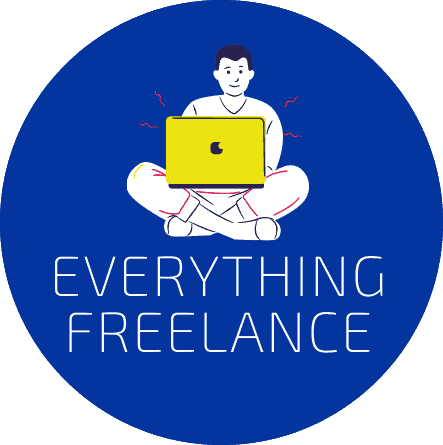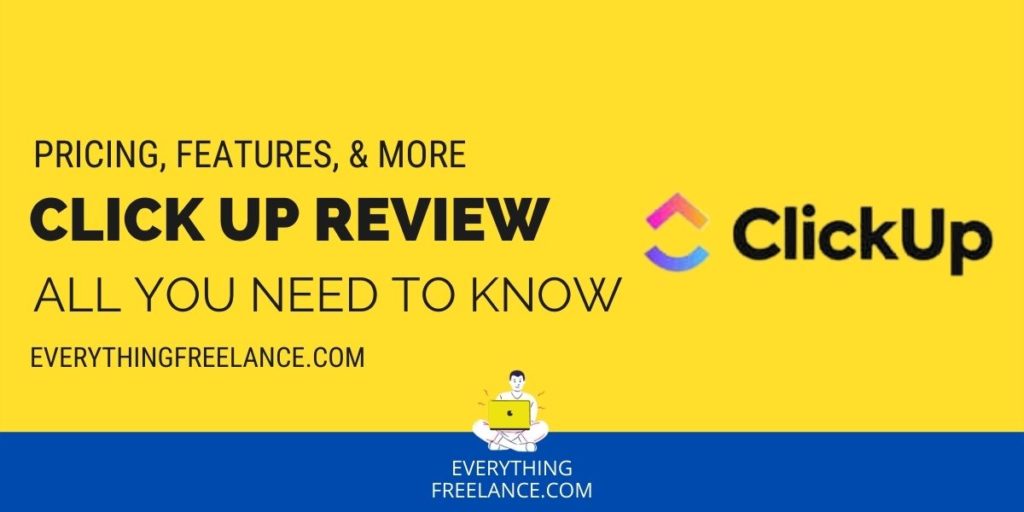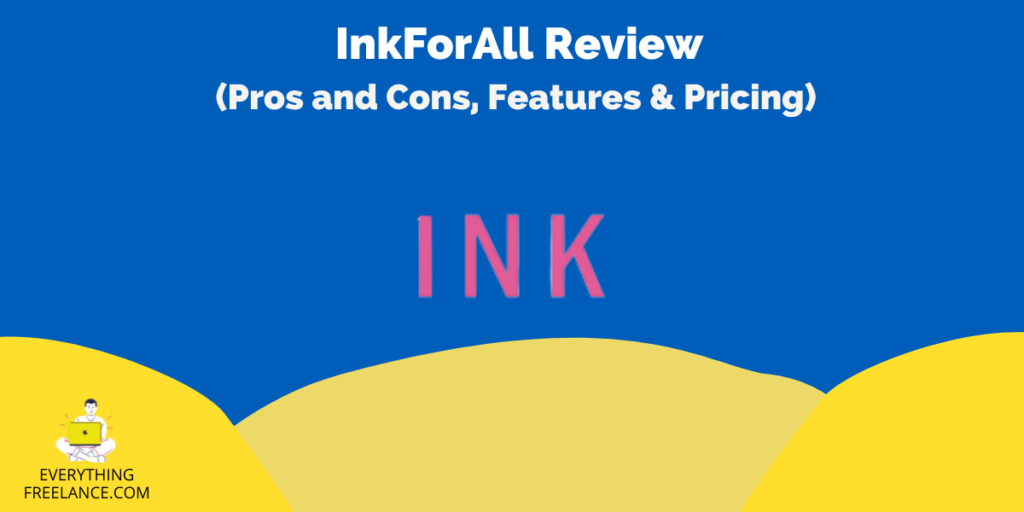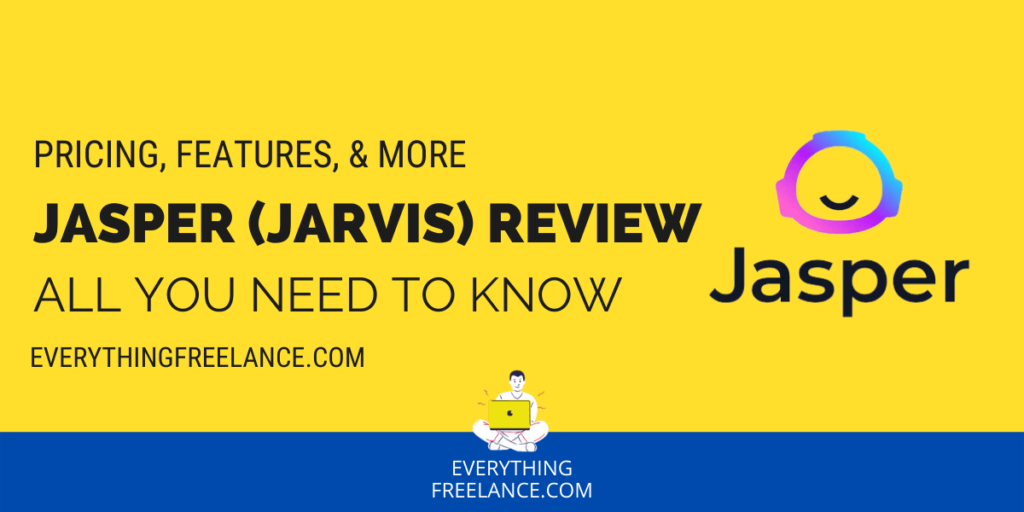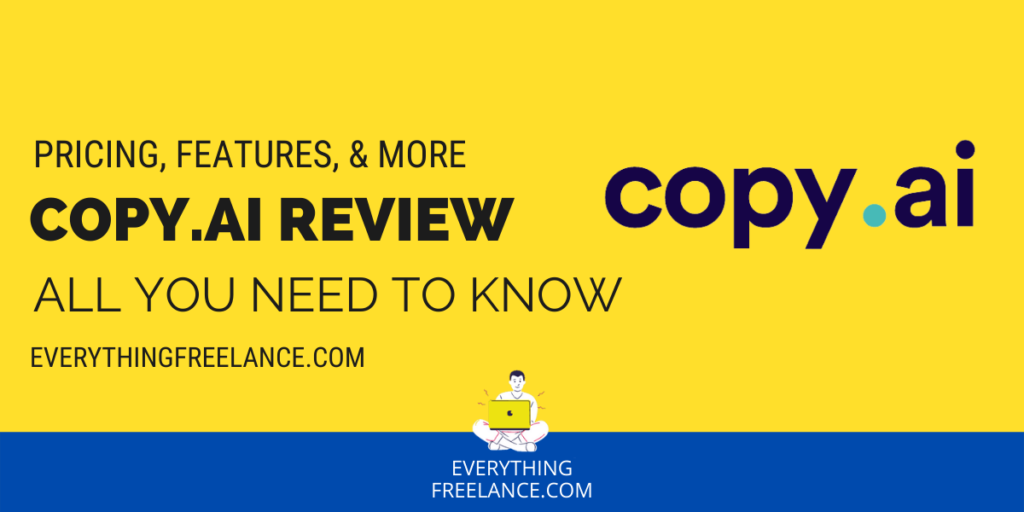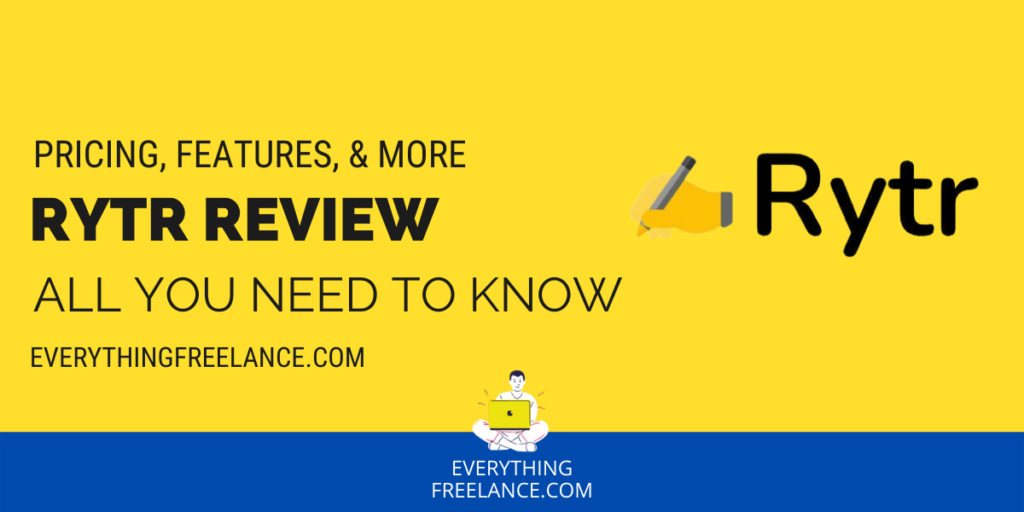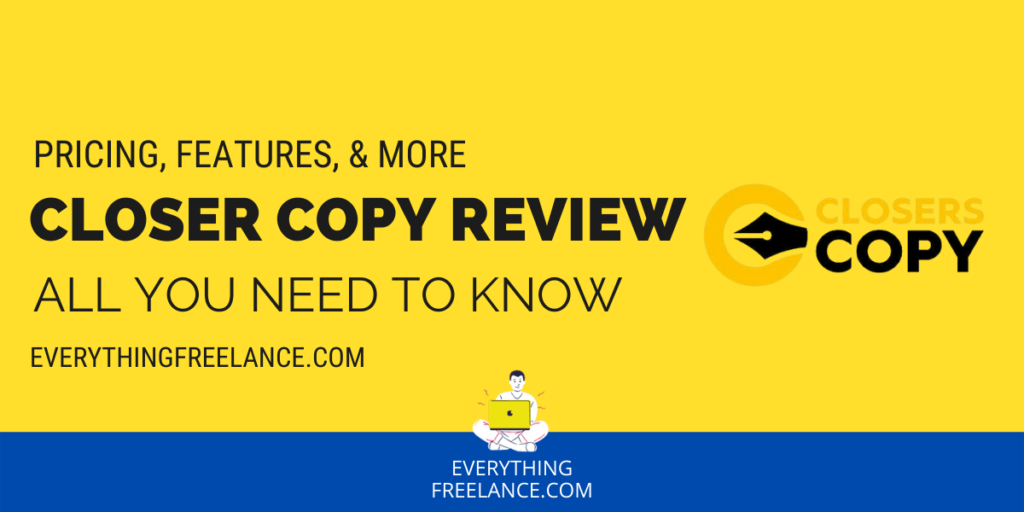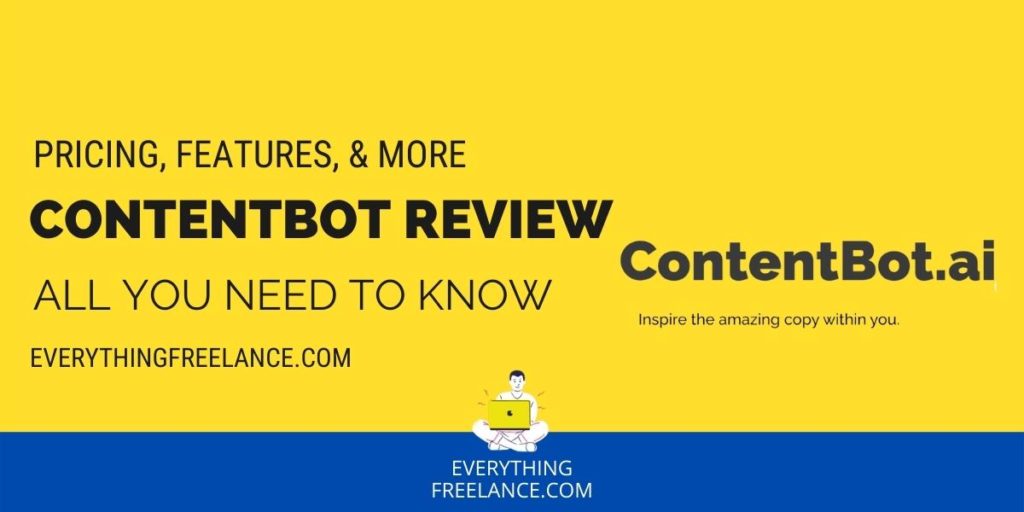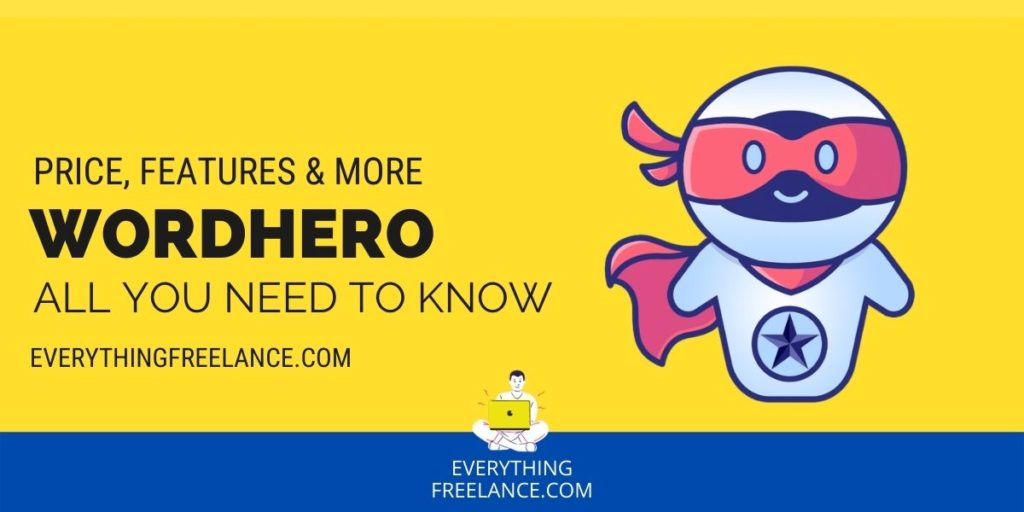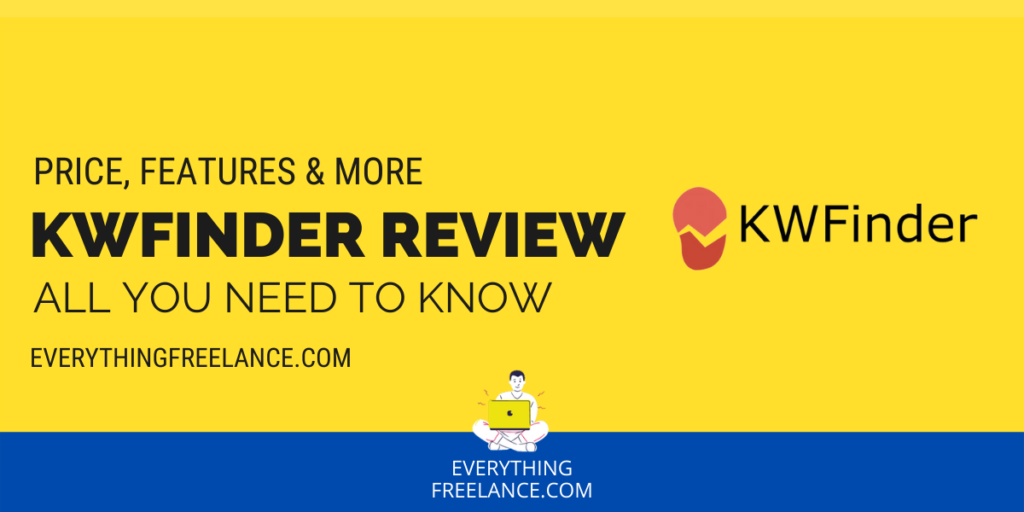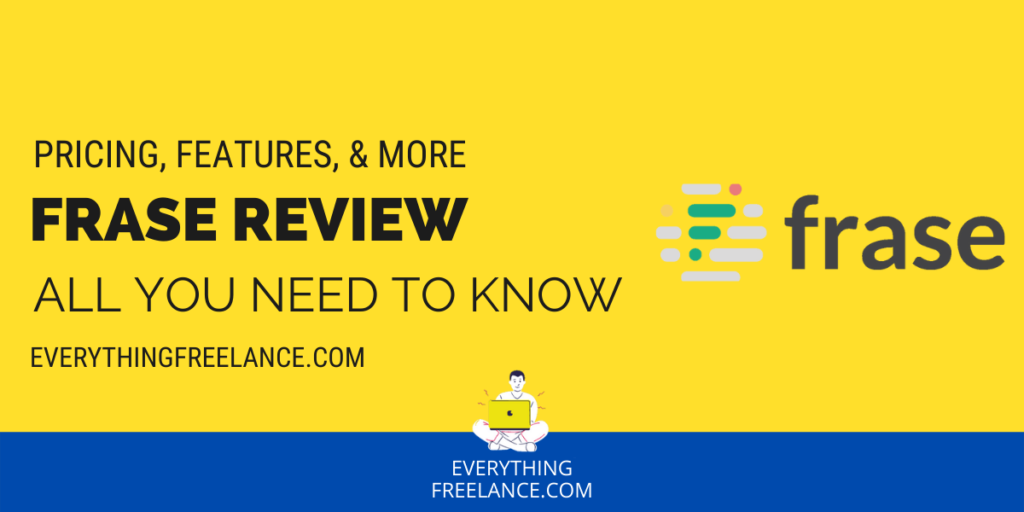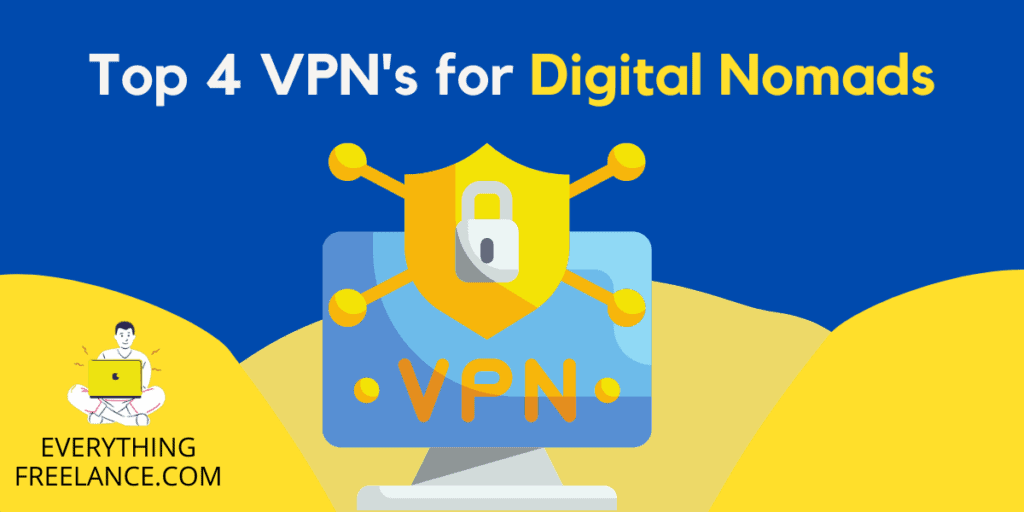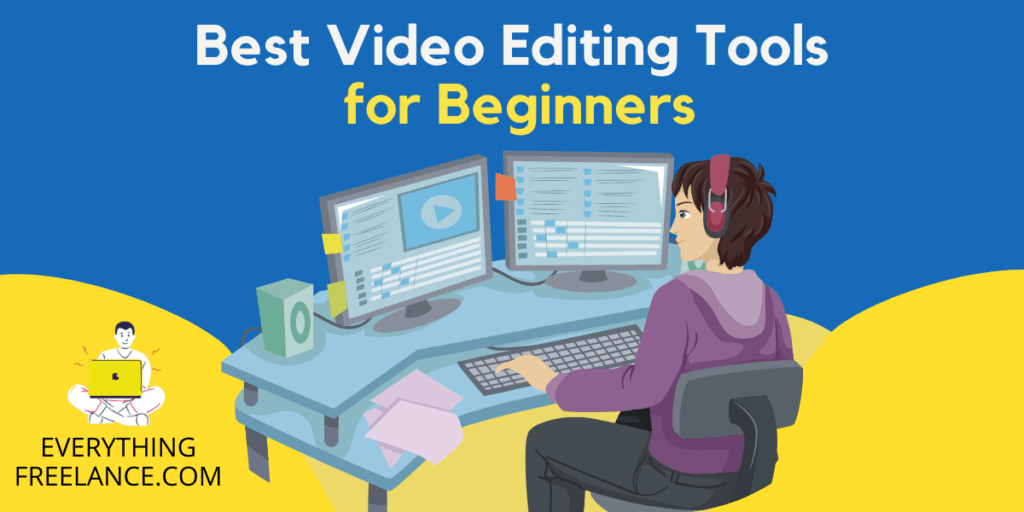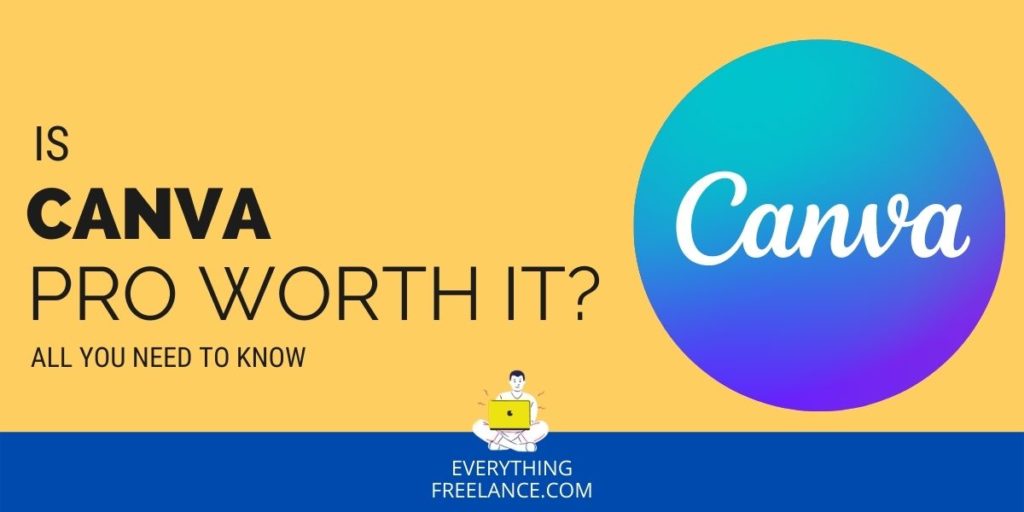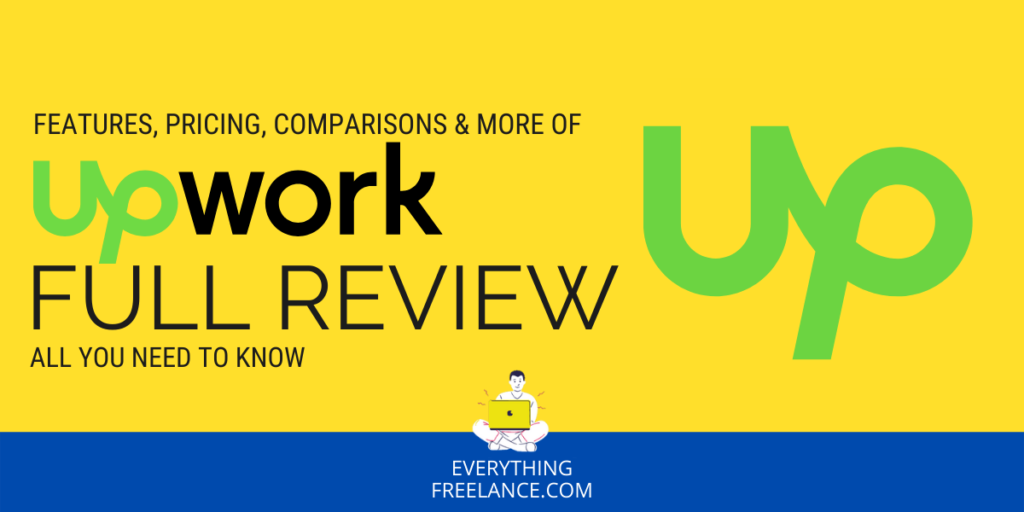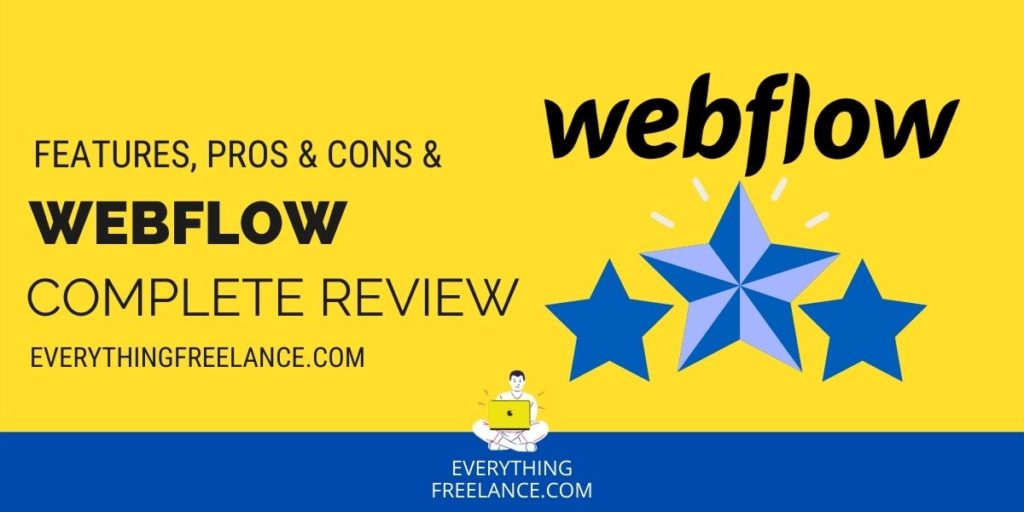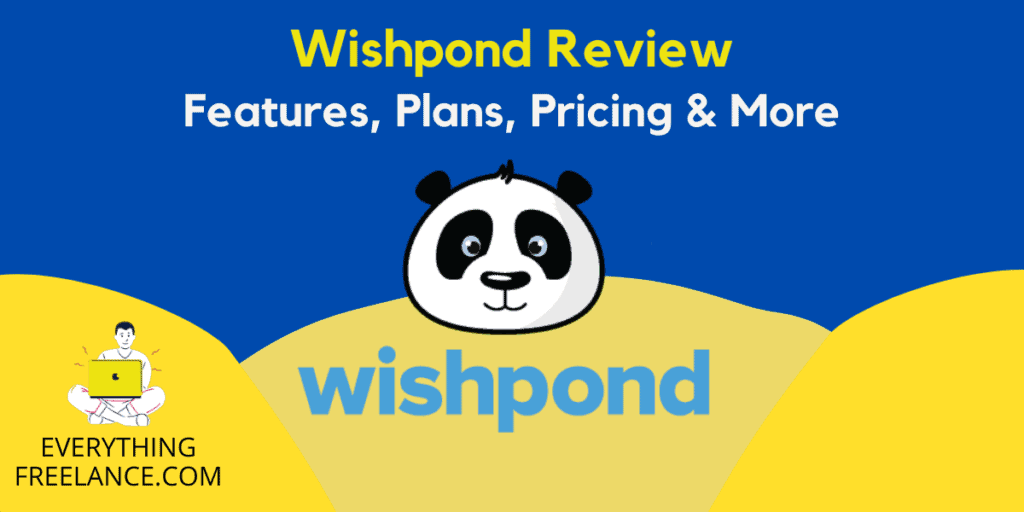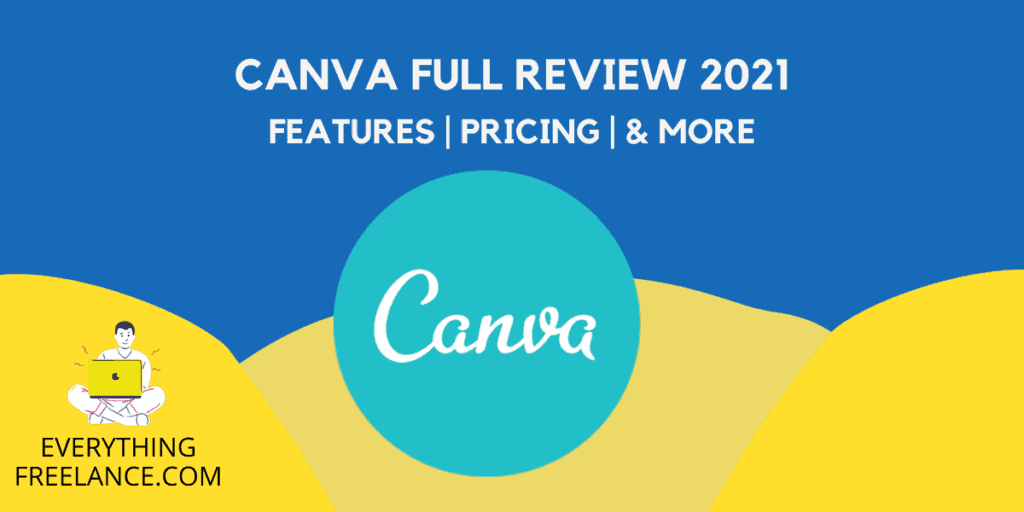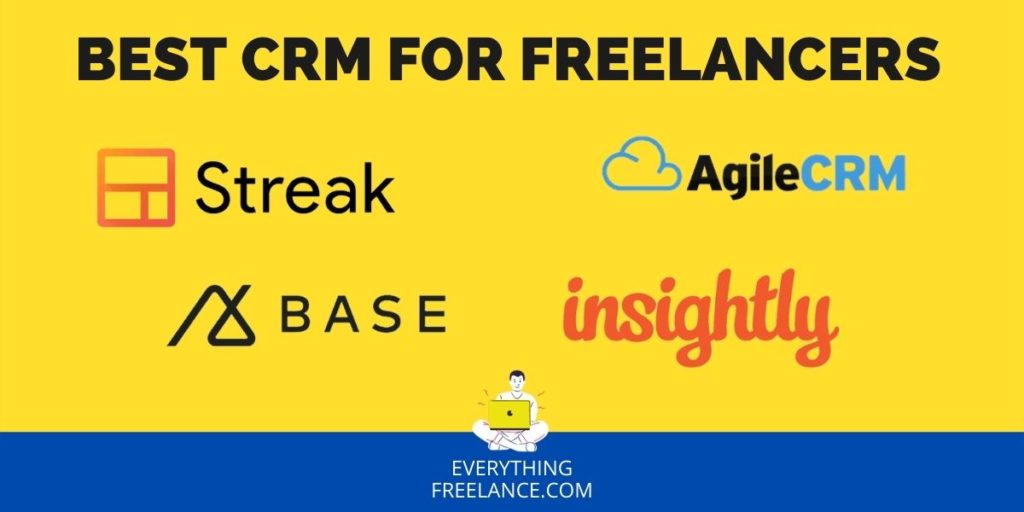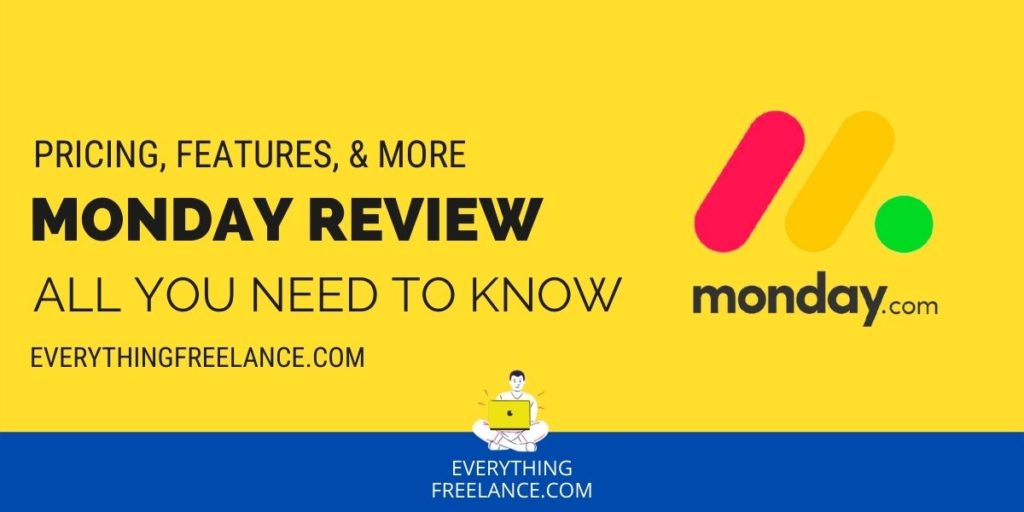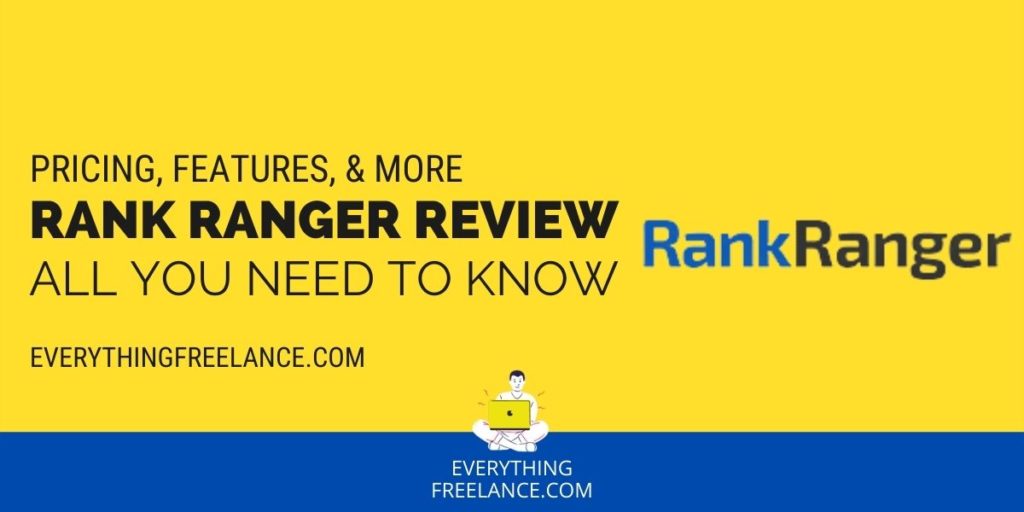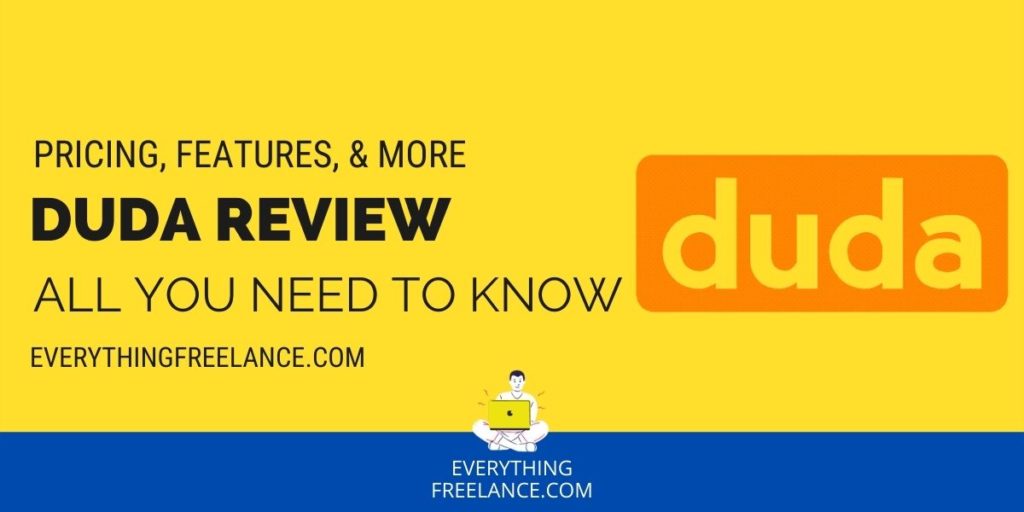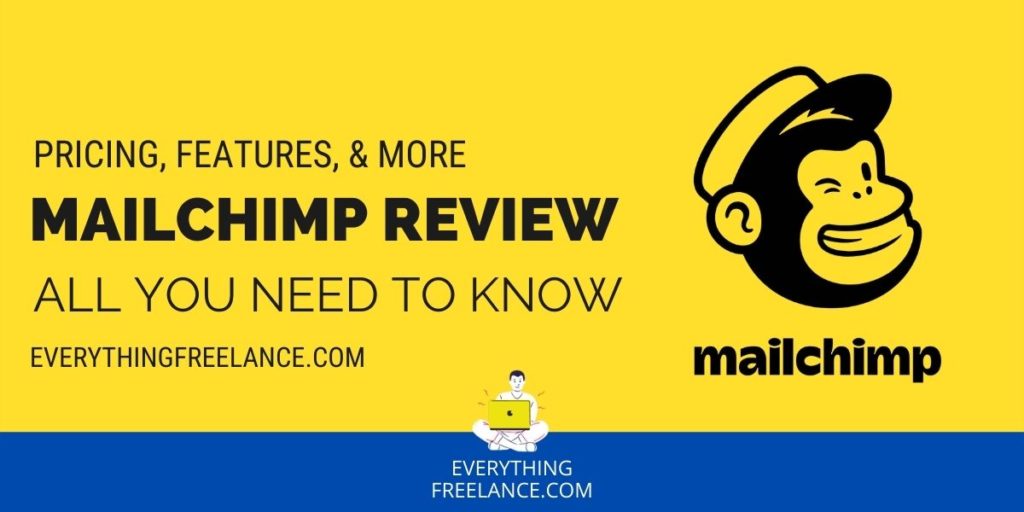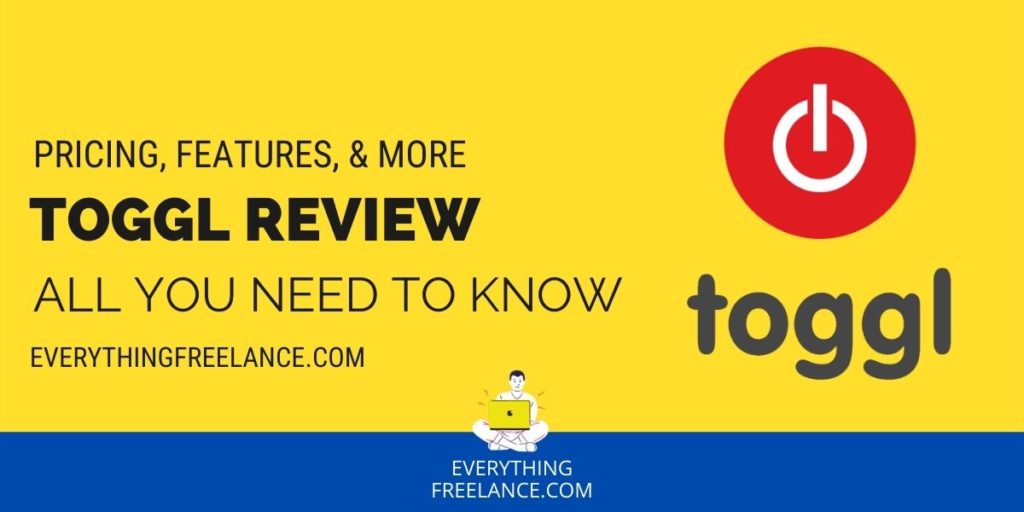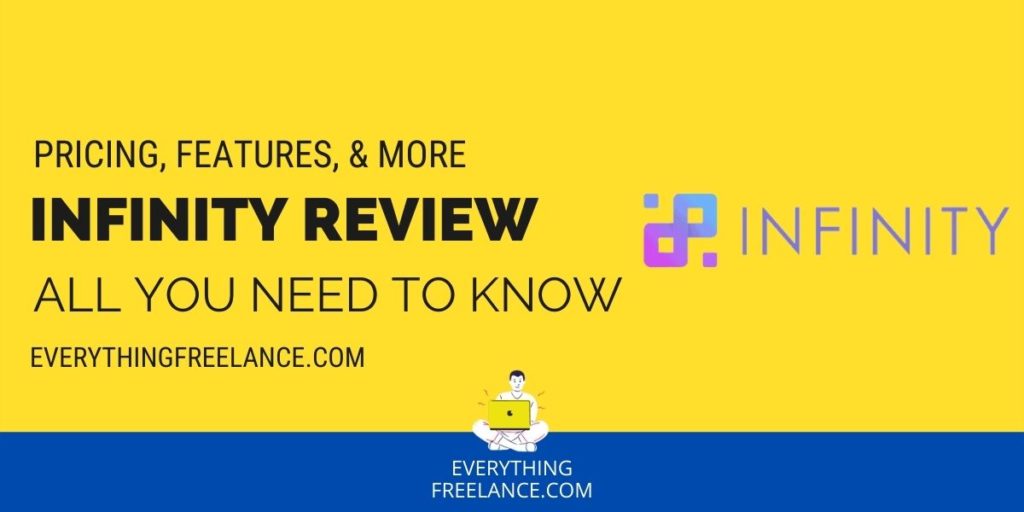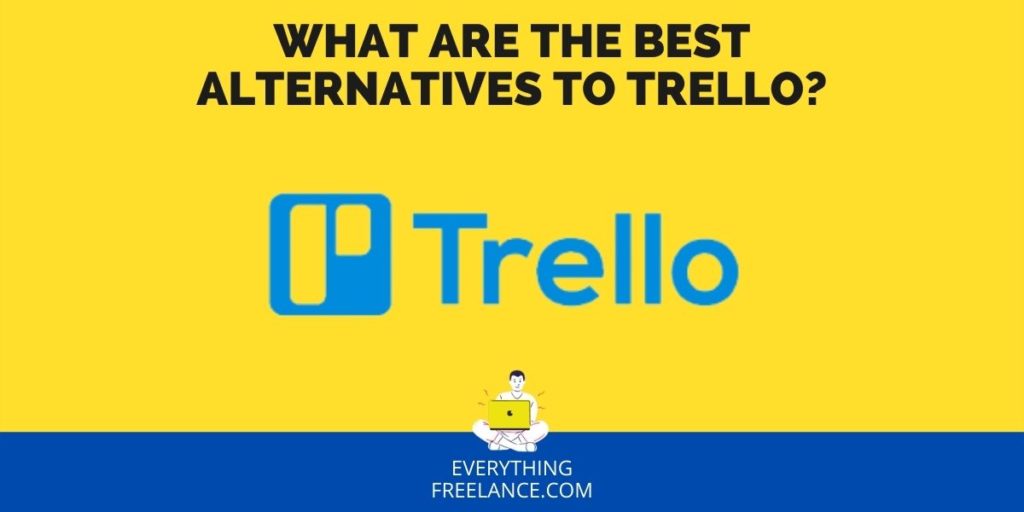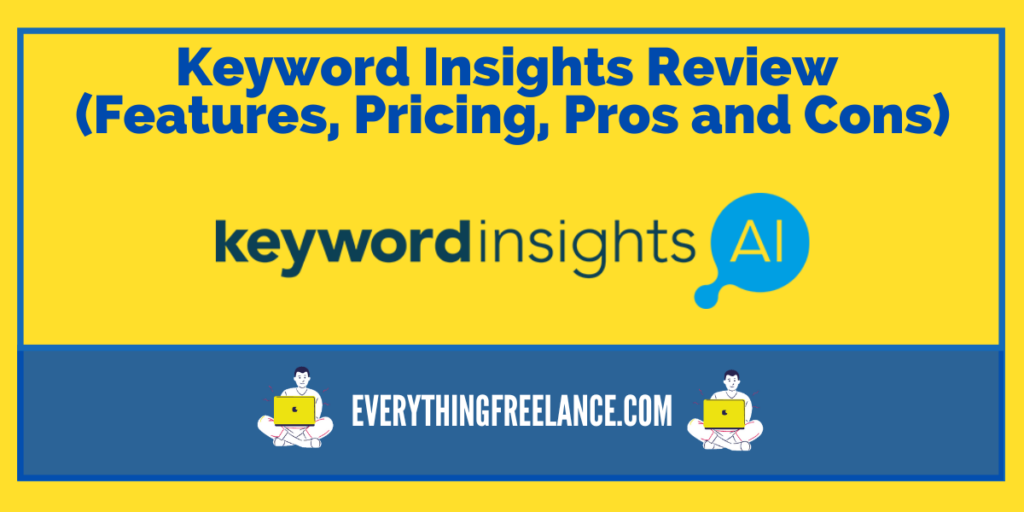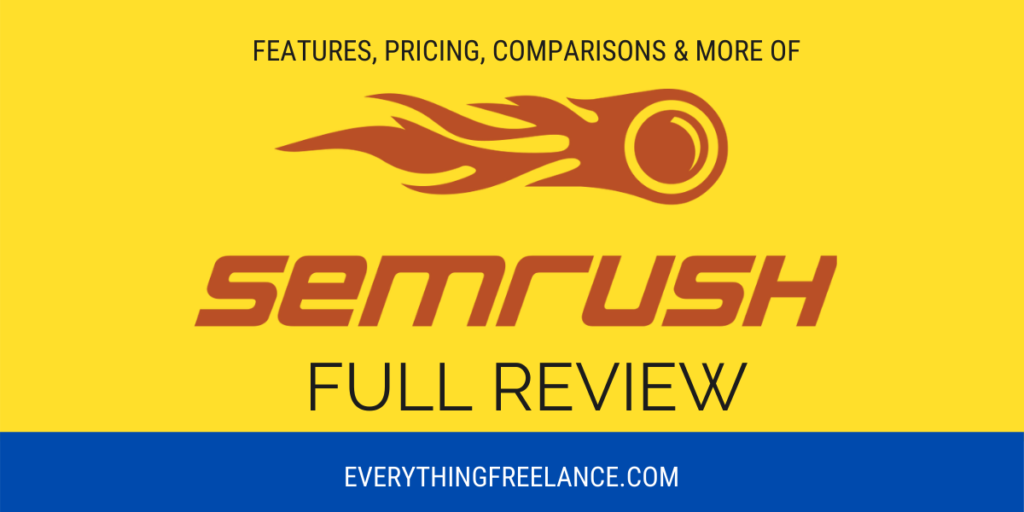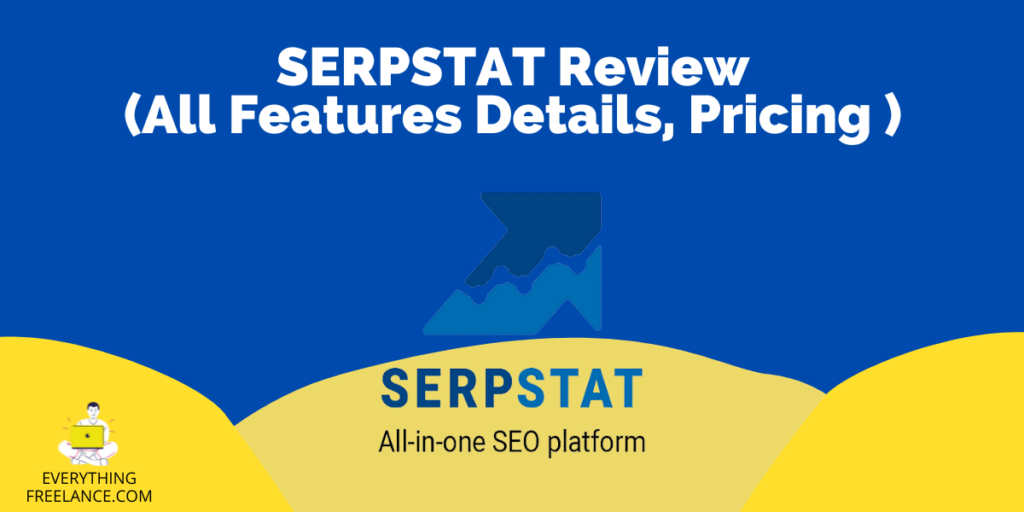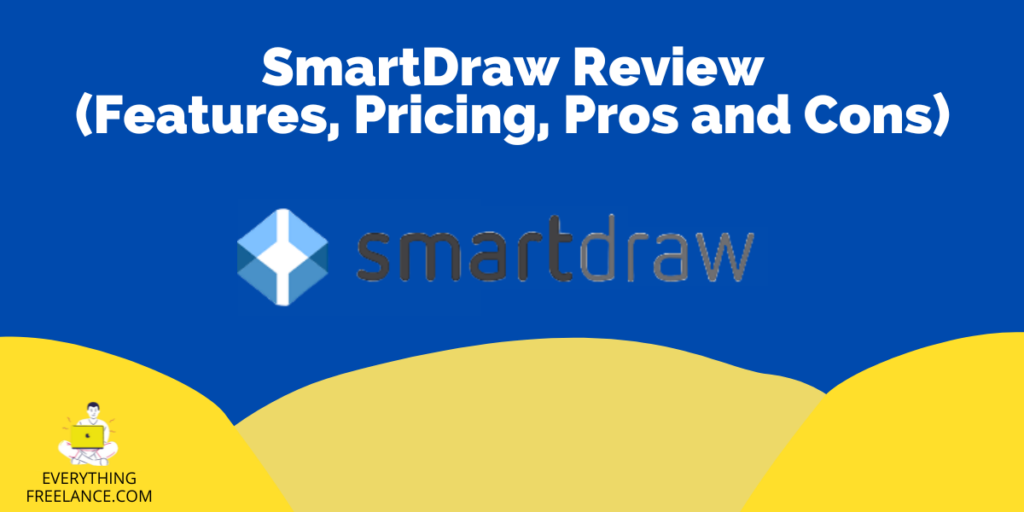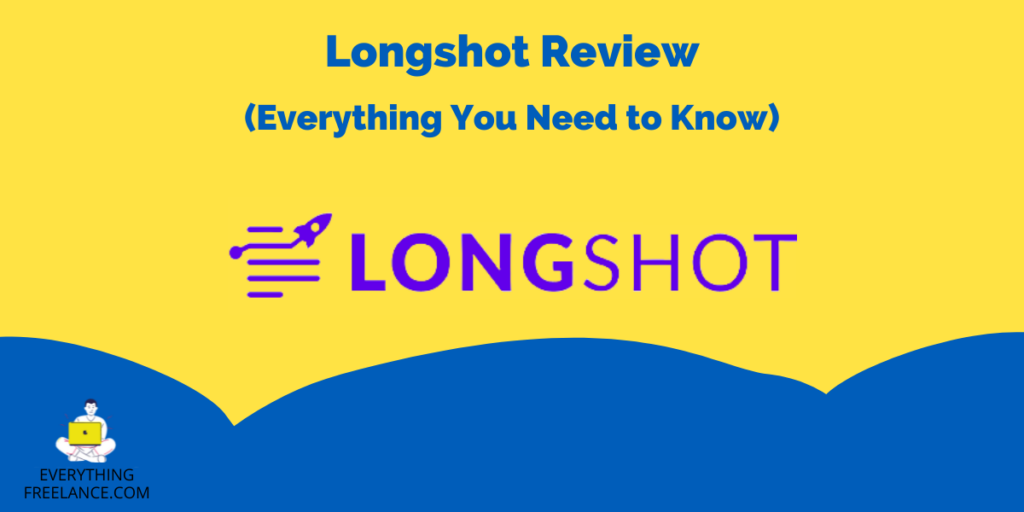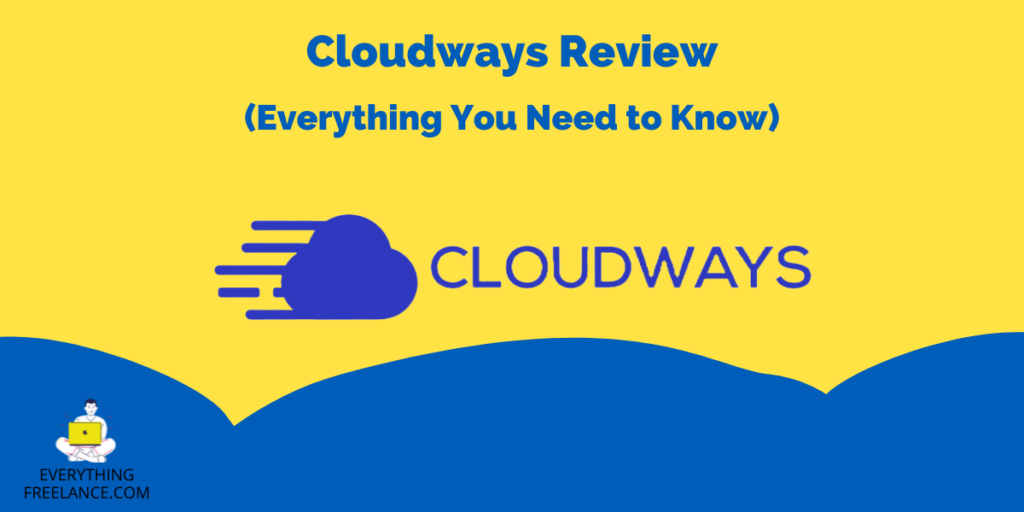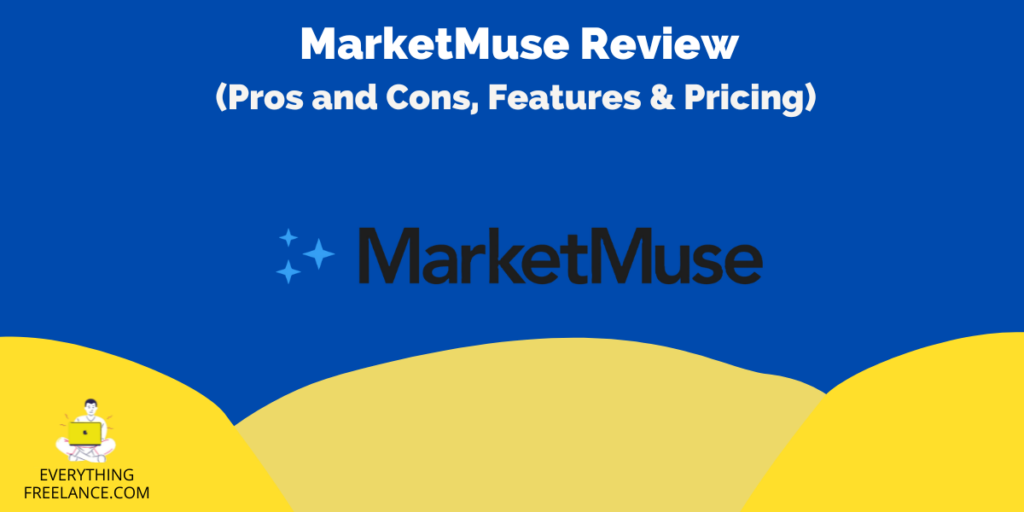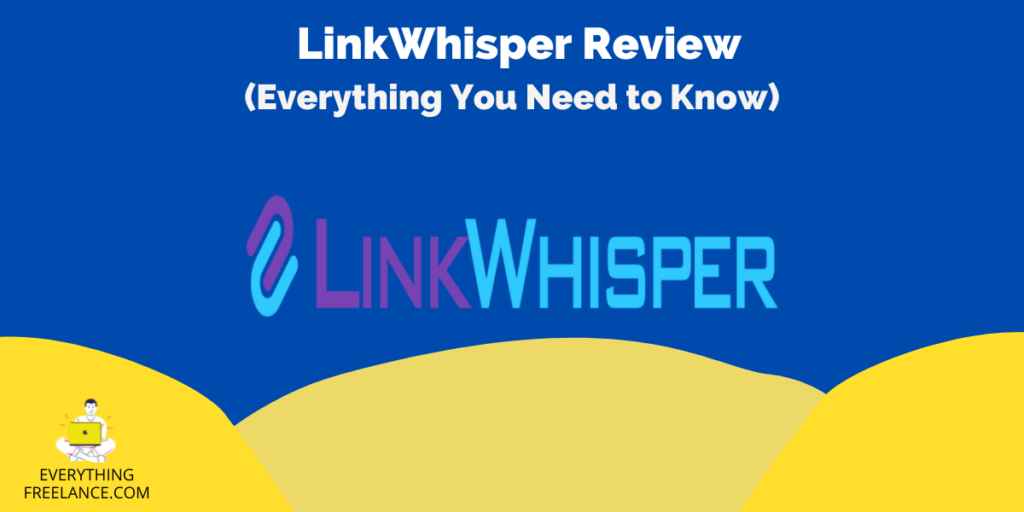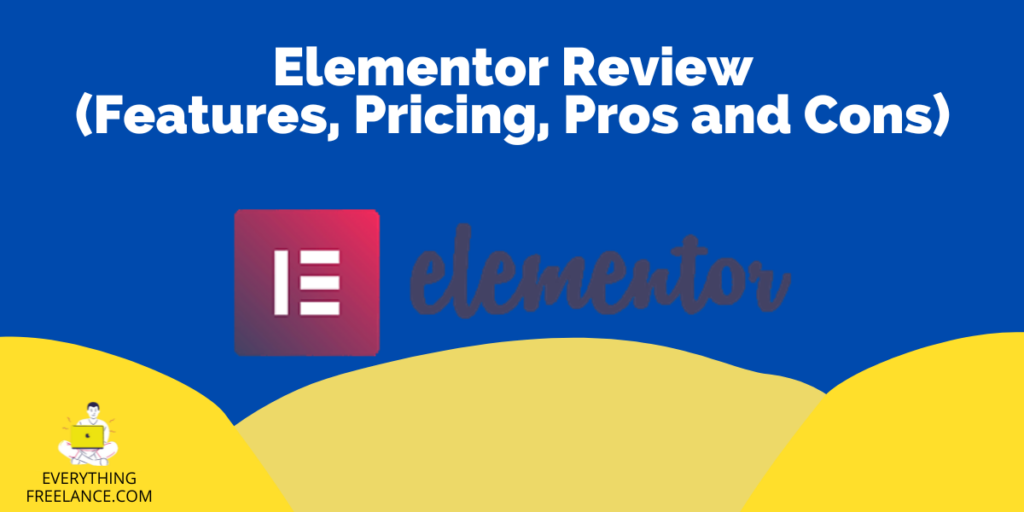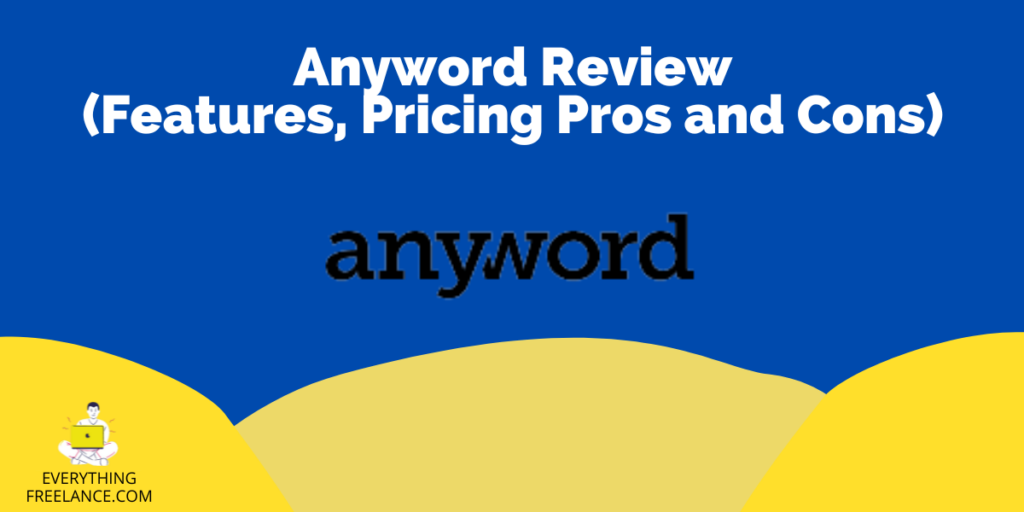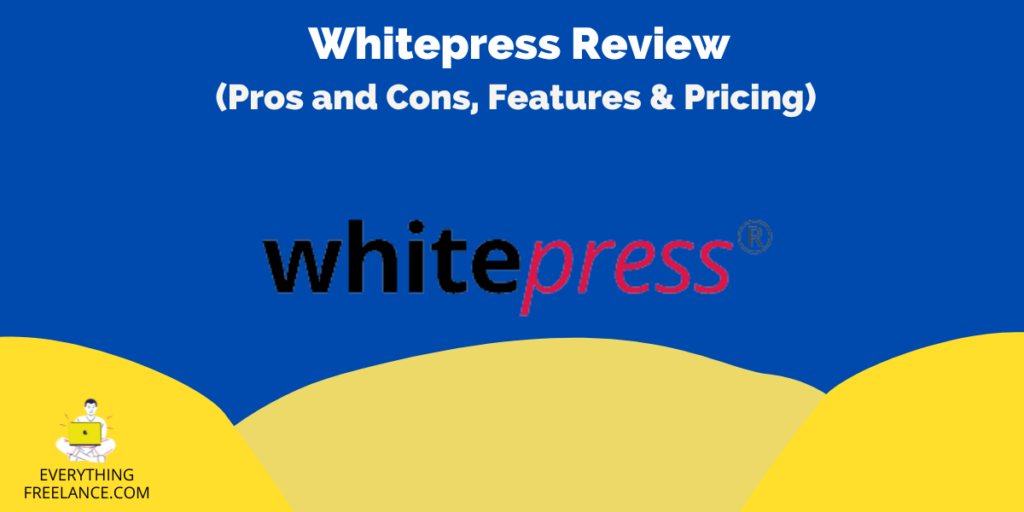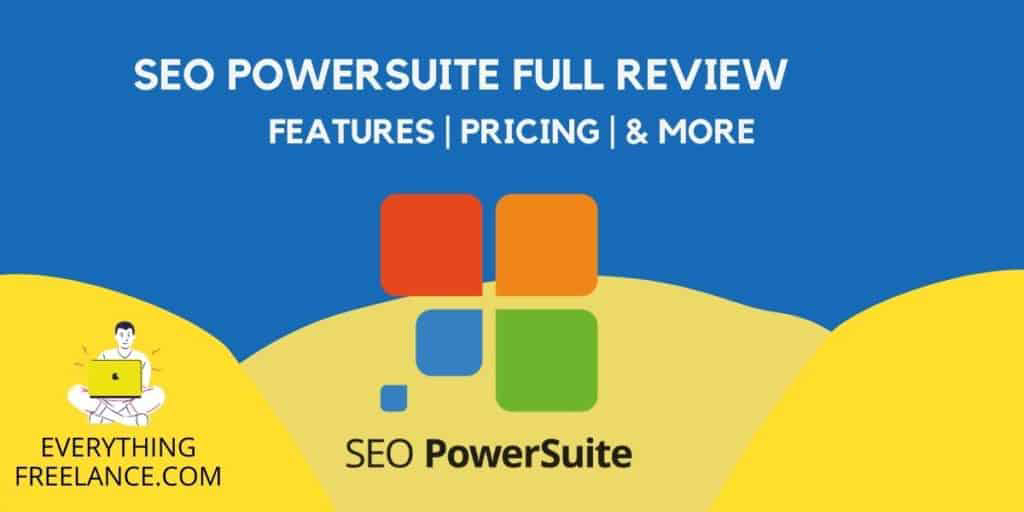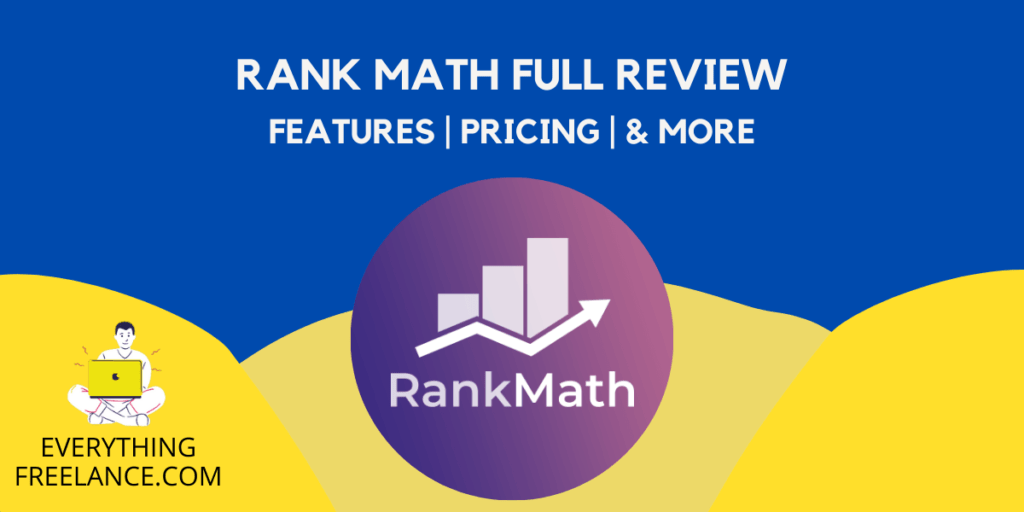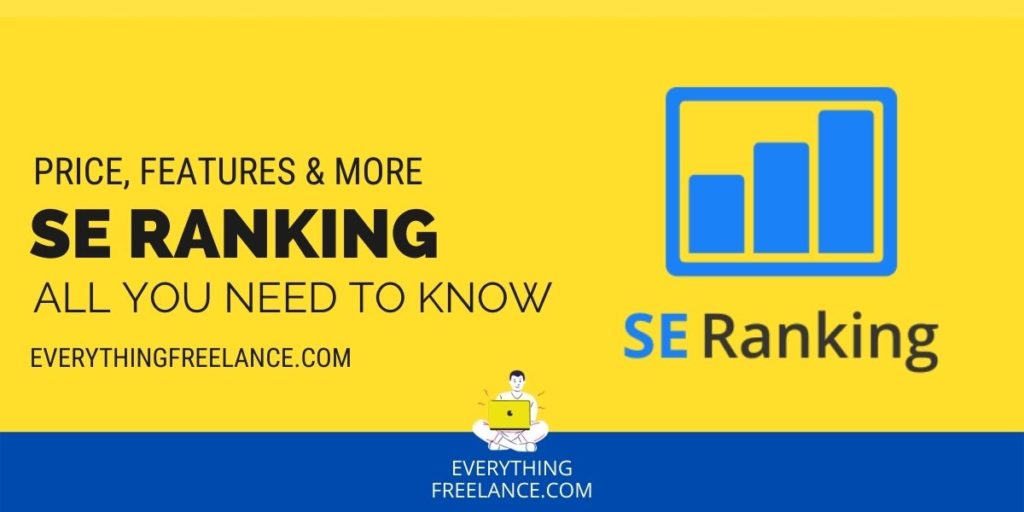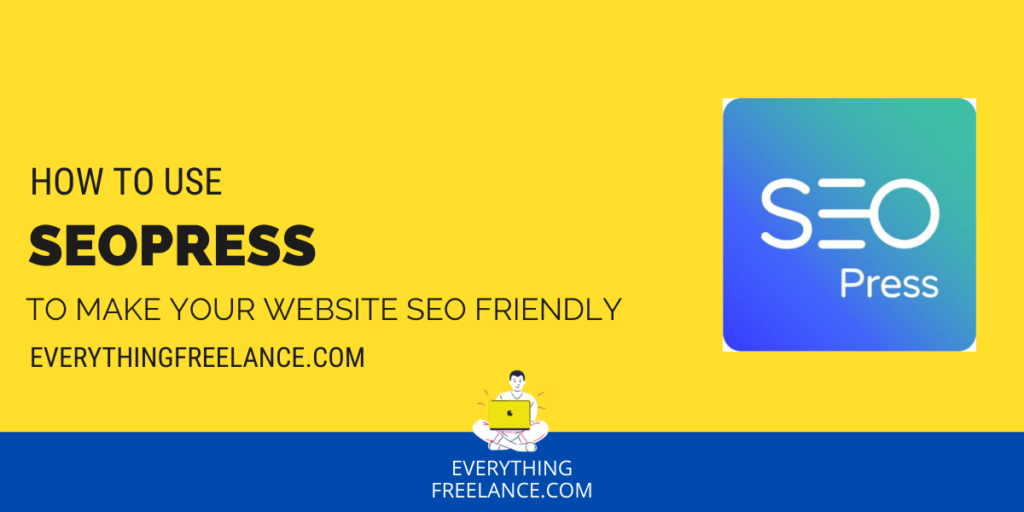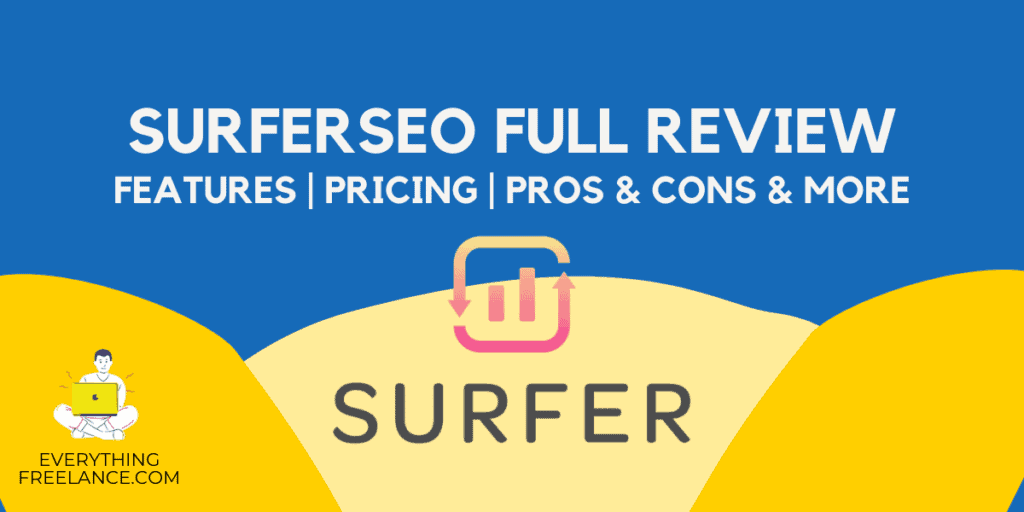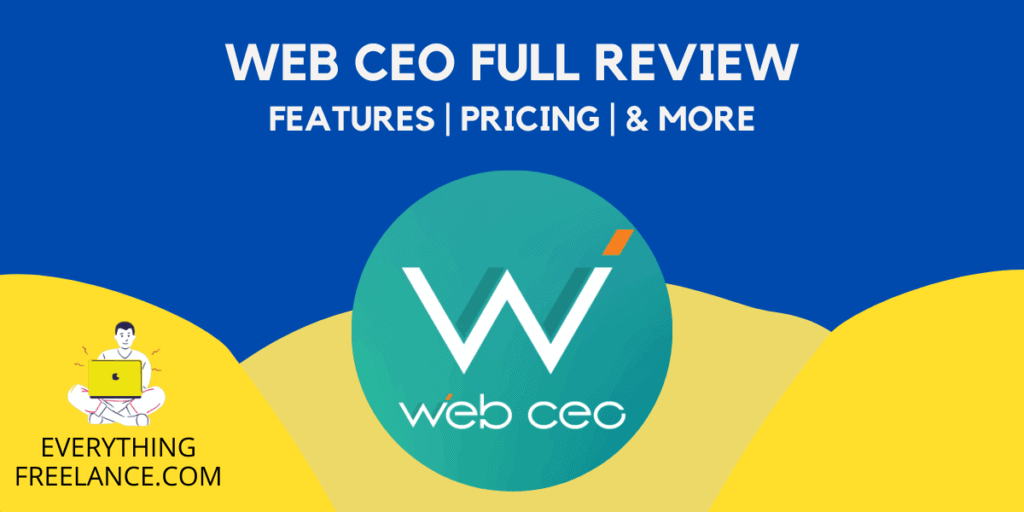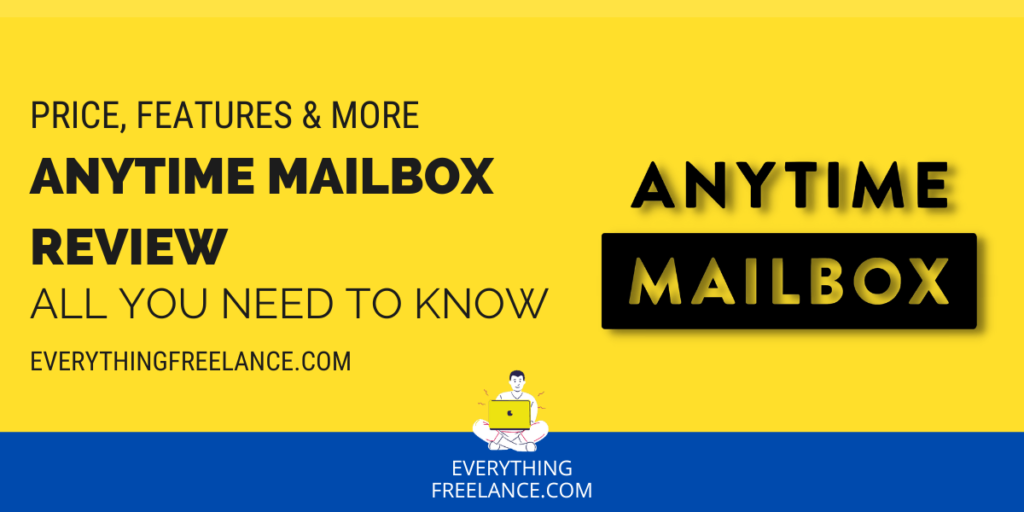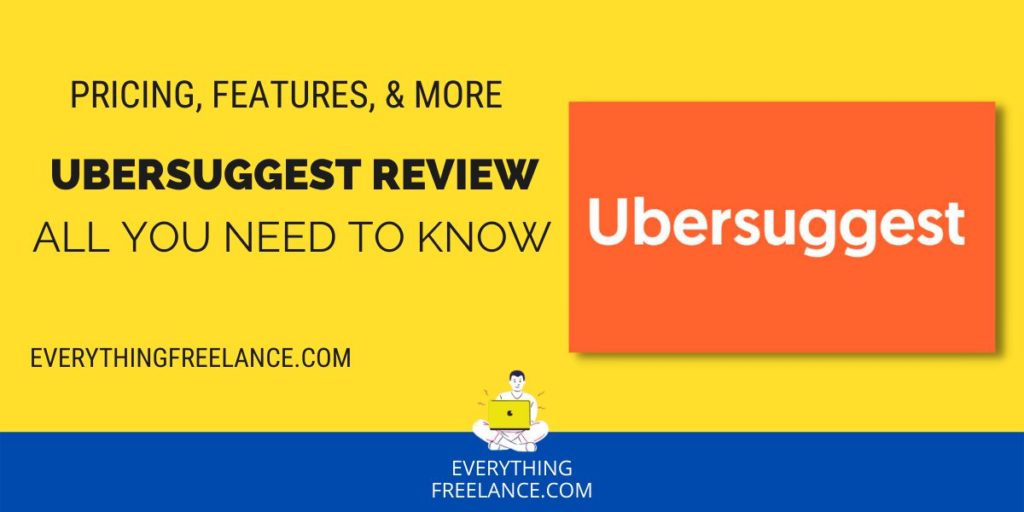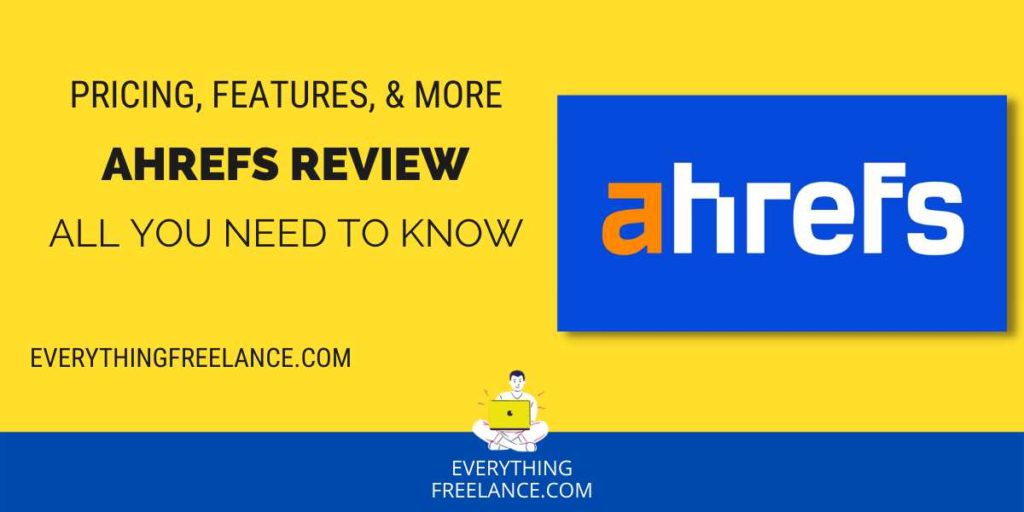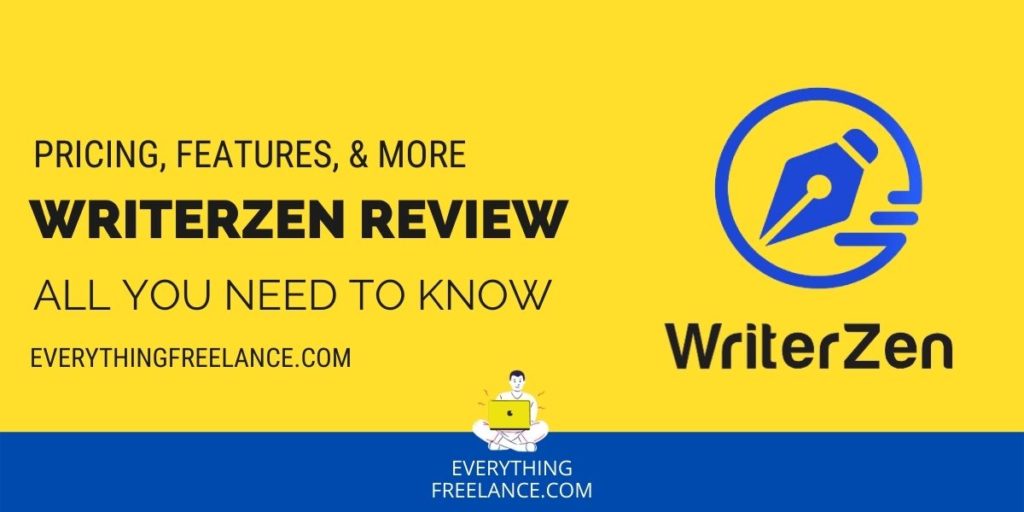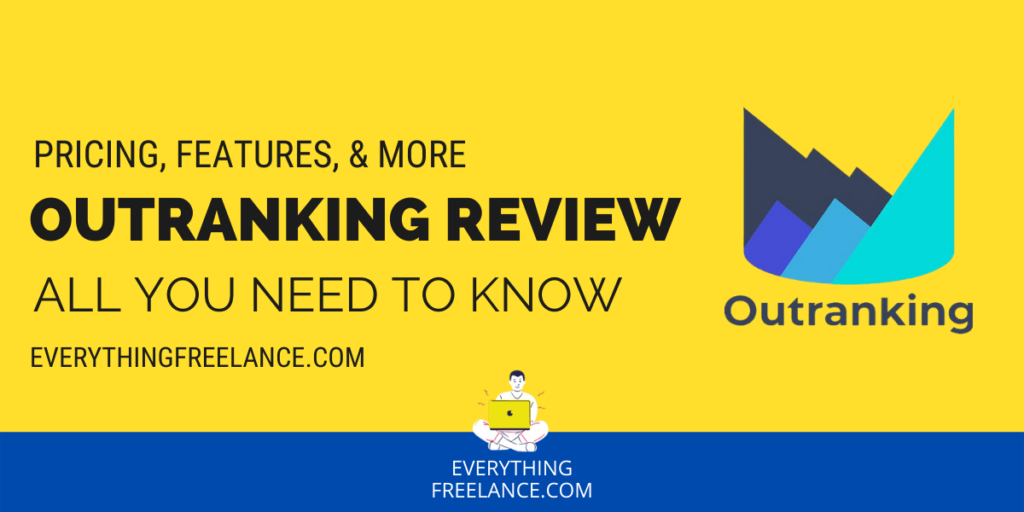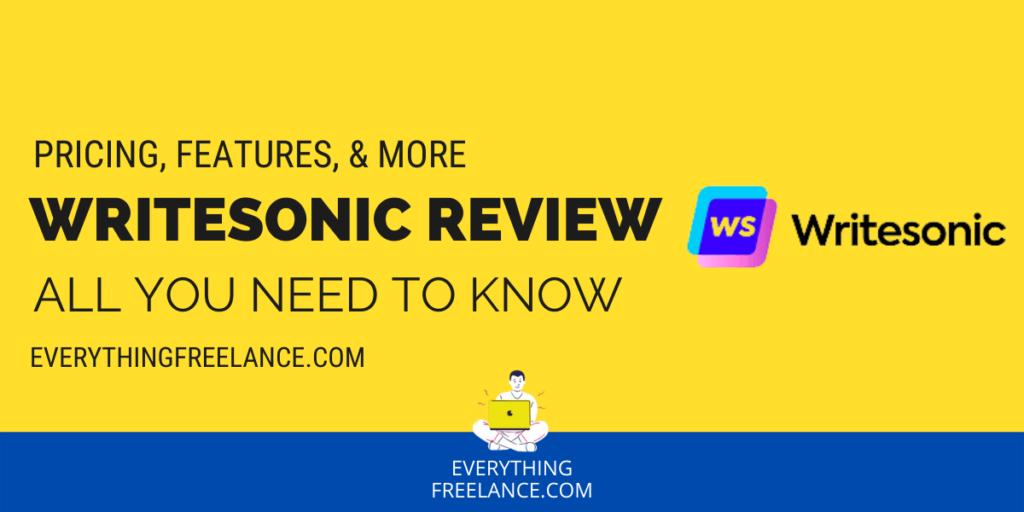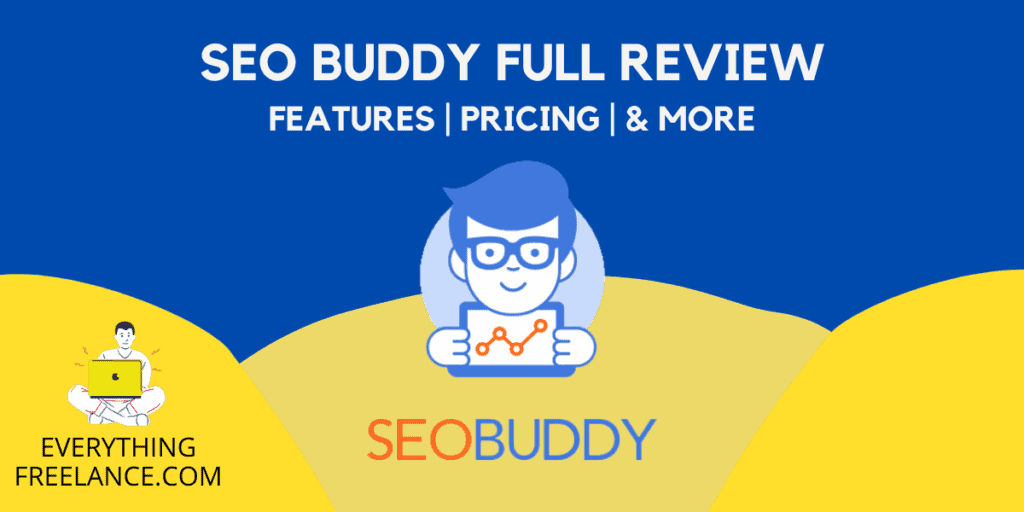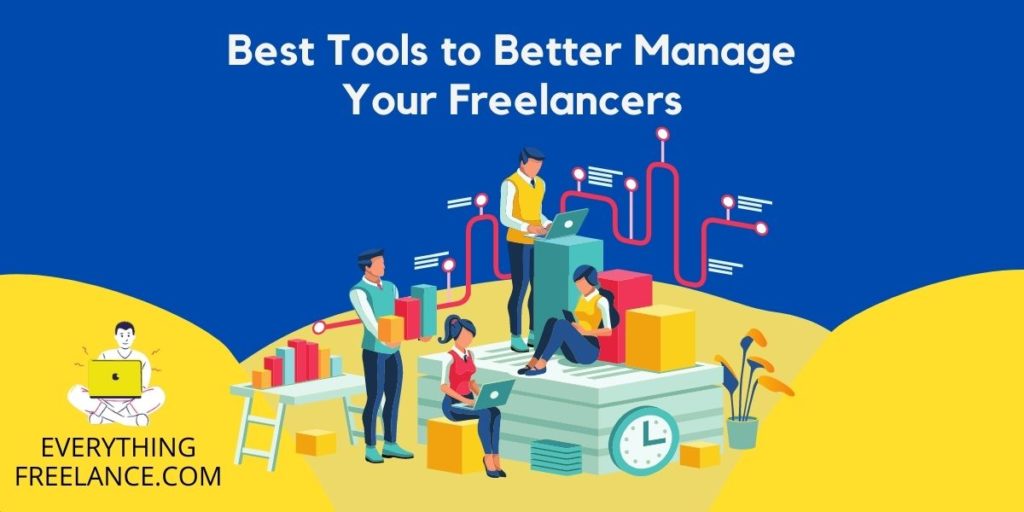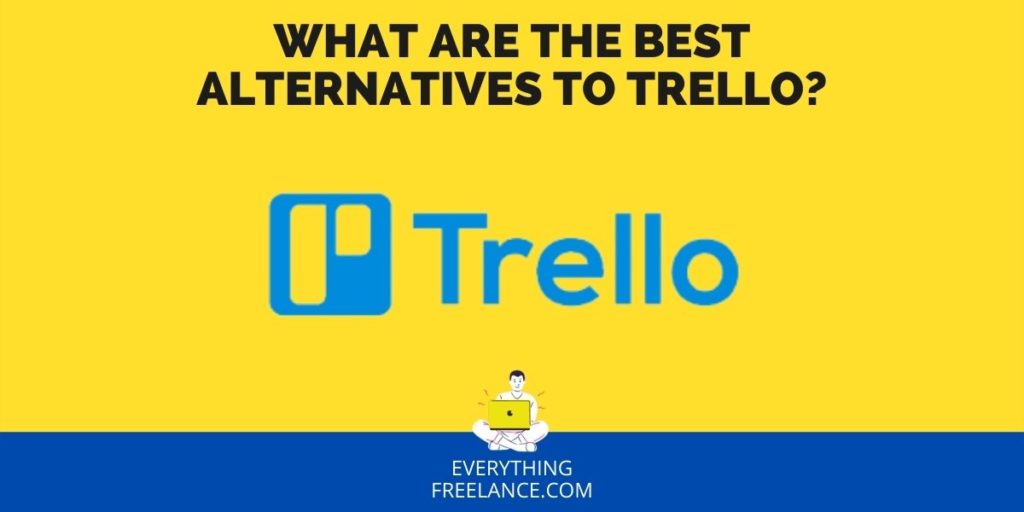Does your team need resource management software to make finishing projects easier? A well-organized team prioritizes both speed and efficiency in their work environment. One of the more effective methods is basing your project management on cloud-based software. With a touch of your fingertips, you can use an app to assign projects to specific team members. If you’re looking for a project management app, there are plenty to choose from. However, one in particular will be reviewed in this article; introducing ClickUp, a recent startup program designed to make projects easy.
ClickUp began in 2016 with a simple mindset – make your teamwork smarter, not harder. Based in San Francisco, ClickUp is tailor-made for individual and team experiences. It already won numerous awards, including Rising Star and Great User Experience Award from Finances Online’s website. Over 100,00 teams use ClickUp to increase their work productivity, but what makes it a popular software program? It focuses not only on progress but also on the process for every one of your projects.
Below is a comprehensive ClickUp review. It includes everything you need to know about how to update your projects with status alerts; it also has reporting features so you can monitor your team’s productivity. ClickUp is cloud-based, so this article lets you know how you can use the app to its full potential. You can find out what platforms the program is available in, in addition to pricing options. There’s plenty of features and integrations you can take advantage of with ClickUp. Without delay, here is what you need to know about ClickUp, and why so many teams use it to manage their projects.
What is Click Up?
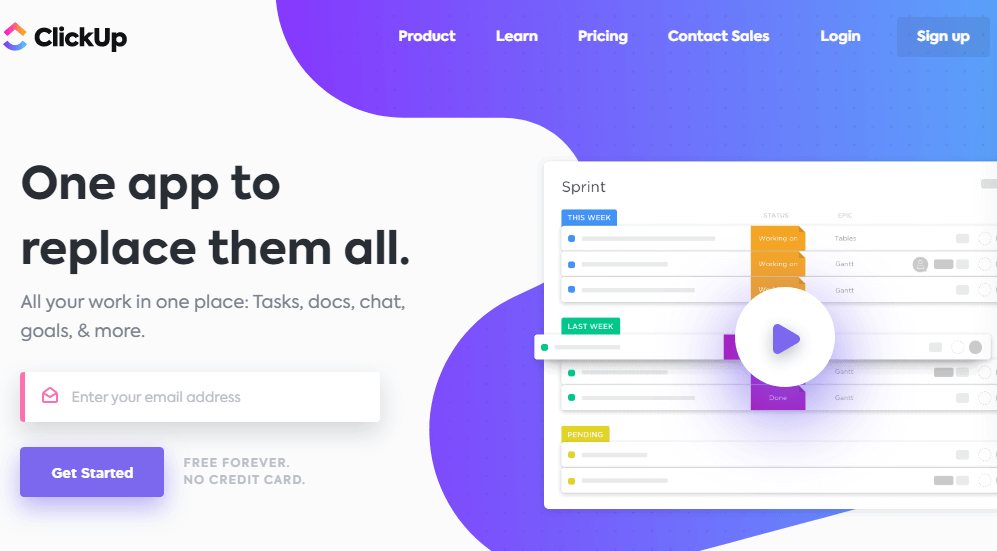
ClickUp is a project management software designed to save you time. It offers a wide selection of productive tools at your disposal. It seeks to solve a common issue with other productivity software; namely, too many of them carry too many tools to keep track of. ClickUp fixes this problem by keeping it simple, with features that are easy to understand.
In order to keep everything organized, ClickUp uses the following hierarchy system for users:
- Teams
- Spaces
- Projects
- Lists
- Tasks
- Subtasks
One of the main uses for ClickUp is event organization. Whether it’s a birthday celebration or an important business event, ClickUp keeps track of these dates. It’s considerably useful for maintaining schedules for ongoing projects. You can not only plan events but also categorize your projects. If your team has a particular idea for a project, you can set it under tasks, while additional ideas can be classified as subtasks. It would look like this:
- Task – Schedule a corporate lunch at the amenities
- Subtask – Order sliders for coworkers
- Subtask – Bring plates and napkins
- Subtask – Clear the area
Another thing you can do with ClickUp is to build a personal network to manage your contacts. Users can compile an entire list of people within their personal network to create projects together. It’s a great way for your team to collaborate with one another. To make things easier, you can come up with two lists, with the first one designated for contacts and the second for custom statuses. You can also schedule reminders for your coworkers to connect within a certain time frame.
Priority Buttons
Speaking of priorities, you can also set them via a priorities feature. It lets you see which tasks need to be accomplished first by a sense of urgency. How it works is you can categorize your tasks into three separate classes:
- Urgent (Red)
- High (Yellow)
- Normal (Blue)
As you can see, it’s color-coded for convenience. The Urgent tasks are the highest priority, which means you and your team need to finish those projects first. It’s up to you to decide how to prioritize your projects. You can even set a red flag as a reminder for when these projects are due. Such a feature can be used for personal or business use.
Project Management
While on the topic of project management, did you know you can also use ClickUp for personal use rather than business? For example, if you like to cook, you can create a list of recipes based on nationalities, such as French or Italian. Under these lists, you can set up tasks for particular dishes.
ClickUp makes it a fun and interactive way for you to enjoy personal hobbies. You can apply these features to anything that requires a series of tasks, from paying your energy bills to art collections. Here is another example of what it would look like:
- Task – Cook Lasagne Alla Bolognese (Italian Cuisine)
- Subtask – Get local ingredients
- Subtask – Set up a dinner table
- Subtask – Invite friends
Notepad
Finally, there’s also a notepad for the sake of simplicity. Whether you work solo or within a team, you can use these notepads to record brainstormed ideas. One example is during important team meetings, which your team members can write down anything that comes to mind for certain projects. Everything is saved in the notepad due to the cloud storage of ClickUp so that team members can look back at it at a later date.
ClickUp is highly recommended if you value project management that works for both solo and team endeavors. You can manage you and your team’s daily activities with a good number of features. Whether it’s for personal use or business, you are free to use ClickUp for just about any of your projects, so try it out for yourself.
It should be noted the user interface is rather intuitive. ClickUp uses a layout that relaxes most users. Organization is made easy through its dashboard view. You can shift views in between task lists and calendars in a matter of seconds. Developers also update constantly, so keep an eye out for future integrations. Overall, ClickUp is very user friendly and easy to understand.
How to Use ClickUp
ClickUp can be quite overwhelming for first-time users and has quite a steep learning curve, but once you get the hang of it, it’ll become second nature. Here is a step-by-step of the basics to make it easier for you to navigate it, especially when setting it up.
- Create your profile on the ClickUp website by putting in your credentials.
- Verify your account by entering the secret code you received in your email.
- Once you’re in, it’s time to set up your Workspace. You can name your workspace and customize it with a profile picture, color scheme, and the ClickApps that you want to use. You can change the list later on.
- If you have tasks or data that you want to import from other apps, you can do so at this stage or simply leave it for later.
- Click on Play with ClickUp, and you’re ready to enter your workspace.
Once you’re done with setting up your workspace, you can explore the ClickUp options. You can enter your first tasks, assign them, and communicate with other team members. Within the workspace, you can add more new Spaces. They function as separate departments and can be customized to your liking.
ClickUp Pricing
There is both a free version and paid versions of ClickUp, depending on your preferred pricing plan. While the free program still gives you plenty of options to work with, the paid version has more features. ClickUp uses four plans in total, which are as follows:
- Free Forever (free)
- Unlimited ($7 per month)
- Business ($12 a month)
- Enterprise (Contact Sales)
Anybody can use Free Forever. All you have to do is sign up on the main website to gain access to this plan. No matter which plans you choose, you can always start with this version to get a good idea of how it works. Free Forever gives you the following bonuses:
- 100MB Storage
- Unlimited Tasks and Members
- Two-Factor Authentication
Unlimited is the paid version of ClickUp, which only costs $7 a month for members. However, you can also get a free trial. What’s flexible about Unlimited is you can make a deal directly with ClickUp for terms you prefer. All you have to do is let them know how much you are willing to pay the program per member of your team. Below are the benefits of this version:
- Everything from the Free Forever plan
- Unlimited List, Board, and Calendar Views
- Unlimited Storage, Integrations, and Dashboards
- Goals, Custom Fields, and Portfolios
- Guests and Permissions
Business is slightly more expensive than Unlimited at $12 a month. It does add extra content, which Unlimited lacks to make up for the higher cost. A free trial is available if you’re interested in the Business plan. Here is what you can get:
- Everything from the Unlimited plan
- Private, Protected, and Default Views
- Mind Maps and Timeline Views
- Advanced Time Tracking
- All Dashboard Widgets
- Google SSO
- Custom Exporting
- Extra Guests
- All Automations
- Goal Folders
- Workload
Enterprise is the most expensive plan. However, it has the most features available. You can manage workloads by creating visibility for your projects and streamlining the workflow. If you’d like, you can request a demo. Enterprise gives you the following:
- Everything from the Business plan
- Contract Review and HIPAA
- Dedicated Success Manager
- Increased API Limits
- Single Sign-On (SSO)
- Training Program
- Custom Onboarding
- Advanced Permissions
- Advanced Workload
- Custom SAML
- Extra Automations
- White Labeling
If you need to return the product for any reason, there is a 100% money-back guarantee policy. All you need to do is return it within 30 days. You can also cancel at any time. If you do so, you have to wait until the current billing cycle lasts until the end of the month. As a bonus, there are discounts for non-profit organizations. Take advantage of these good deals while you can, because ClickUp is generous with their offers.
ClickUp Pricing Plans
As mentioned before, ClickUp has 5 different subscription plans, one of which is a free forever option. Below we will go into more detail about what each of them entails.
Free Forever
As far as free plans go, ClickUp probably does it the best, simply because of how many features they have at hand. You have unlimited free members, unlimited tasks, collaborative docs, real-time chat, native time tracking, in-app video recording, kanban boards, and 100 MB of storage. This plan is ideal for personal use.
Unlimited
The Unlimited plan includes everything in Free Forever with a few additions. With the Unlimited plan you get unlimited storage, integrations, dashboards, guest permissions, Gantt Charts, custom fields, teams, agile reporting, and resource management. This plan costs $7 per user monthly (when billed yearly), but ClickUp is willing to negotiate on the price and potentially give you a better deal. Best used for smaller teams.
Business
The Business plan includes everything in Unlimited. Additionally, you get Google SSO, unlimited teams, advanced automation, dashboard features and time tracking, granular time estimates, timelines and mind maps, and custom exporting. This plan will set you back $12 per user monthly (when billed yearly) and is best used for mid-sized teams.
Enterprise
With this plan you get white labeling, advanced permission, enterprise API, unlimited custom roles, Single sign-on, Live onboarding training, a dedicated success manager, and access to managed services. This plan has custom pricing, so you would need to contact ClickUp’s sales team to get a quote.
Available Platforms
You can use ClickUp on both Windows, Mac, and Linux computers, as well as Android and Apple phones. Amazon also allows the software program to run on fireTV. All the major Internet browsers can use ClickUp, from Google Chrome and Firefox to Edge and Safari. ClickUp works especially well with Gmail since it uses cloud storage data you can save directly onto Drive. You can purchase the program on either Google Play or download it from the App Store.
On the topic of multiple platforms, you might be wondering if it makes ClickUp users more prone to attacks from cyber thieves. There’s no need to worry since ClickUp uses Amazon Web Services to enforce privacy features. For protection, they have security features like factor authentication, encryption at rest, and a secure infrastructure. Not only is your overall user experience for the better, but you also work with a program dedicated to high levels of security. ClickUp prioritizes your online safety, so you can use this program no matter if you prefer a mobile device or desktop computer.
What truly separates one platform from another is its usability across different platforms. ClickUp fares quite well in this category as it is available for desktop, mobile, and even voice assistants like Alexa. Currently, you can use ClickUp on:
- App for iOS and Android mobile devices;
- Desktop app for Microsoft, Mac, and Linux devices;
- All major browsers;
- Amazon’s Alexa and other products.
You can be sure that your data is safe, as ClickUp uses Amazon Web Services to ensure data protection and privacy. Moreover, ClickUp has over 100 native and third-party integrations with tools like Google Drive, Outlook, GitHub, and others.
Features
ClickUp has many features that make task management and team collaboration a breeze. It has so many that it’s impossible to list all of them, but here are some of its core features.
Task Management
ClickUp has all of the tools you need for organized tasks and project management, including:
- Nested Subtasks and checklists
- Native Time-tracking
- Recurring checklists and tasks
- Reminders and priorities
- Task templates and mentions
- Sprints
Complete Customization
ClickUp is completely customizable and offers more options than other similar products on the market. This allows you to truly tailor the software to the needs of your project and team and make for increased productivity and better communication and collaboration.
- Custom notifications
- Custom color themes
- Custom fields and roles
- Custom assignees
- Custom and simple statuses
- Spreadsheets
- Hotkeys and shortcuts
- White label and more
Team Collaboration
Proper team collaboration is essential for the success of a project, and no one does it better than ClickUp. Here are some of their tools and features that allow easy collaboration:
- 2-way calendar sync
- Localization
- Privacy and sharing
- Real-time editing
- User groups
- Permission
- Mentions
- Thread comments
- Sprint points
ClickUp offers plenty of features for a great user experience. There are over a dozen to choose from, beginning with Custom Statuses. Each individual project can be assigned comments to let you know specific details. It’s designed to improve workflow as a result.
While on other platforms like Notion, you will have to custom design each feature you want.
You can designate custom status templates for marketing, development, operations, or even personal use. Status Templates work similarly, but with the entire team. If need be, you can use Resolve Comments to find particular ones related to a project.
Checklist Templates
Another feature is Checklist Templates, which let product managers build processes. You can hold your team accountable by checking off every item in these to-do lists. Items can also be dragged and dropped with ease and efficiency. Try using Recurring Checklists in conjunction with this feature since it lets you repeat certain schedules that work for your team. On that note, you can use a Gantt chart with these checklists.
If a task needs multiple people all at once, you can use Multiple Assignees for each project. You can also use Dependencies to organize projects with a structured task outline. Dependencies let your team know which projects can be worked on at any given moment. If it’s not ready, it gives you set conditions that need to be completed before that project can start.
Board View
One of the more popular features is the Agile Board View. Alongside Scrum Points, it gives you a visual perspective of every single task being worked on by your team. You can look at each individual task all at once, which is convenient if you’re looking for one. There’s also a Workload Chart, which showcases what each team member is working on specifically. You can filter it with the People Sidebar. Milestones highlight the most important tasks, while Reminders let your team know upcoming due dates.
Finally, you can set up Goals, so everyone knows what the project needs to accomplish. By using Wiki and Docs, you can make collaborations with the entire team. Use it with Automation to regulate external applications for easier use, alongside Sprints to scope out the dashboard. Once you master these features, you can finish projects at a much faster rate.
Integrations
ClickUp uses several integrations to maximize your personal experience with the program. Integrations can further improve work productivity in a number of ways. Here are just a few examples of the many ClickUp uses, along with what they do to enhance your work:
- Slack (Manage tasks without leaving the chat)
- Toggl (Tracks your time and attaches projects)
- Google Drive (Attach files straight from the source)
- Sync With Calendars (Automatically updates your tasks with a schedule)
- Zoom (Host online meetings at any place at any time)
- Sentry (Tracks software errors and links them as related tasks)
- PomoDoneApp (Maintain the Pomodoro schedule for your entire team)
As you can see, ClickUp provided native integrations that are fast and easy to use. Versatility is one of the major strengths of this software program since you can use a wide variety of features all at once. There are nearly a hundred integrations you can choose.
User-Friendliness
While ClickUp boasts an extensive array of features and a highly customizable interface, it’s important to note that newcomers may face a steeper learning curve when navigating the platform. The sheer abundance of features can be overwhelming for individuals seeking a straightforward project management tool. Some reviews have highlighted its complexity, which might be more than what some users require.
Data Security
ClickUp adheres to PCI’s stringent regulations for the secure management of credit card data online. The platform ensures data encryption and maintains vigilant 24/7 monitoring of security and performance. Additionally, to bolster data protection, two-factor authentication is available for all plans, including the free version. Business and Business Plus plans offer the added option of Google single sign-on. Furthermore, the Business Plus plan empowers users to exercise greater control over access permissions and roles, allowing for more refined data security measures.
Customer Support
All ClickUp users, regardless of their subscription plan, enjoy round-the-clock access to the ClickUp Help Center, which encompasses a wealth of resources such as ClickUp API documentation, ClickUp University, ready-made templates, and webinars. Paid plans include live support chat, while Business and Business Plus plans take it a step further with priority support, ensuring swift issue resolution.
Extra Features
An exceptional feature unique to ClickUp is its in-app video recording functionality. This feature is available across all plans, including the free version, and facilitates the quick sharing of screen recordings among team members. This eliminates the need for lengthy email chains or in-person meetings and proves invaluable for conveying precise instructions related to upcoming tasks.
Pros and Cons of ClickUp
To better understand how ClickUp works and whether it’s the right project management software for your business, here are the pros and cons.
Pros
Customization Opportunities
The reason why most would choose ClickUp as one of the best project management software is its customization option. A lot of similar platforms have this selling point, but none have the number of customization opportunities as ClickUp. You can tailor the software according to your needs, workflow, business model, and personal preferences.
Effortless Team Collaboration
A project’s success largely relies on proper team collaboration and communication, and no one facilitates this better than ClickUp. This project management tool has all features on deck, basic and advanced, to streamline communication and allow for easy collaboration between different teams. There’s also the ClickUp Team sharing option that allows easy view and control of permissions.
Comprehensive Pricing Plans
ClickUp has some of the best and most comprehensive pricing plans. It features 5 different subscription options, one of which is the Free Forever option which has quite a few features. The other plans are Unlimited, Business, and Enterprise starting at $5, $12, and $19 per user monthly. Enterprise has custom pricing depending on your needs.
Cons
Confusing User Interface
One of the biggest drawbacks of ClickUp is the confusing user interface which can feel very overwhelming, especially for beginners. Because there are a lot of features on this productivity platform, it’s even expected for the UI to be a bit cluttered. All in all, it could use a bit of an upgrade and declutter, as the current interface isn’t the most intuitive of all.
Requires Onboarding
It’s one thing for an interface to be confusing but completely different for a platform to be hard to learn. While an amazing platform for task management, ClickUp isn’t the easiest to learn to navigate. This can be especially hard for new employees as it requires onboarding from ClickUp with the Enterprise plan or another experienced user.
Conclusion
ClickUp is a customizable and configurative program you can easily pick up. With a friendly user interface and multitask toolbar, your team can collaborate easier. Use project management tools to create tasks, set a schedule, and neatly organize projects. You can save yourself a lot of time since the learning curve for this program isn’t difficult. If you’re looking for a project management app to replace an old one, ClickUp is a great alternative to consider, especially if you enjoy time tracking.