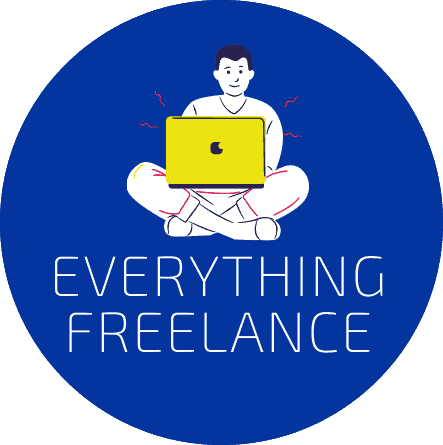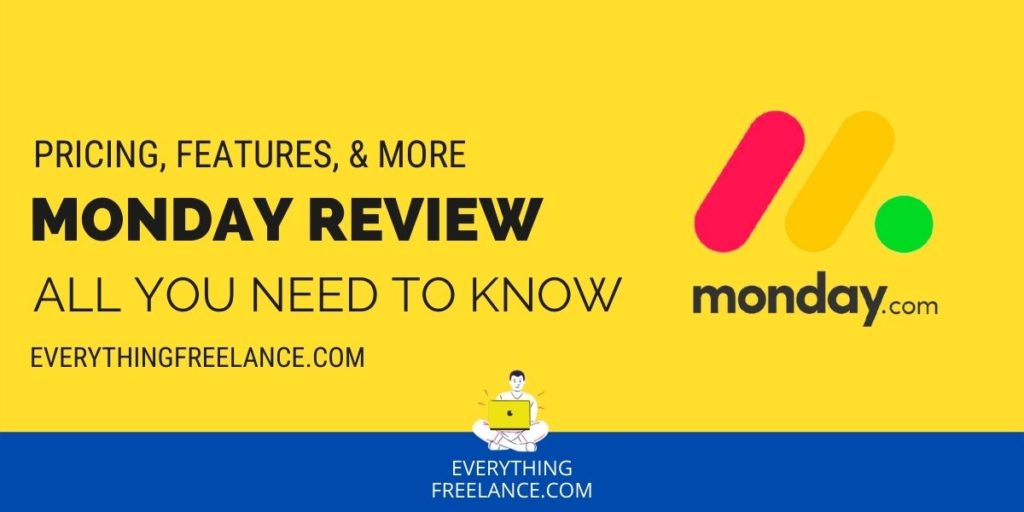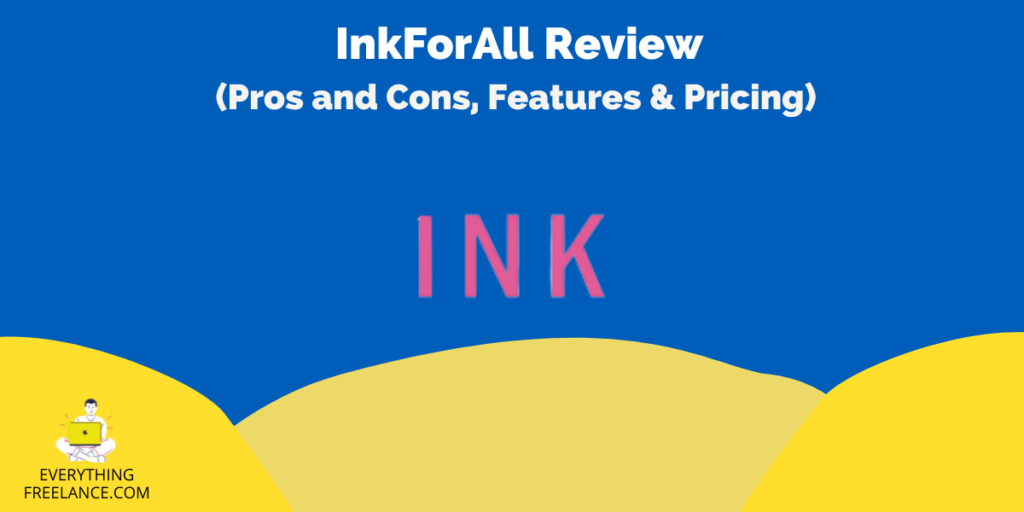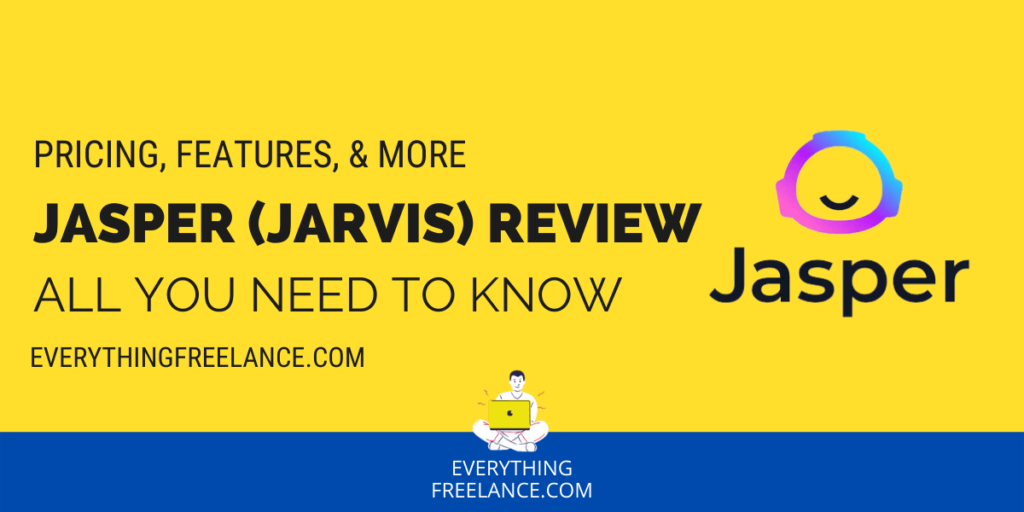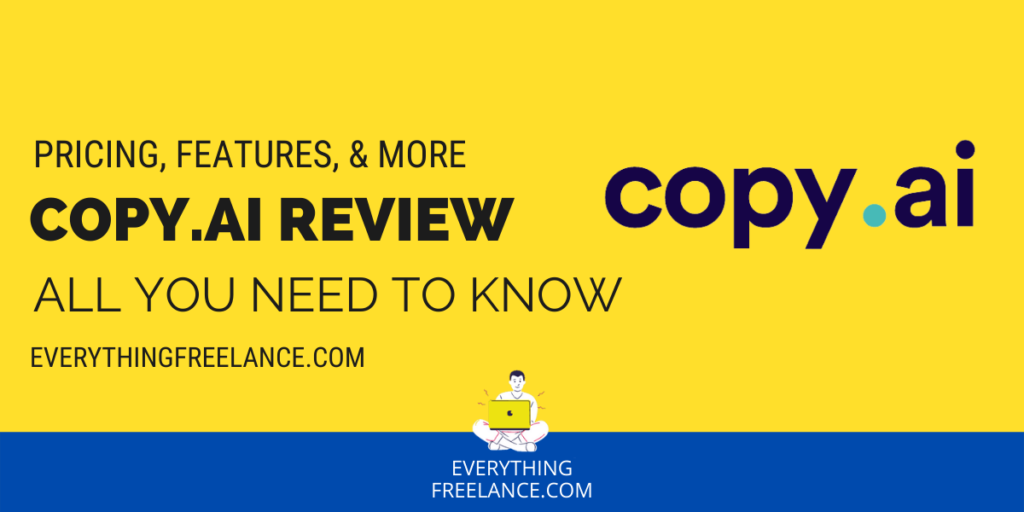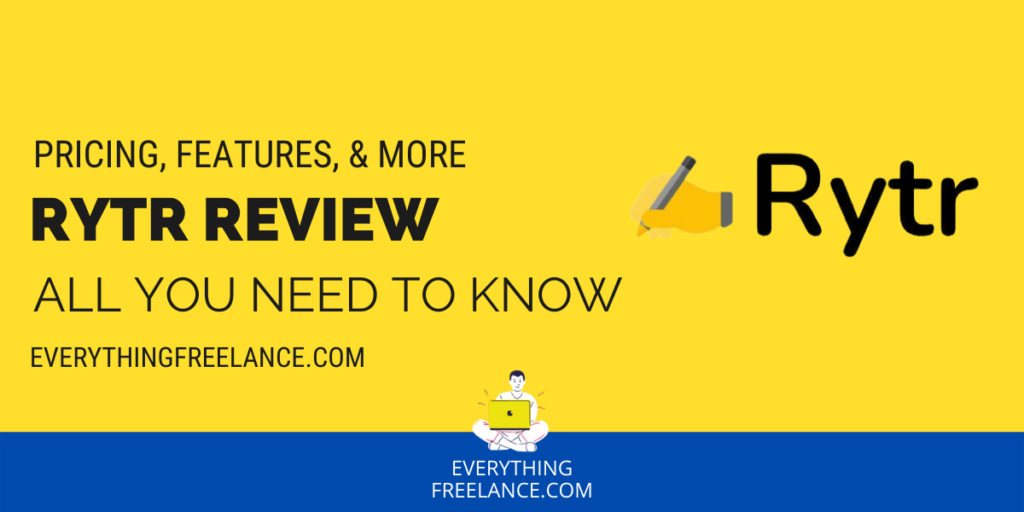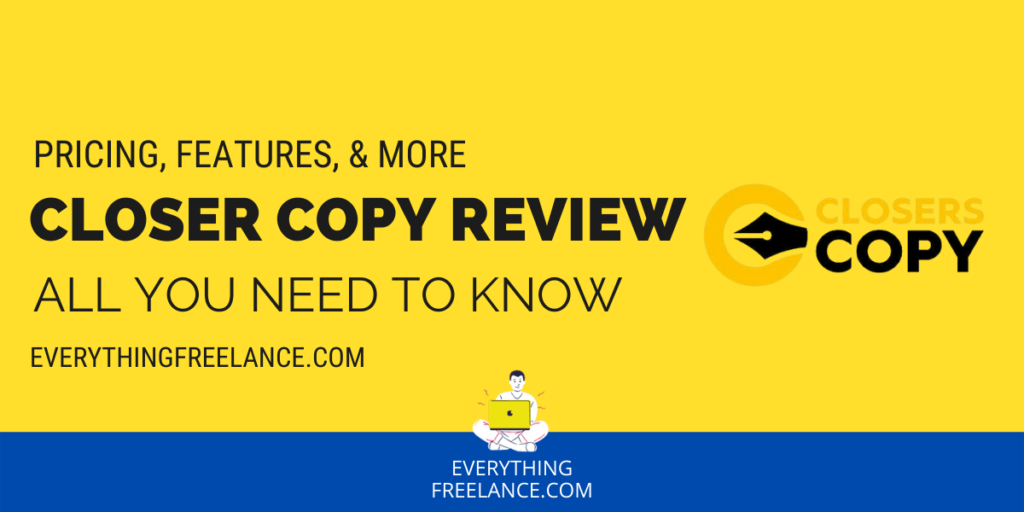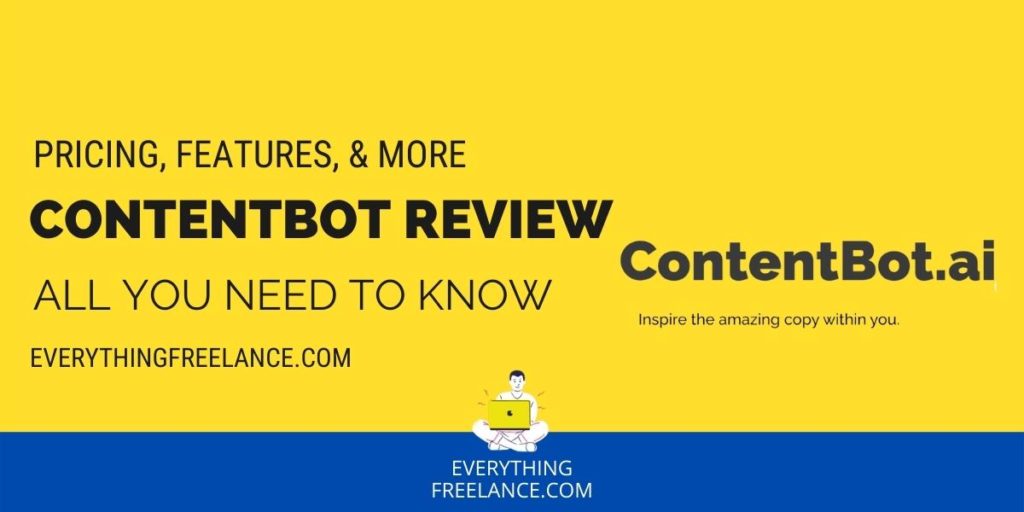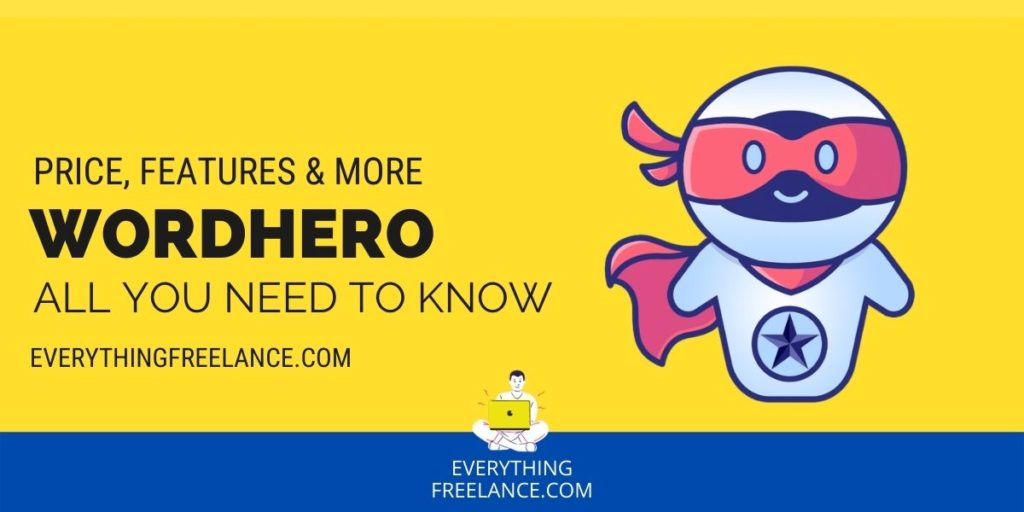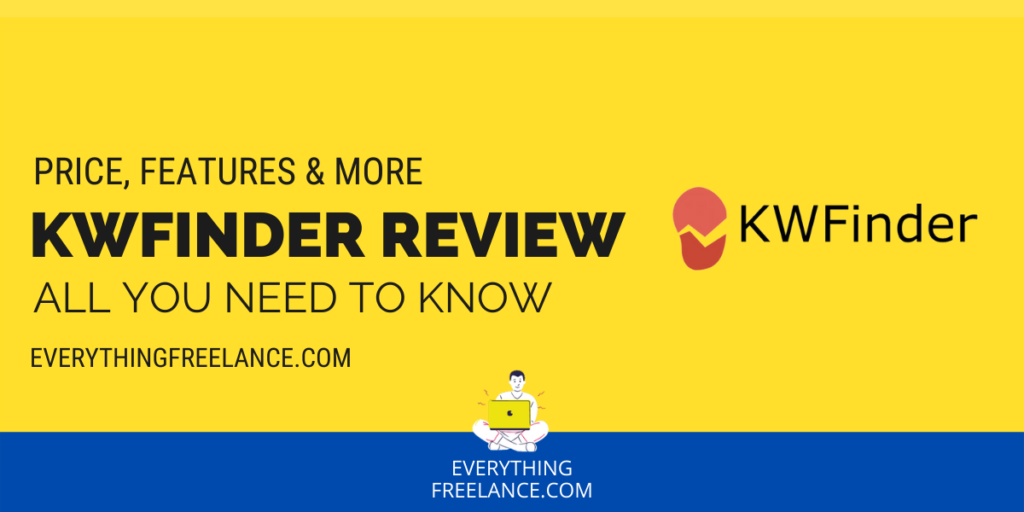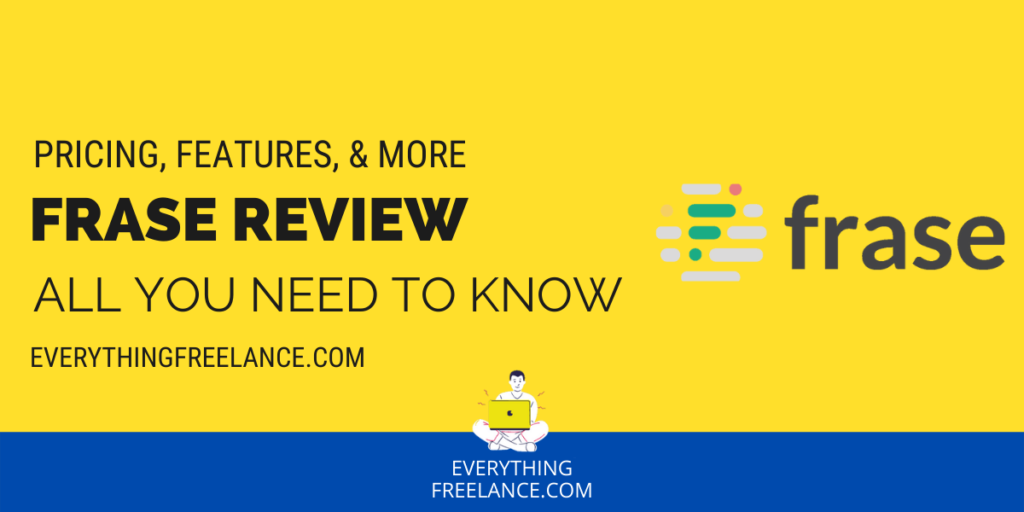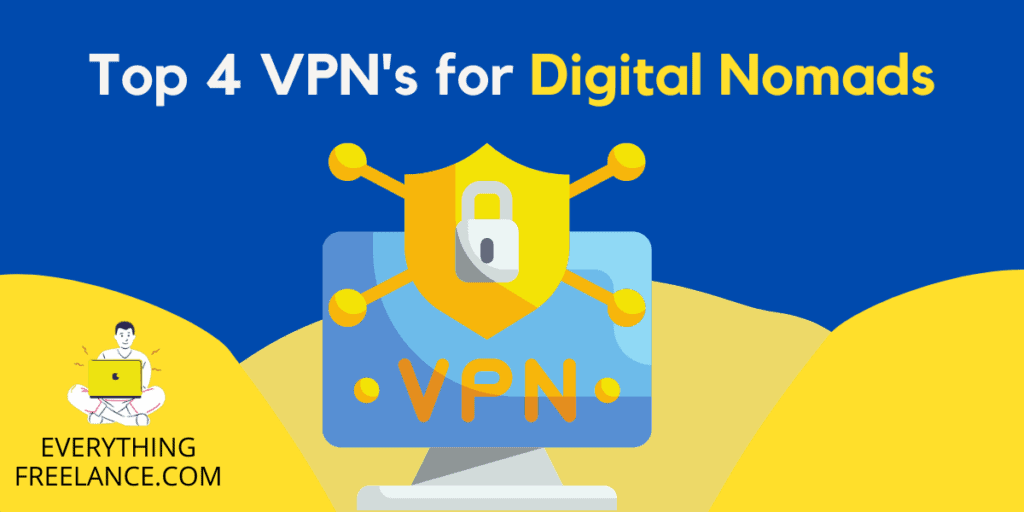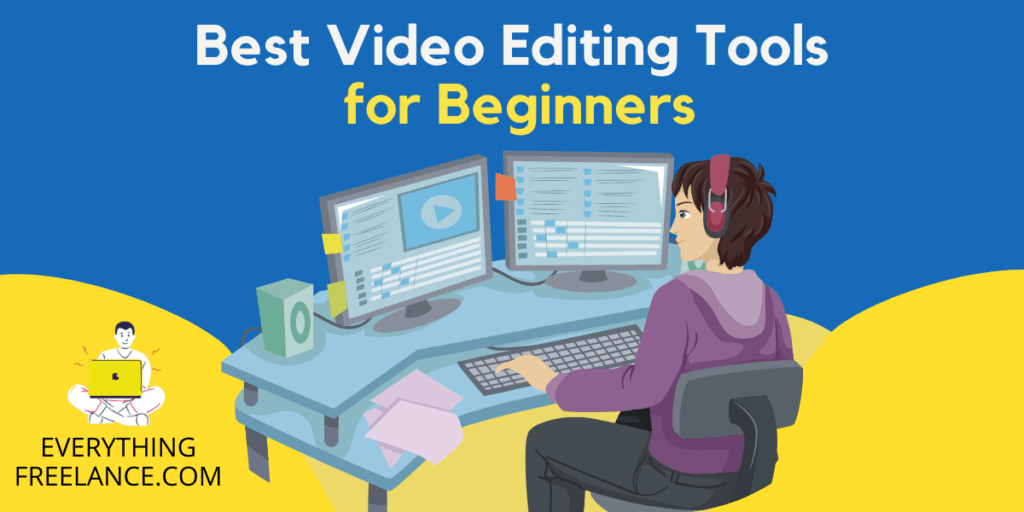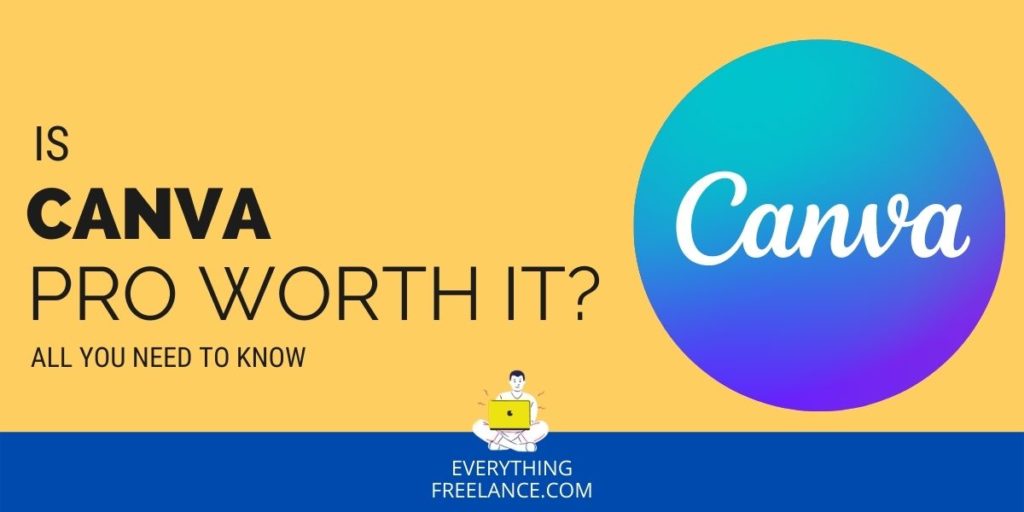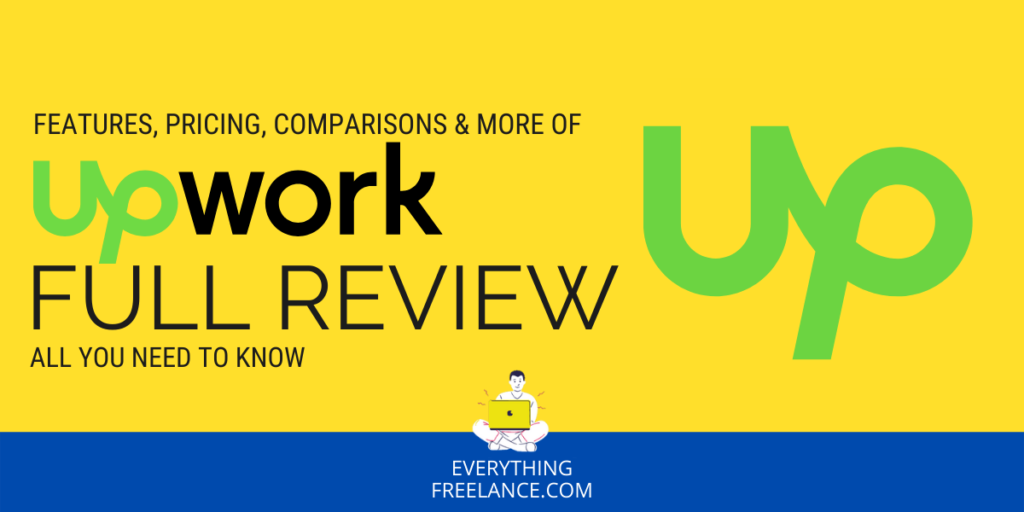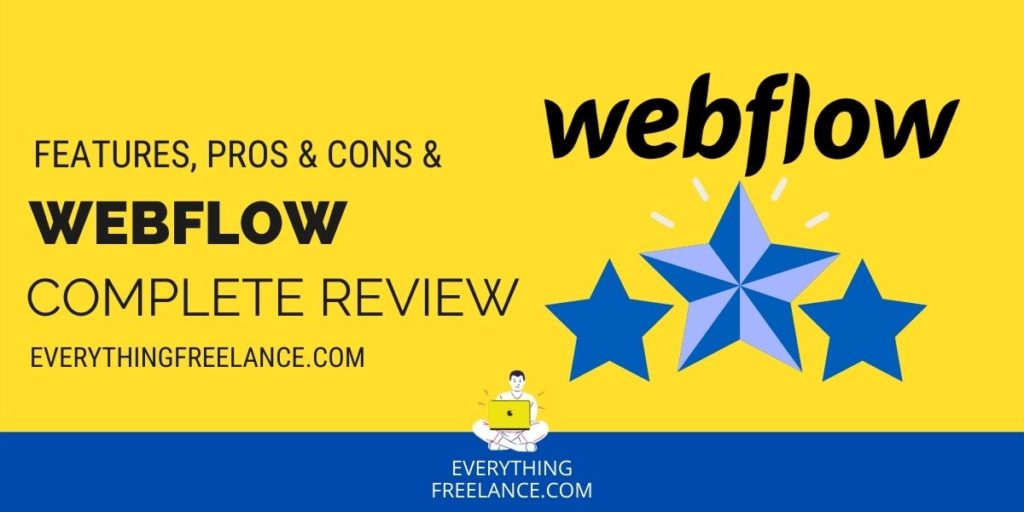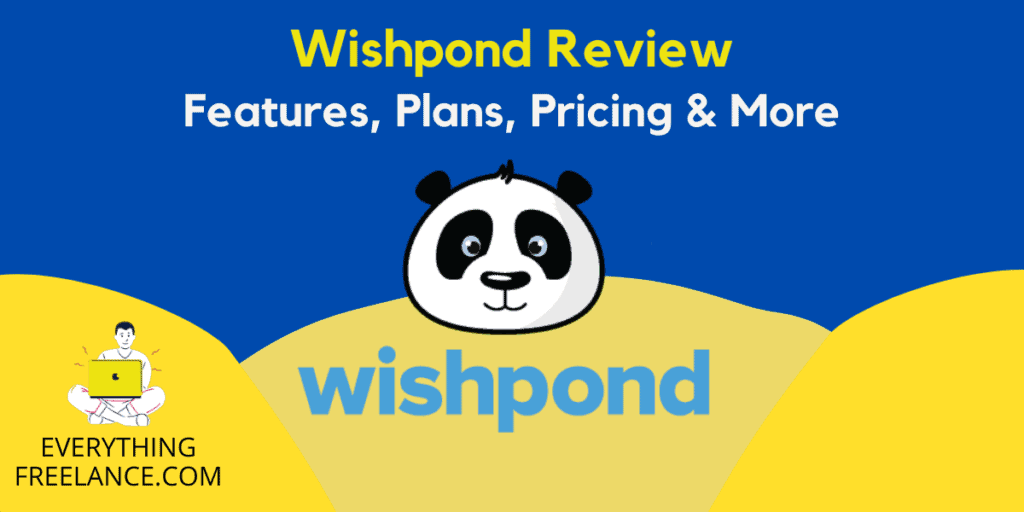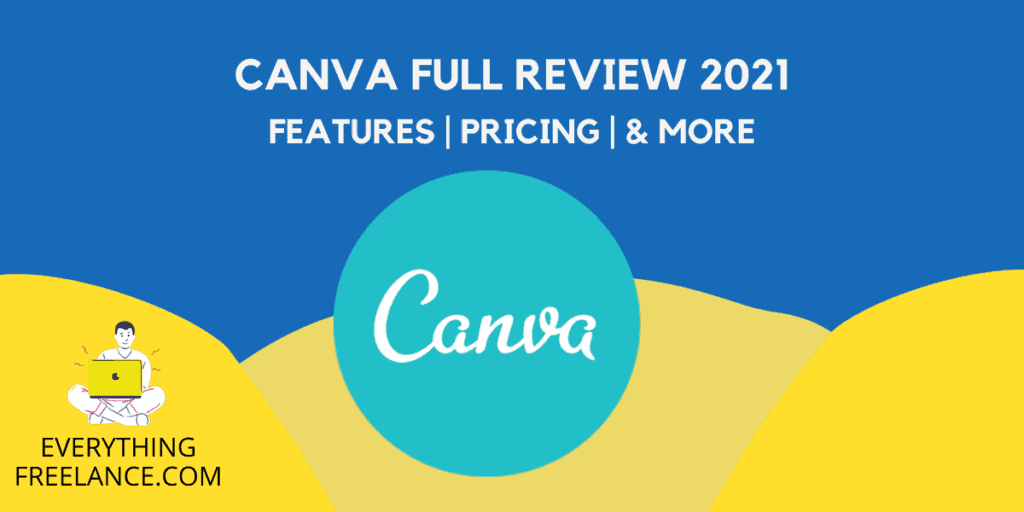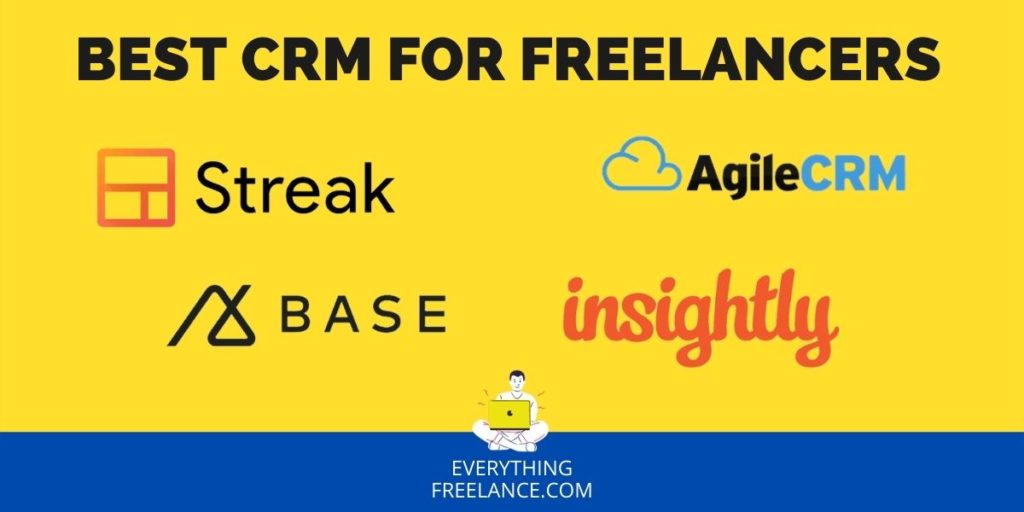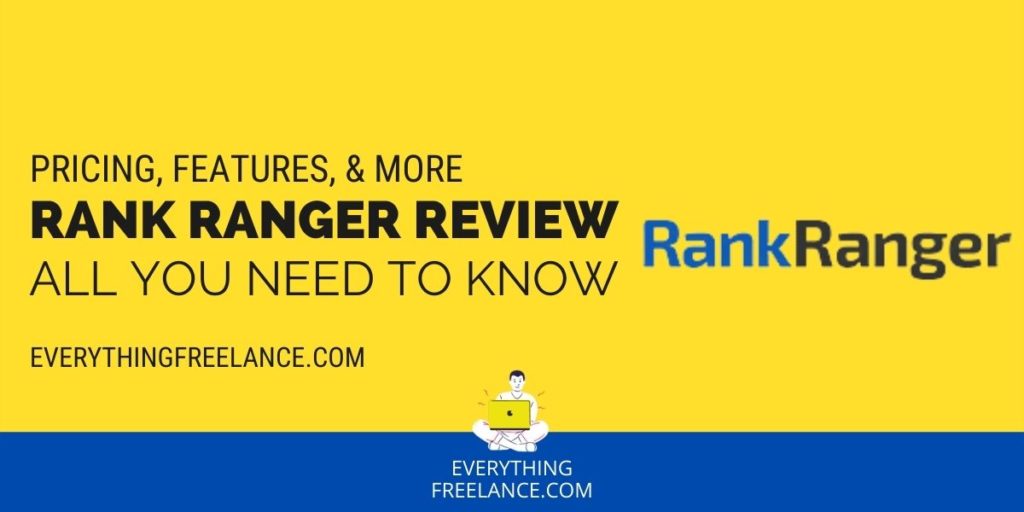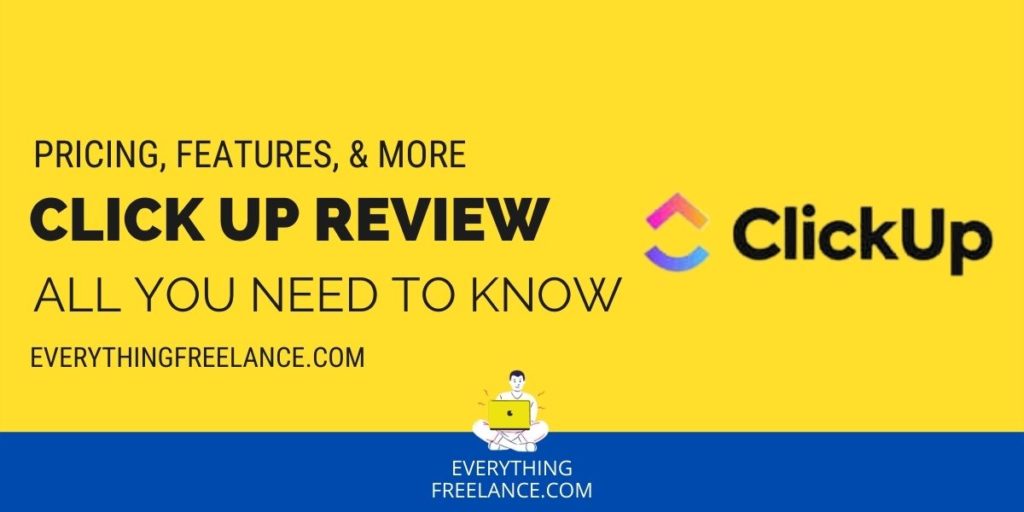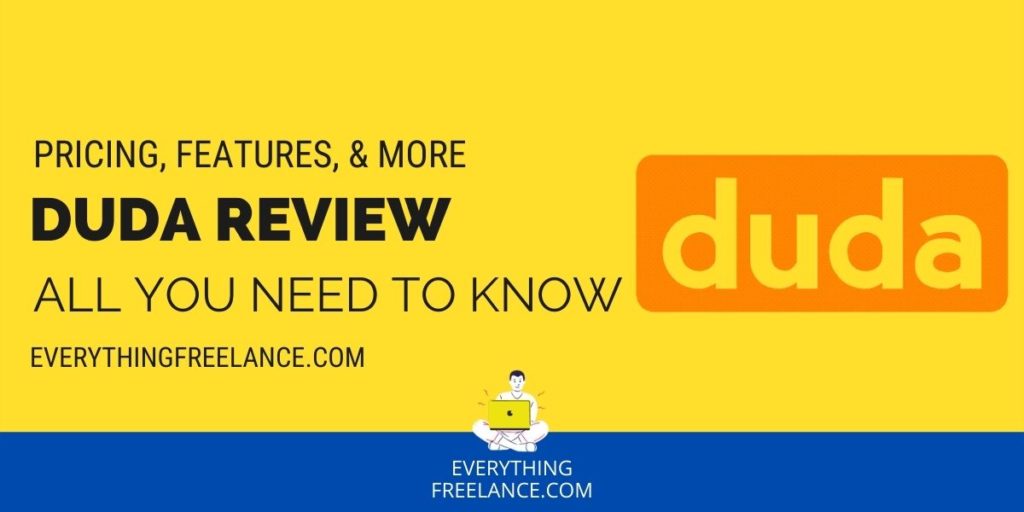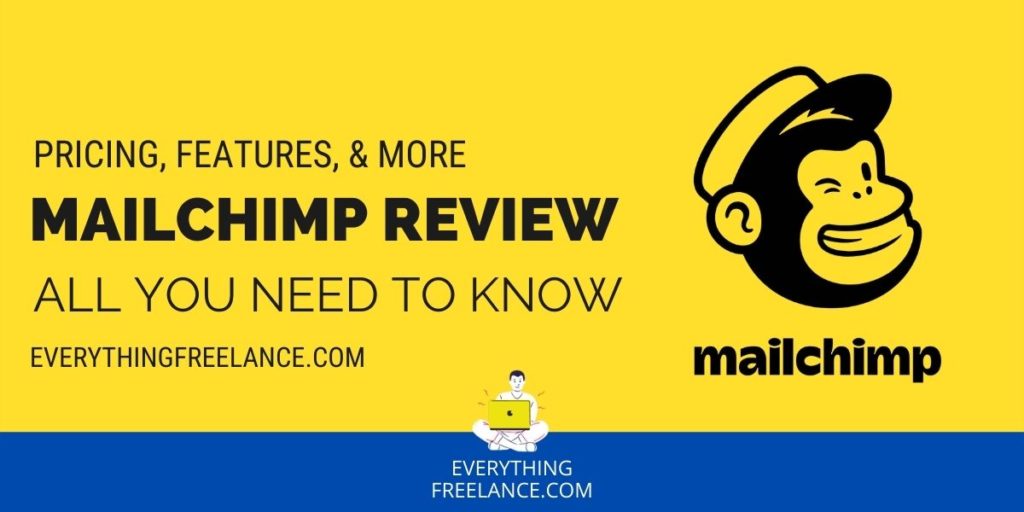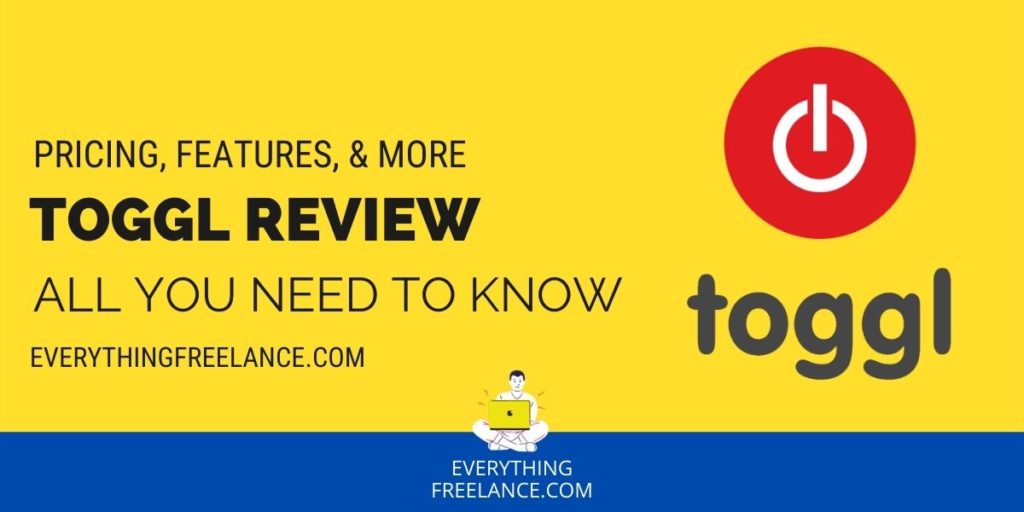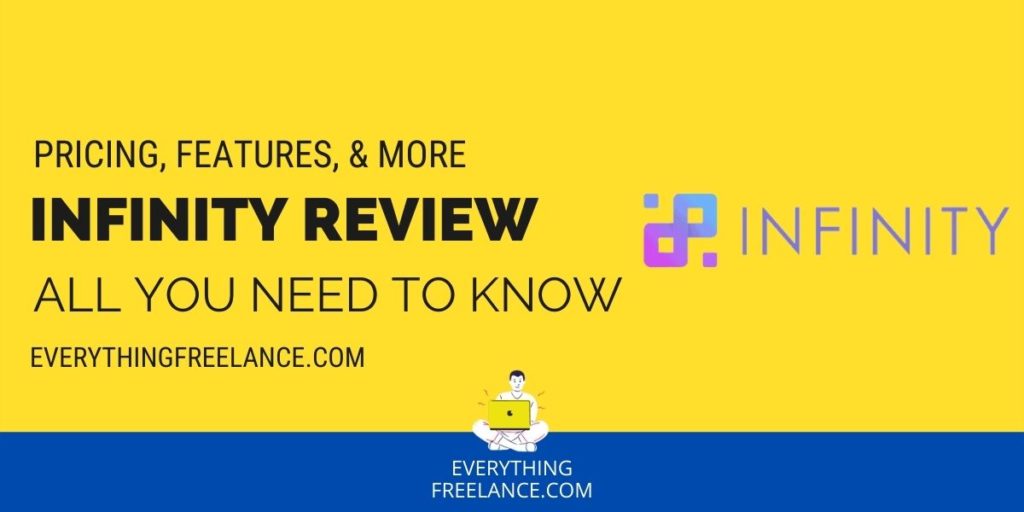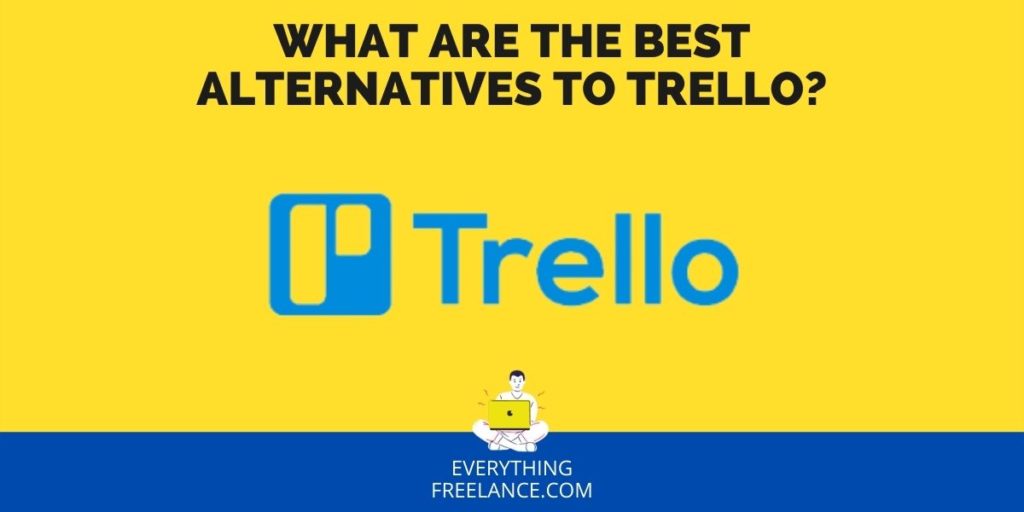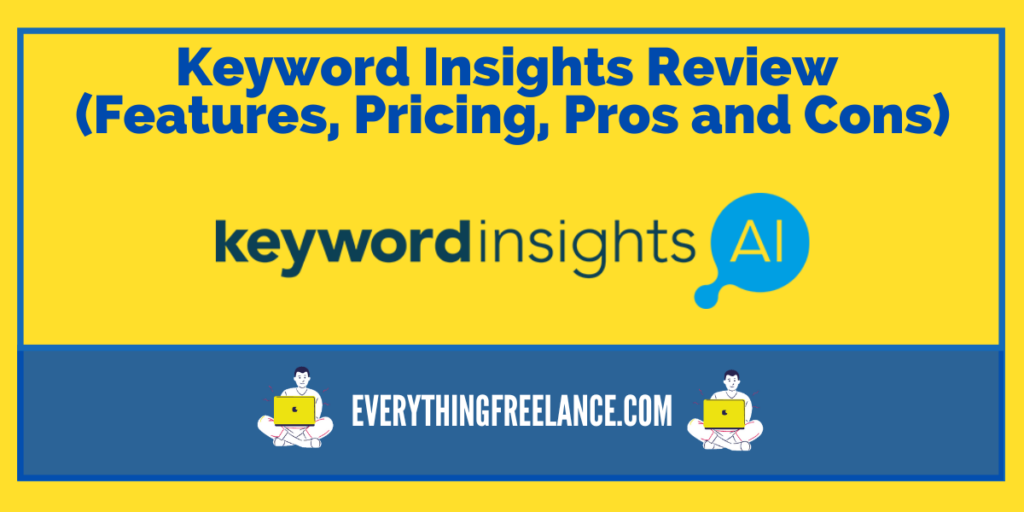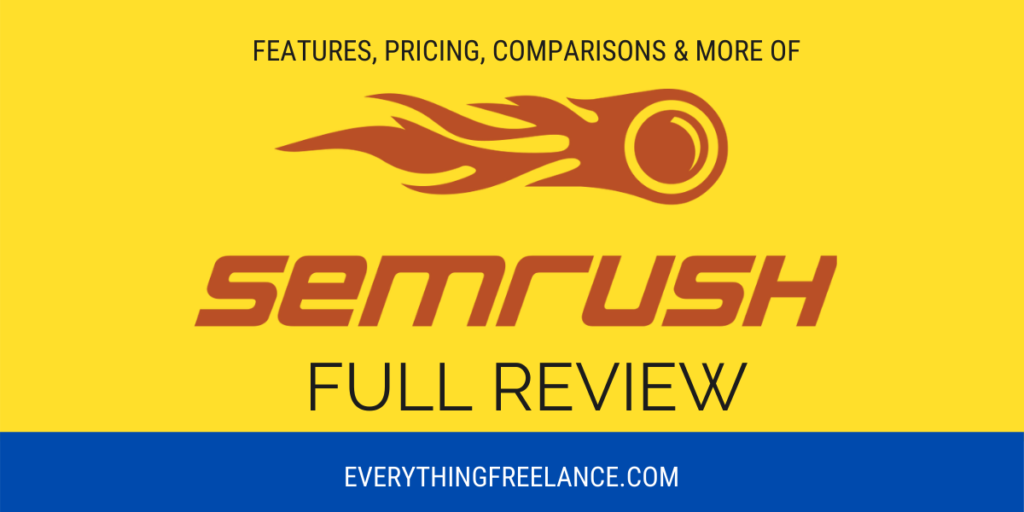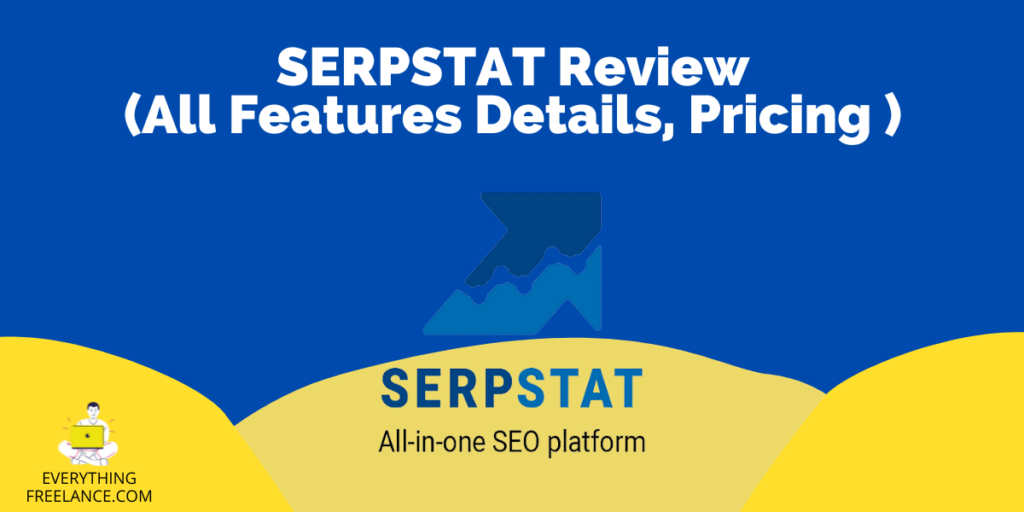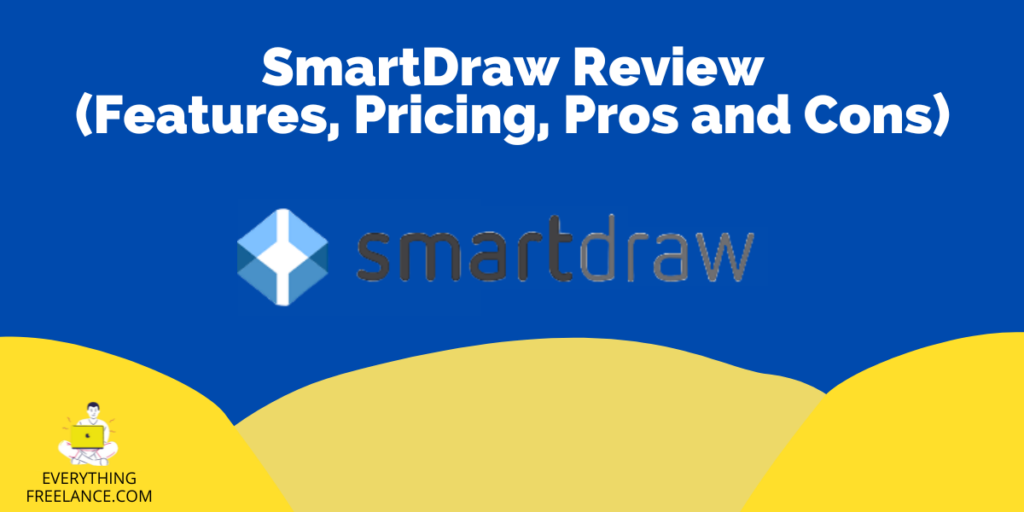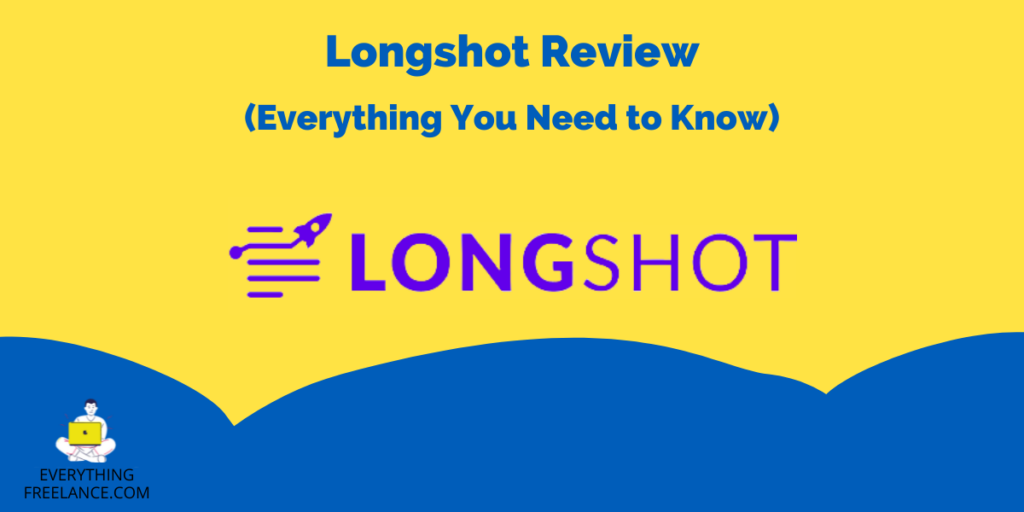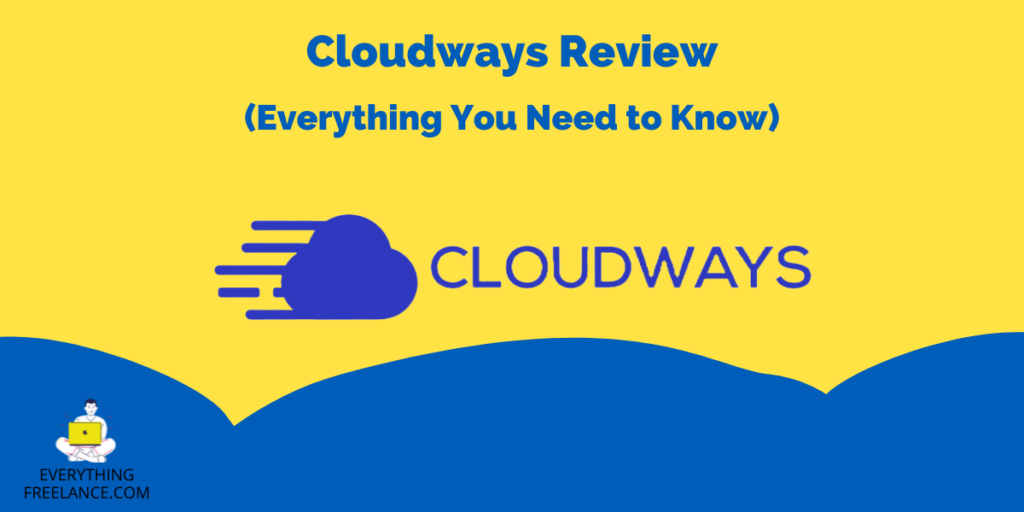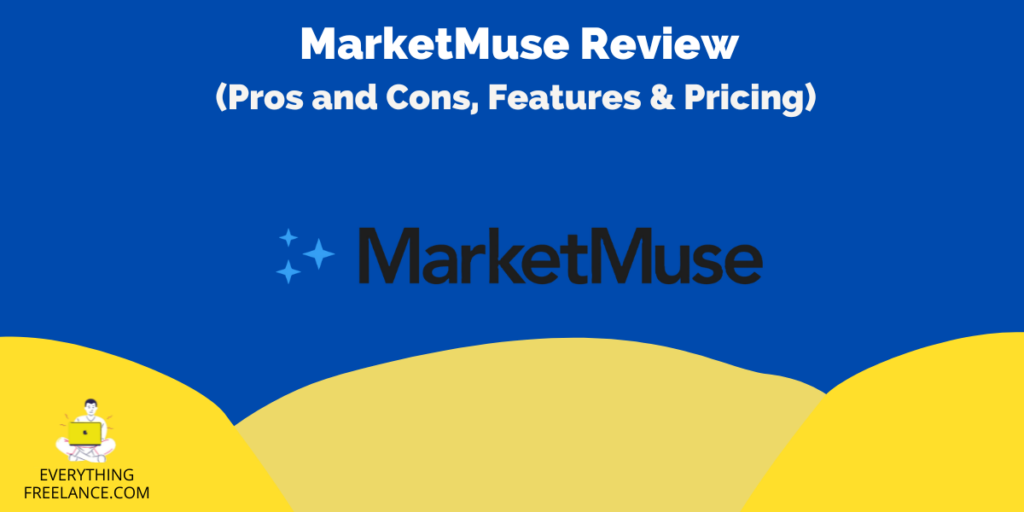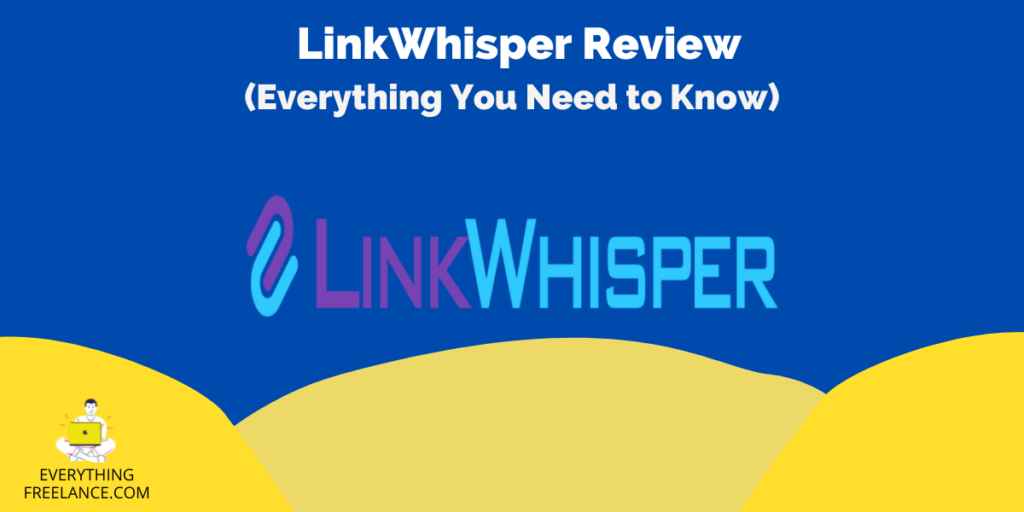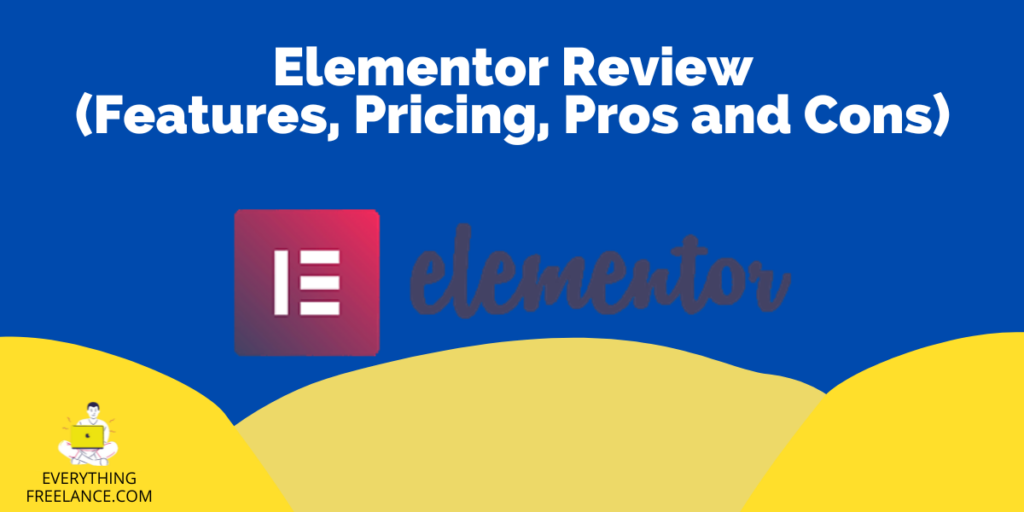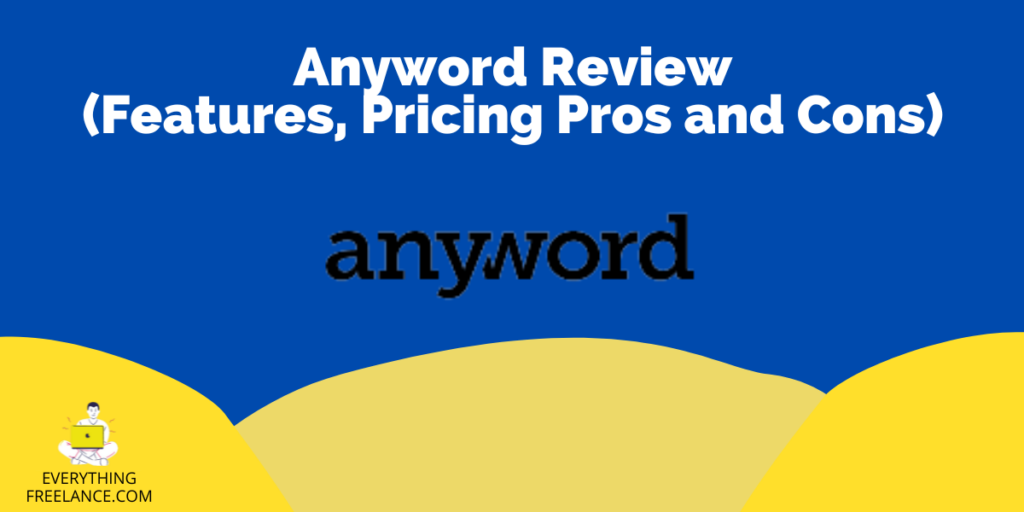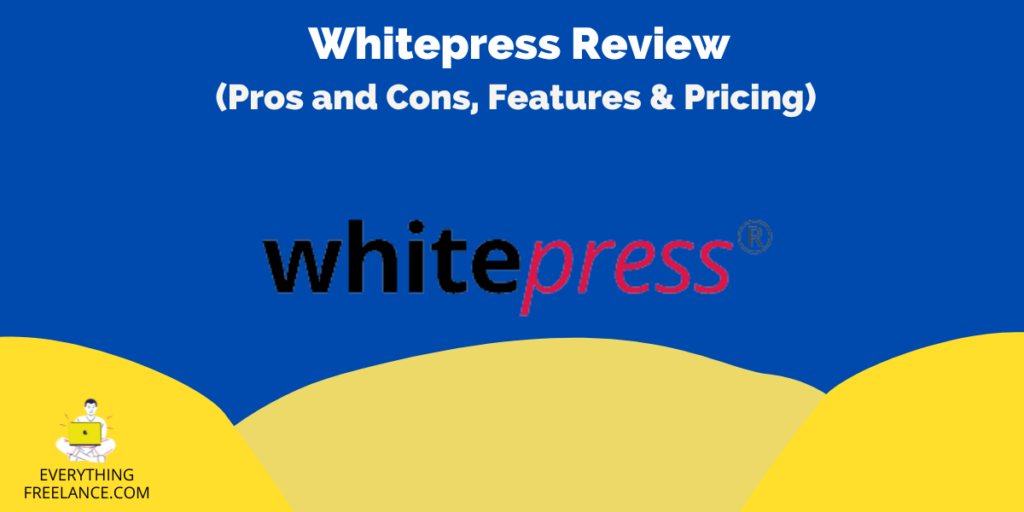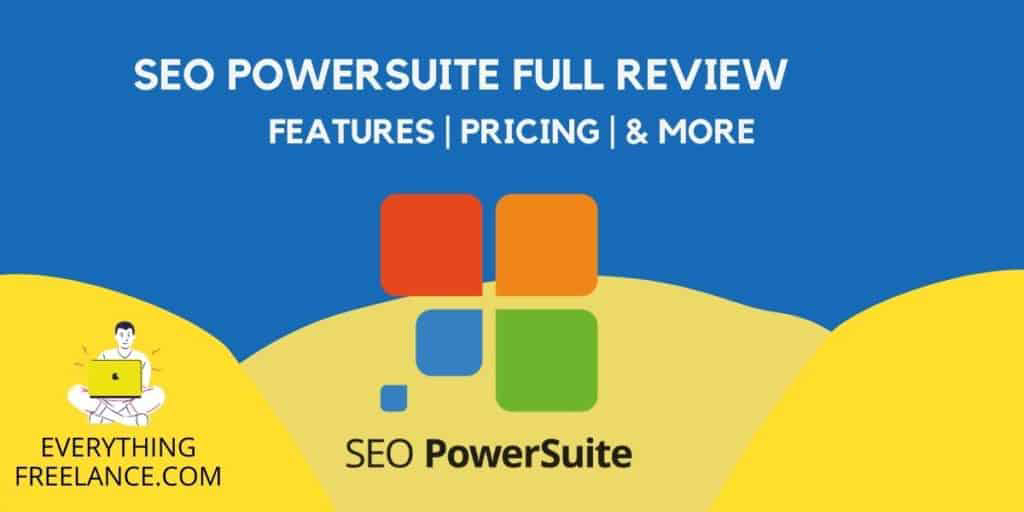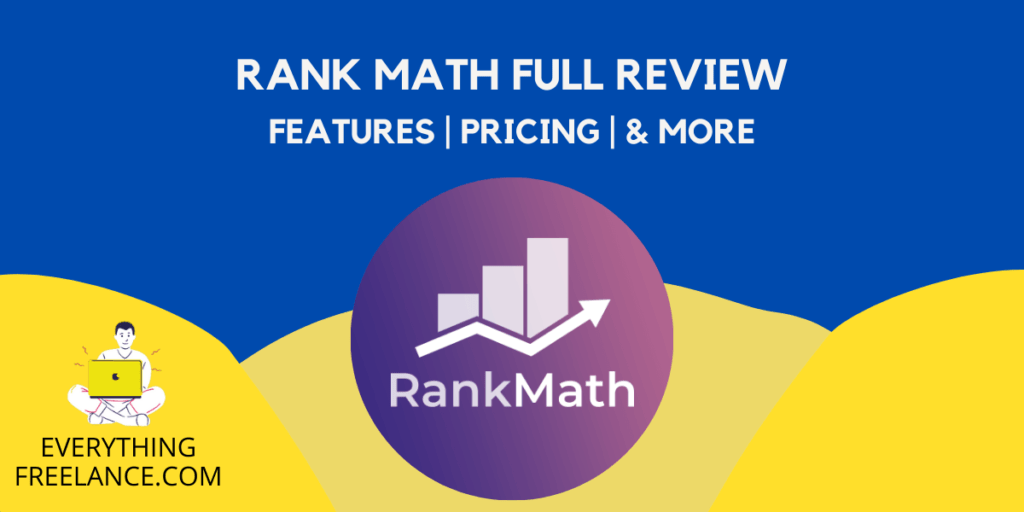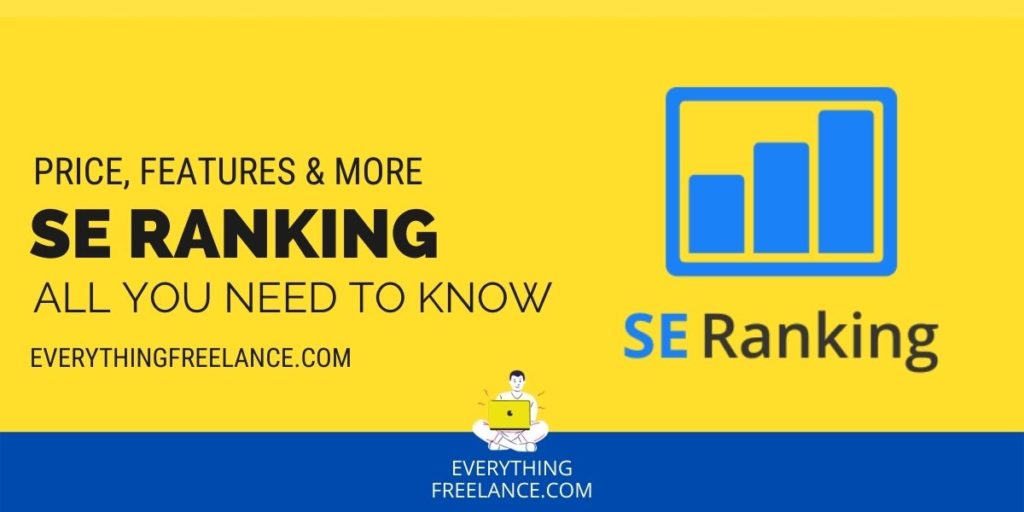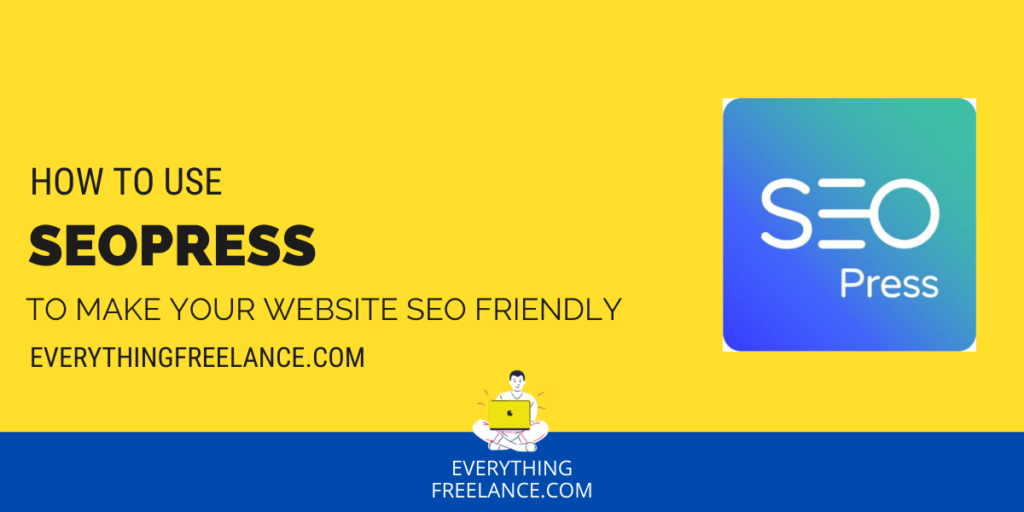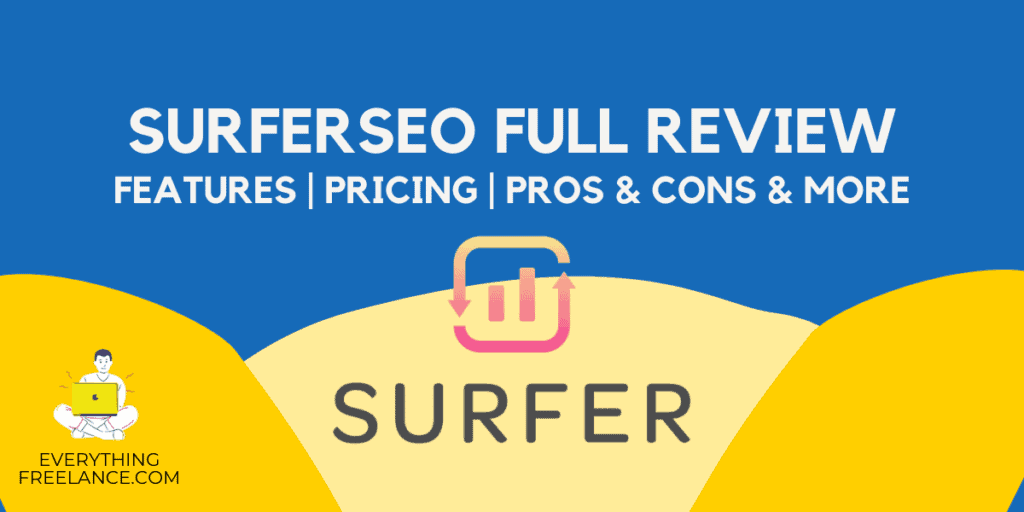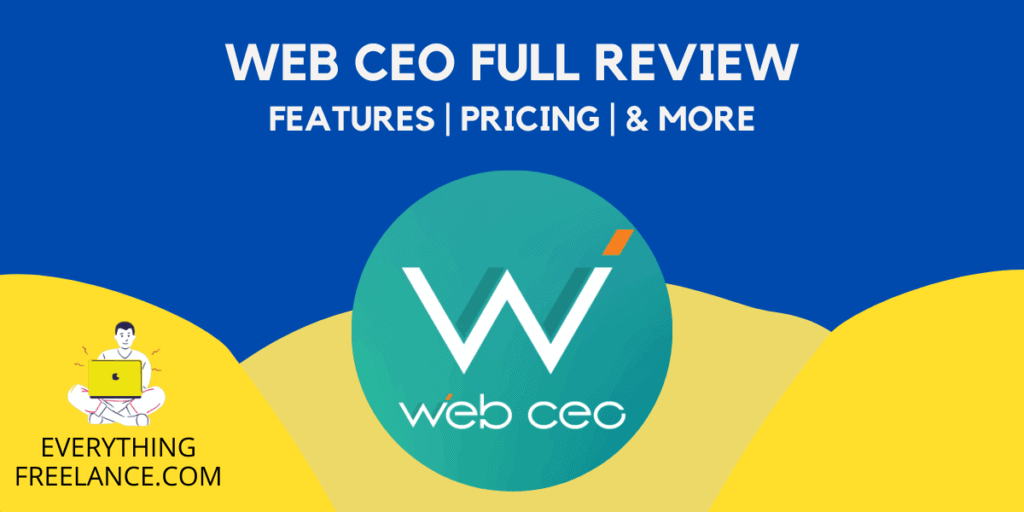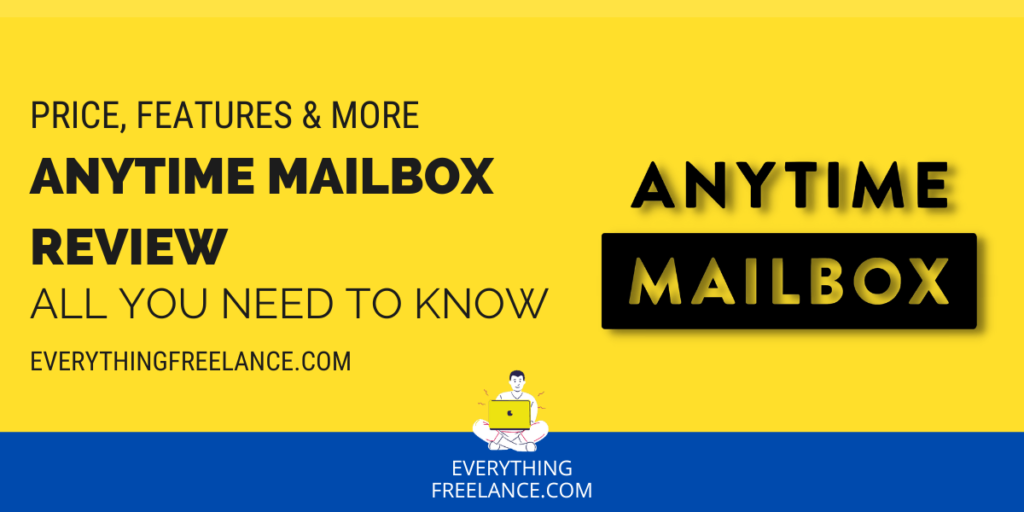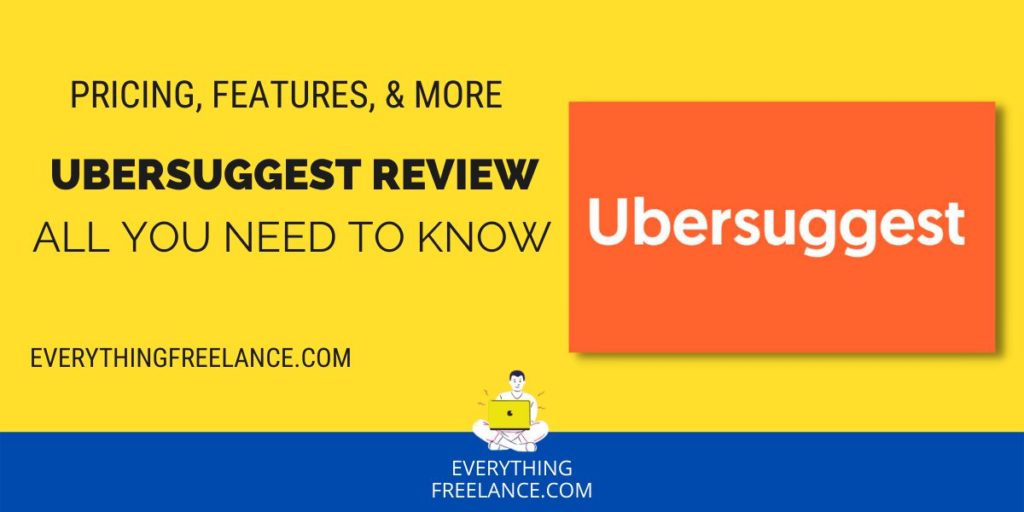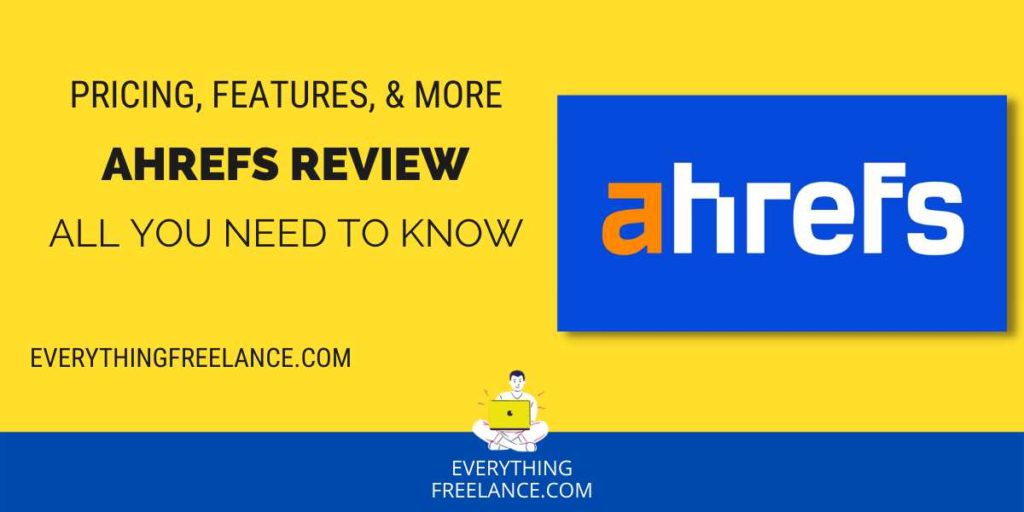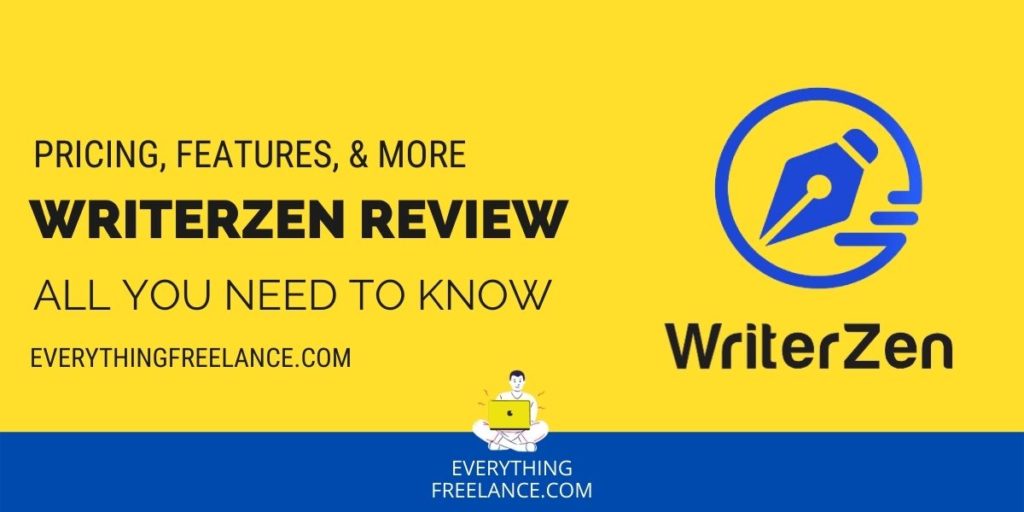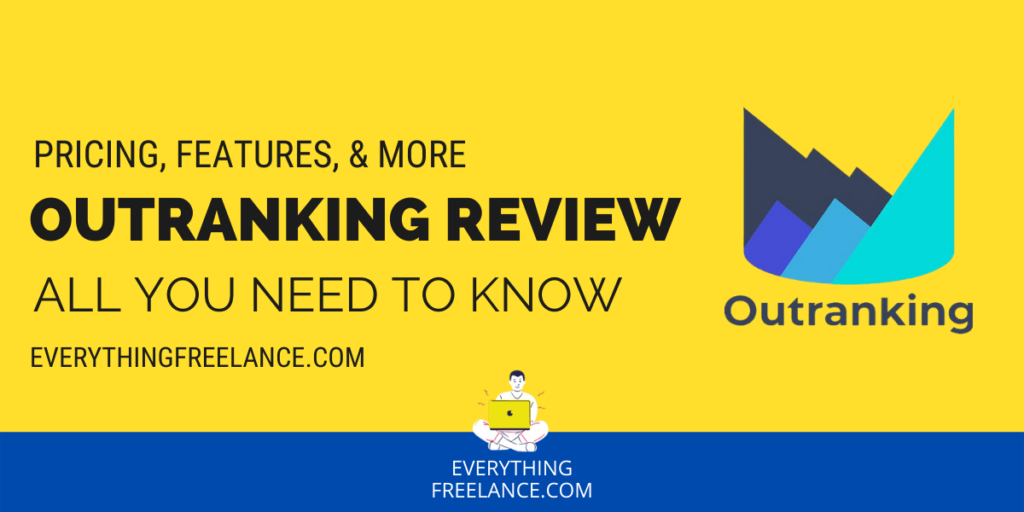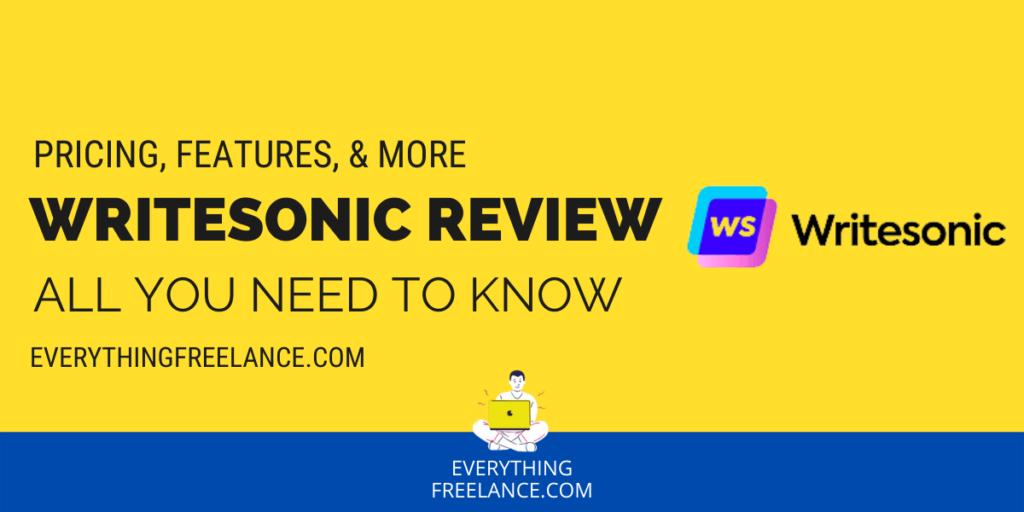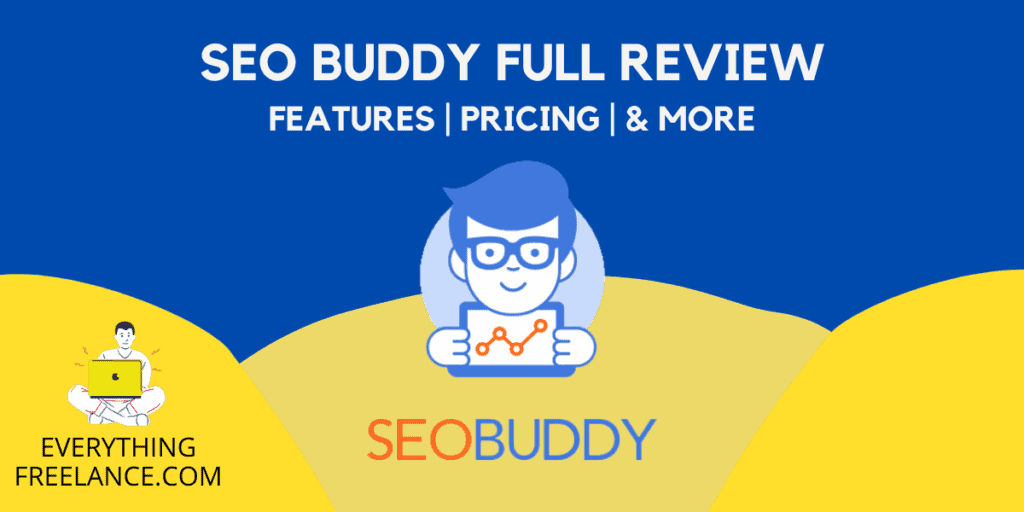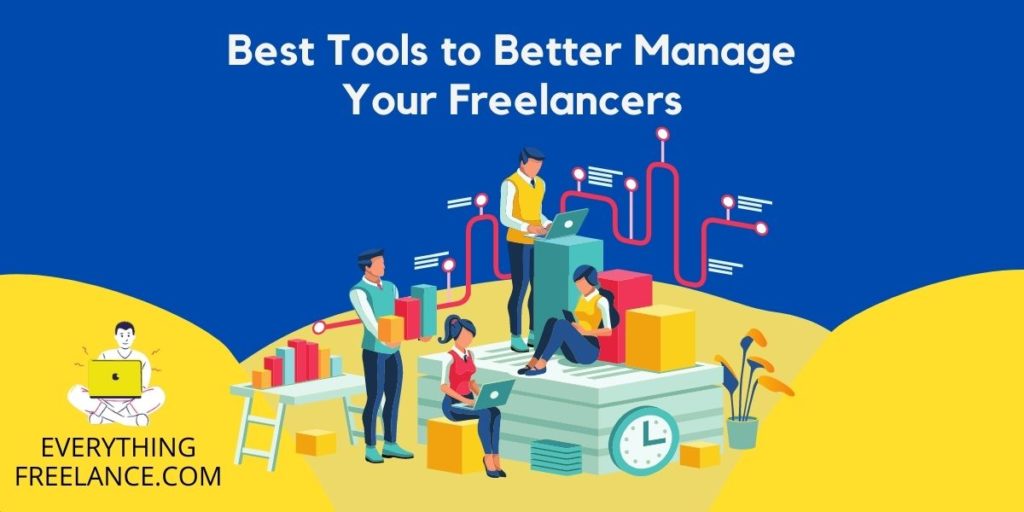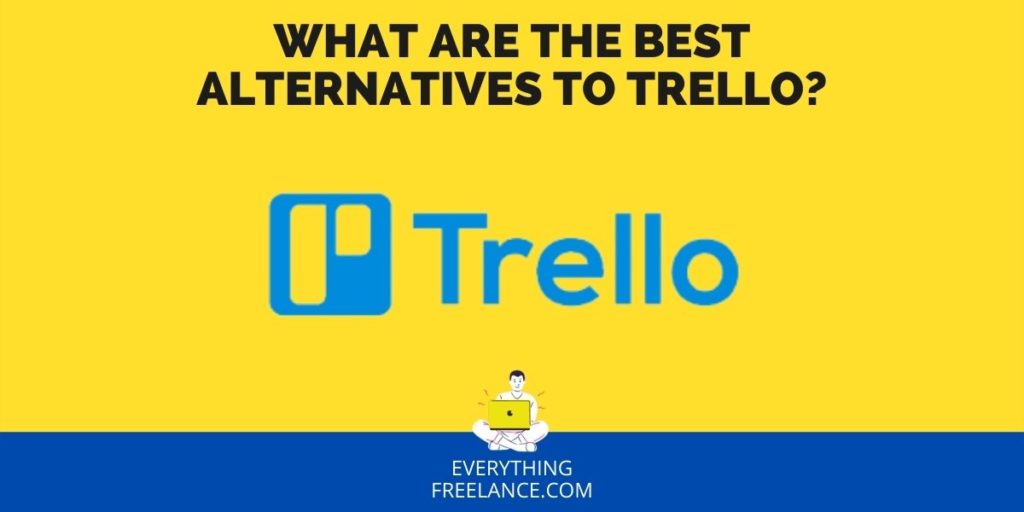Successful implementation is mandatory for projects to be effective. While the implementation team may have the skill set required, project management is necessary to successfully coordinate projects and team interests. Monday.com offers its users a comprehensive project and team management tool. The information below is a full review of the Monday project management software, and how it can be a difference-maker in the oversight of your projects and team members.
What Is Monday?
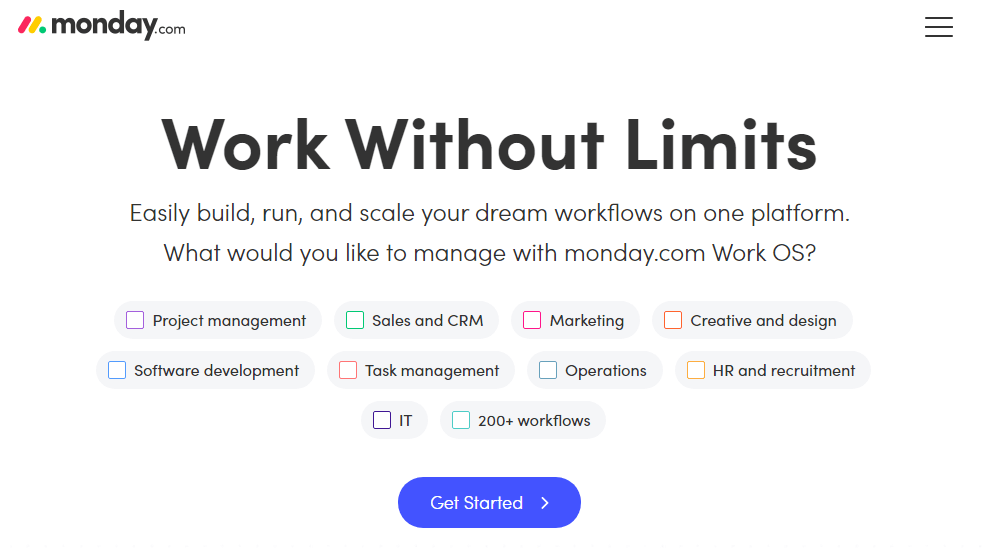
Monday is a full-featured visual project management platform that uses an intuitive design to add and manage team members, tasks, workflow progress, and tracking. The way the work management platform is designed is conducive to transparency, which means the teams involved always know what is happening.
The software system is very easy to get into, making putting everything in place for effective teamwork a straightforward task.
Its presentation highly relies on visual cues. It’s not hard to track projects when there are visual indicators of progress, completion, and bottlenecks. The boards that Monday uses also provide valuable insights on assignment relationships and due dates.
Users can alternate through timeline, day-based, status-based, text, person-based, or Kanban board views. The interface makes it easy to see overworked and underworked team members, making workload balance a more attainable task. The interface also supports communication.
Who Is monday.com Best Suited For?
How to Use Monday?
Monday.com is relatively easy to use, as expected from one of the best project management tools in the market. However, it might seem a bit confusing for users coming in touch with workflow automation for the first time.
Thanks to the modern user interface and the free trial, you’ll have time to explore and become accustomed to Monday.
Additionally, our detailed guide is here to assist you:
Step 1: Create an Account
The first step is straightforward – sign up on the platform for free and fill in your personal data. Details about your role will be required, and you can even choose which sectors of your work you’d like to manage first.
It’s a good idea to visit your profile page, enter the notification center, and customize the emails you want to get. This way, you’ll ensure you only get the information you want from your boards.
As part of the registration process, you’ll have to invite other members to join your team and the project you’re setting up. The registration form will ask you to list the number of people on your team and company for better project management.
Step 2: Create a Board
Essentially, boards are your own space where you enter and organize pending tasks. You can pick different types of boards and readily-made templates to help you get started.
You can customize every aspect of the board – from several columns and their meaning to a color association of different tasks. While it takes some time to determine what your boards should include in terms of content, the board’s creation is straightforward.
Open the board creation menu and click on ‘Choose template’ if you want an easy start. To design the board yourself, click the ‘Start from scratch’ button. Either way, every action is one or two clicks away.
The platform is very responsive, and you can quickly bring your vision to life with the drag-and-drop project management tool for all board elements.
Step 3: Create Groups & Columns
When you finish your board, you can start adding your task list. Tasks are divided between groups in a color-coded design containing nine color choices. One group can include functions for a given month, week, project section, etc.
To add another group, click on the ‘Add Group’ button from the menu. You’ll then name the group, add tasks, and edit them accordingly.
To ensure a smooth project management process, you’ll also need columns. The column contains all the information about the task and necessary details about its competition. Monday gives you a choice between many types of columns, including the most common – people and status columns.
Step 4: Add Folders
To decide who gets access to your boards, you can neatly organize them into folders. You determine what you share with external clients and what’s available for your team members.
You can even create private boards only you can see and access to help you manage your working progress.
You can start working on your project when you’re done with the steps. The goal is to manage each task through the stages, eventually leading to a full-green board!
Monday.com Pricing and Free Plan
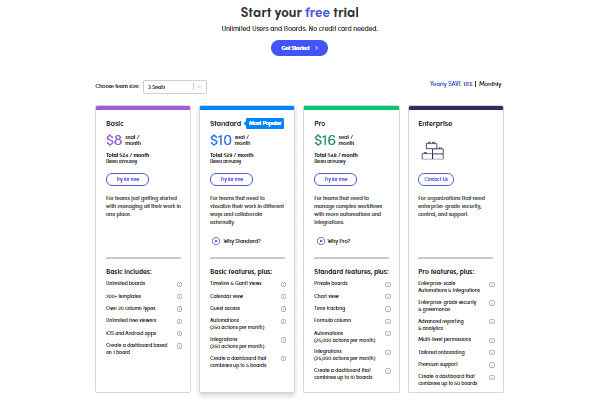
Monday offers four pricing plans – Basic, Standard, Pro, and Enterprise. Overall, it is one of the most affordable work management tools, with its cheapest subscription starting at $8 per month when billed annually.
However, each plan’s price depends on the number of users plus its perks and benefits. This is why the pricing scheme can vary for different subscriptions, even though they technically offer the same plan. We’ll explore the options in more detail below.
Free Plan
In addition to the four general plans, Monday also offers a free trial option. You can use the platform for up to two weeks without being required to input your card information.
Moreover, there’s an Individual plan – a free option for freelancers looking to stay organized. You get up to two seats, unlimited boards, and access to 200 project templates and 20 column types, as long as you want.
Basic
The Basic plan is an excellent choice for smaller teams or business start-ups needing some management support. When billed annually, the minimum price is $24/month for three users (or $8 /user).
You get 5GB of file storage, 24/7 customer support, unlimited views from external clients and guests, and you can create a dashboard based on one of your boards.
Standard
Monday’s most popular option among users starts at a minimum of $30/month for three users. Apart from all the basic features, it also offers Gantt chart views, automation and integration, a calendar, and an option to create a dashboard with up to five boards. You also get increased storage of 20GB.
Pro
If you choose the Pro plan, you’ll pay $48 per month for three users or more for a yearly subscription.
As the name suggests, this plan is a significant step-up from the Standard plan. For example, instead of five, you can combine 20 different boards into your dashboard.
You also get access to private boards and docs, time tracking, dependency, formula columns, chart views, 25,000 automations and integrations per month, etc. This plan is most suited for larger teams that could use a task management tool to organize many tasks.
Enterprise
The Enterprise plan is the last and most beneficial option, created for large companies juggling multiple projects. The pricing of this option is customized, so you’ll need to contact the sales team at Monday.com for an accurate price.
With this plan, the allowed automations and integrations reach 250,000, and you can create a dashboard with data from over 50 boards. The project management software also supports multi-level permissions, advanced reporting, analytics, and security requirements.
You are guaranteed a 9.9% uptime in their Service-Level Agreement (SLA) and get a customer success manager to help you with your projects.
Available Platforms
Monday is available via Mac and Windows desktop apps, Android and iOS apps, and web browsers.
Features
Monday’s features are as follows:
- Simple and centralized management with boards
- Centralized flow of communication
- Color-coded visual organization for easy and immediate understanding
- Collaboration with guest users
- Complex search algorithm that can help you to locate images, assignments, projects, and updates with no date limit
- Timeline view for tracking projects across multiple days or workloads
- CRM capabilities for tracking pipeline management, targets, sales orders, or web form information
- integrations with various apps and services
Integrations
The software system supports over 50 different integration types. Some of the most popular are:
- Microsoft Teams
- Microsoft Outlook
- Slack
- Dropbox
- Zoom
- Google Drive
- Google Calendar
- Microsoft Excel
- Gmail
- OneDrive
- Zapier
- Adobe Creative Cloud 8
Pros and Cons of Monday
Pros of monday.com
Intuitive User Interface: monday.com boasts a beautiful and user-friendly interface, making it easy for users to navigate and collaborate within the platform.
Built-in Time Tracking: Unlike many other project management tools, monday.com offers built-in time tracking capabilities, making it convenient for teams to monitor and manage their time spent on tasks and projects.
Native Mobile Applications: With native mobile apps for iOS and Android, users can stay connected and productive on the go, ensuring seamless access to their projects and tasks.
Multi-Purpose Functionality: monday.com extends beyond traditional project management, offering features for CRM, marketing, and order tracking. This versatility makes it a scalable solution for businesses with diverse needs.
Robust Reporting: The platform provides strong core reporting functionality, including customizable dashboards with various display options like columns, groups, views, colors, and work element sizes. It also offers multiple visualization views such as kanban, card view, form view, files view, and table view.
Cons of monday.com
Lack of AI and Machine Learning: Unlike some competitors, monday.com does not incorporate artificial intelligence or machine learning capabilities, which can limit automation and data-driven insights.
No Native Chat Functionality: The platform does not offer native chat features within the platform, which means teams may need to rely on third-party chat tools for real-time communication.
No Self-Hosted Option: monday.com is not available as a self-hosted solution, potentially restricting organizations with specific hosting preferences or security requirements.
Limited Offline Capabilities: The web application does not support offline functionality, making it less suitable for users who require access to their projects and data when offline.
No Conditional Logic for Forms: Users cannot create forms with conditional logic, limiting customization options when collecting data or feedback through forms.
Gmail Integration Missing: monday.com lacks a Gmail add-on that allows users to easily add emails as comments or tasks directly to their monday.com projects from Gmail, which could streamline communication and task management.
monday.com stands out as a user-friendly and visually appealing project management platform with noteworthy features such as built-in time tracking, mobile app support, and versatile multi-purpose functionality. Its robust reporting options enhance data visualization and organization. However, it lacks AI integration, native chat functionality, and a self-hosted option, potentially limiting its appeal to certain users.
The absence of offline capabilities and conditional logic for forms may also impact its suitability for some organizations. Nonetheless, monday.com’s strengths make it an excellent choice for teams seeking an intuitive and scalable solution, especially those focused on collaboration and task management.