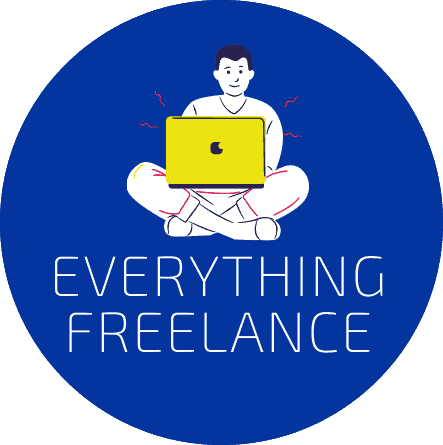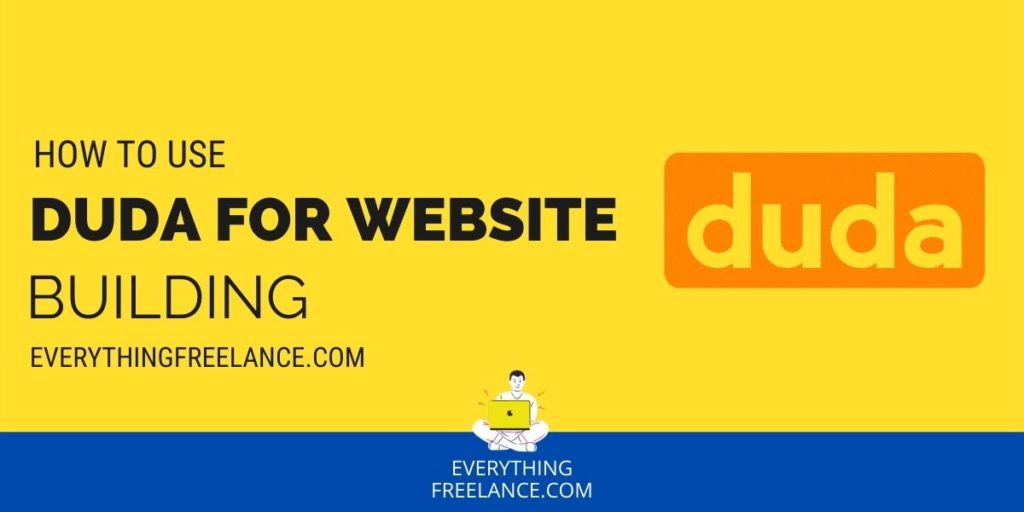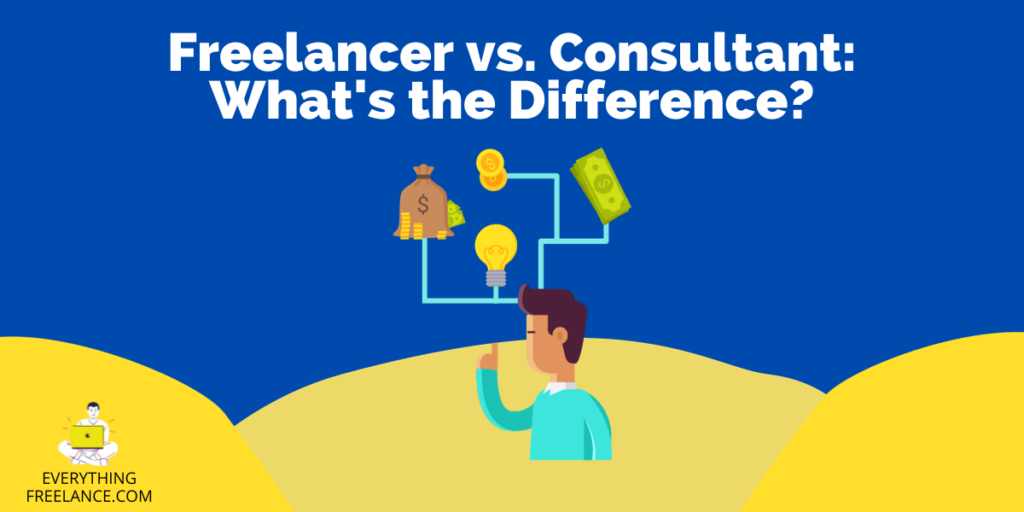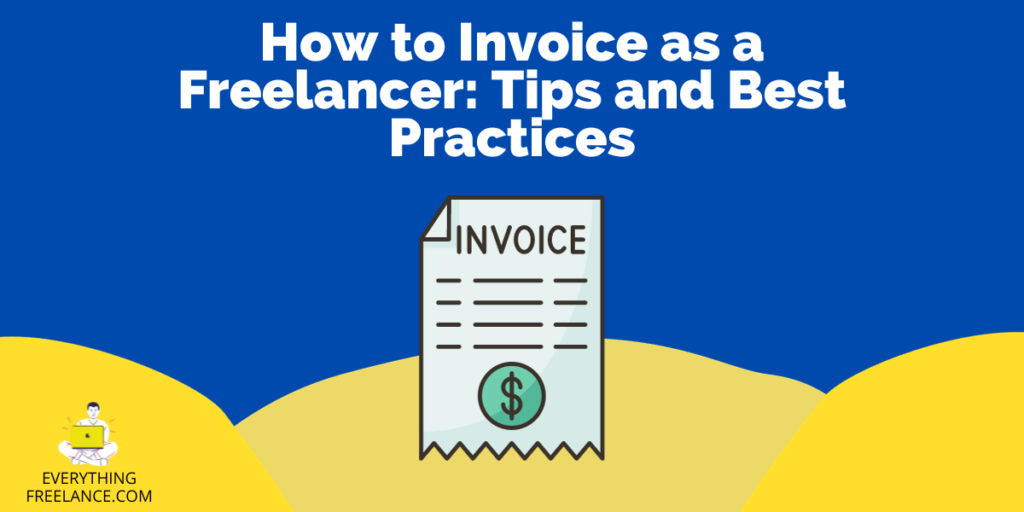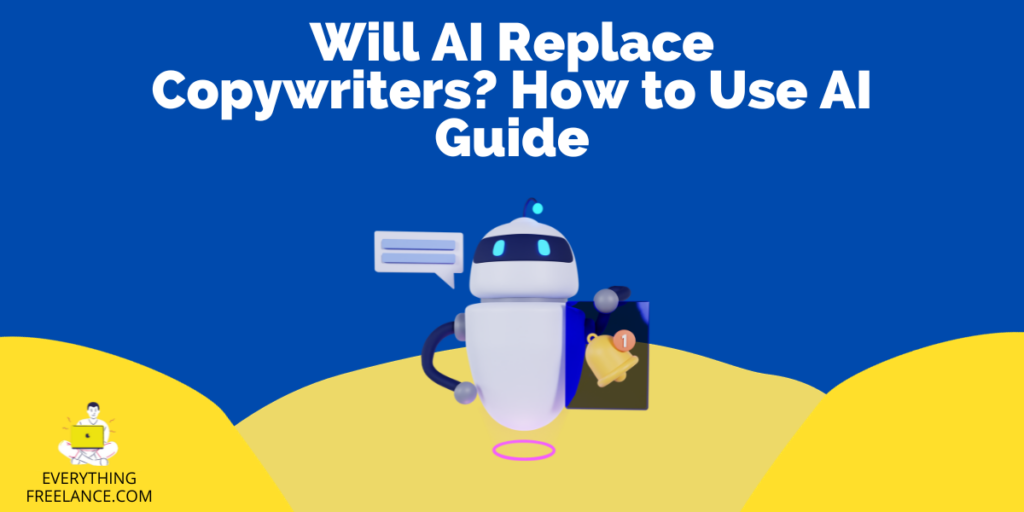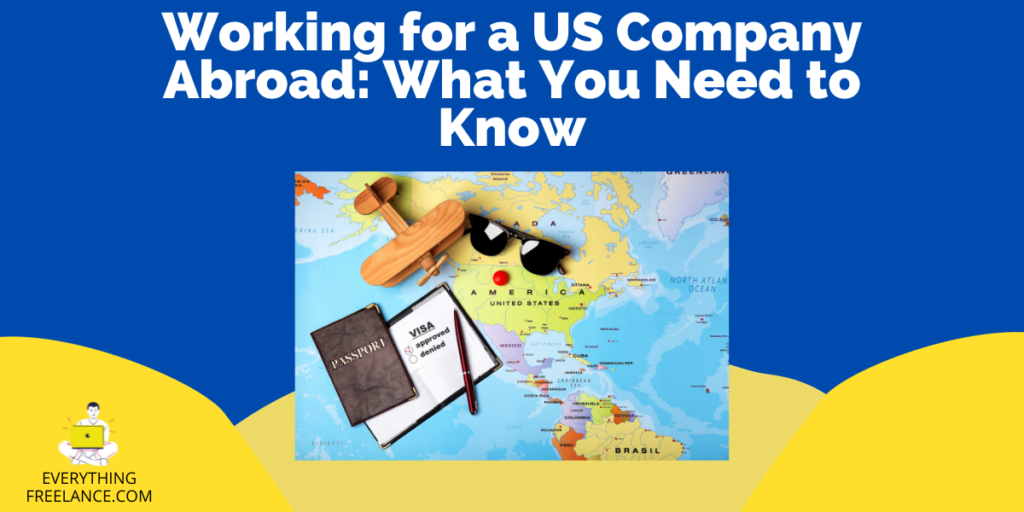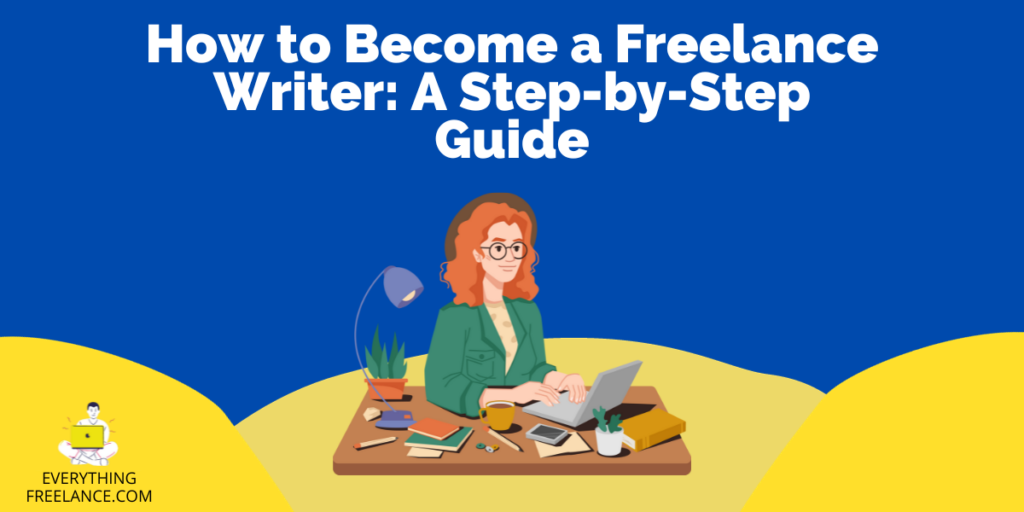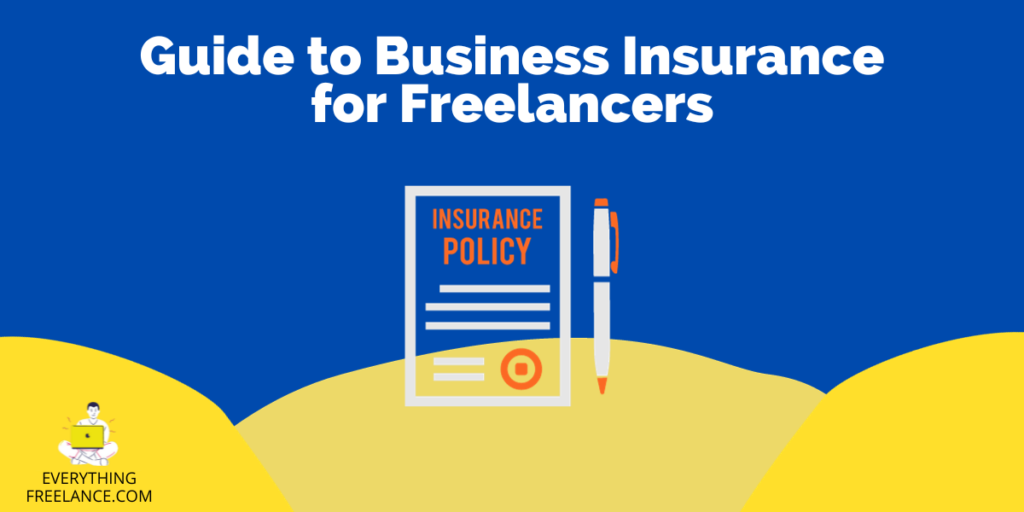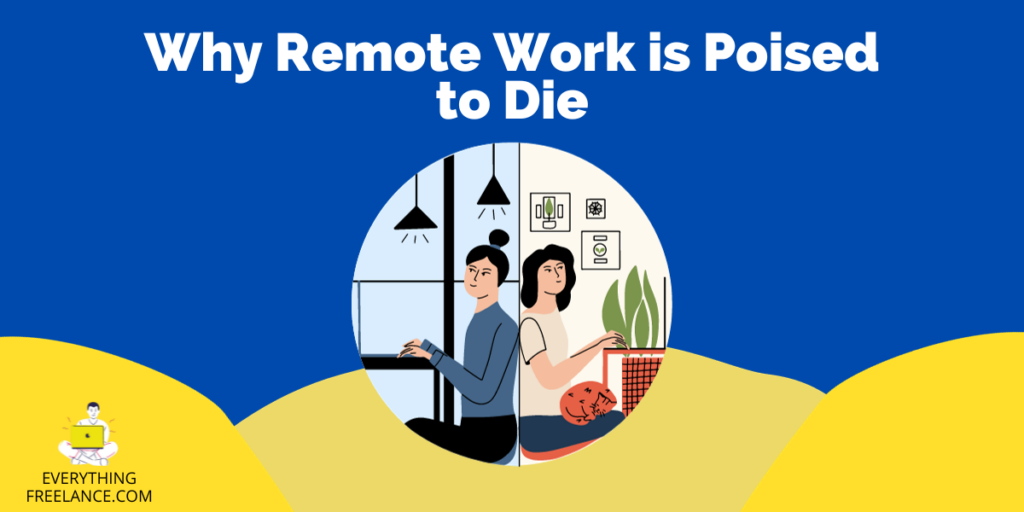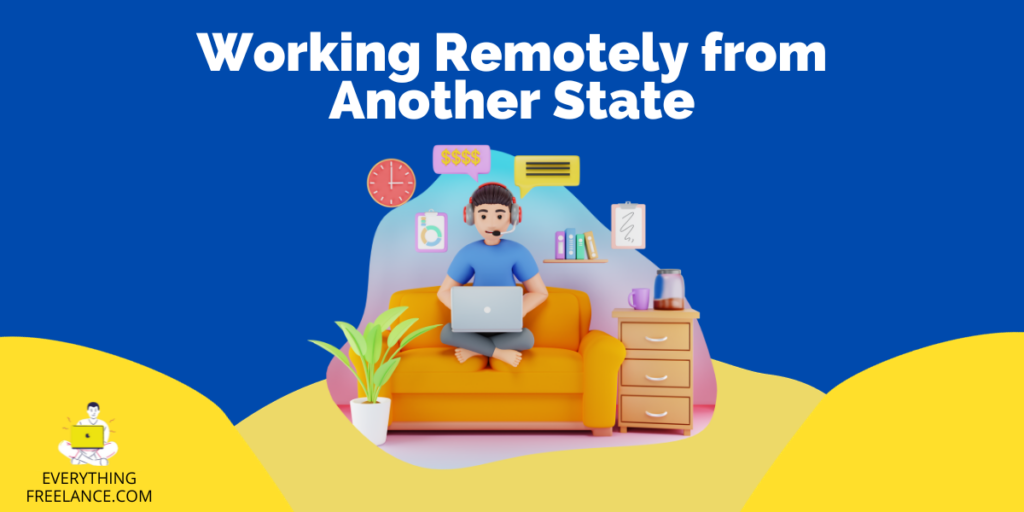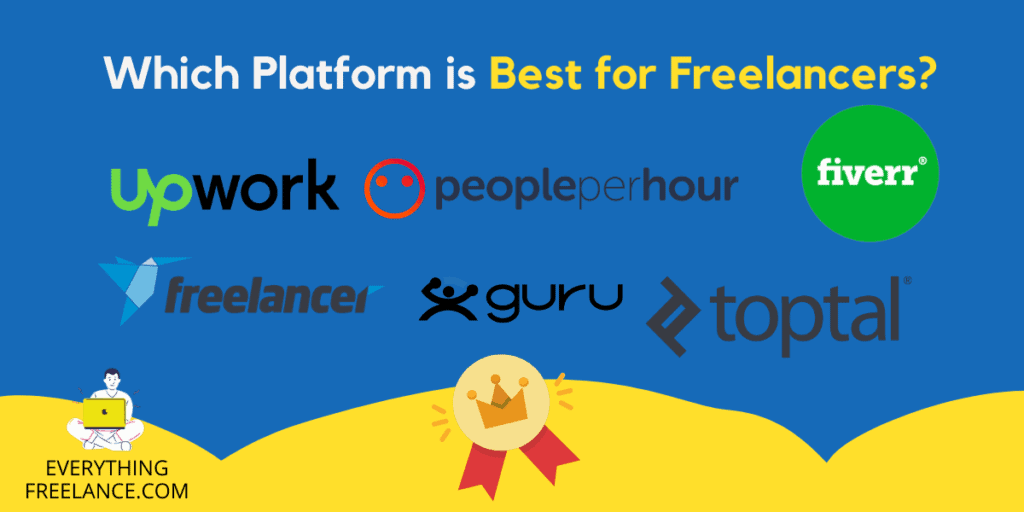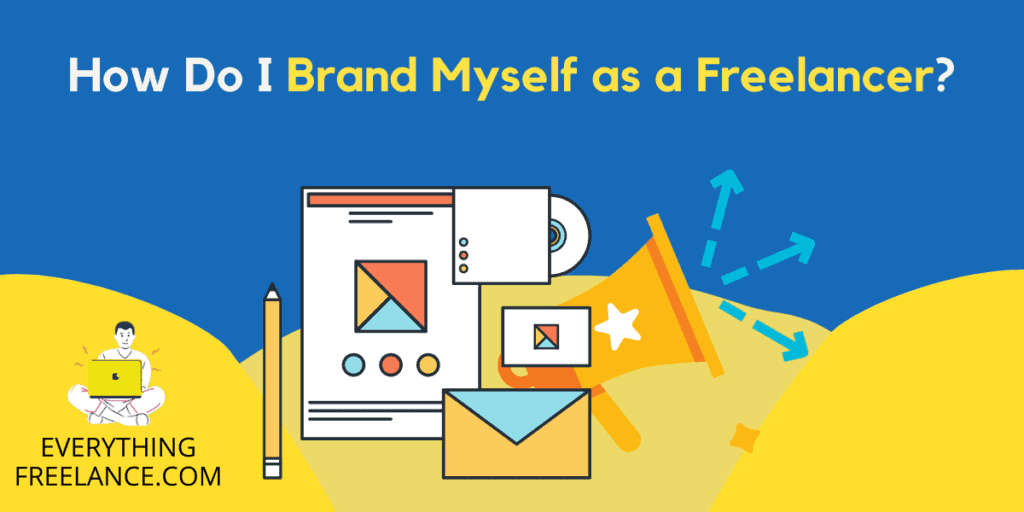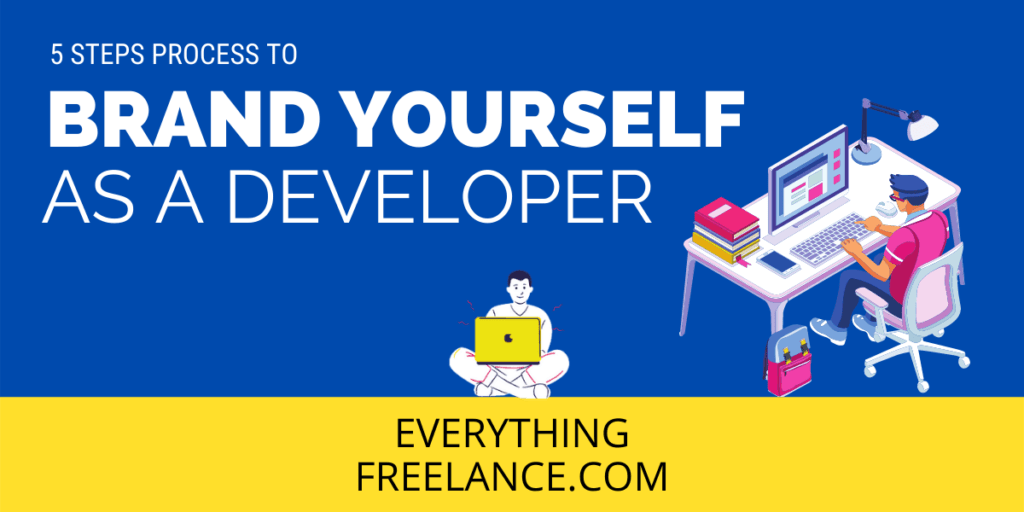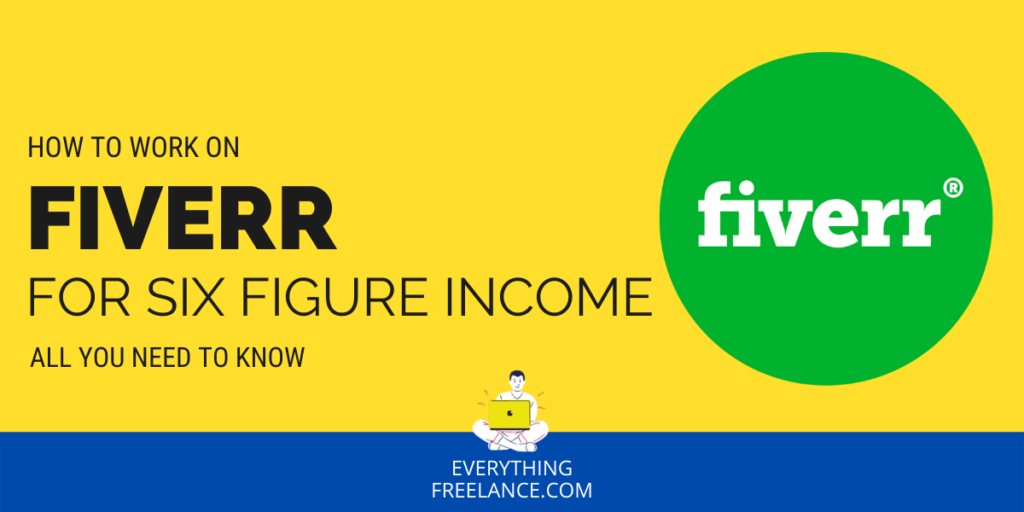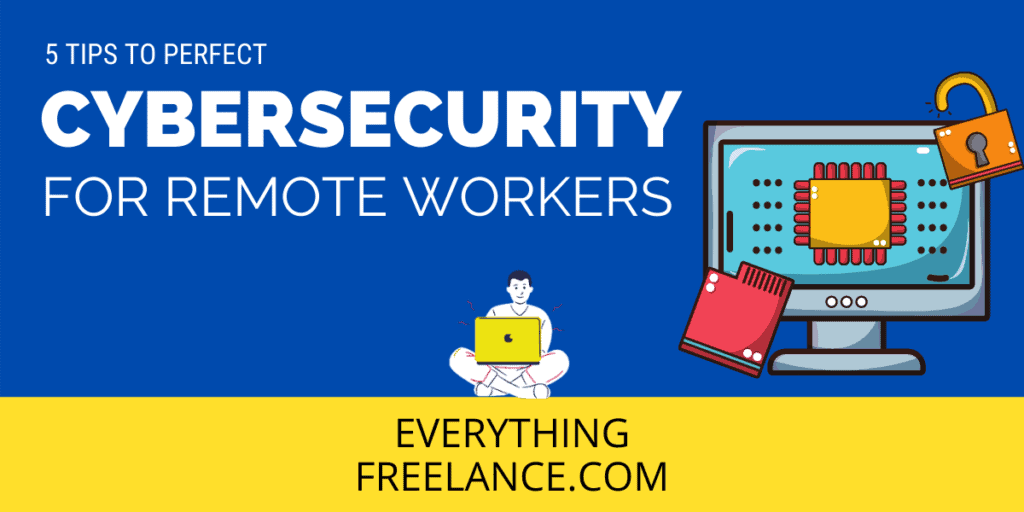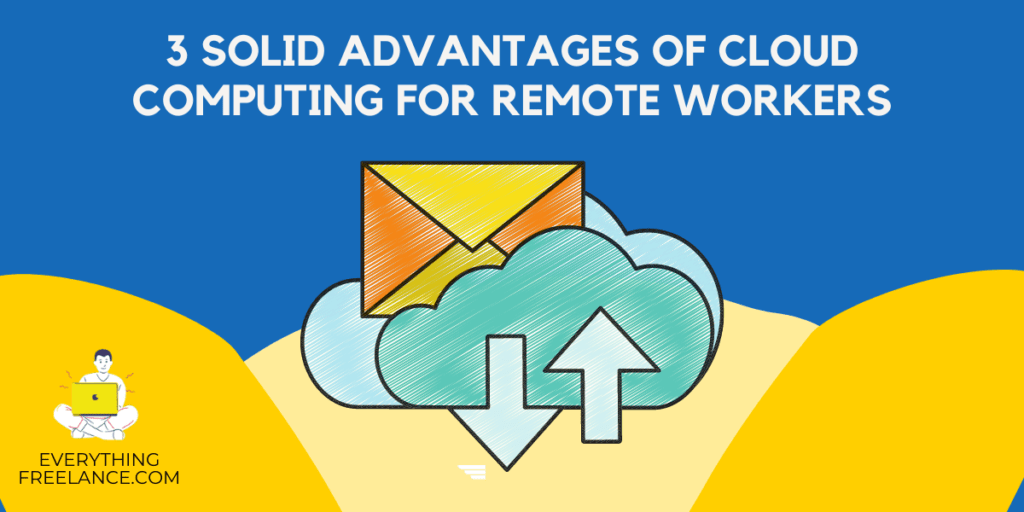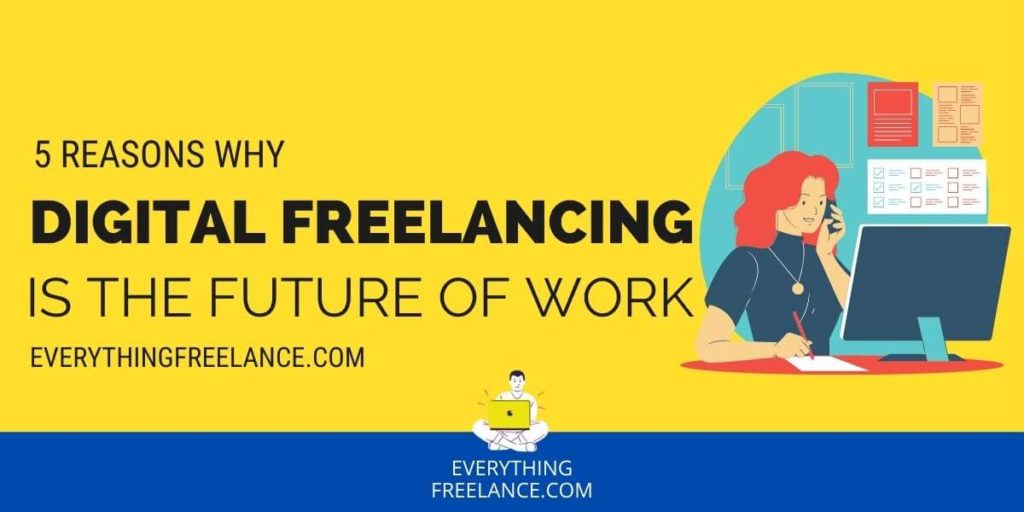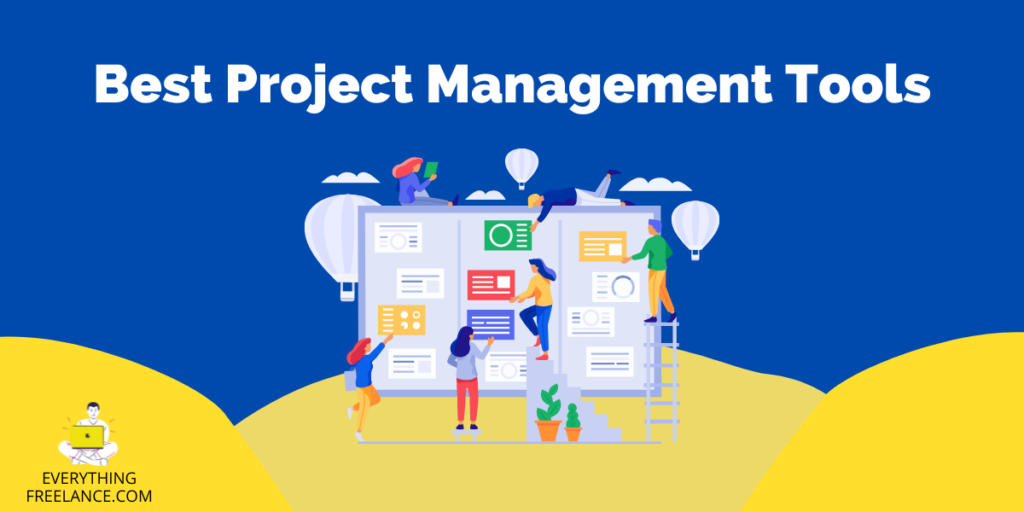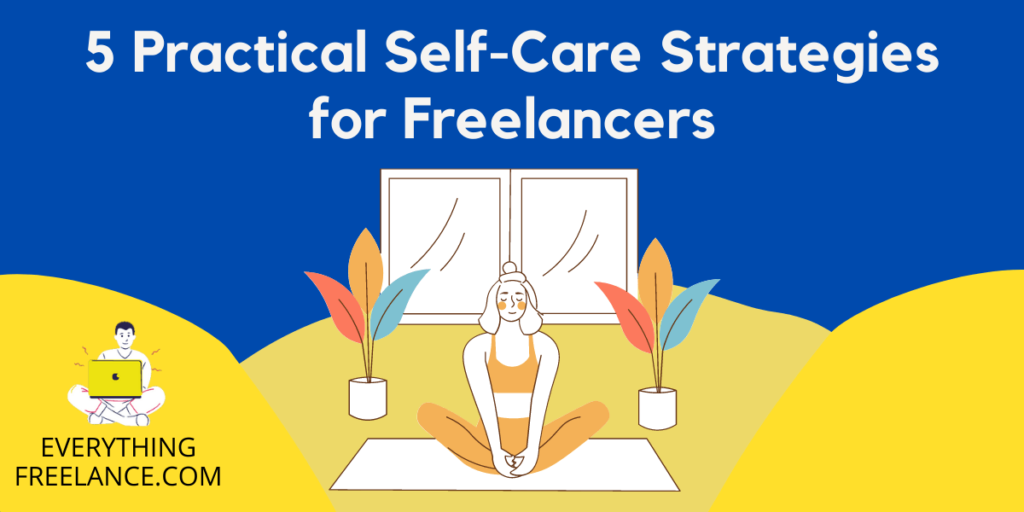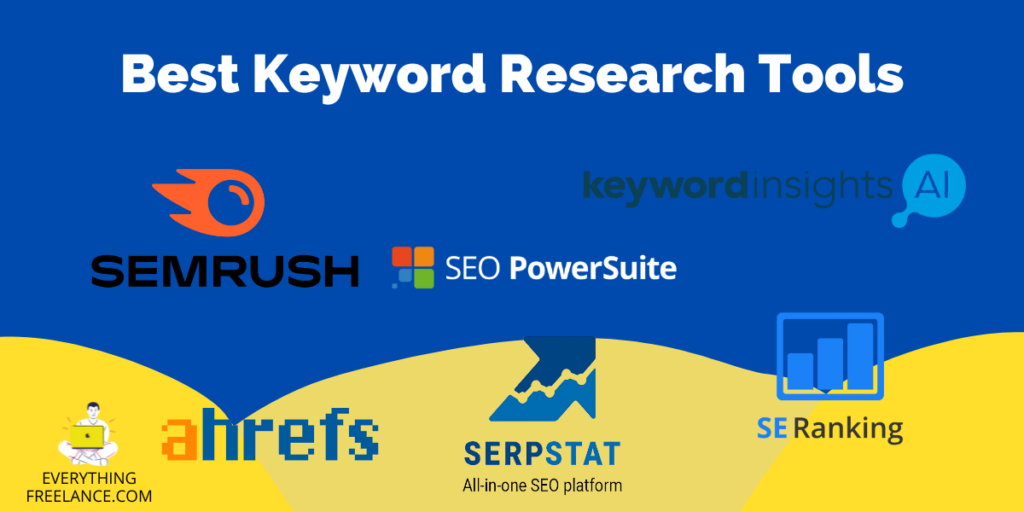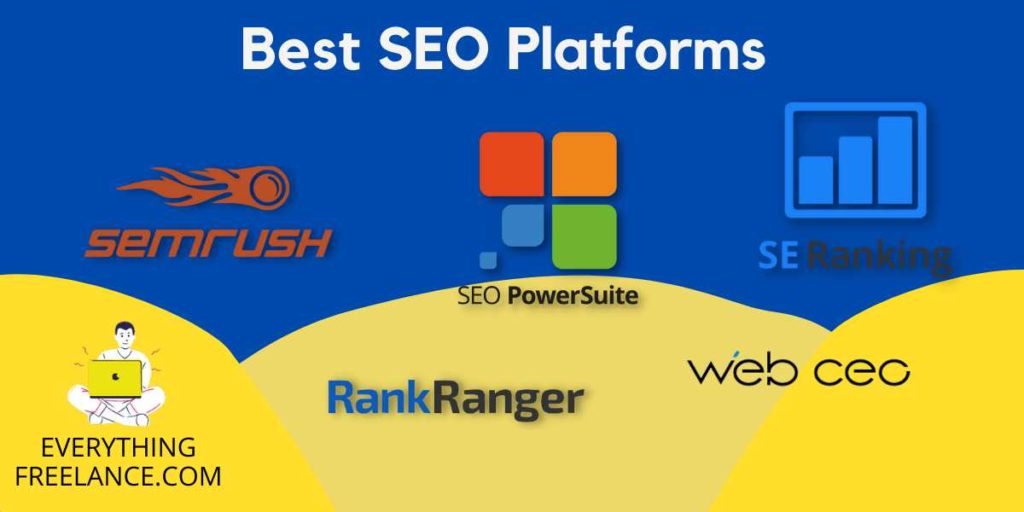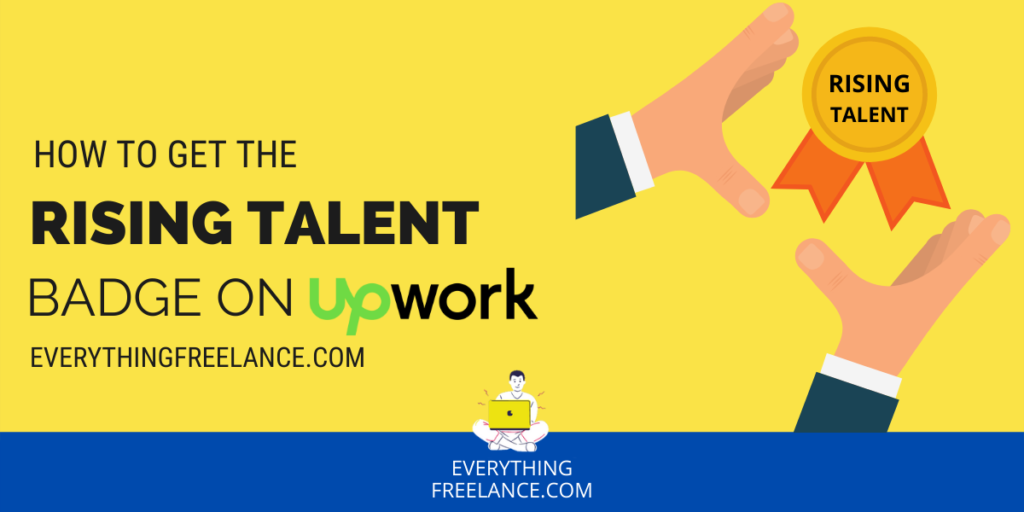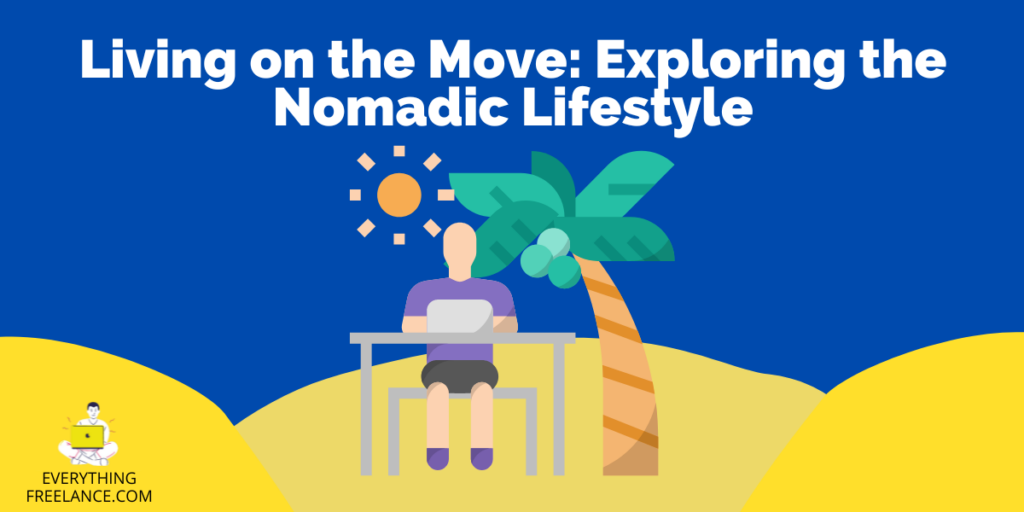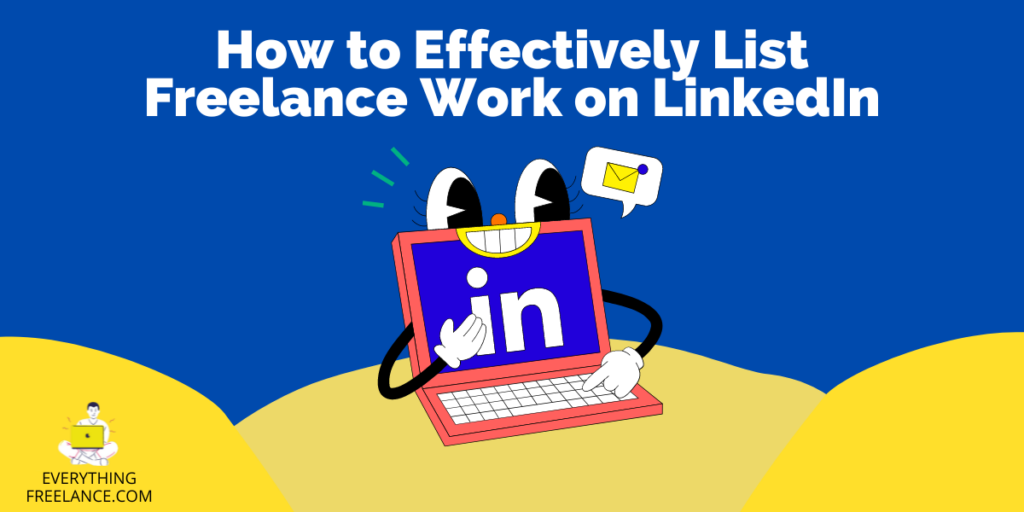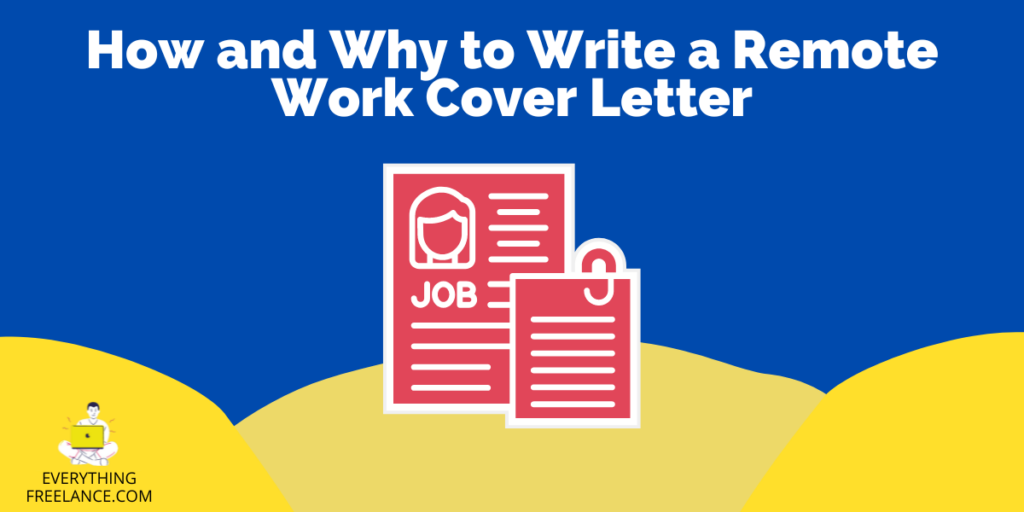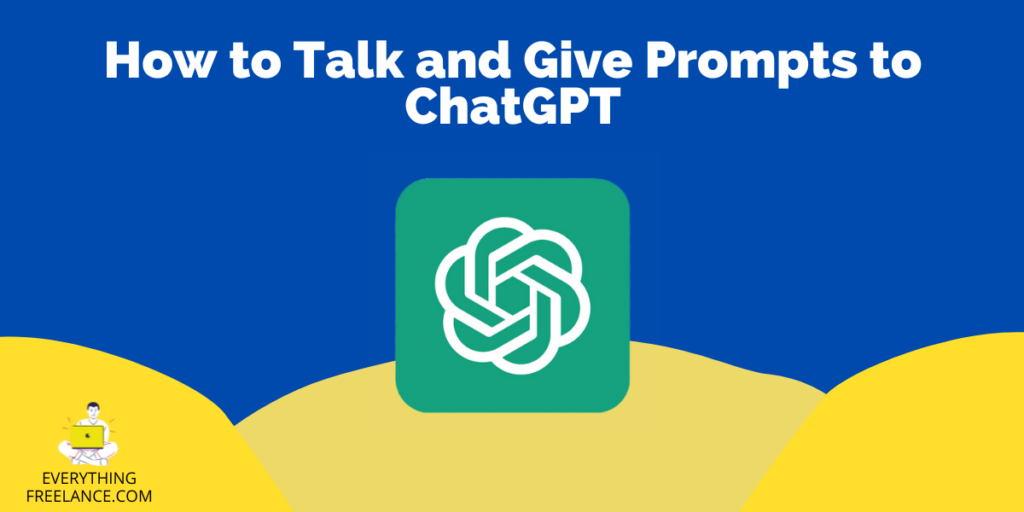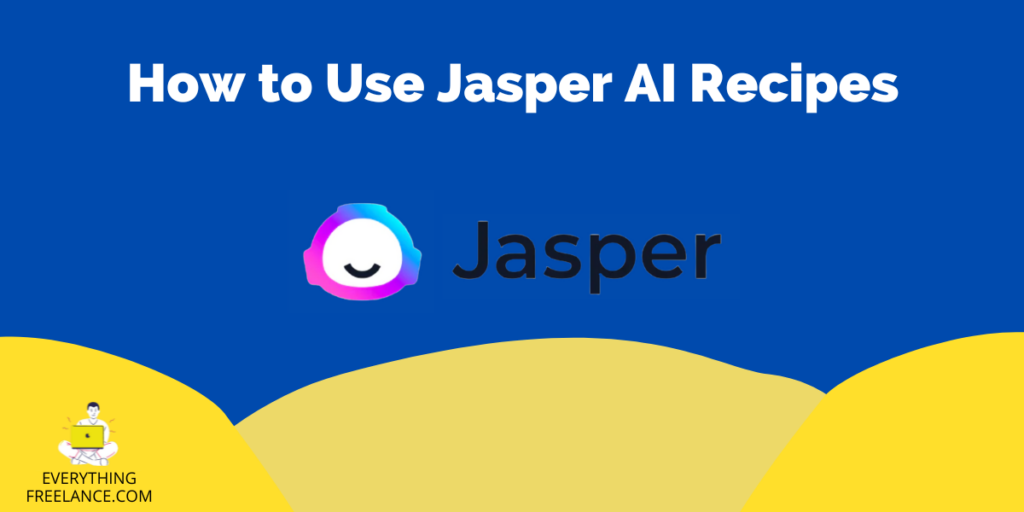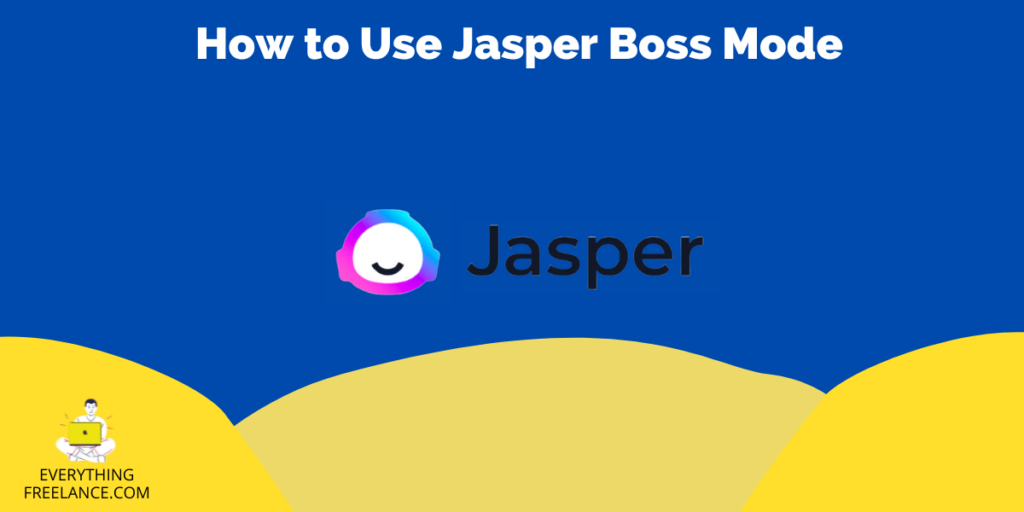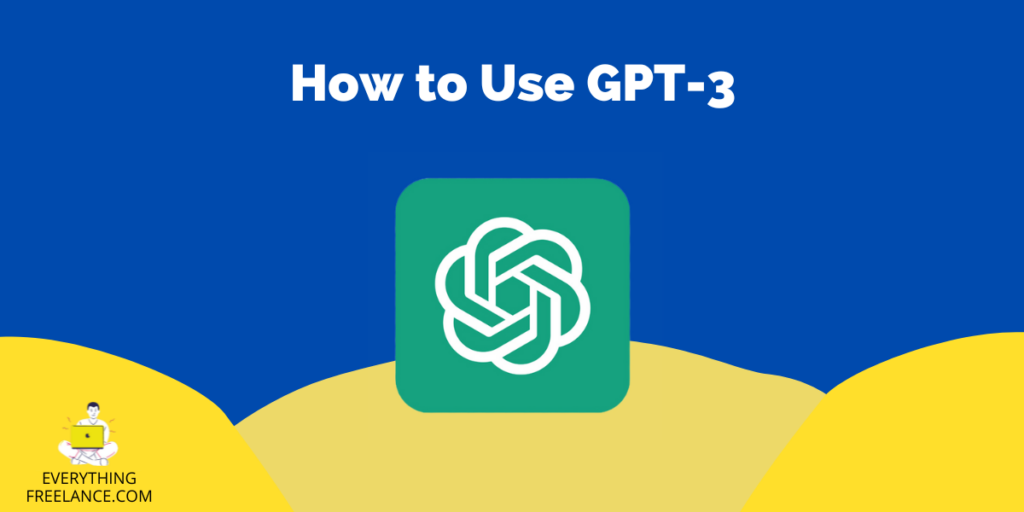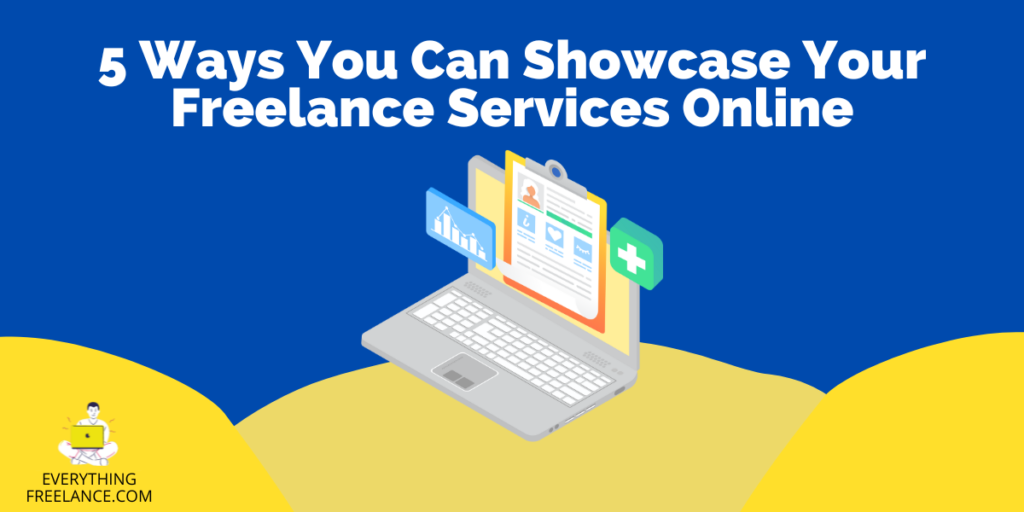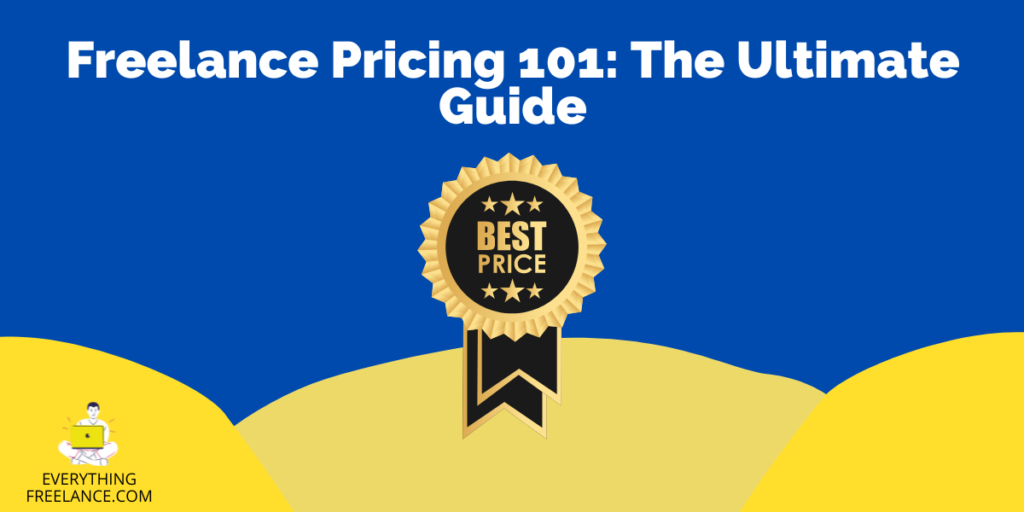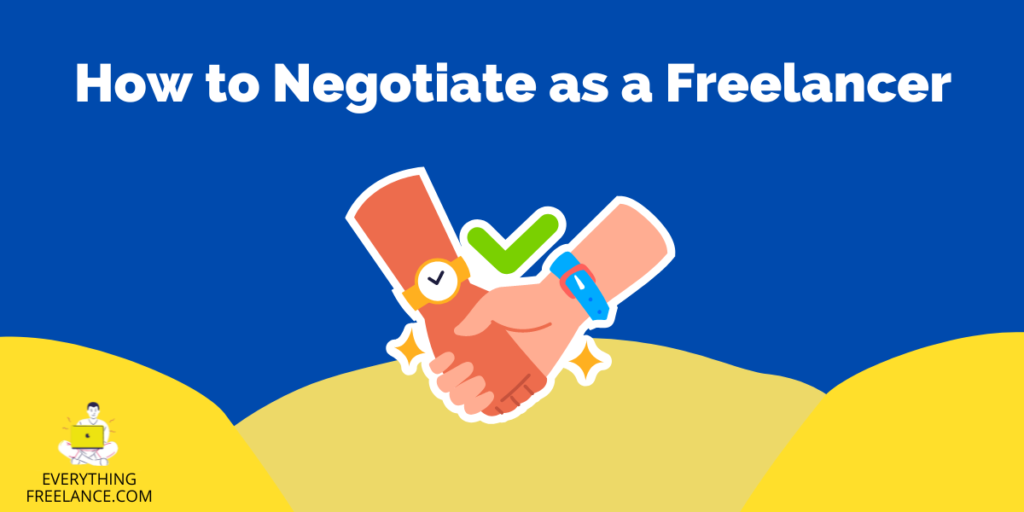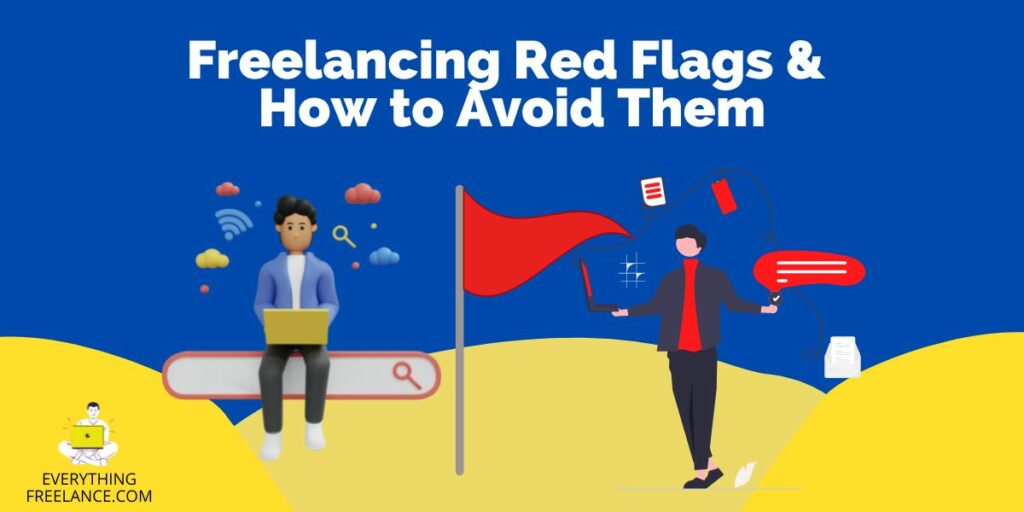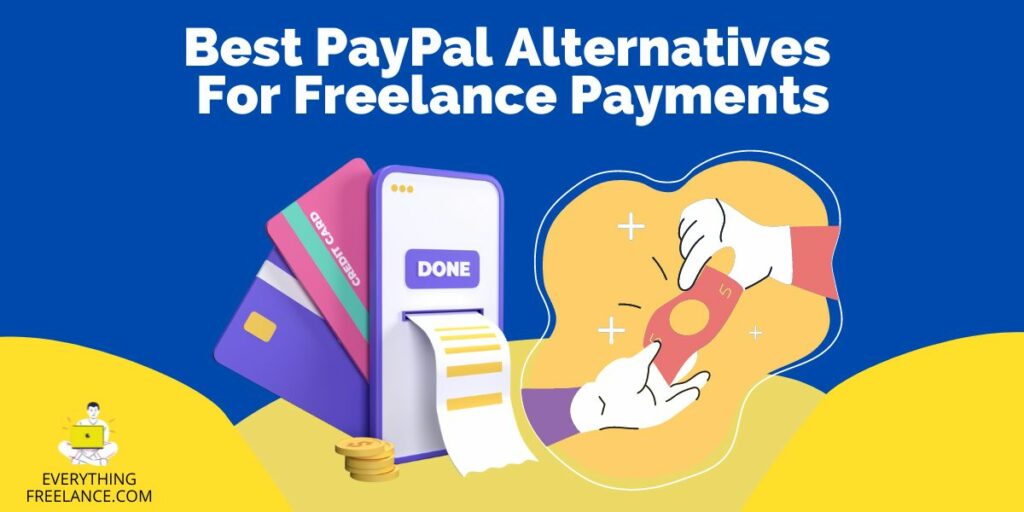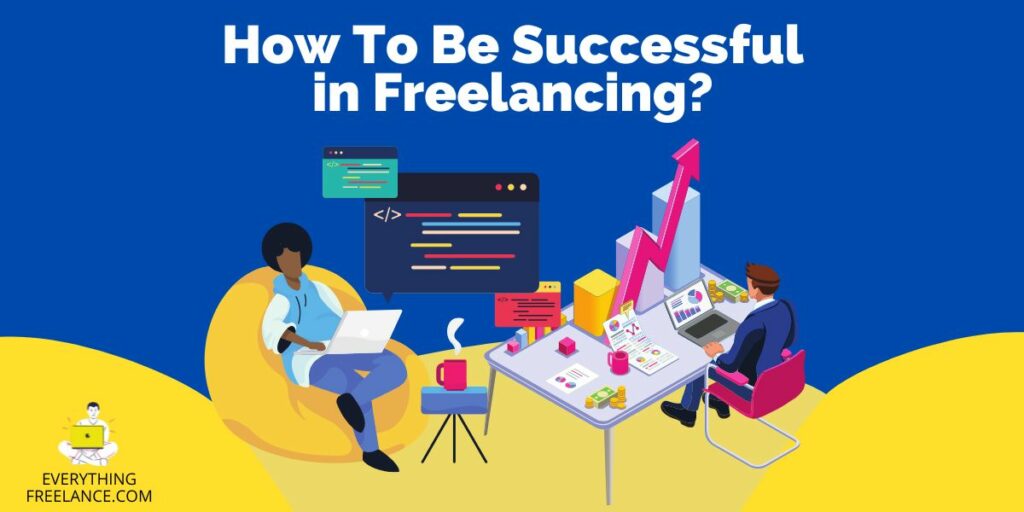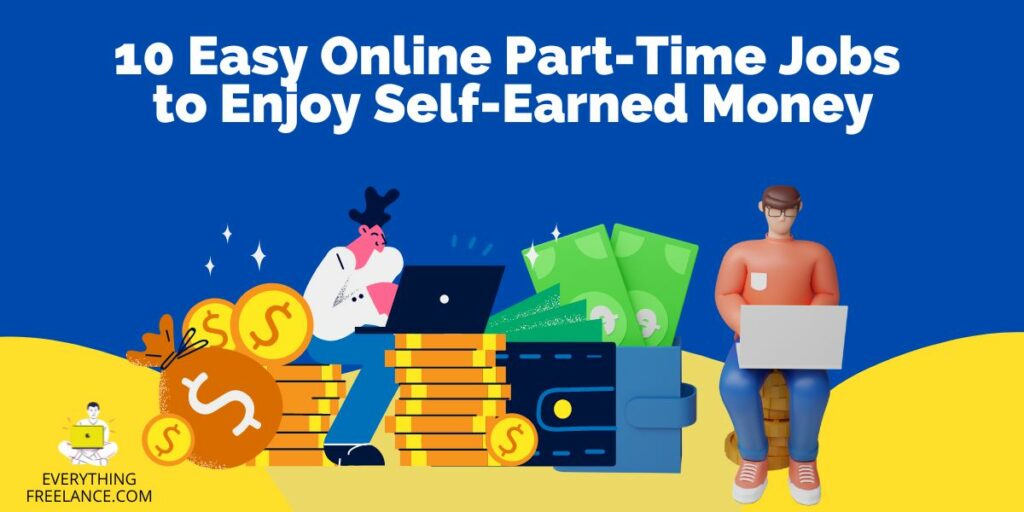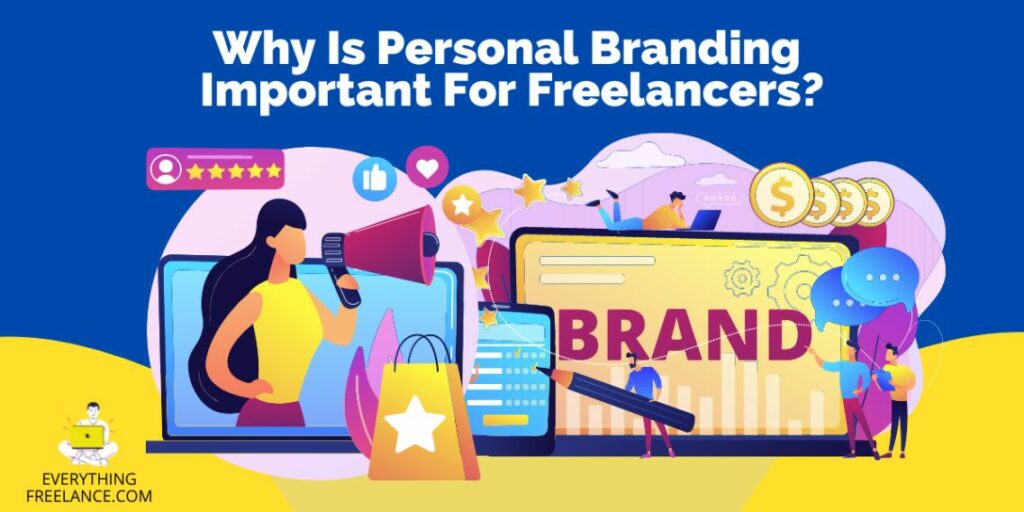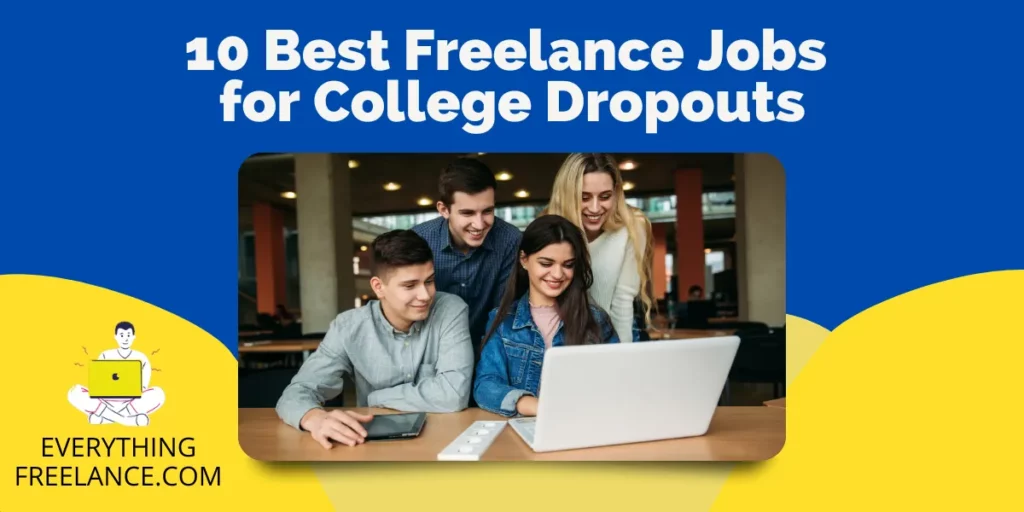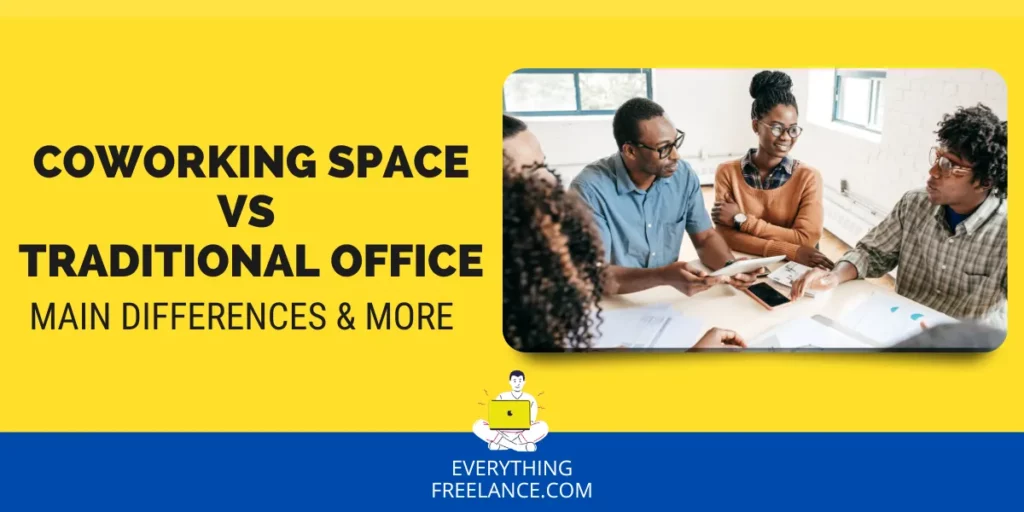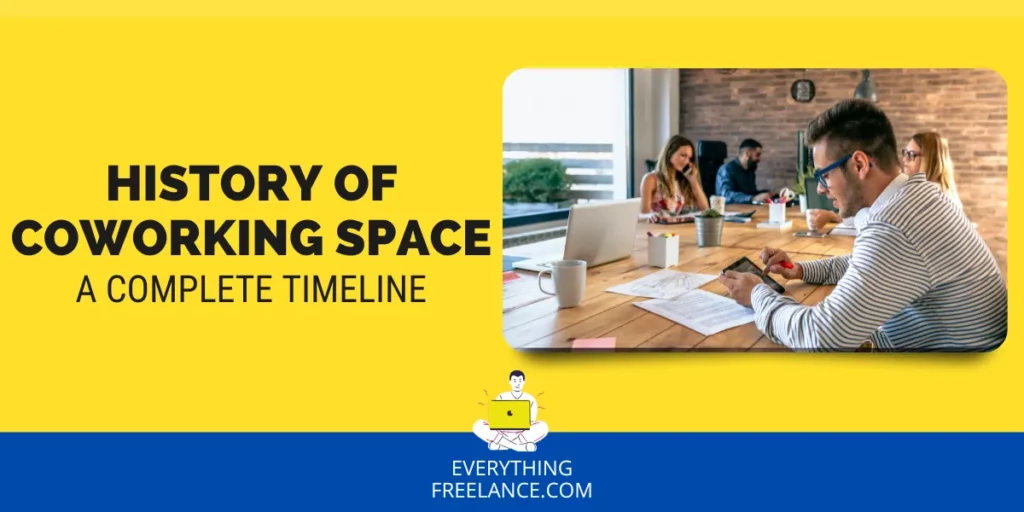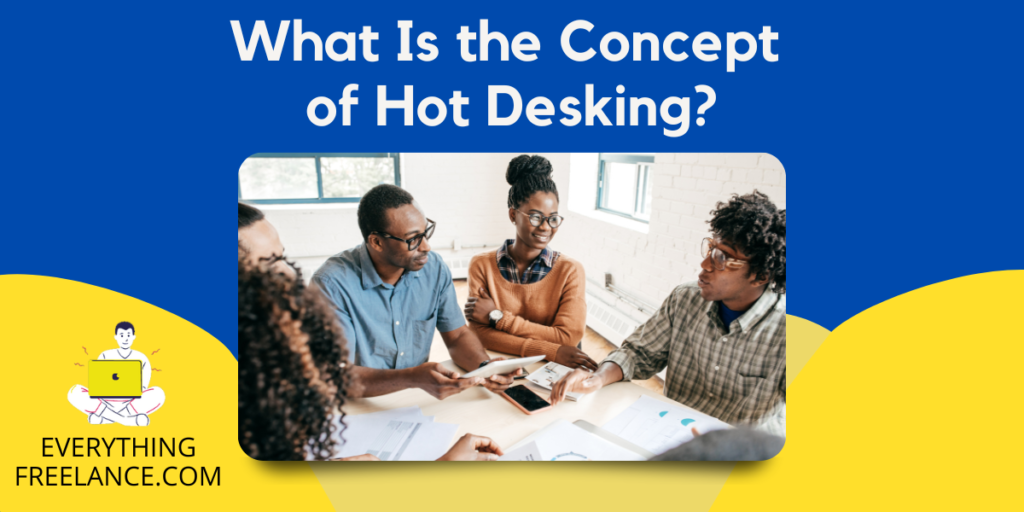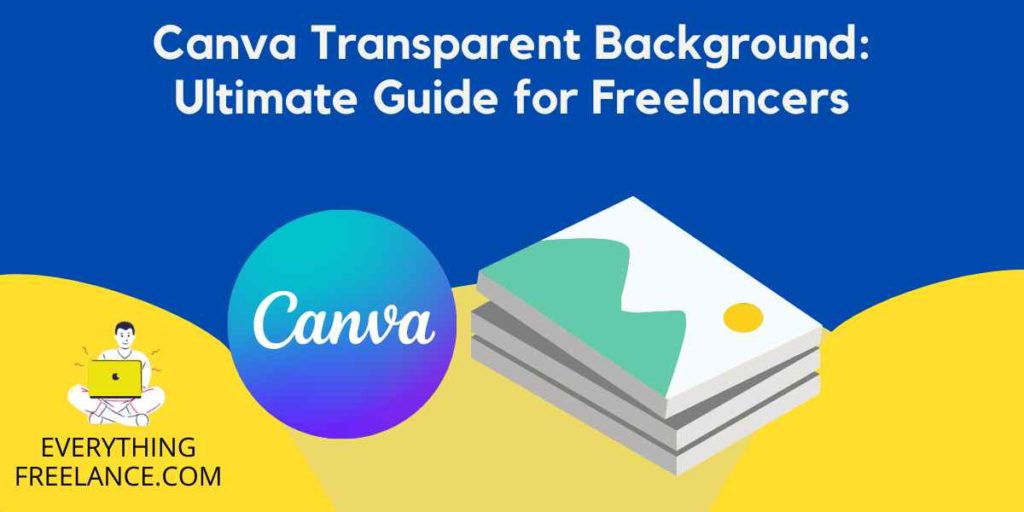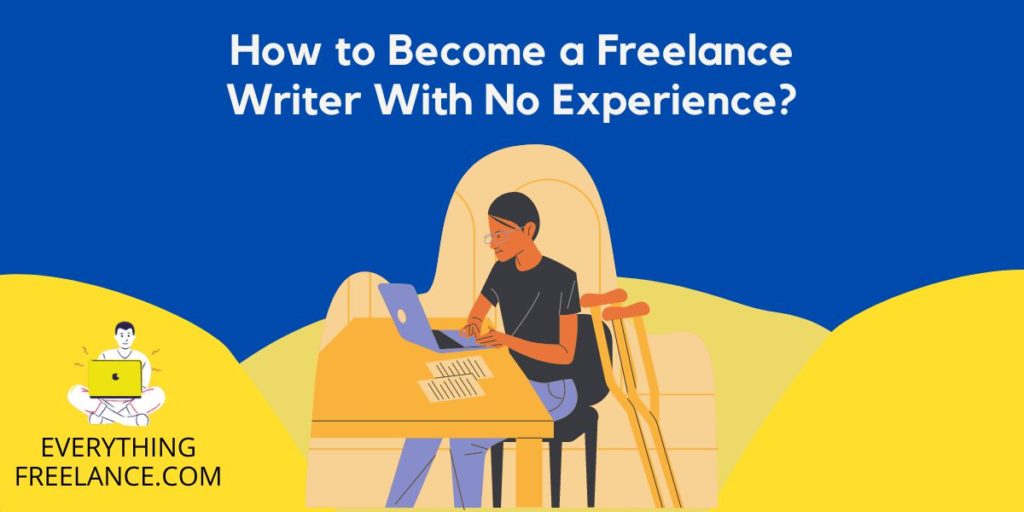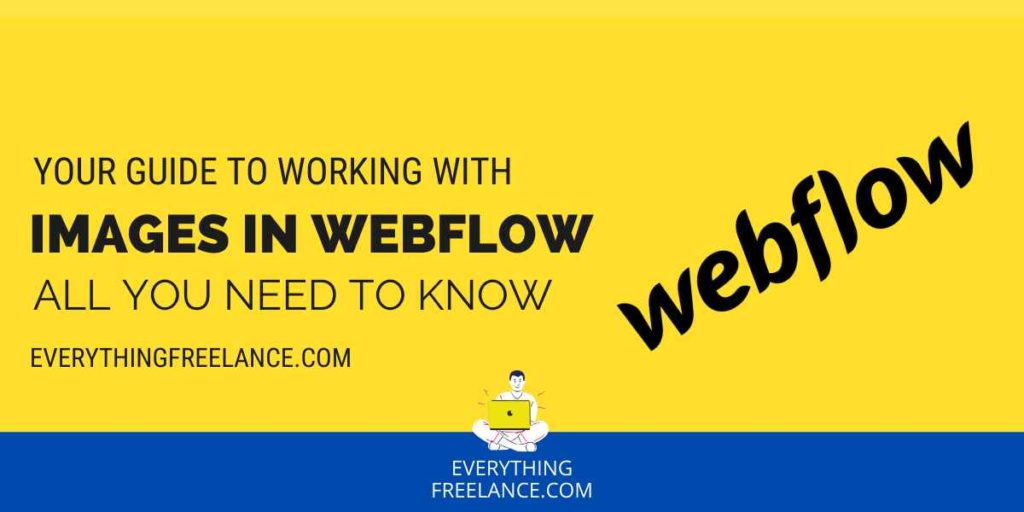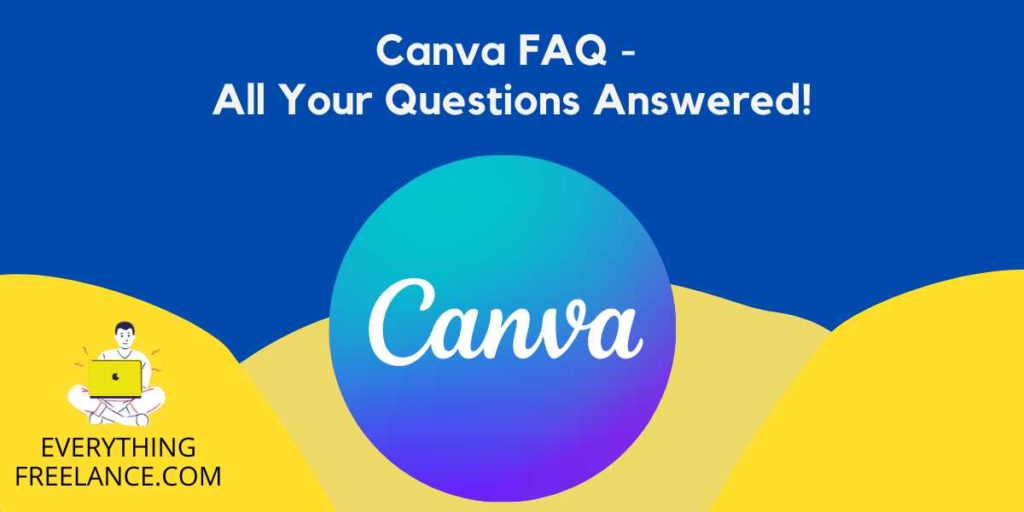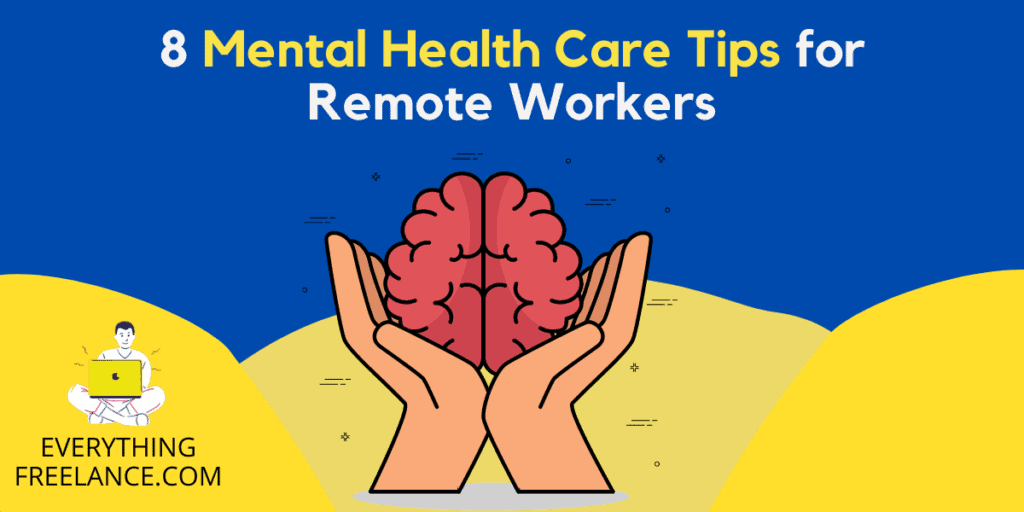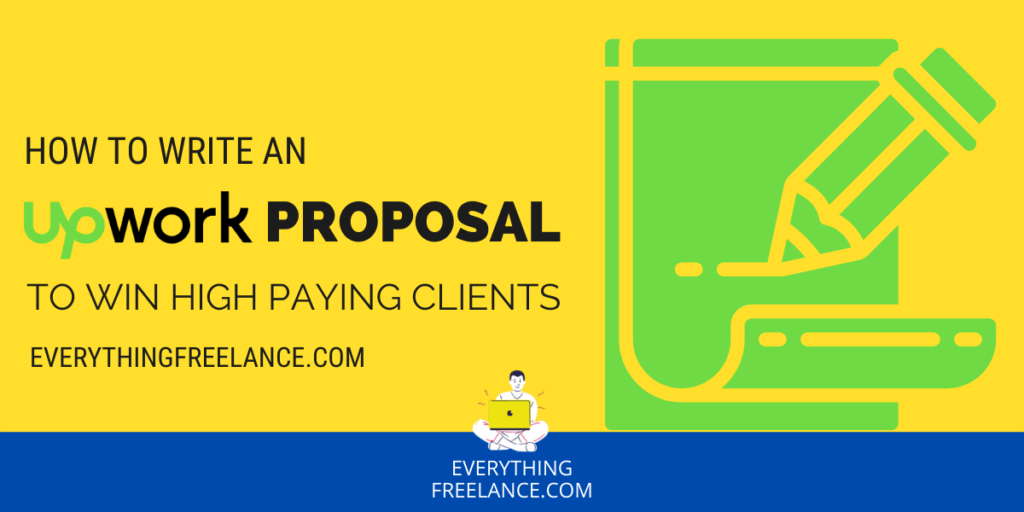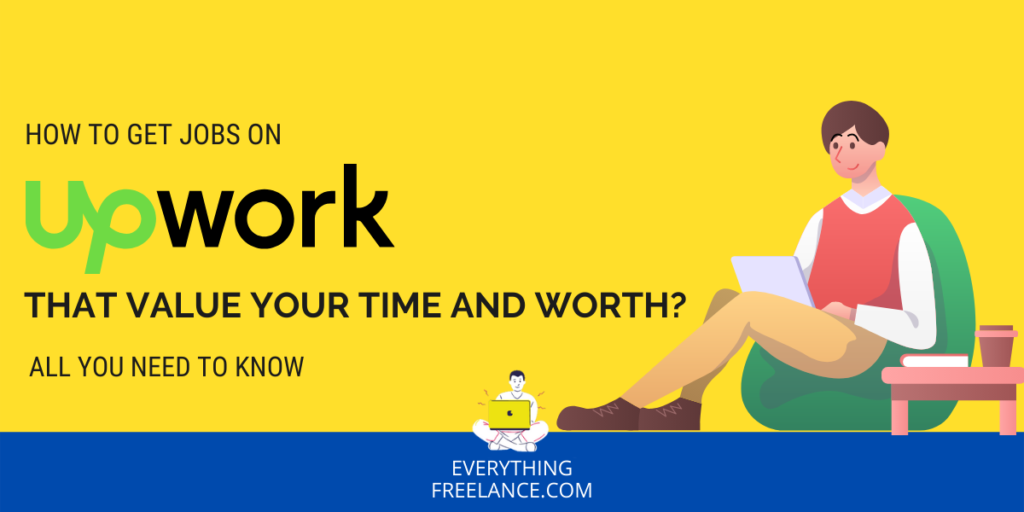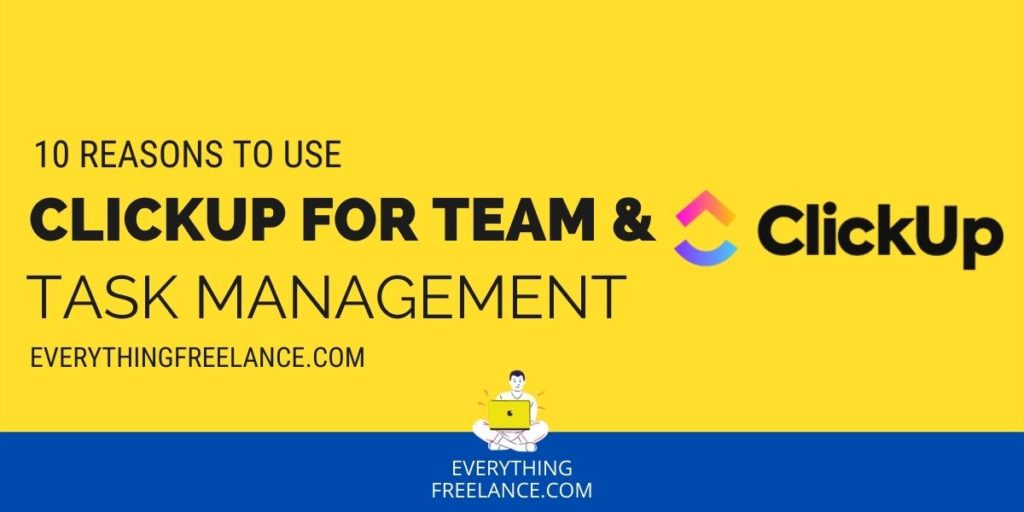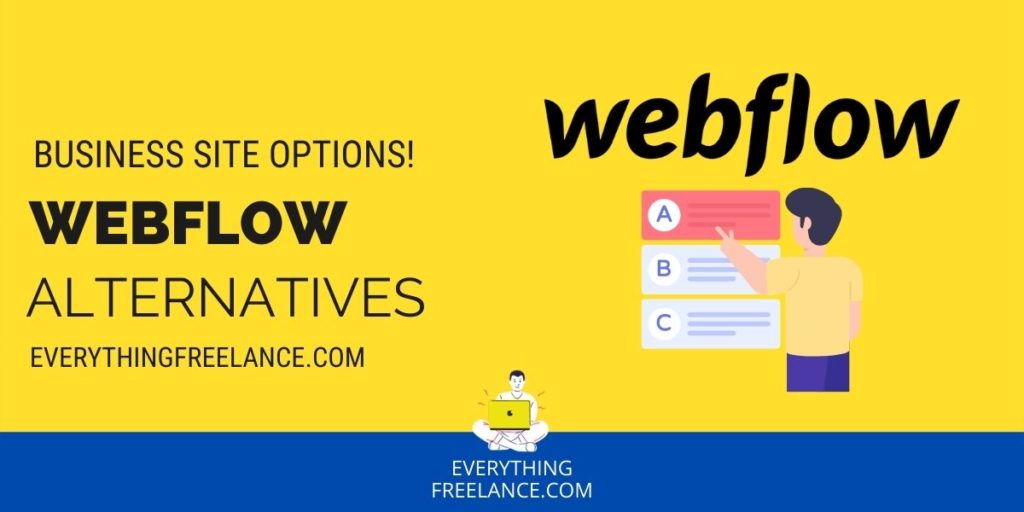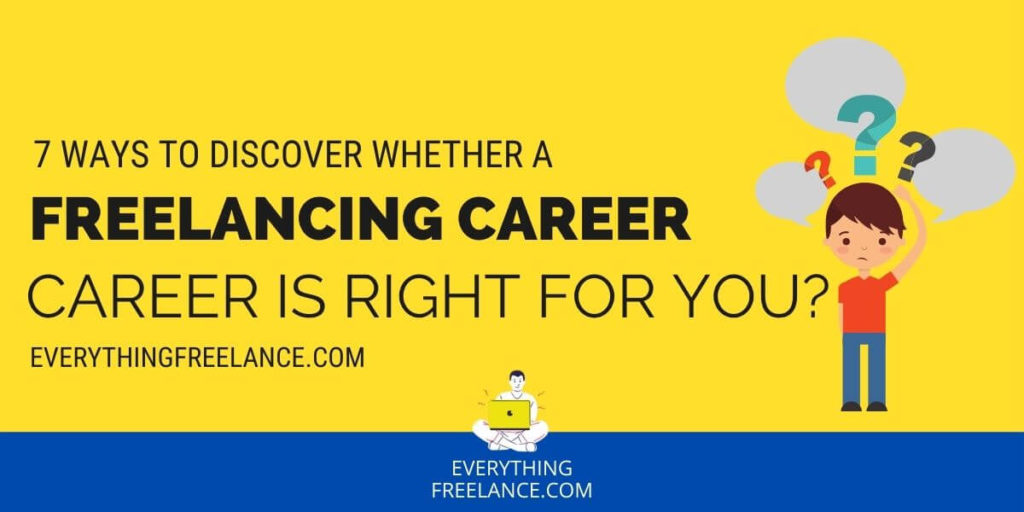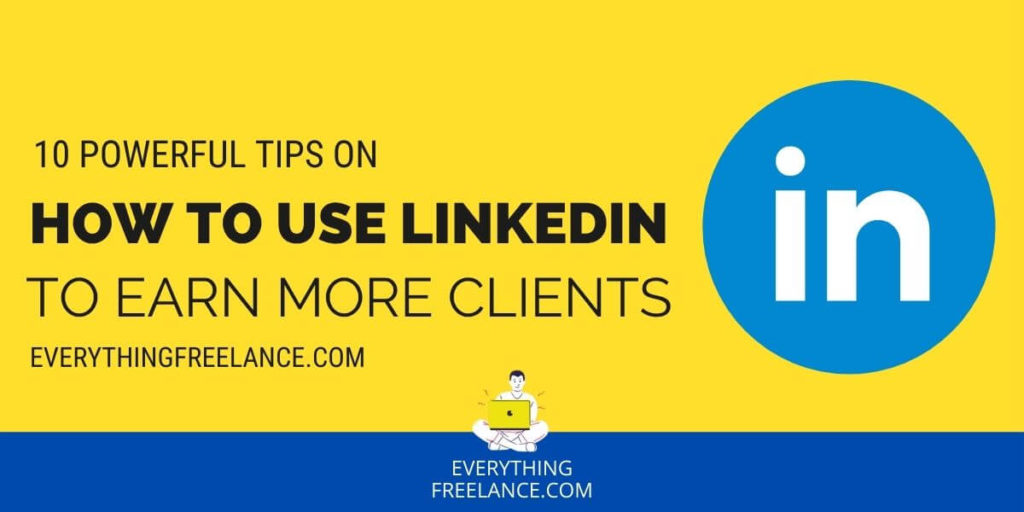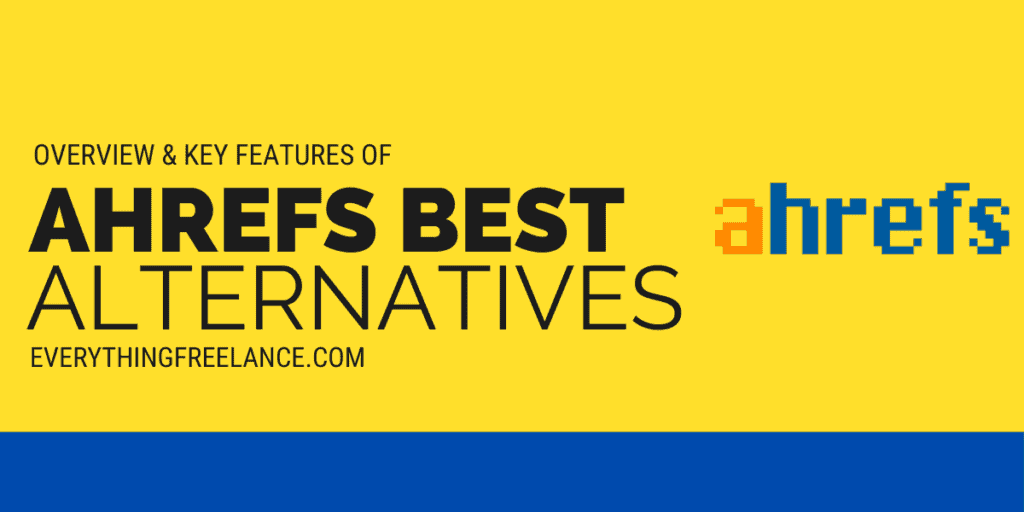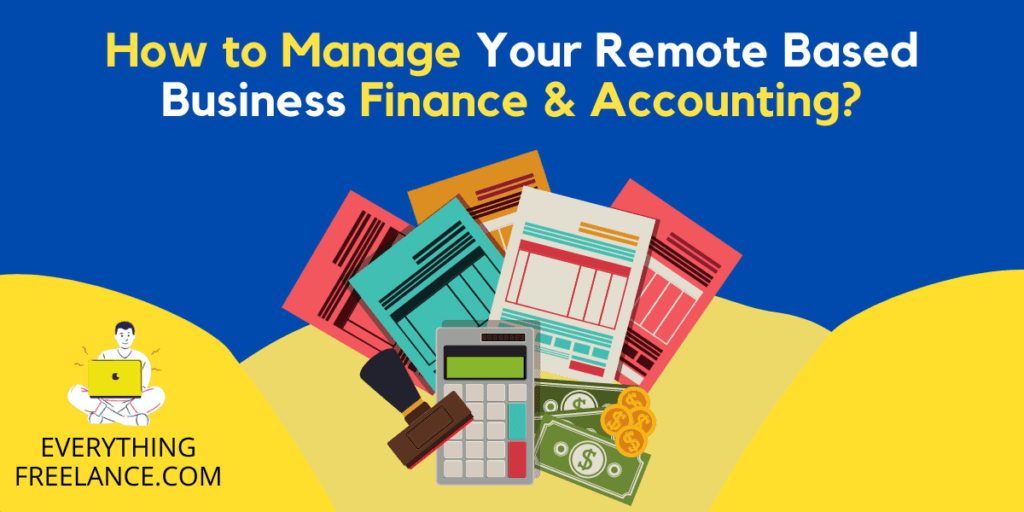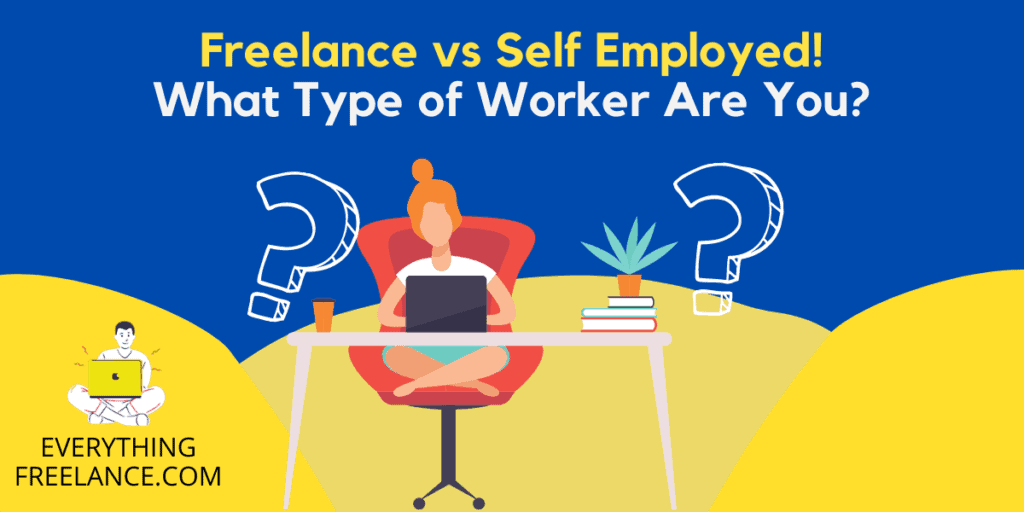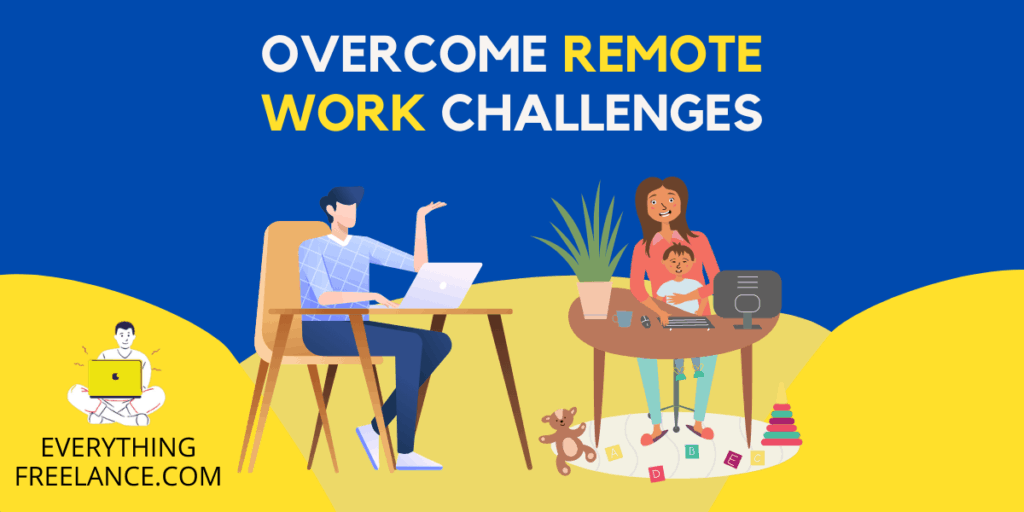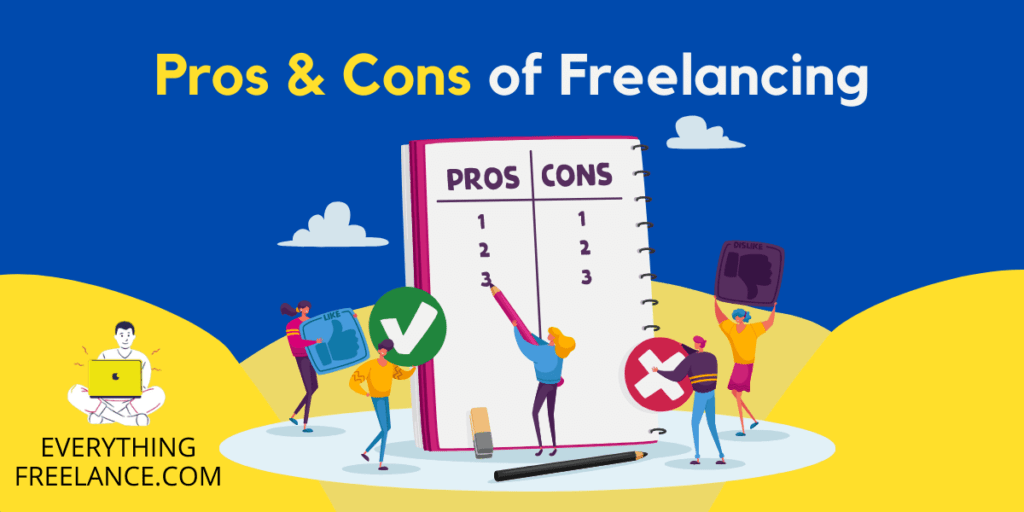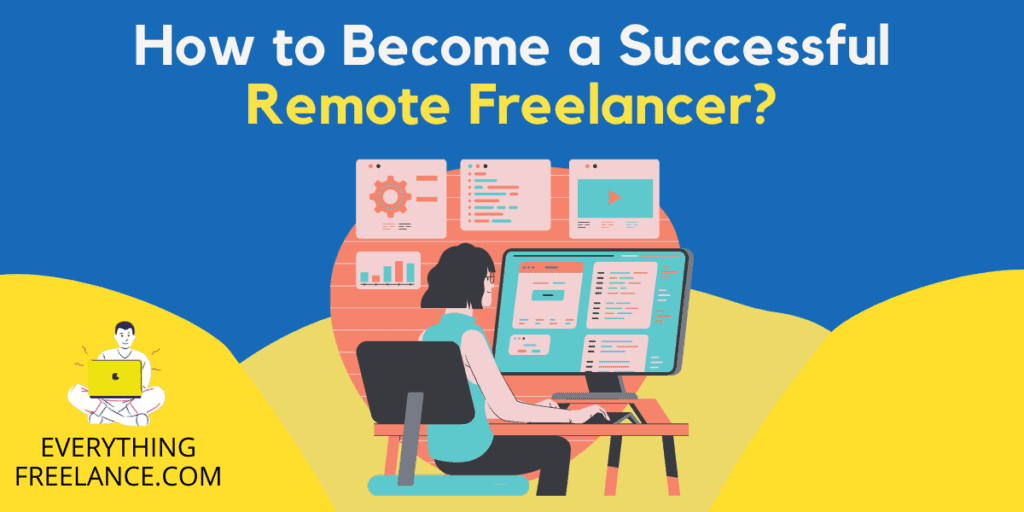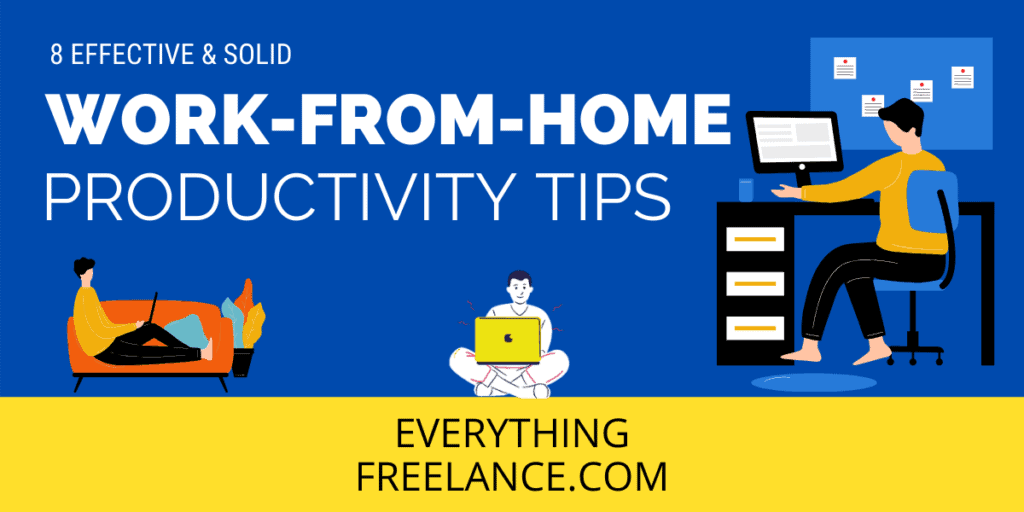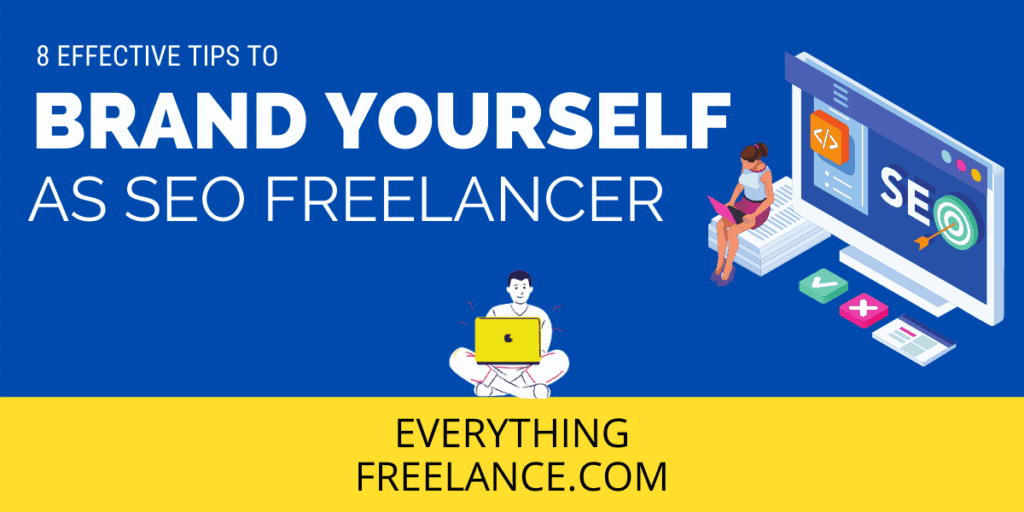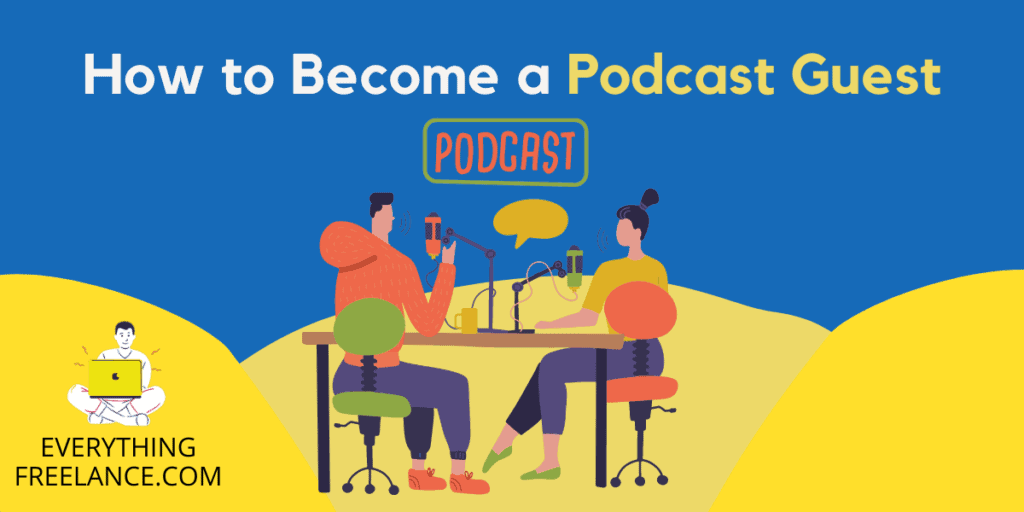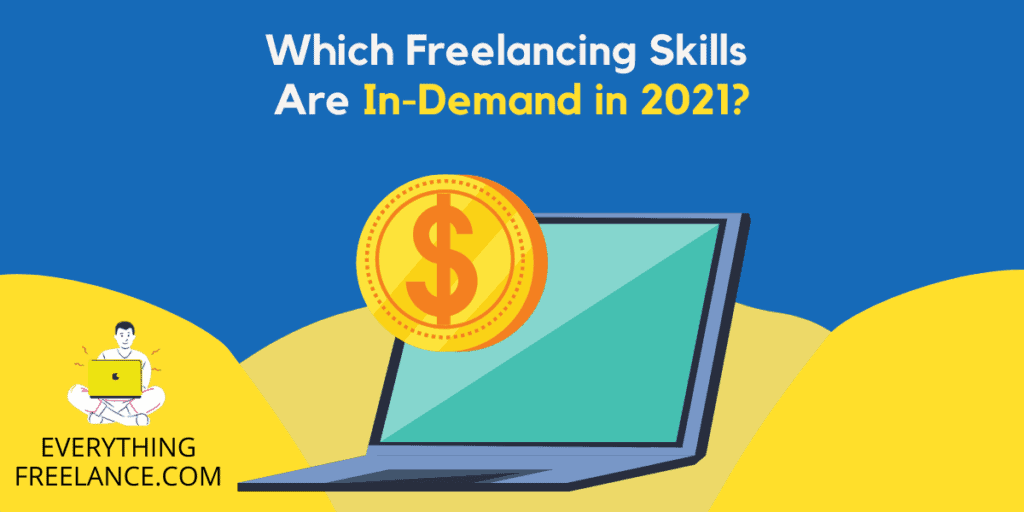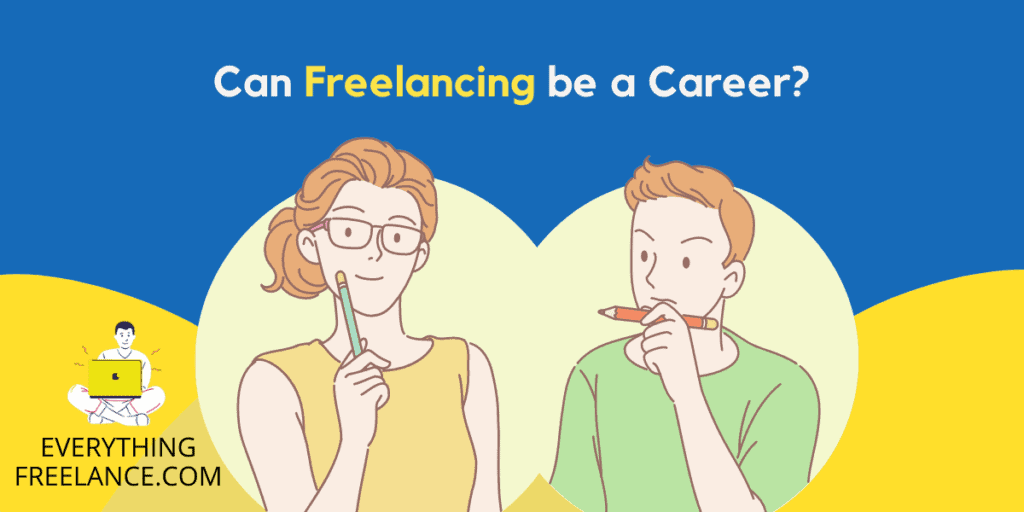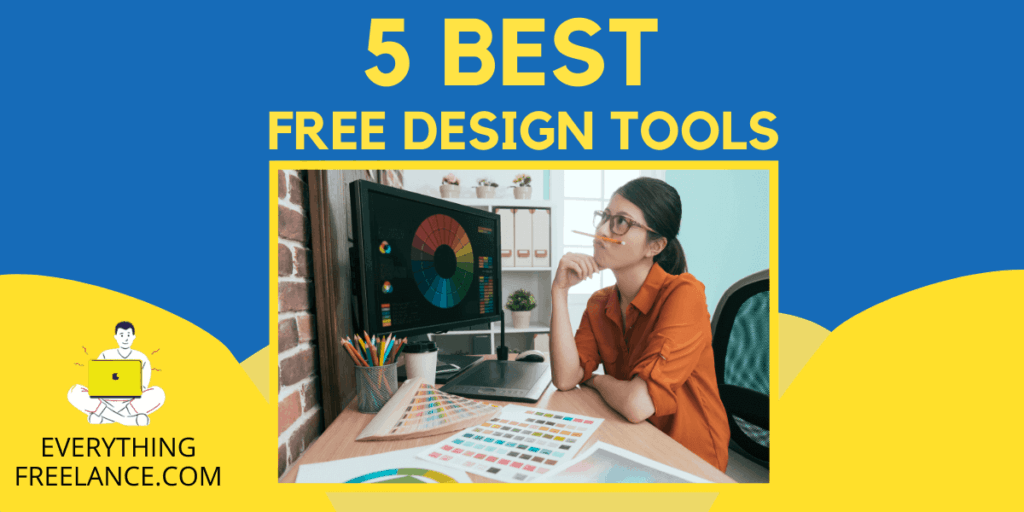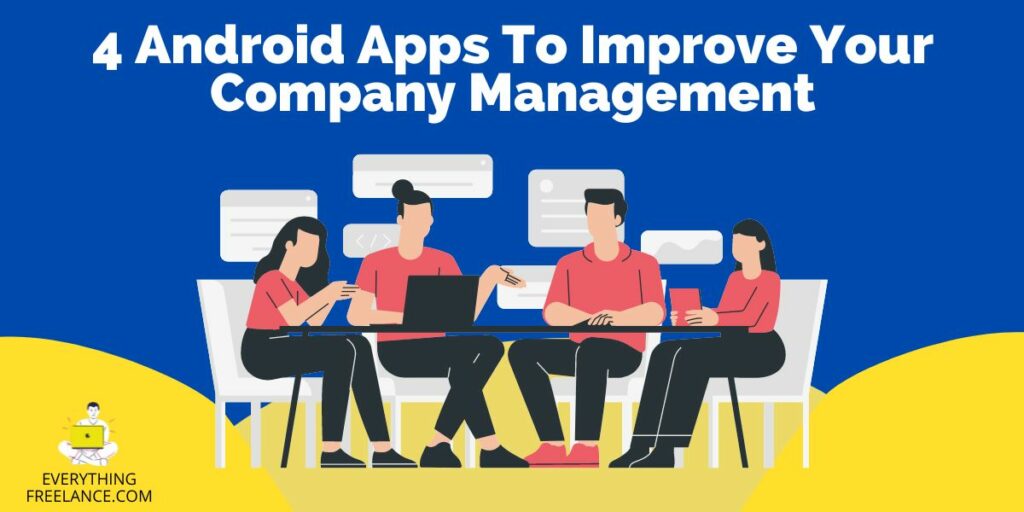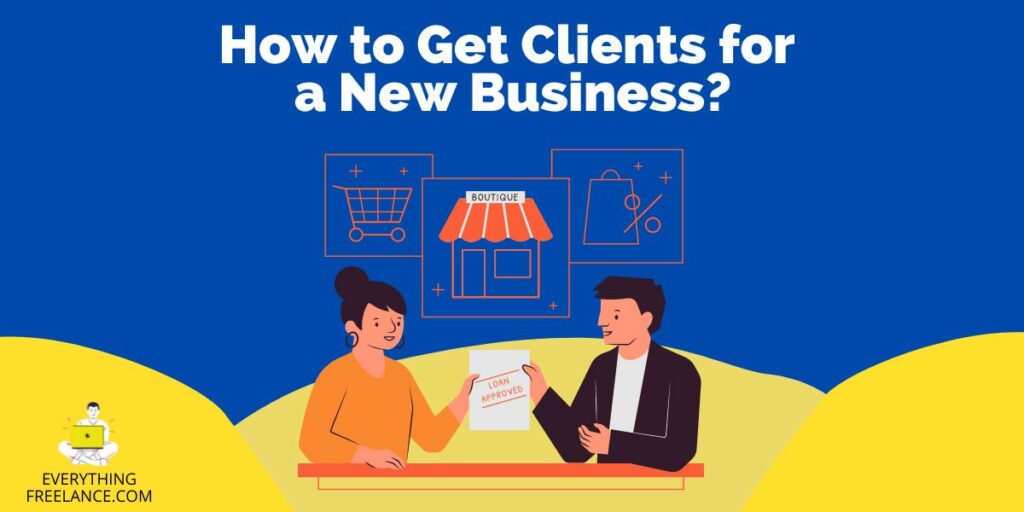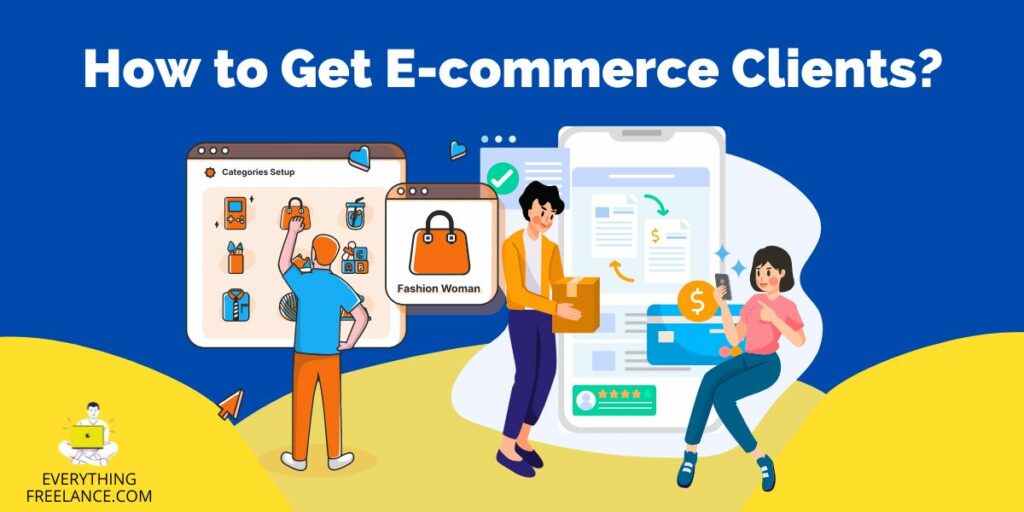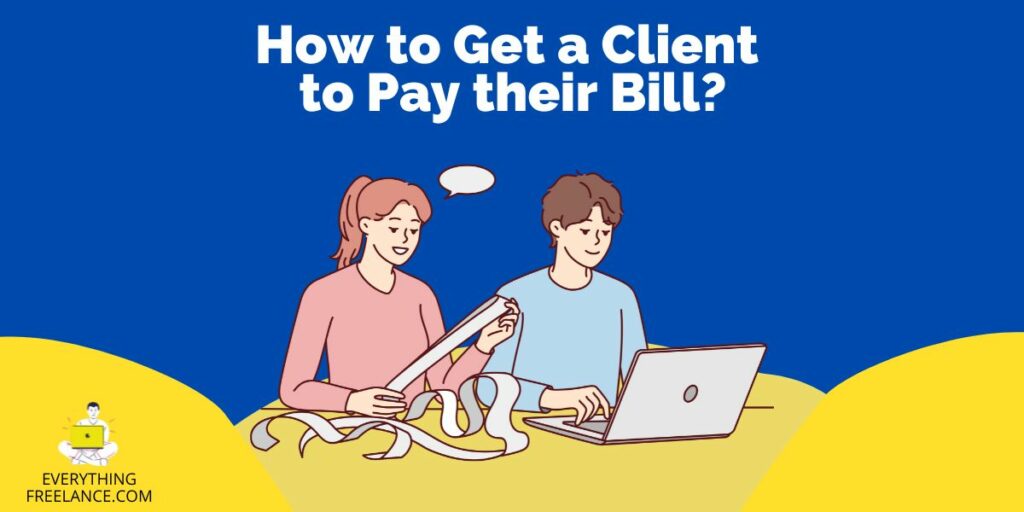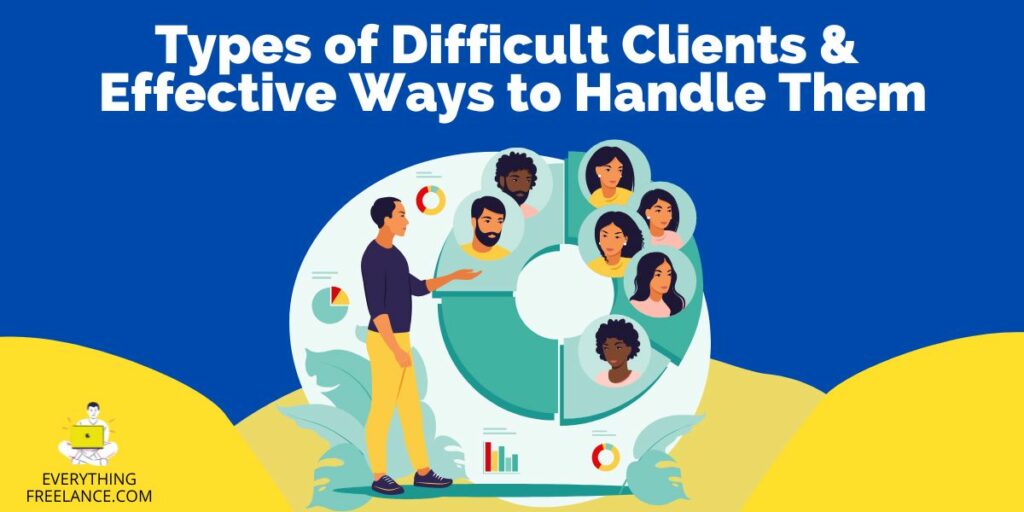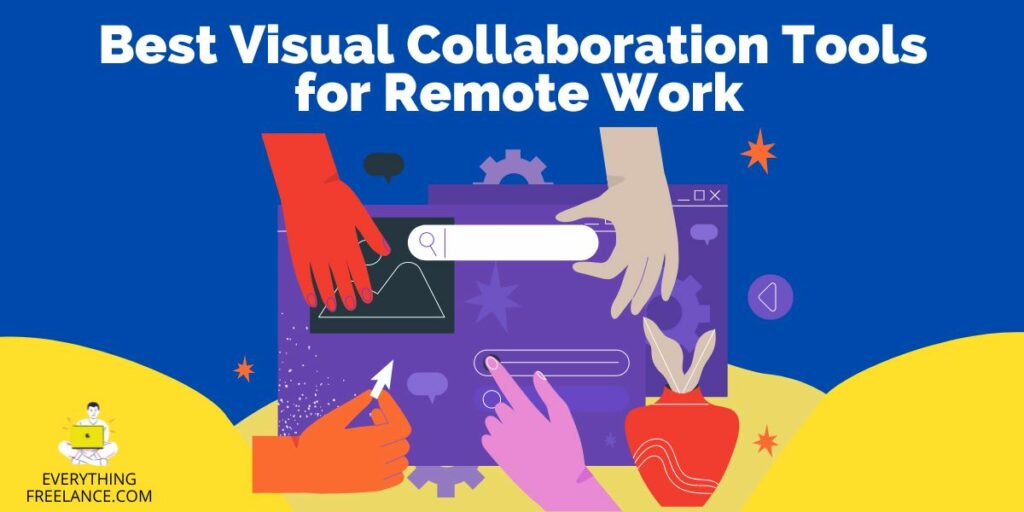Duda website builder: Stand back Weebly, WordPress, and all other website builders, we’ve got a new Site Sheriff in town – Duda!
Well, it’s not brand new since Duda was first invented back in 2009, but we’re pretty sure all of you haven’t given this website builder a chance. With close to 20k users in 2021, Duda offers a superbly easy way to build up your website as per your desires.
And as the Duda team likes to state themselves, you’ll be able to construct a greater-yielding website at “breakneck speed!”
But, first thing’s first, you have to create your very own Duda account to accomplish the creation of your website.
Let’s have a look at Duda website builder review to see how it works.
Duda’s Templates
For the record, Duda website builder was created with SMB entrepreneurs in mind, meaning those who want to provide great services to their customers.
Initially, you have to choose a template before you engage the options for web building through Duda. This web-building platform provides users with many striking templates to meet every creator’s eye. The design of these templates is superbly functional, classy, and designated to every industry you need a website for.
The most popular Duda template categories going from bottom to top are as follows:
- Blog
- Community & Education
- Travel
- Lifestyle & Health
- Portfolio & Resume
- Events
- Blank
- Restaurant & Food
- Professional Services
- Landing Page
- Business
- Online Store
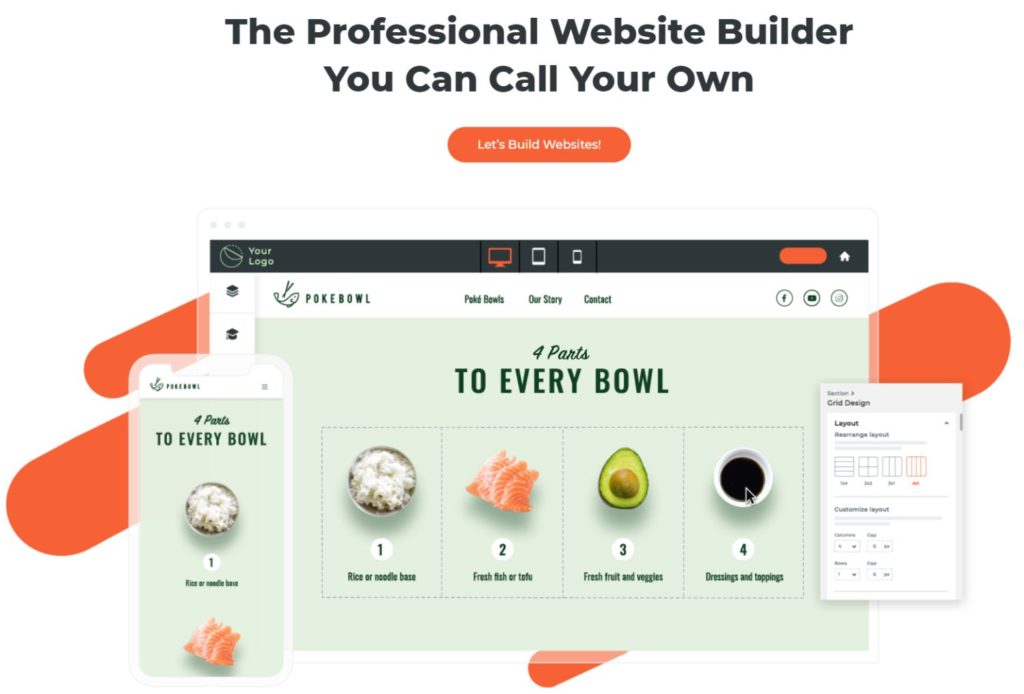
If you’re the custom-made kind of businessman, utilizing the “Blank” page for your template will do you wonders. It contains a footer, header, and space to write down your content in.
Occasionally, Duda updates their template list, meaning “dull” is not a part of this program’s dictionary and you’ll always get the latest template design.
After you’re done tampering with the template, it’s time to move on to the actual web-building.
Duda Website Builder – The Specifics
At first glance, you’ll see there are 2 navigable bars – a top bar, and a sidebar located on the left side. The left sidebar features the widgets, content, personalization, and add-ons to build your website, while the dashboard top bar is mainly for publishing.
The dashboard top bar includes features such as:
- Alternating between sectioned pages
- Alternating to whatever device you want – mobile, tablet, or desktop
- Providing the sample link of what your page will look like
- Check if your latest updates have been automatically saved
- Publishing your website
- Open Duda’s help center
On the left sidebar, you’ll see some tools that will immensely help you build the site that you want. Let’s cover them briefly.
– Design Tab
Through the design tab, you can alter global settings through the section named “Global Text” integrated into it. From customizing whole paragraphs and headings to personalized hyperlinks – Duda’s Design tab has the ability to aid your page, design-wise. Whatever style you opt for here, it will showcase throughout the whole webpage. Still, you can modify specific widgets later on, and as you please.
The other intricacies this tab provides are:
- Global Images
- Global Buttons
- Global Rows
- Site Background
- Site Layout
– Pages Tab
As you should have guessed by now, the pages tab primarily functions for creating pages and updating existing ones.
Below, you’ll see the tasks that you can manage through the pages tab:
- Producing new pages
- Changing the names of your existing pages
- Organizing pages in a precise sequence
- Improving SEO, meta descriptions, and meta titles
- Concealing the pages from the main menu
- Operate a multilingual page
- Setting a password for your page
- Generate pop-ups
- Adding monitor codes for tracking certain pages
– Widgets Tab
Click & Drag, and Drag & Drop – it’s that simple to add the tiniest block features when generating your website through the Duda Widgets tab. The widgets you’ll be tinkering with can be anything from texts, images, icons, and buttons to HTML, image galleries and sliders, copyright, videos, and more.
By the way, you can personalize your own widget and not use the pre-existing ones that Duda has. However, you need to have expert knowledge of JavaScript, HTML, and CSS programming languages.
– Blog Post Tab
When you navigate to this tab via selecting “Edit Layout”, Duda will show you the outline for creating all types of blogs. The Blog Post tab functions to customize the appearance of your blog posts’ images, titles, creator, and timestamp.
Below, you’ll find a detailed breakdown of everything the Blog layout from Duda offers:
- Showing the title
- Revealing the creator’s name
- Showing the timestamp
- Including social media icons
- Introducing comment segments
- Display relevant blogs
- Include a newsletter signup
- Include whichever extra components you prefer
– Content Tab
After the Blog Post tab, there’s the Content tab on the left sidebar. The content tab has pretty great attributes, with the initial aspect being the “Business info” one.
You can write down the next particulars on the “Business info” item.
- Company name
- Phone numbers
- Logos
- Social networking
- Company’s address
- Working hours
The second element on the Content Tab is called “Business Text”.
It includes 3 sections, such as:
- About us
- Business Overview
- Company Services
– Personalize Tab
When navigating the Personalize tab, you’ll have to create a range of circumstances for the components to appear and adhere to them as well.
A summary of these circumstances is as follows:
- Desktop, mobile, or tablet devices
- The locations
- Timestamp
- Attendees and visits
- URL of the project
Moreover, you can integrate further items into this personalization tab such as pop-ups, initial visits of your customers, promotions, recurring visitors, and so forth.
Other Functions, Tabs, and Duda Perks
When Duda developed its web builder, they appropriated every relevant aspect so that their users can make their website flourish. Duda made a wise decision to connect with Ecwid, a fantastic platform for eCommerce, to develop Duda’s very own eCommerce tab.
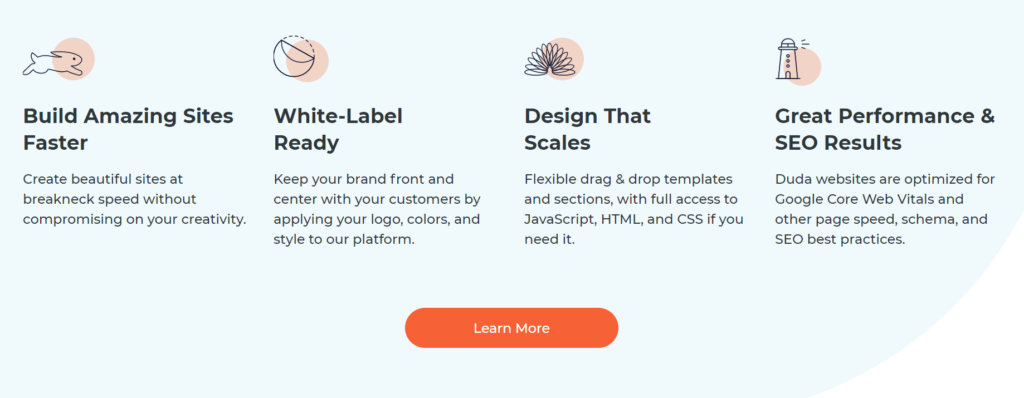
On the other hand, the app store section has some downsides and perks combined. The downside is that there aren’t many accessible apps, and Duda’s slow pace for integrating new ones into the platform isn’t helping at all. However, on the plus side, the apps are automated to comply with the current standards, are completely united with Duda’s platform, and won’t shatter the site as WordPress does.
The settings tab has many items to integrate into your websites, such as site icons, SSL, and URL, Search Engine Optimization, URL Redirecting, Head HTML, a backup site, privacy options, and a 404 page.
Finally, after you’ve published your website, you can go live with your site. After you’ve done choosing a payment method, input your domain (Duda advises you to use a “www” format), then generate your certificate at the “Settings” tab, and click on SSL. About 15 minutes is all you need to complete this step, and you’ve got yourself a functioning site!