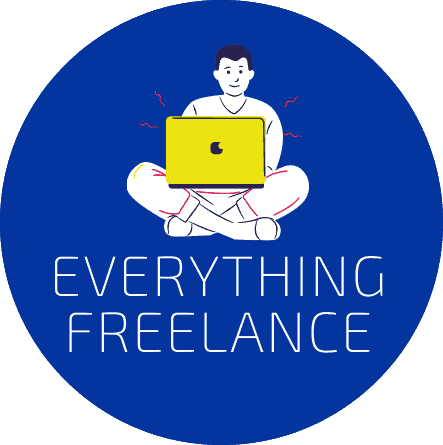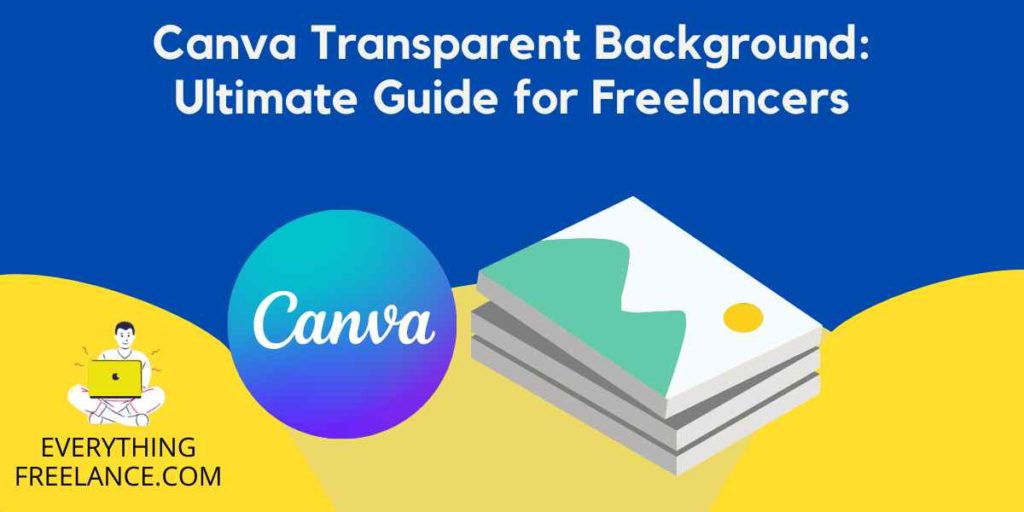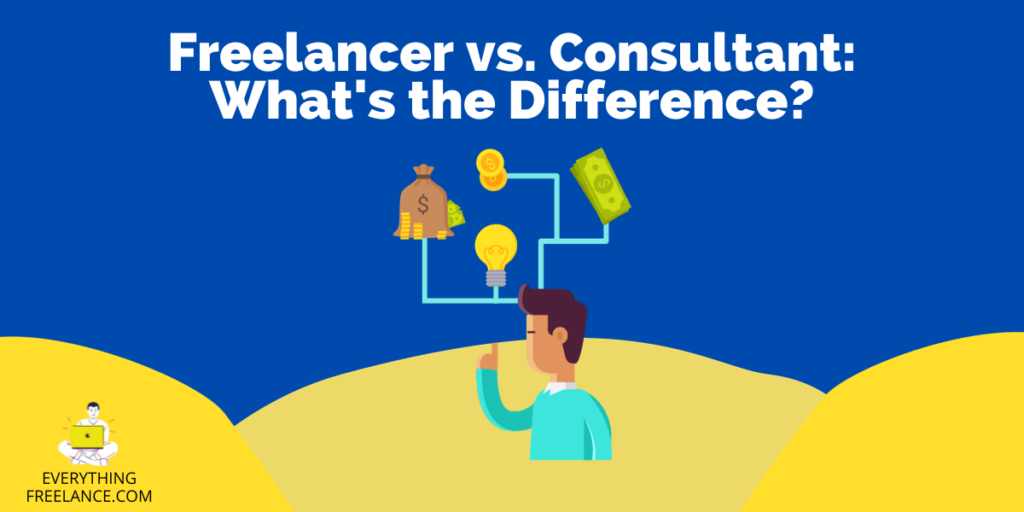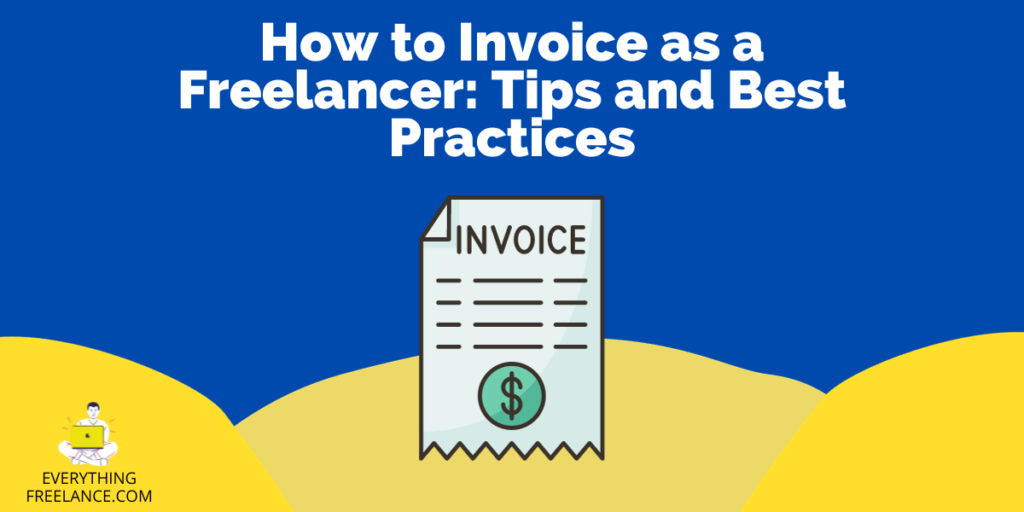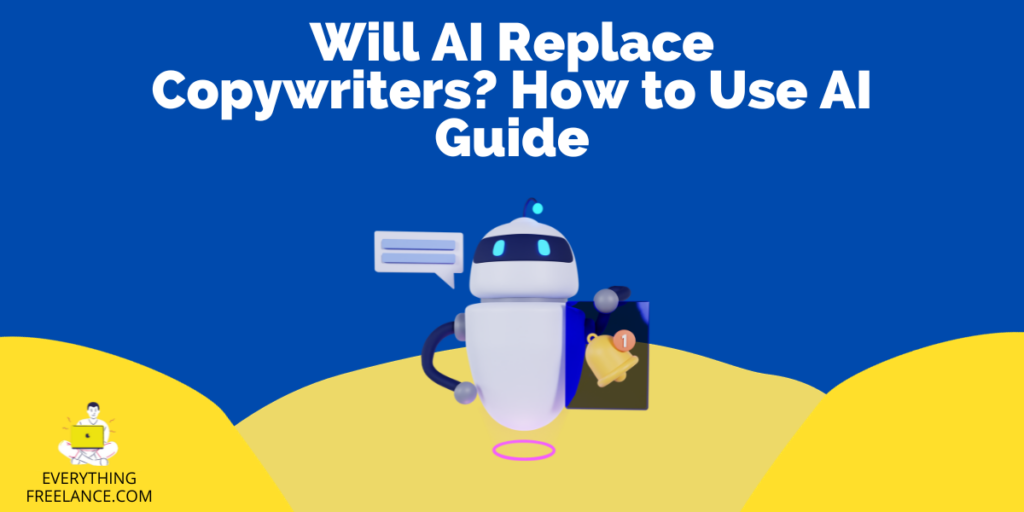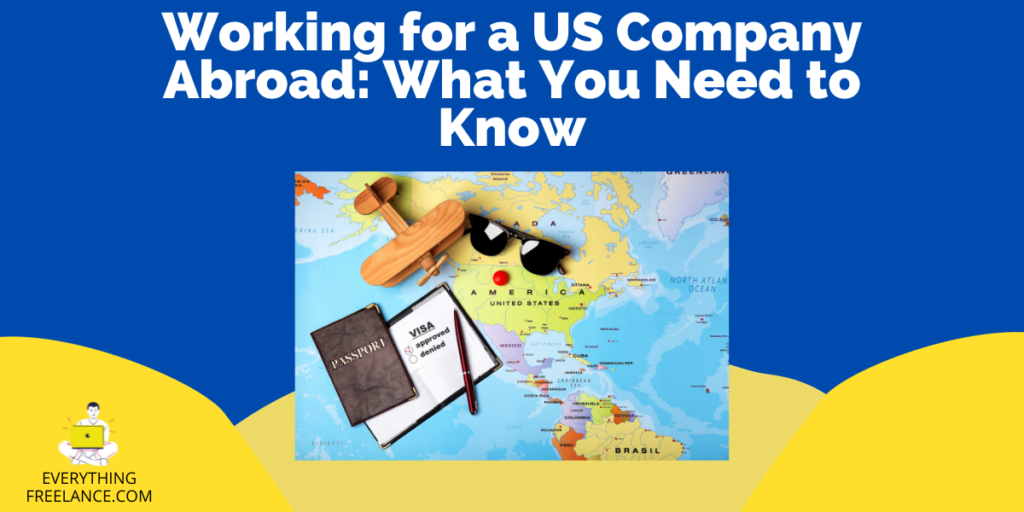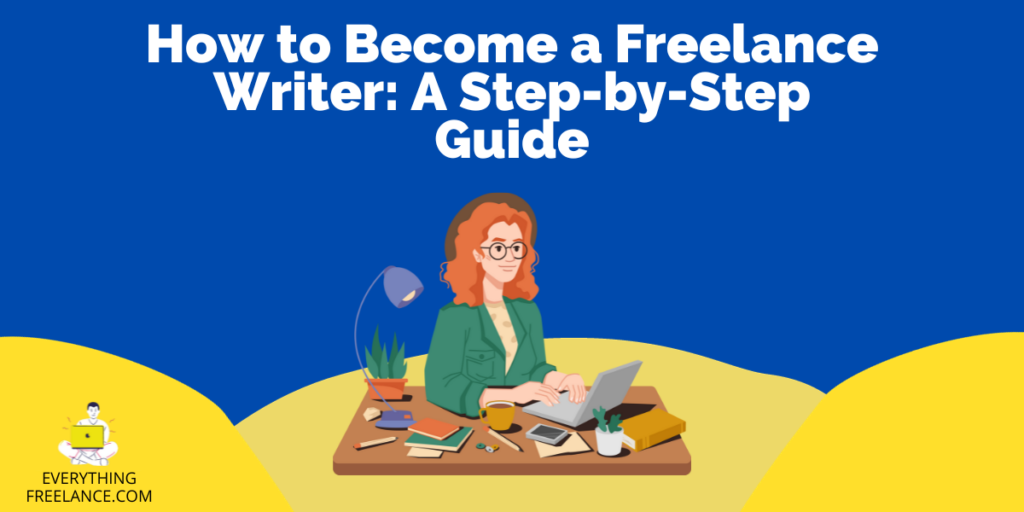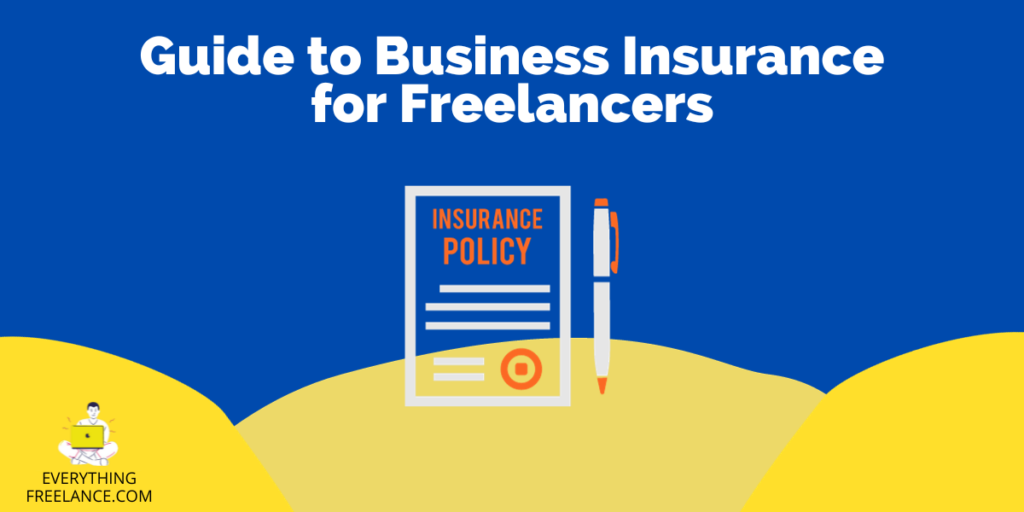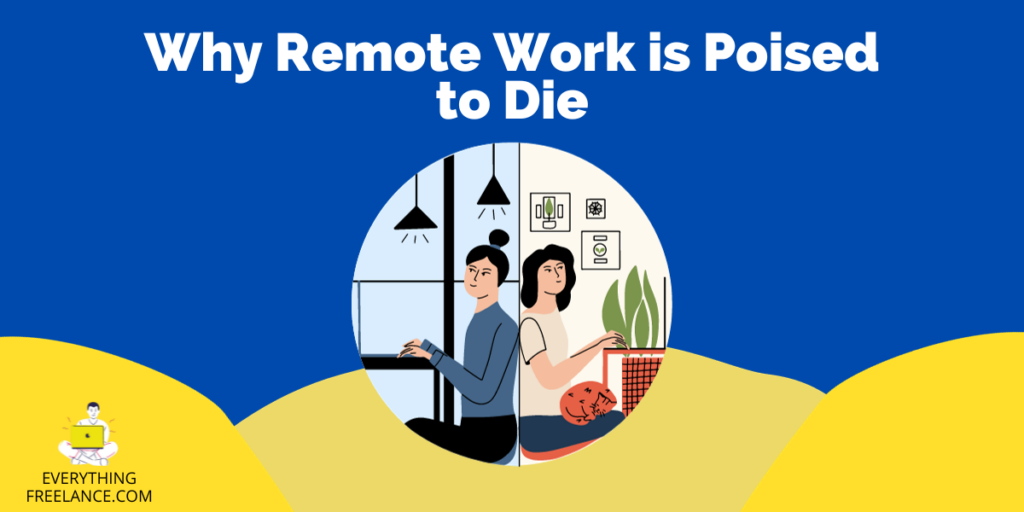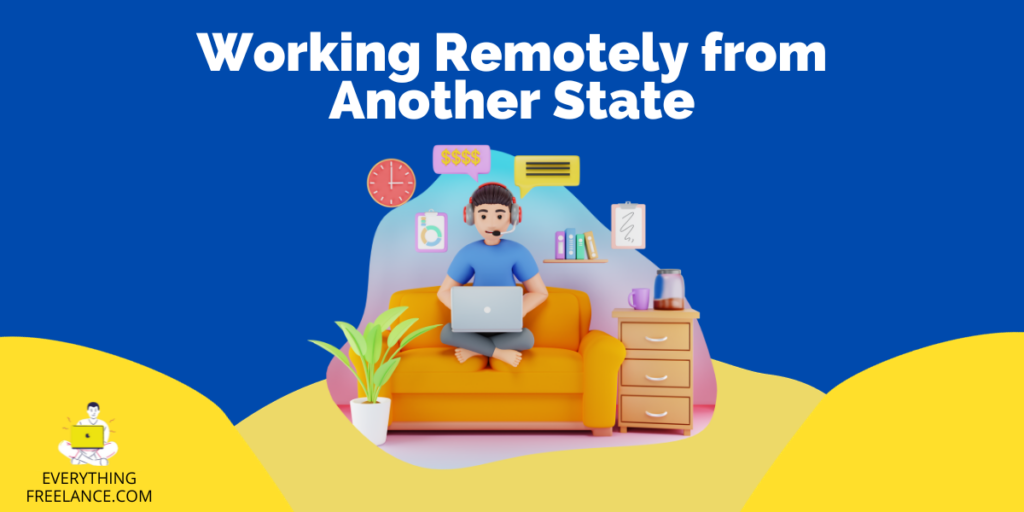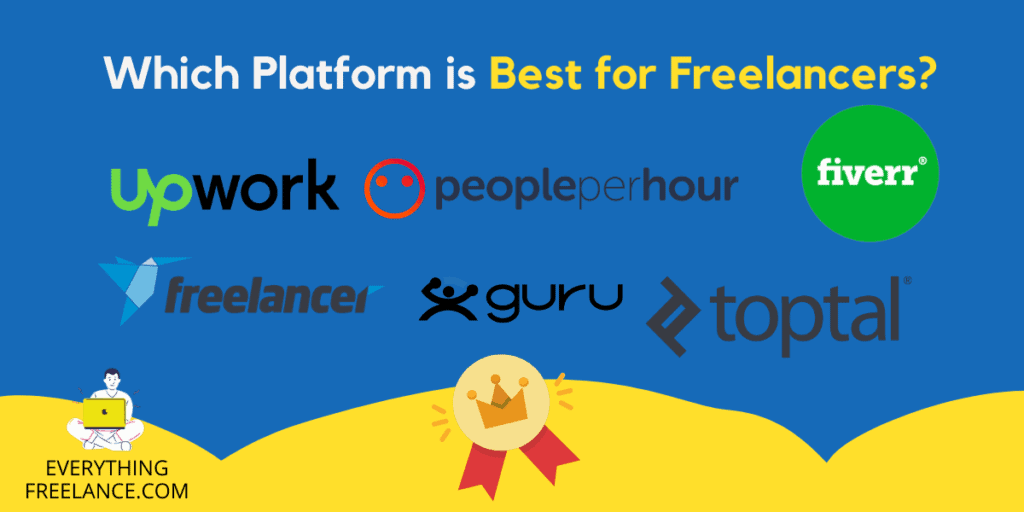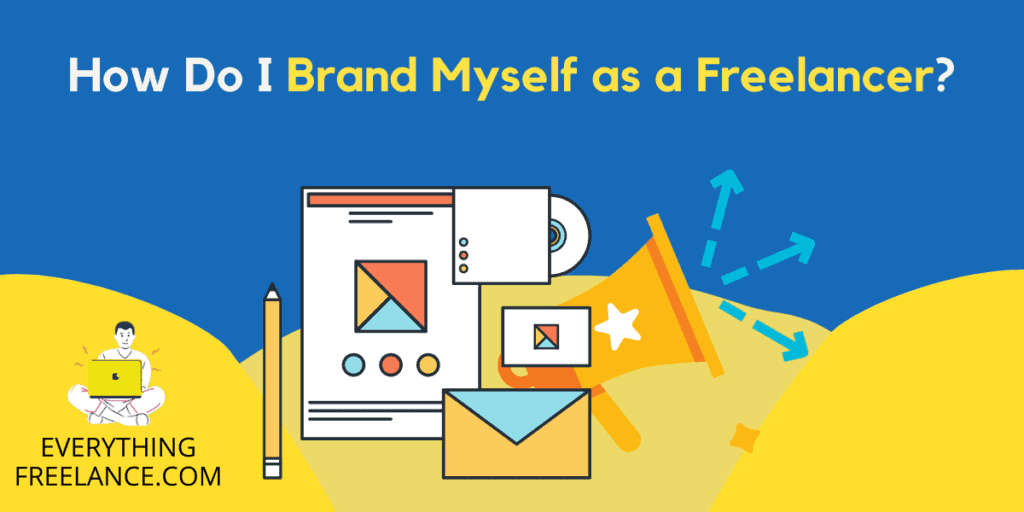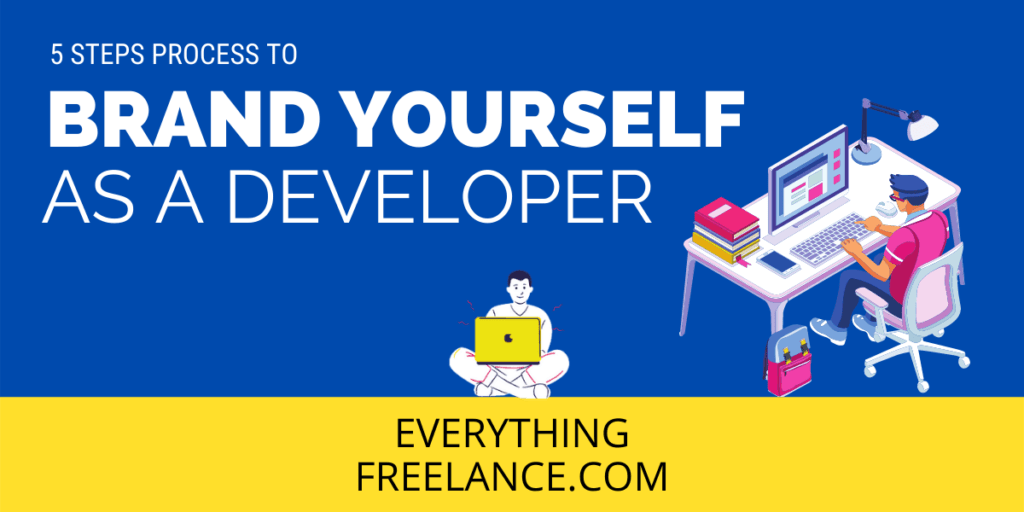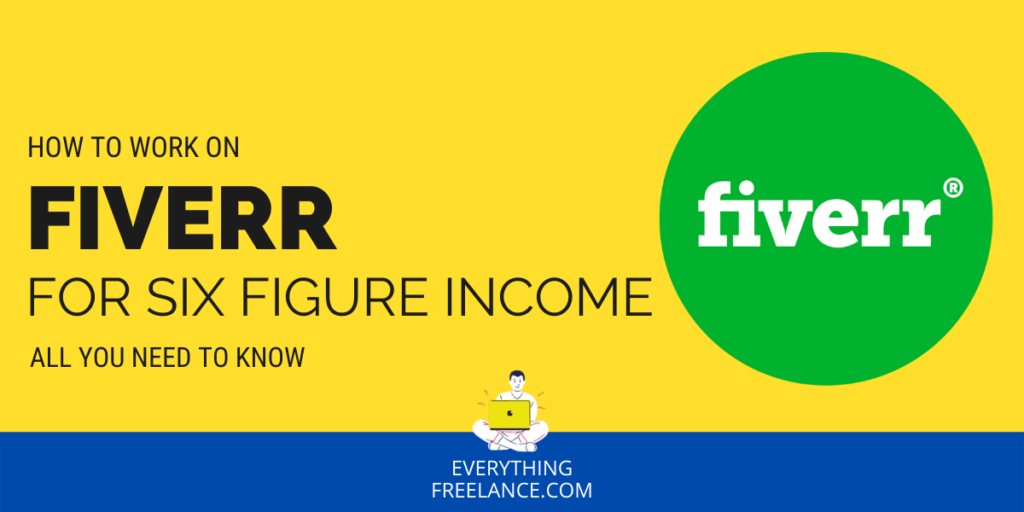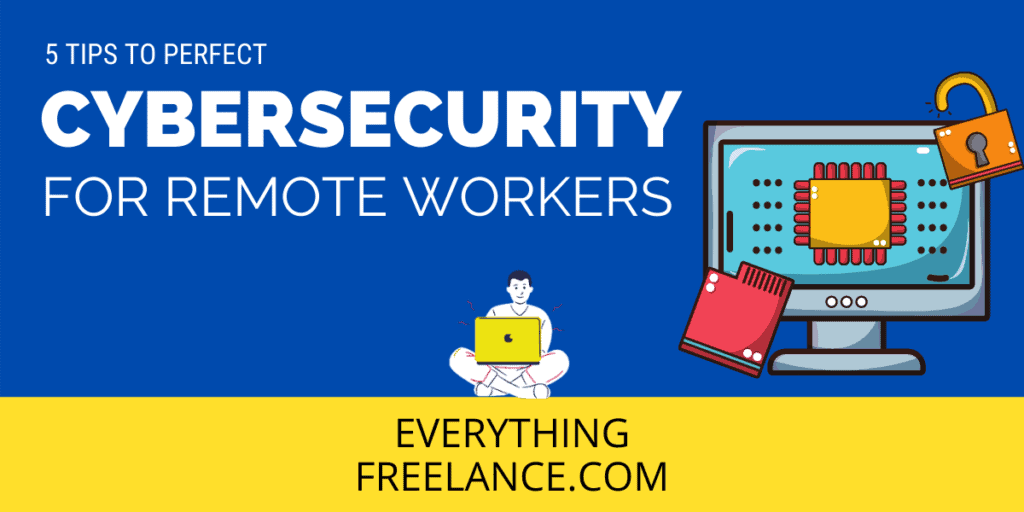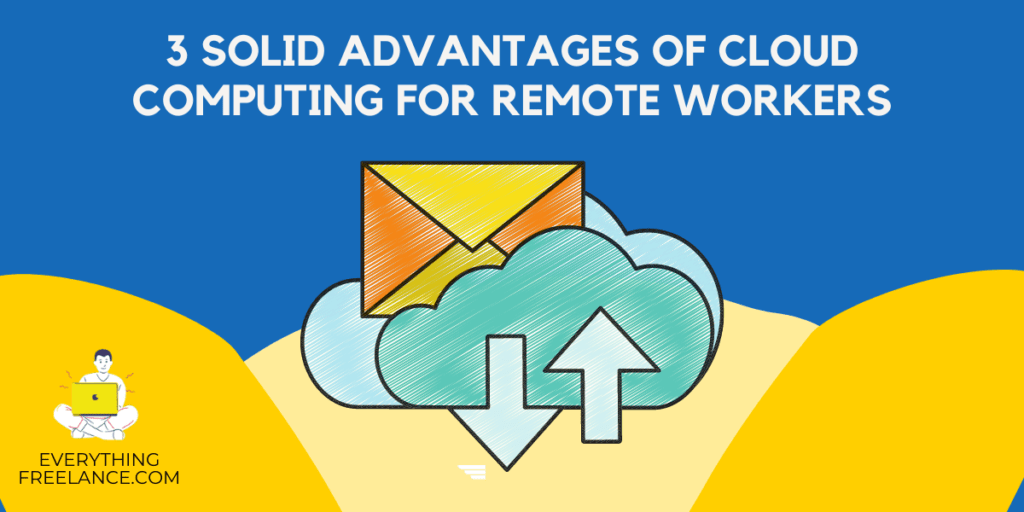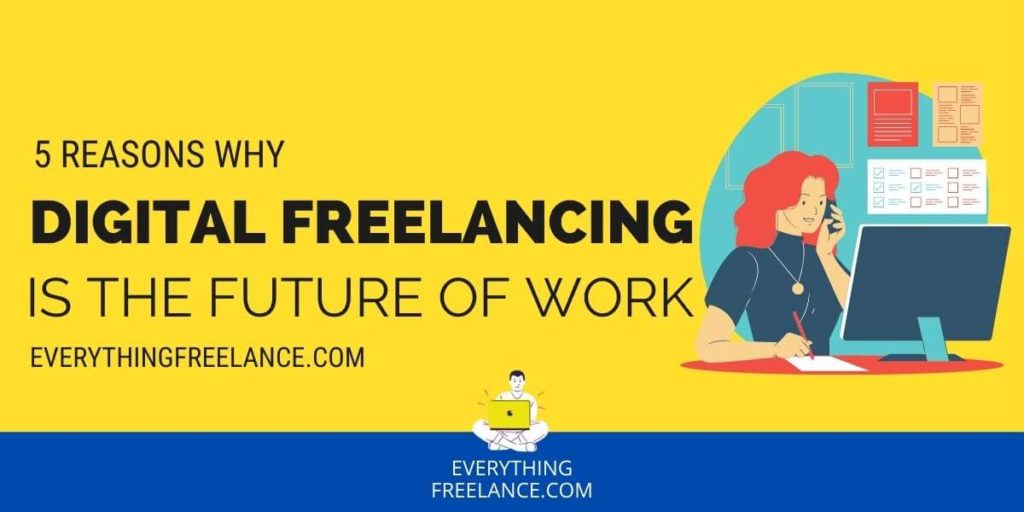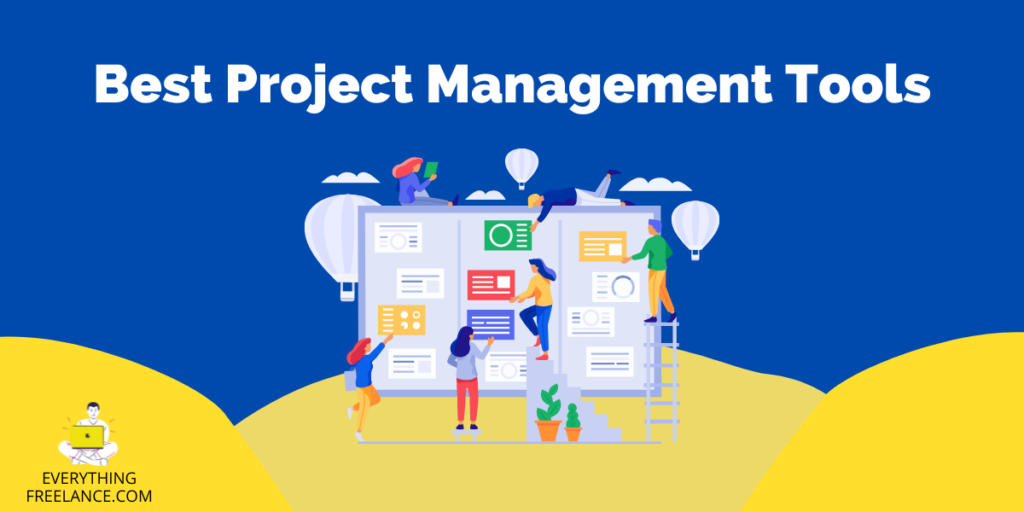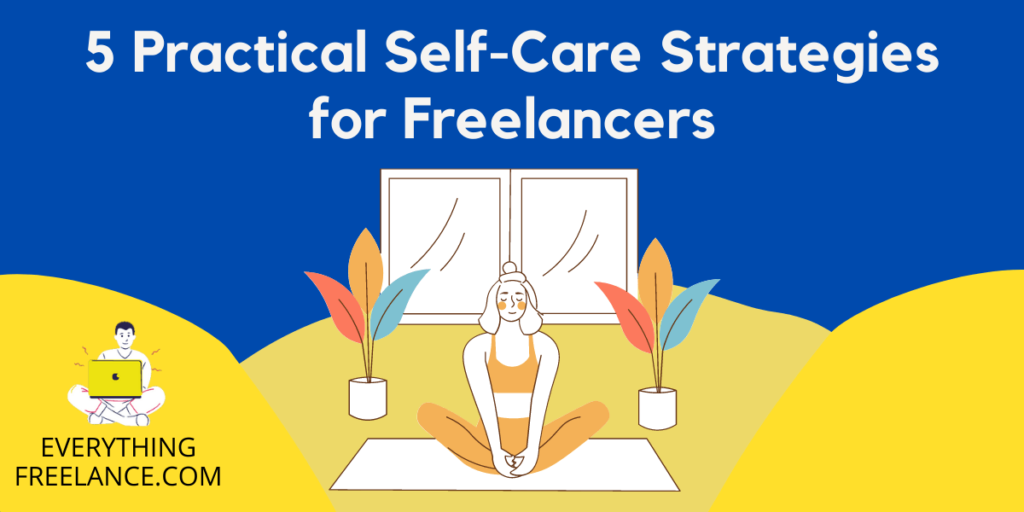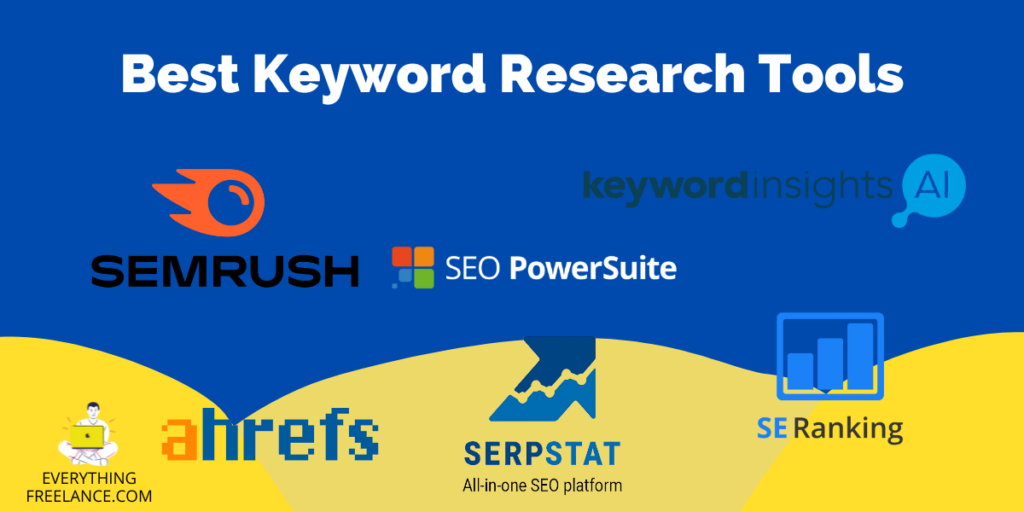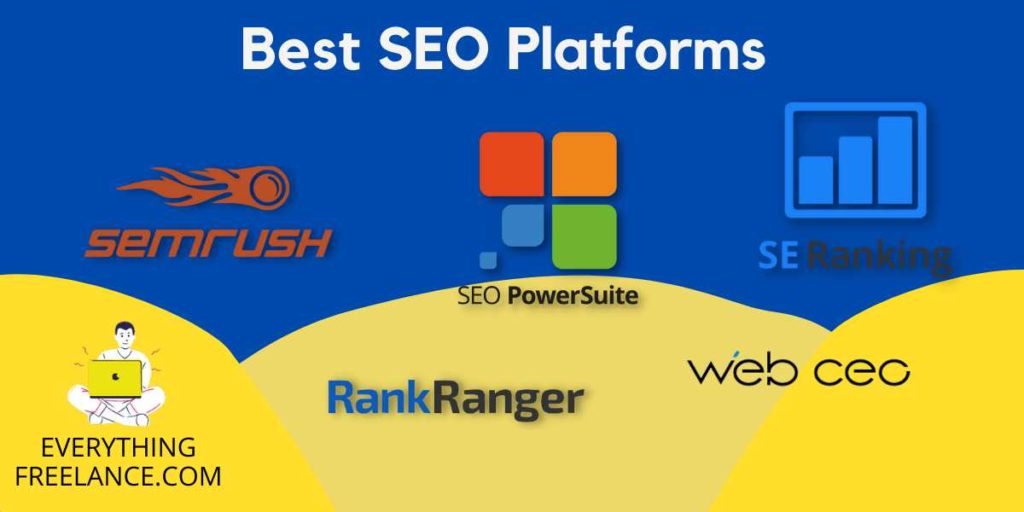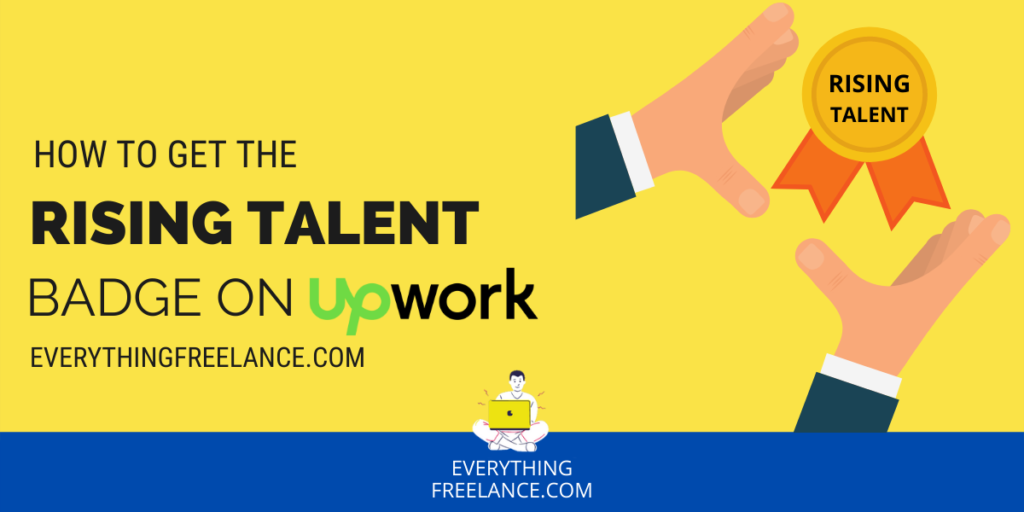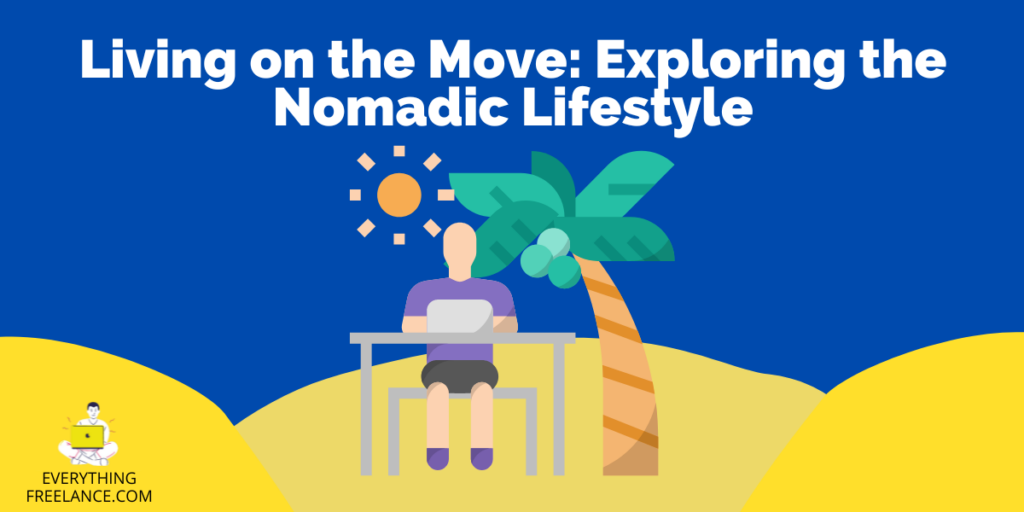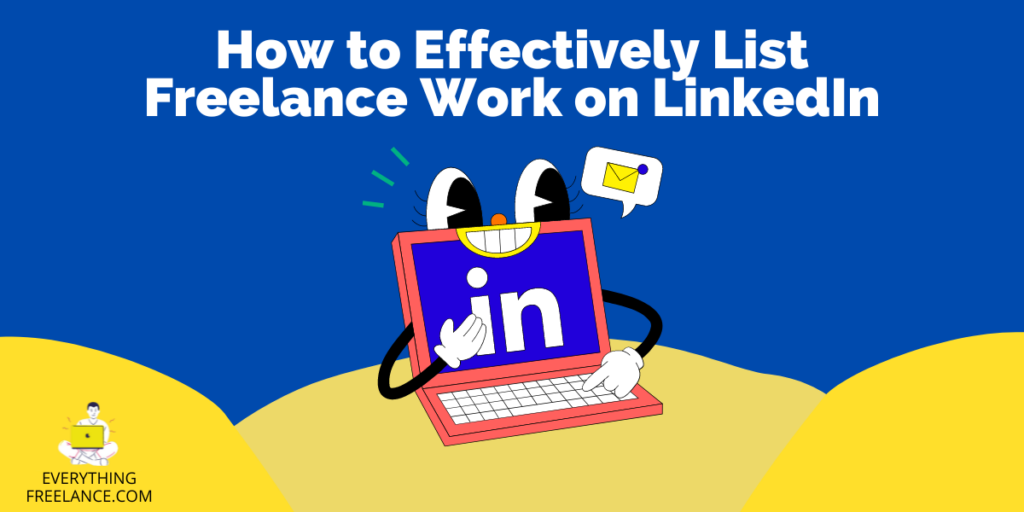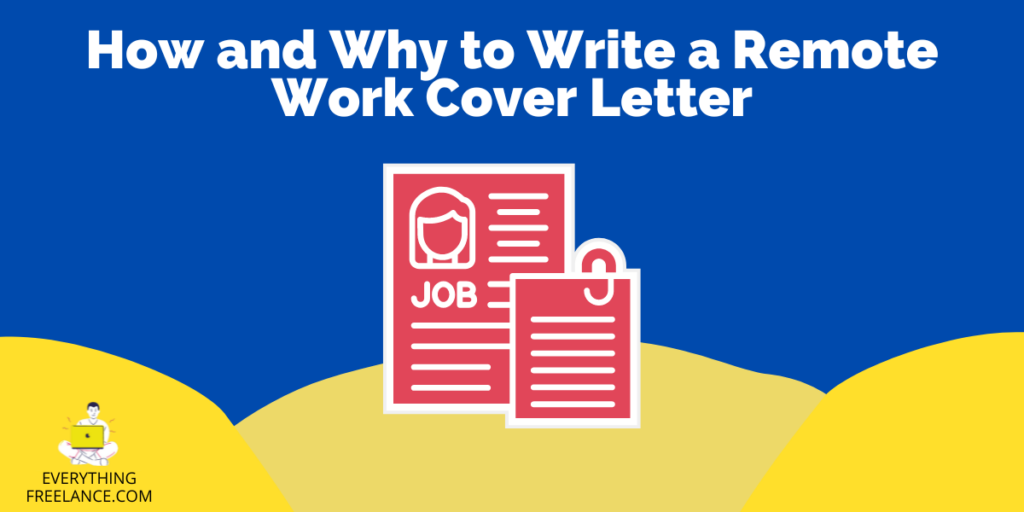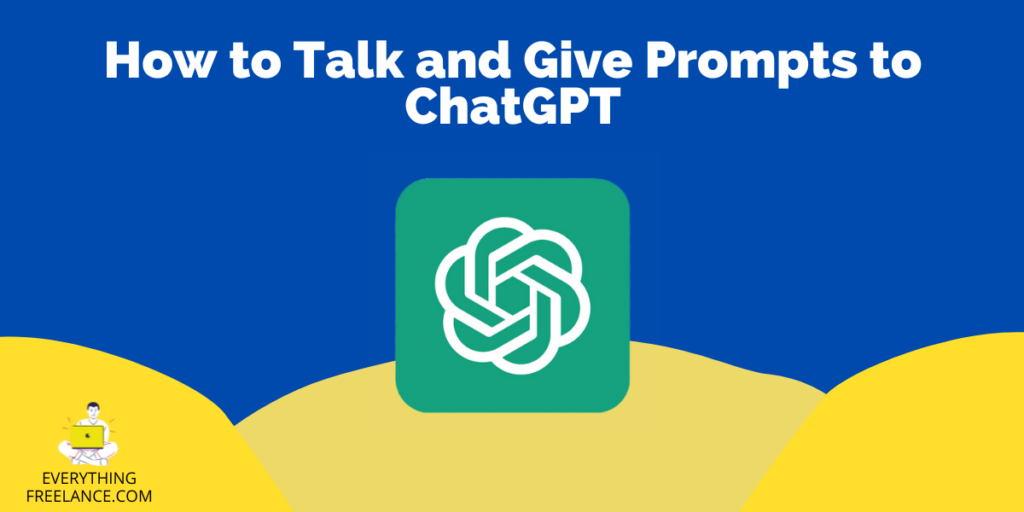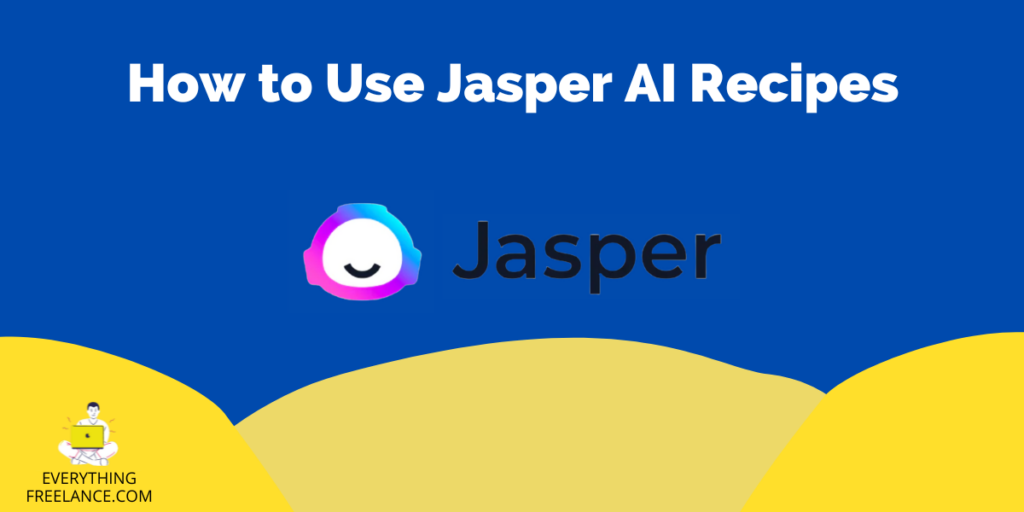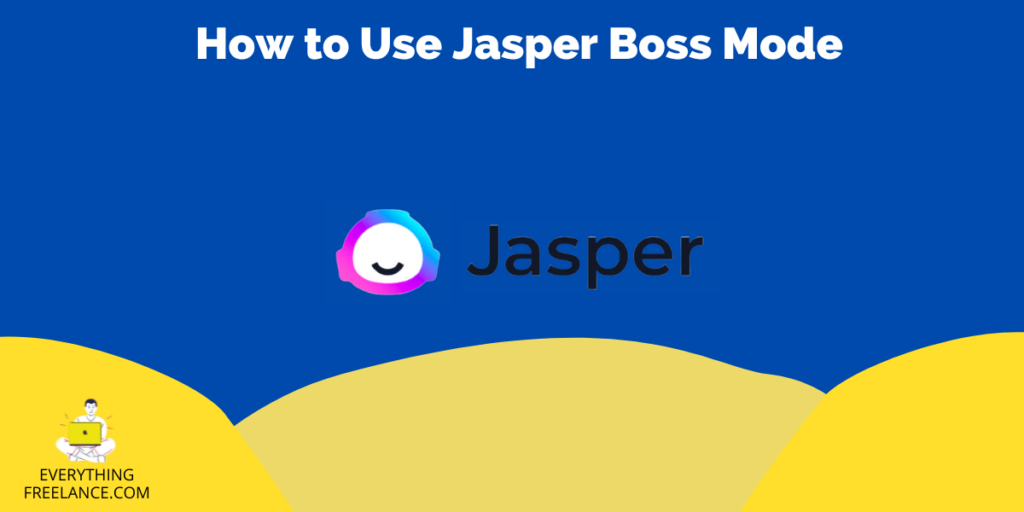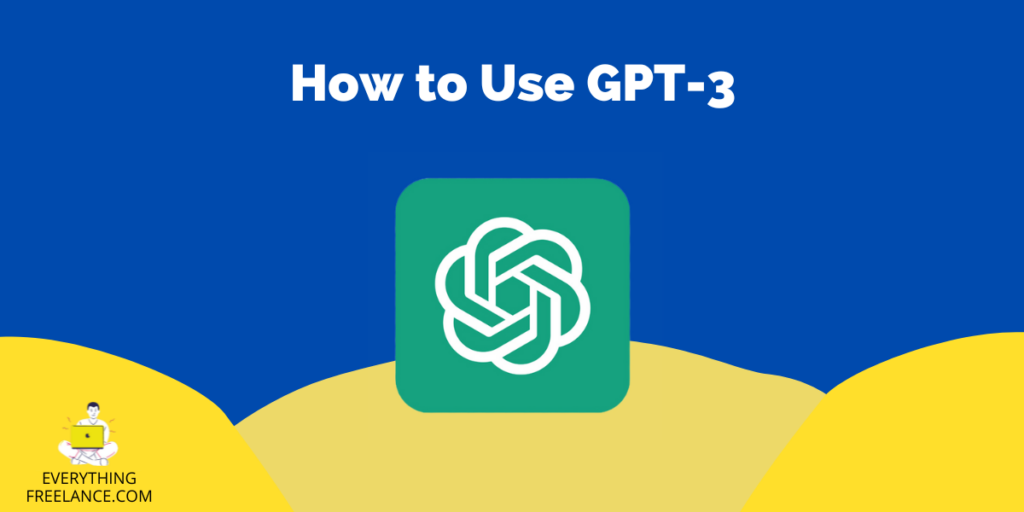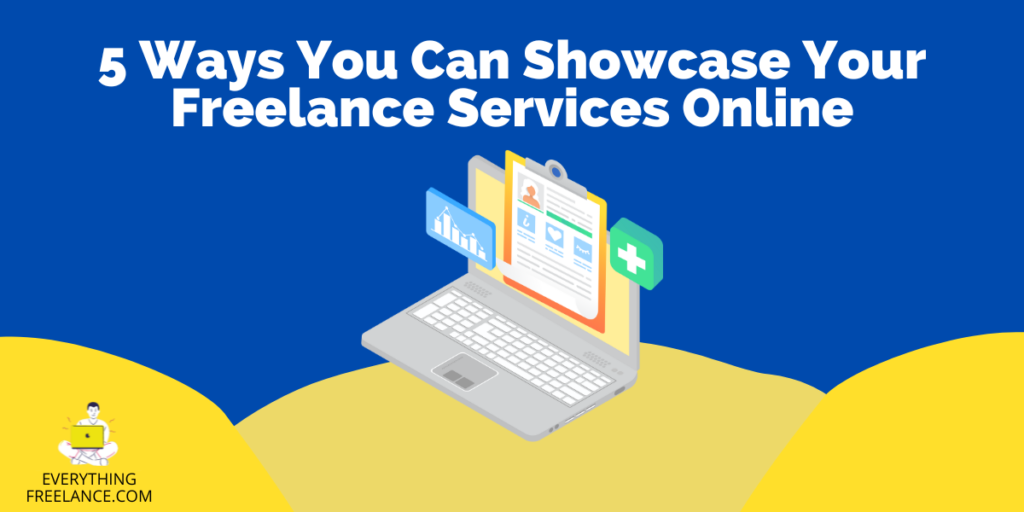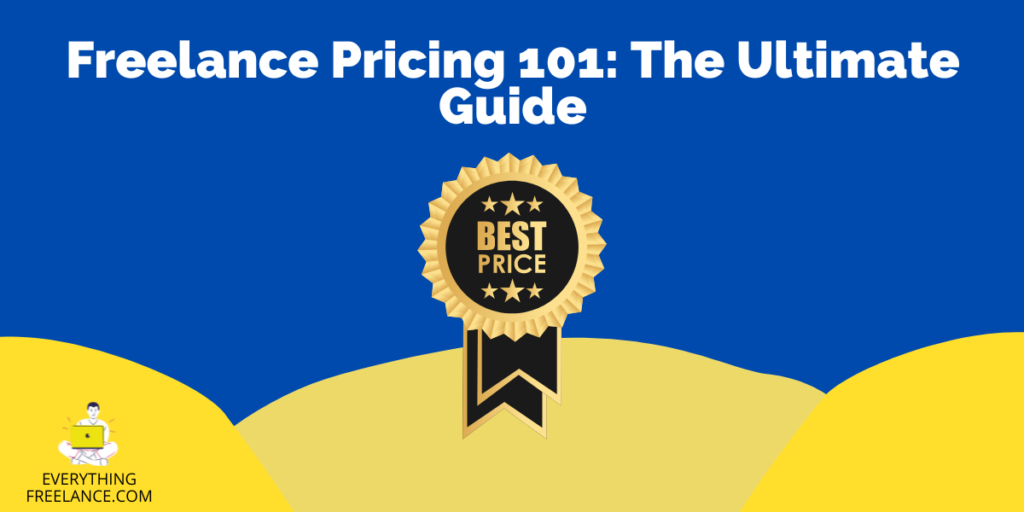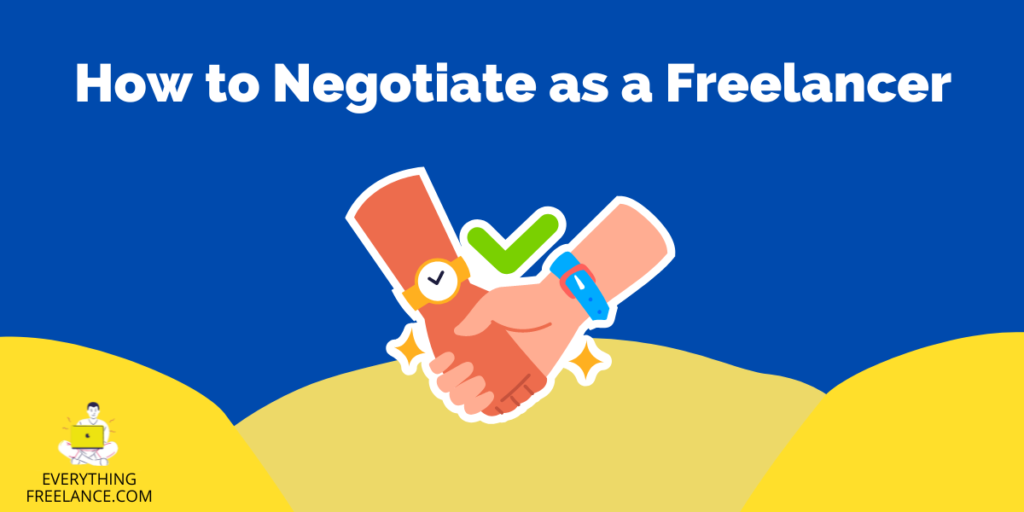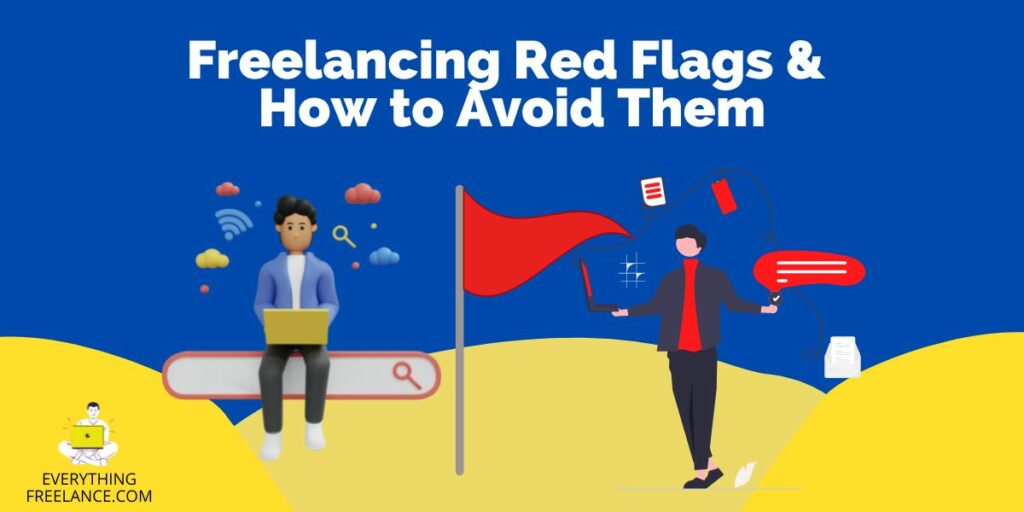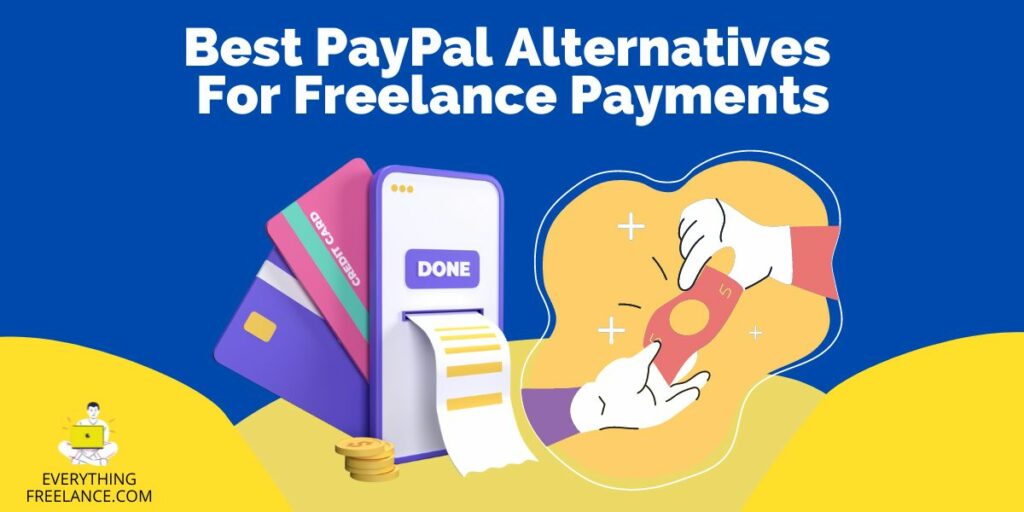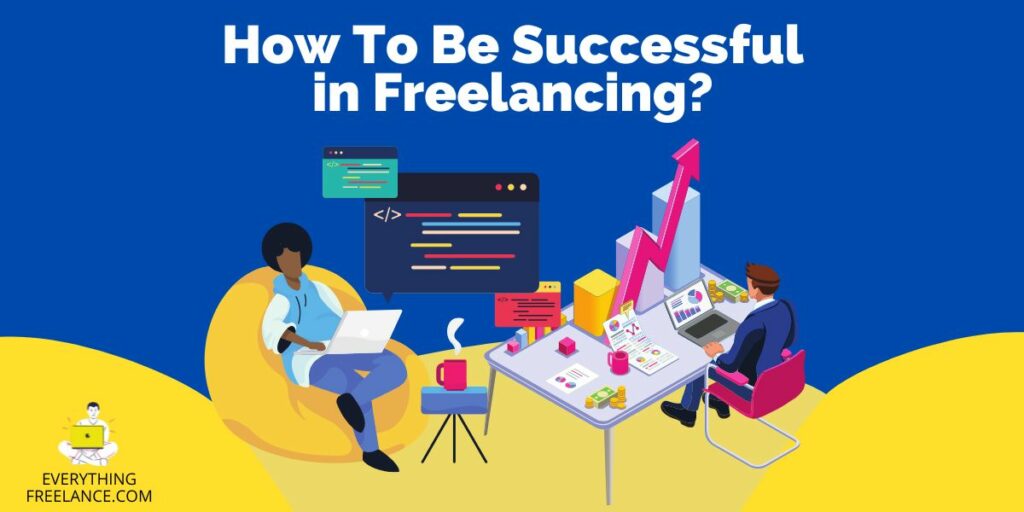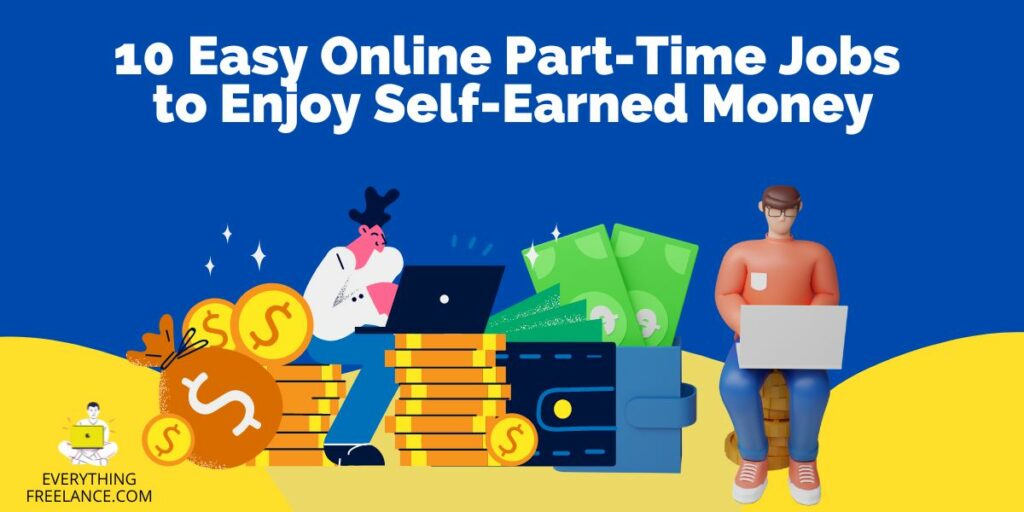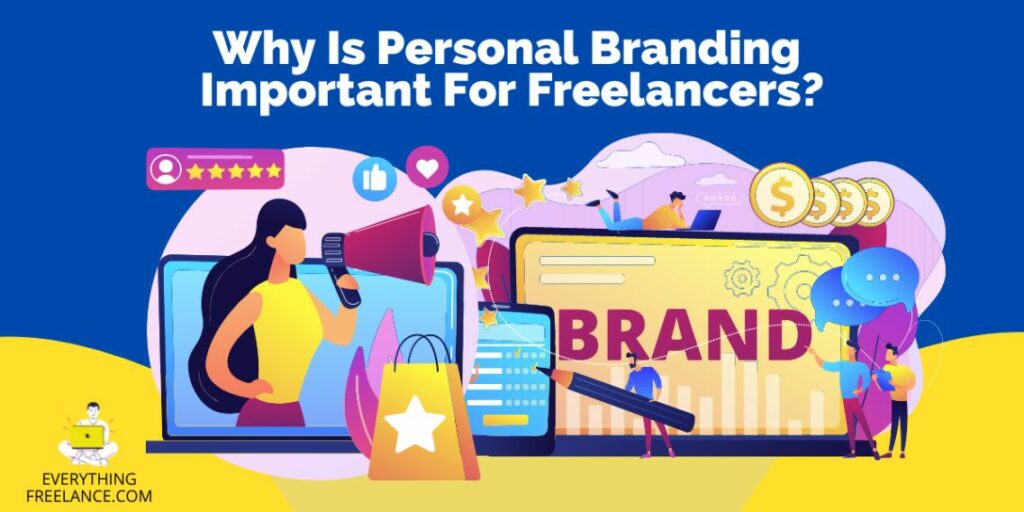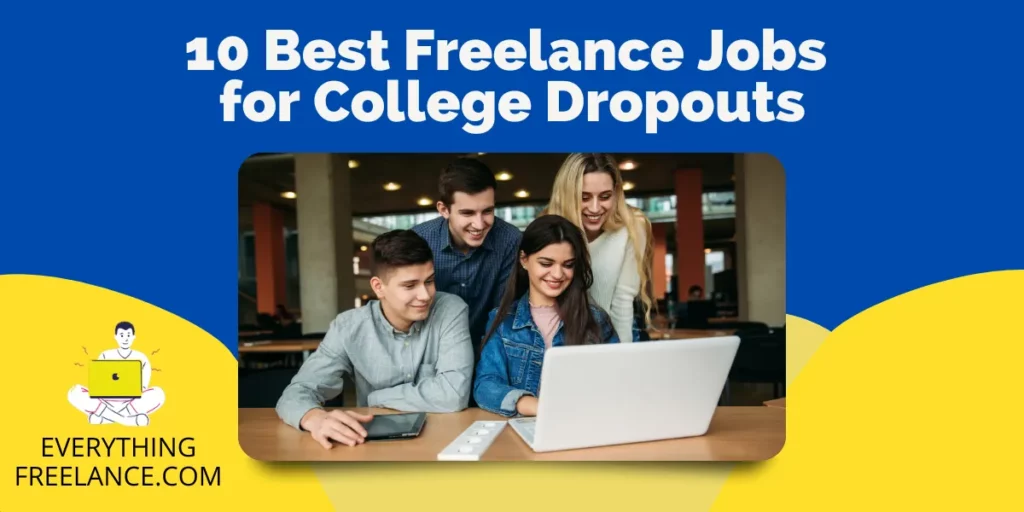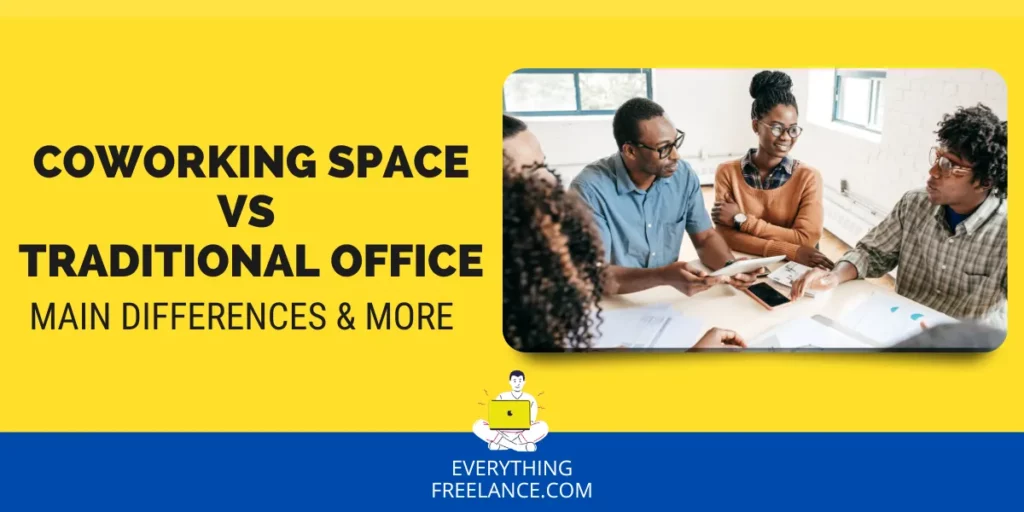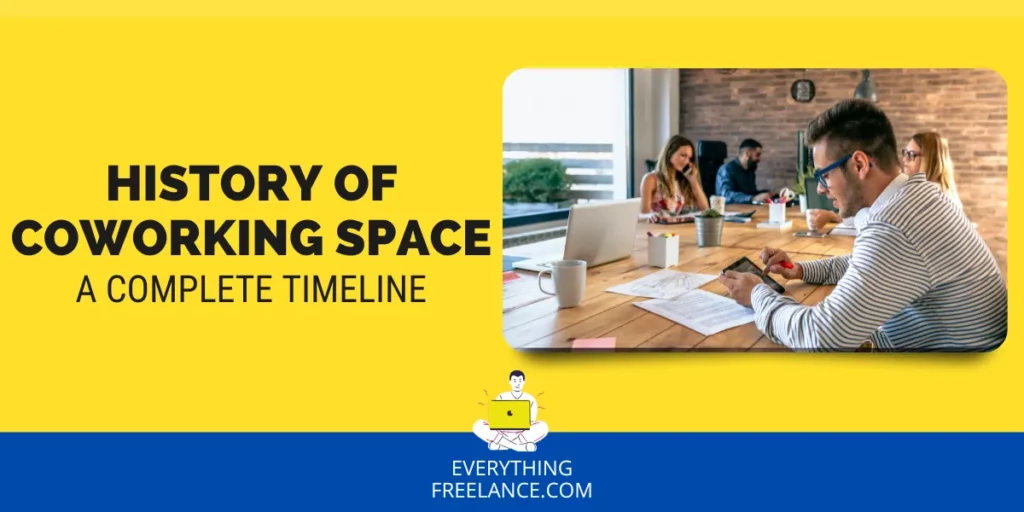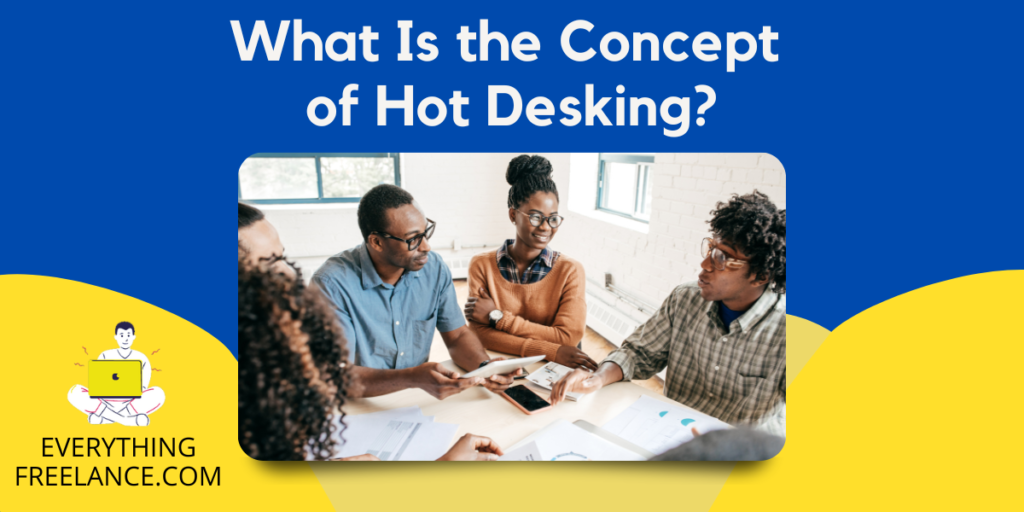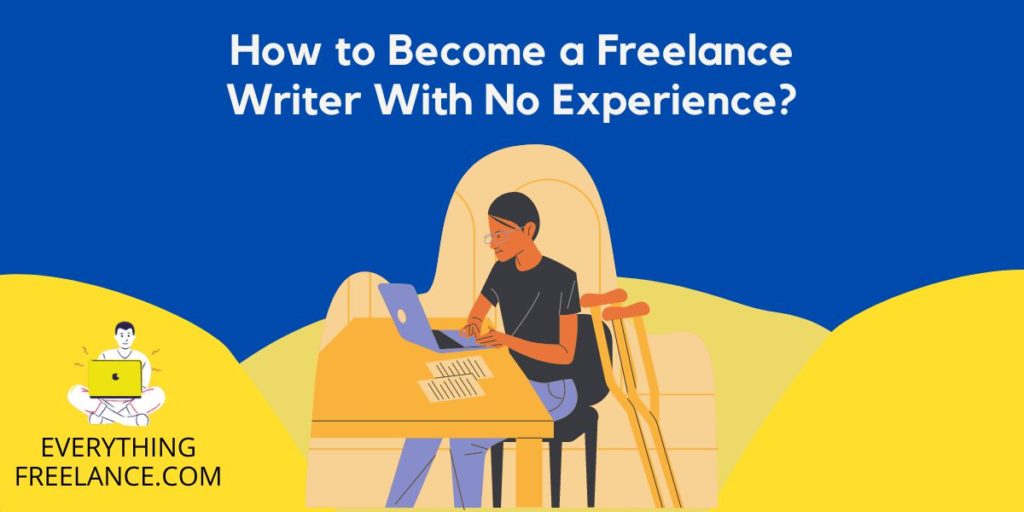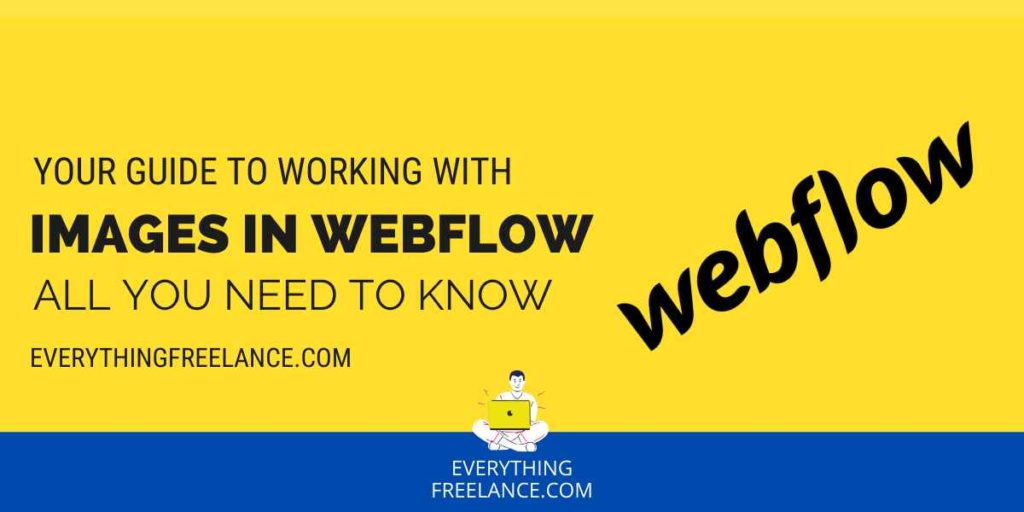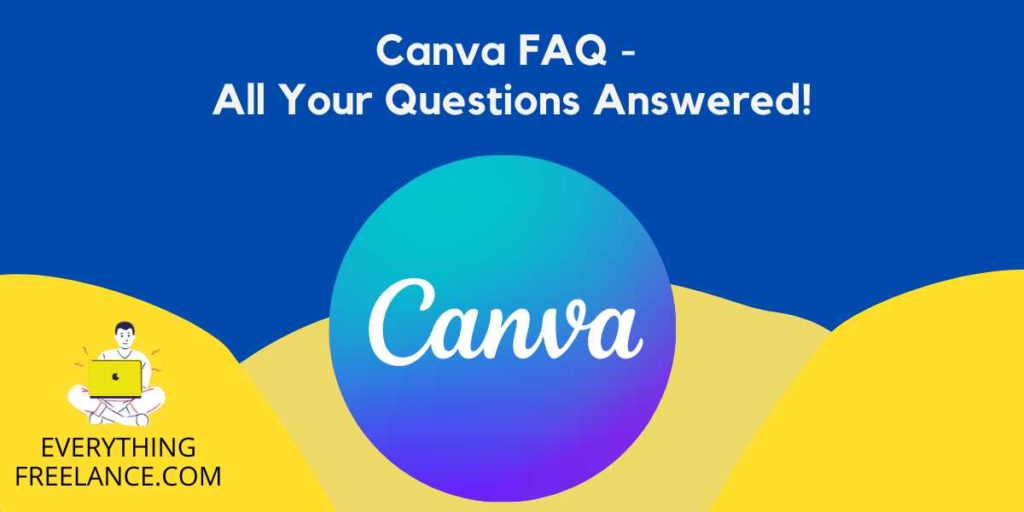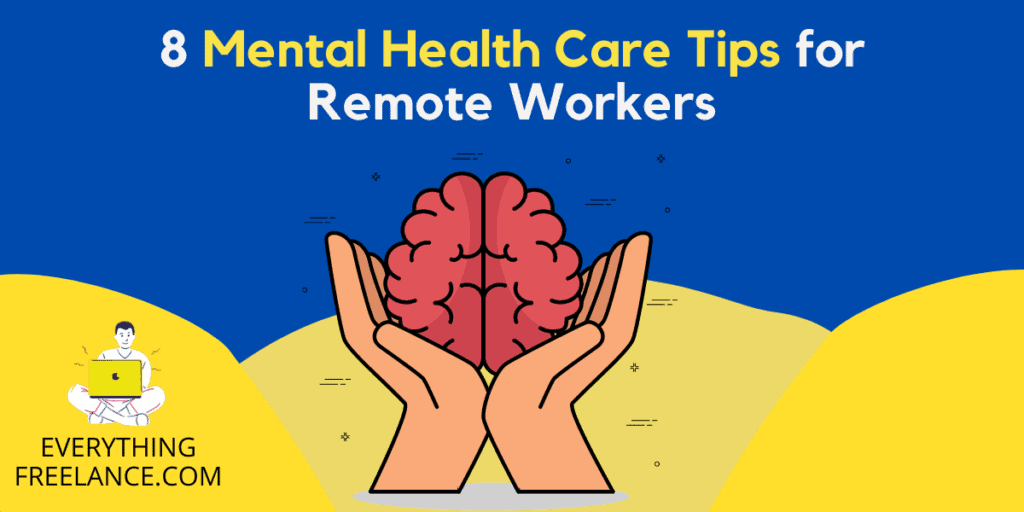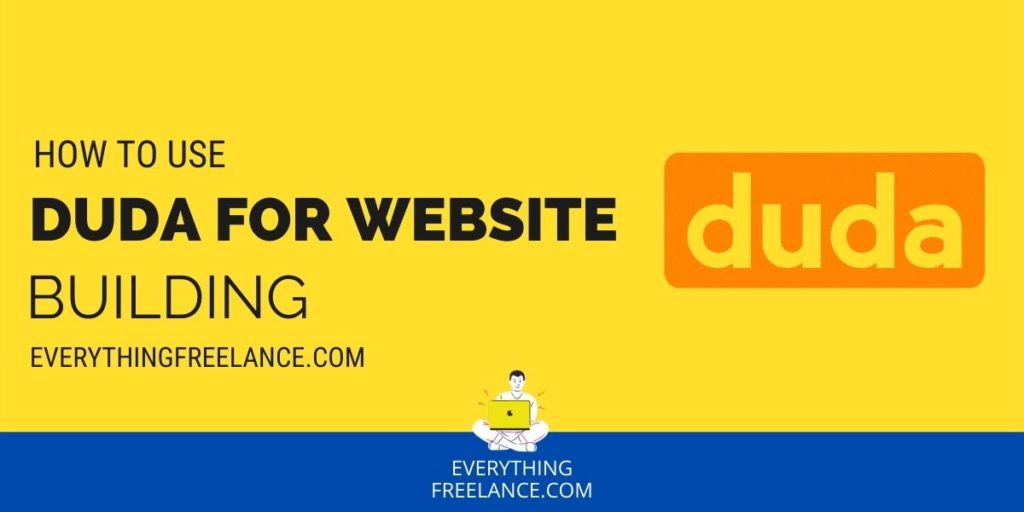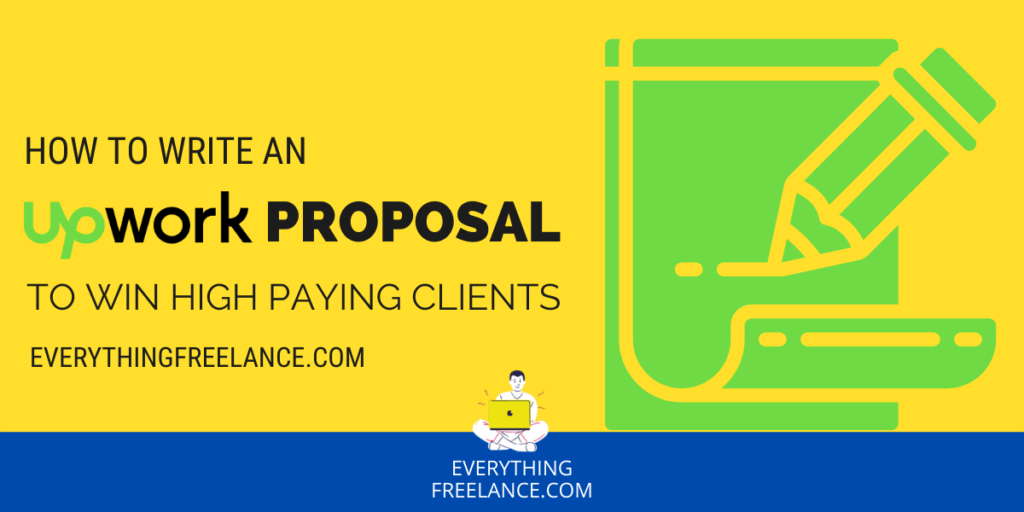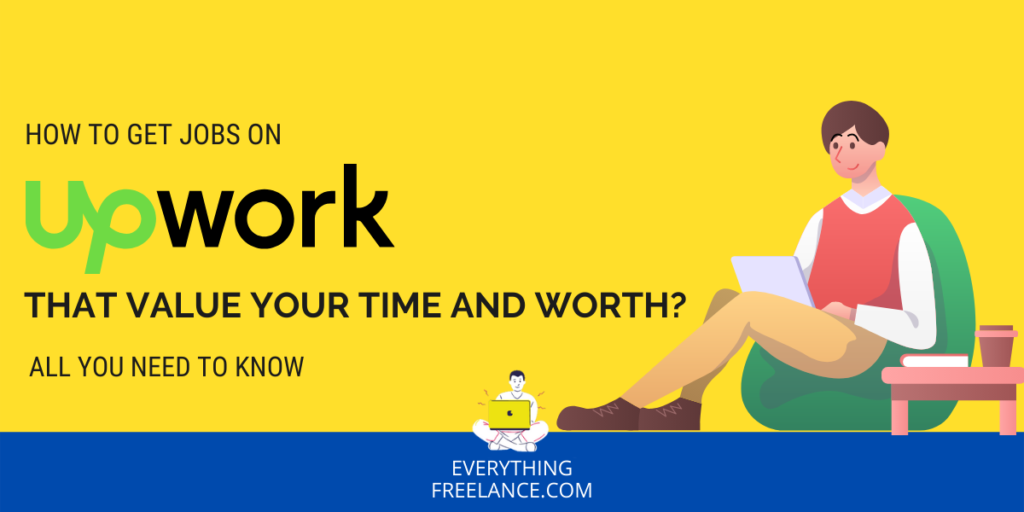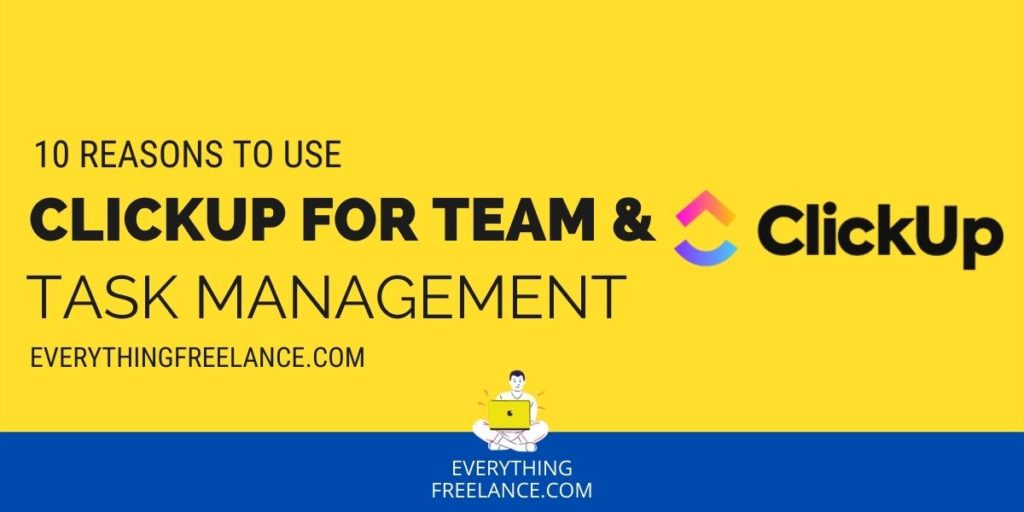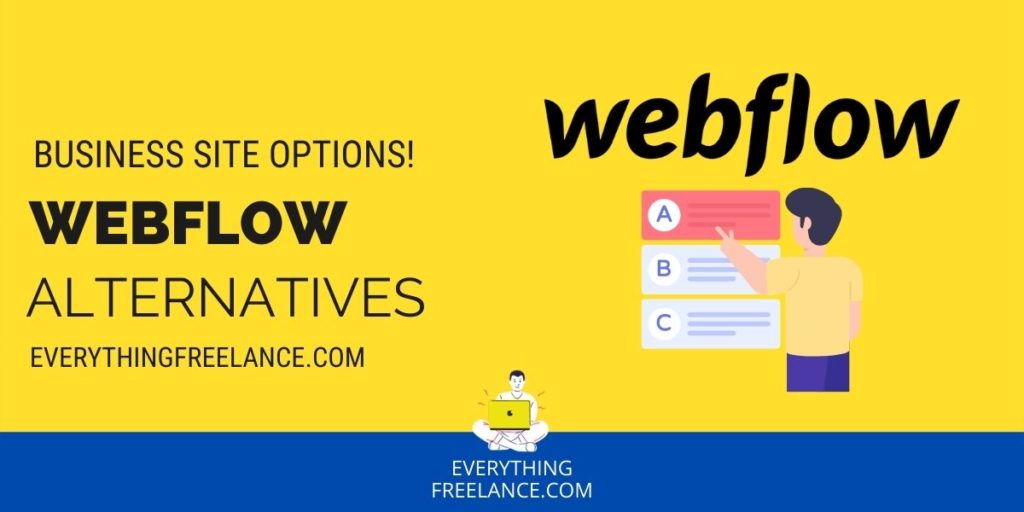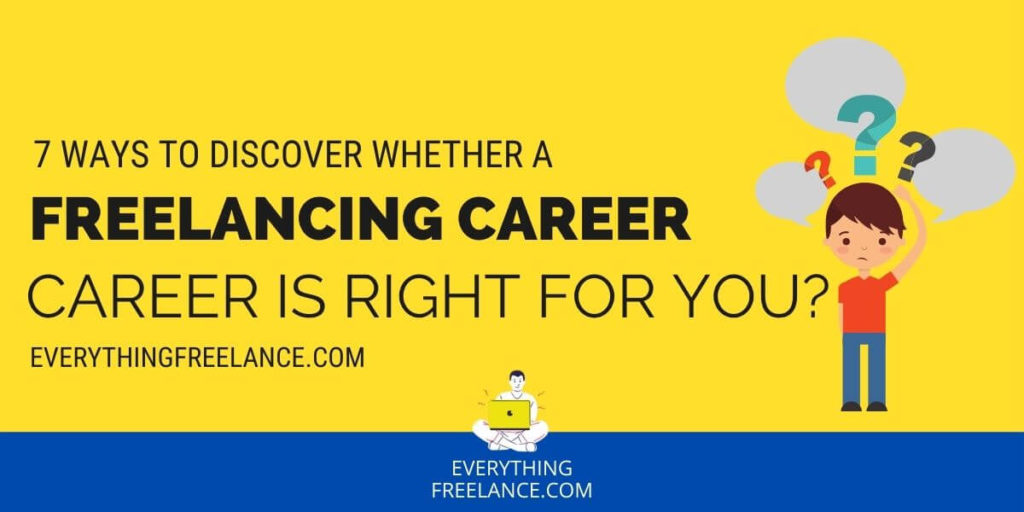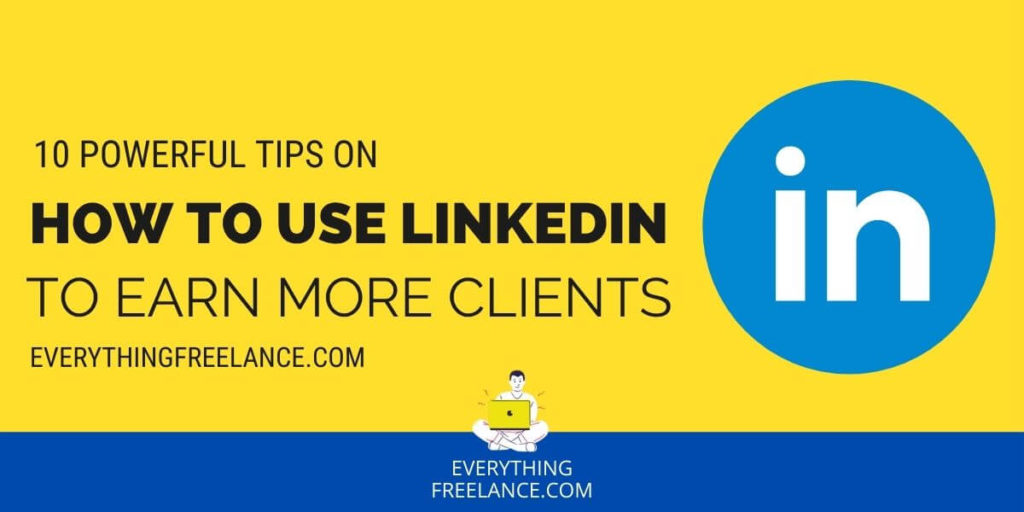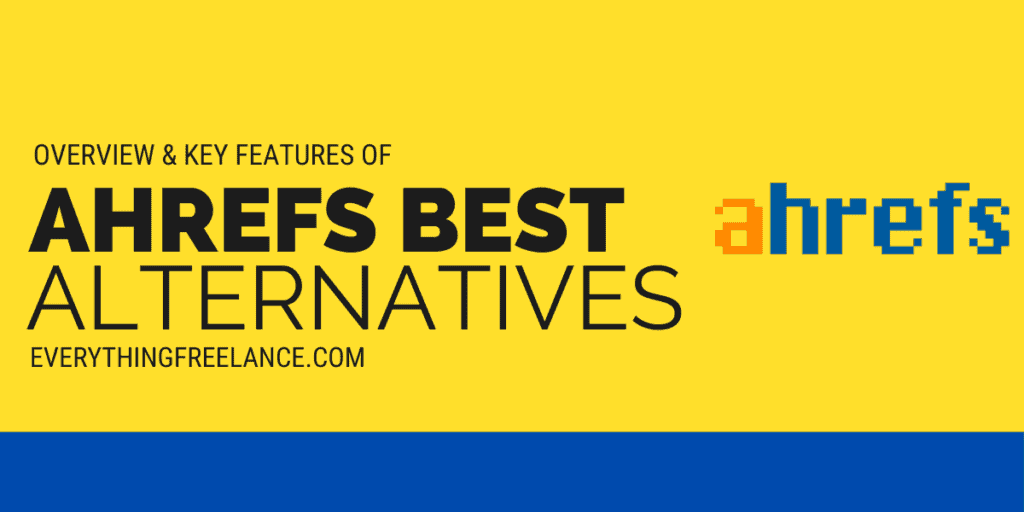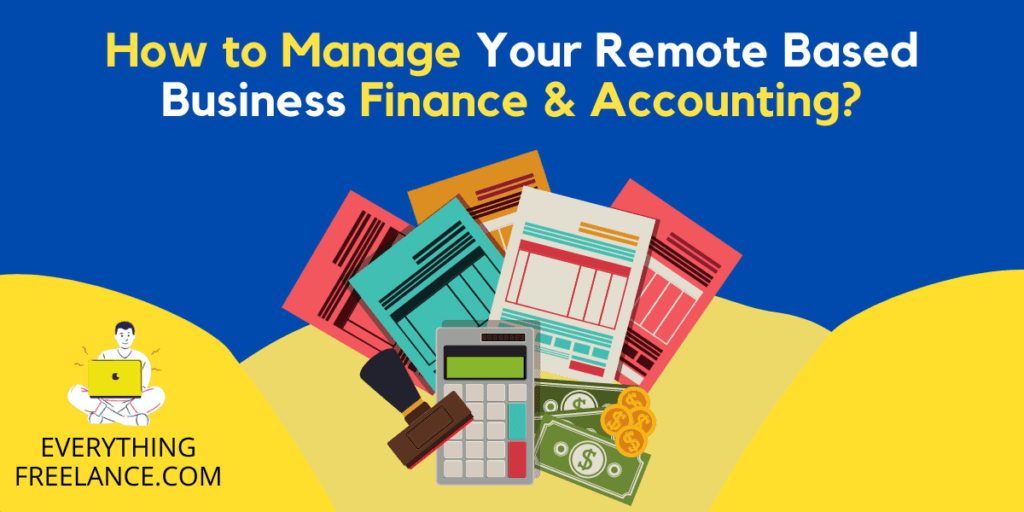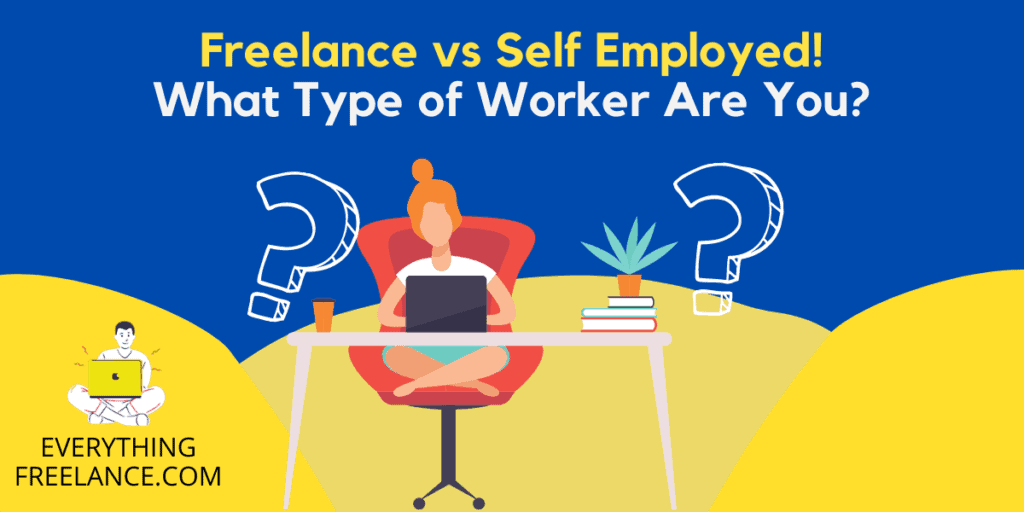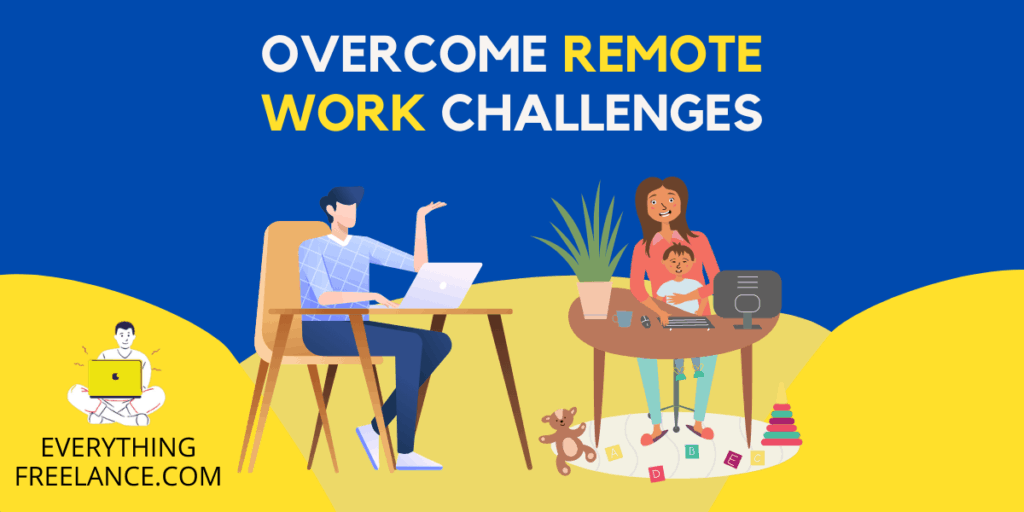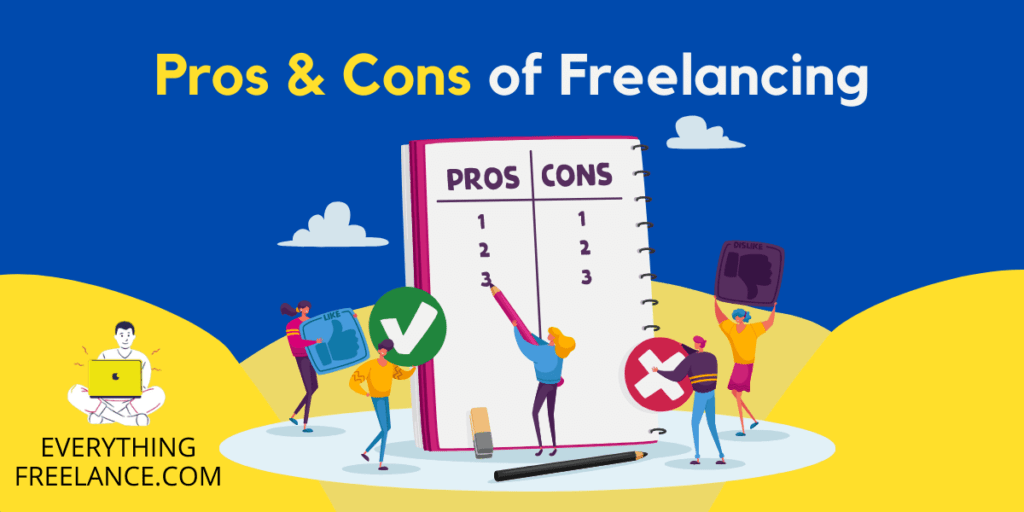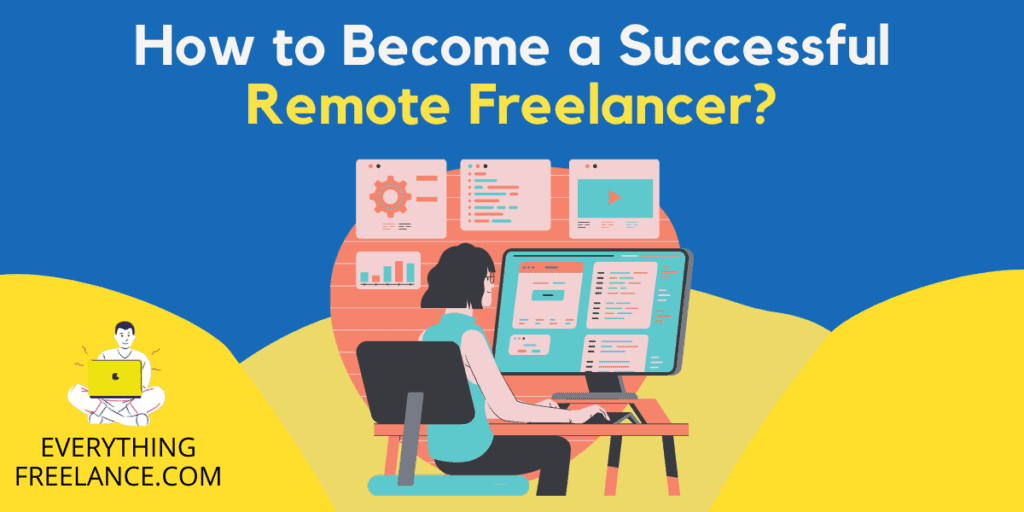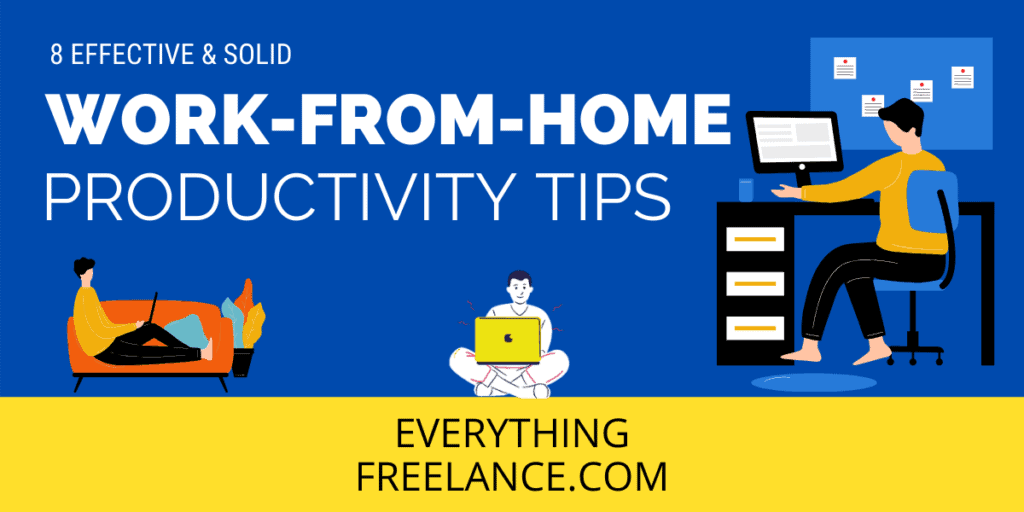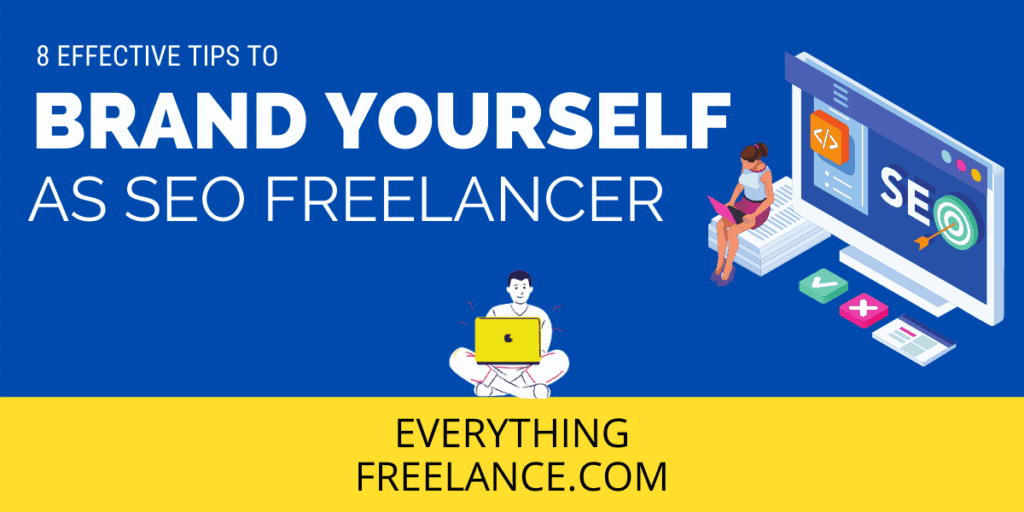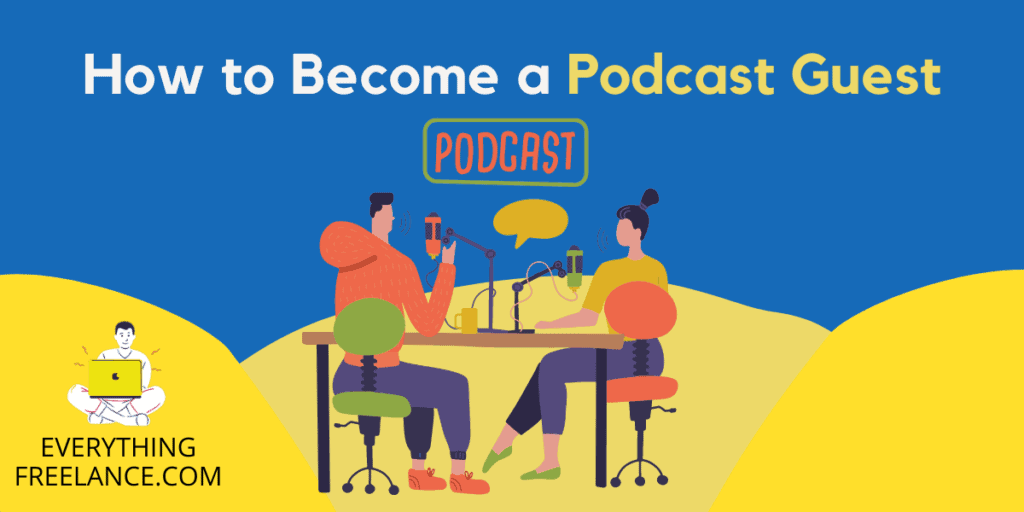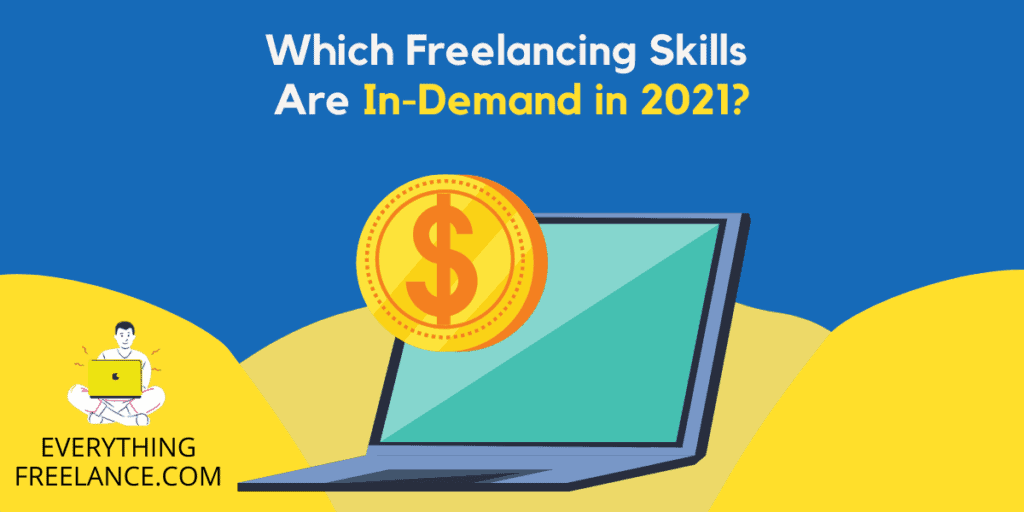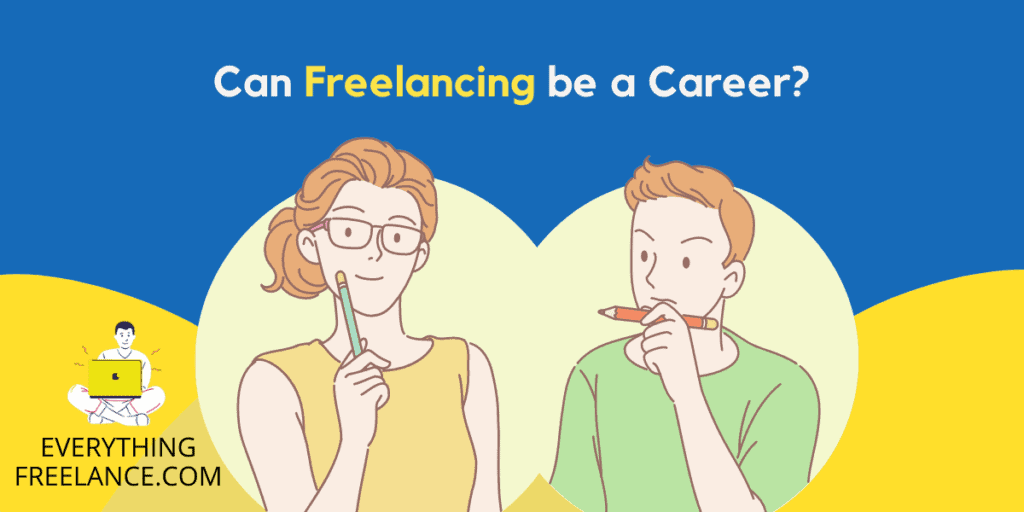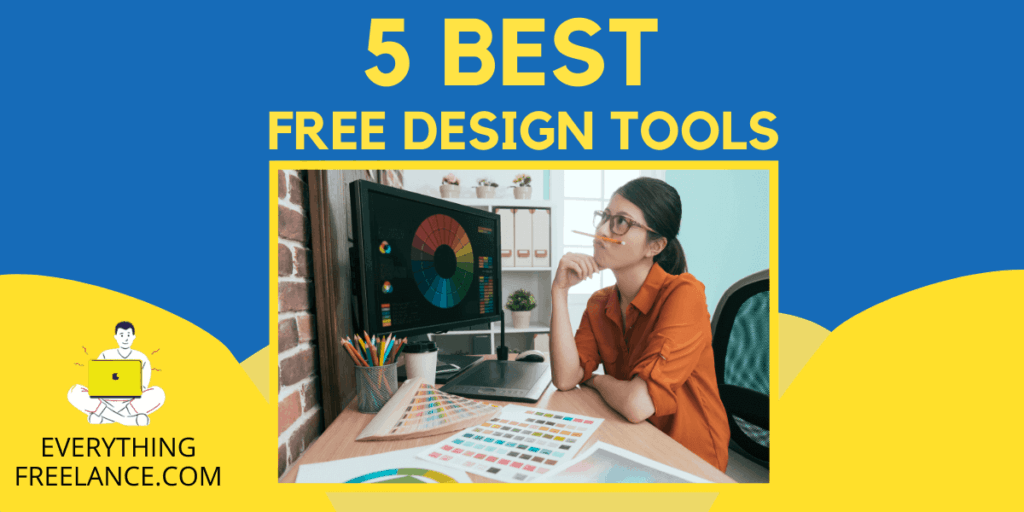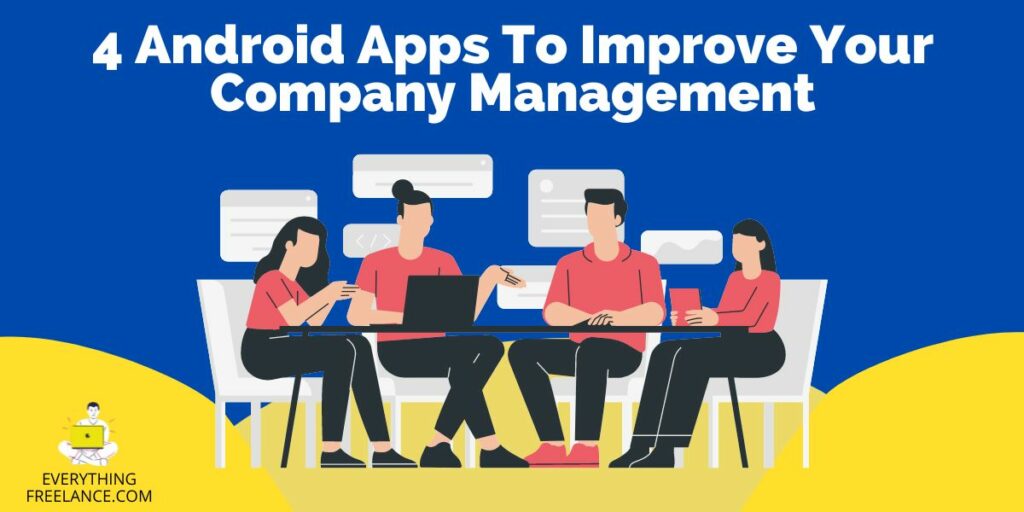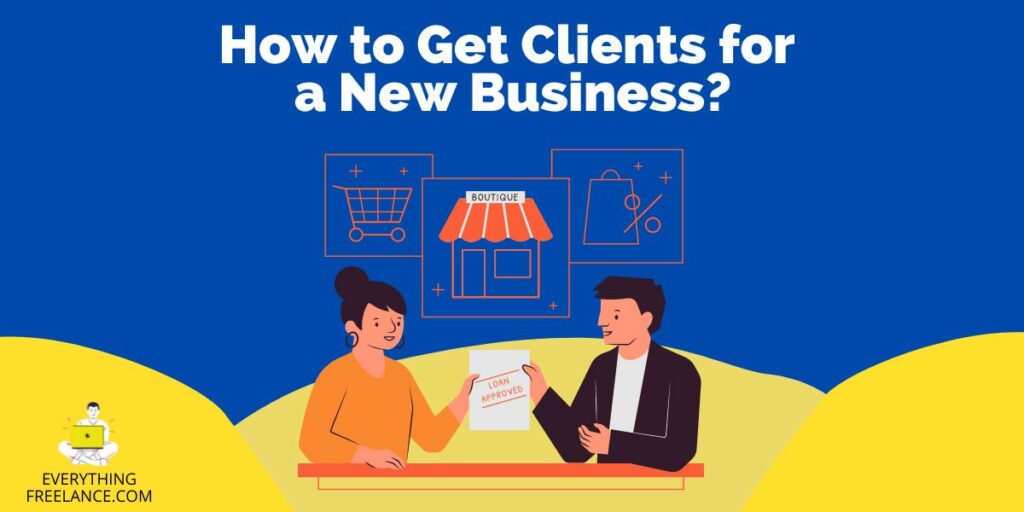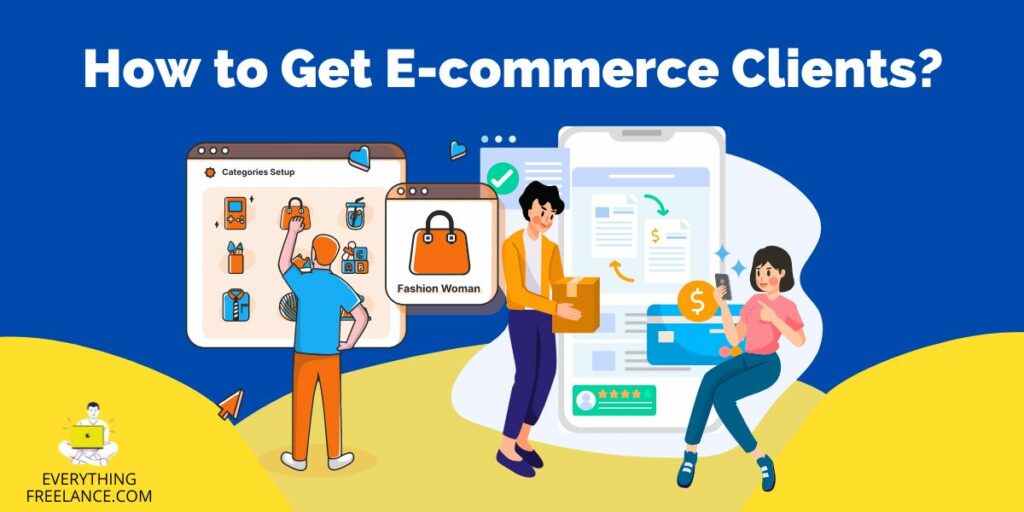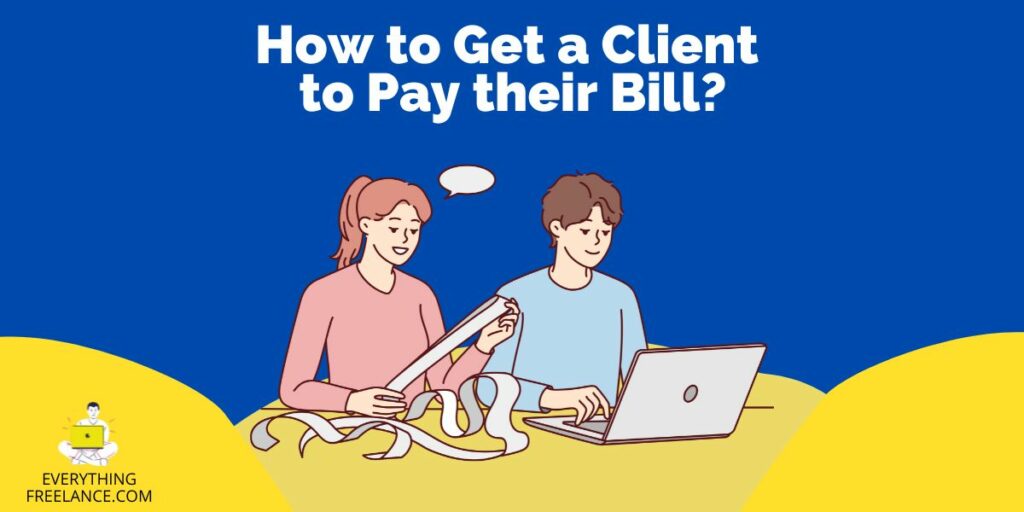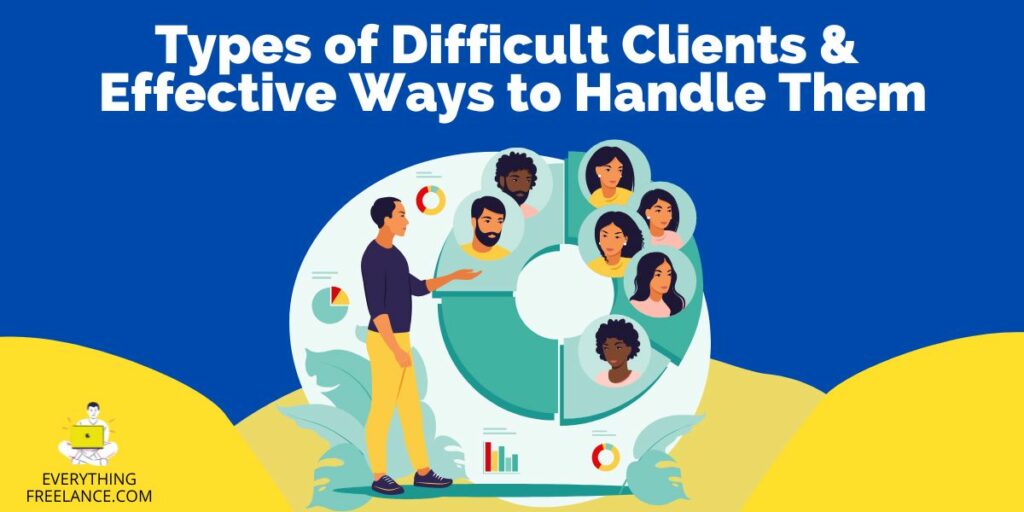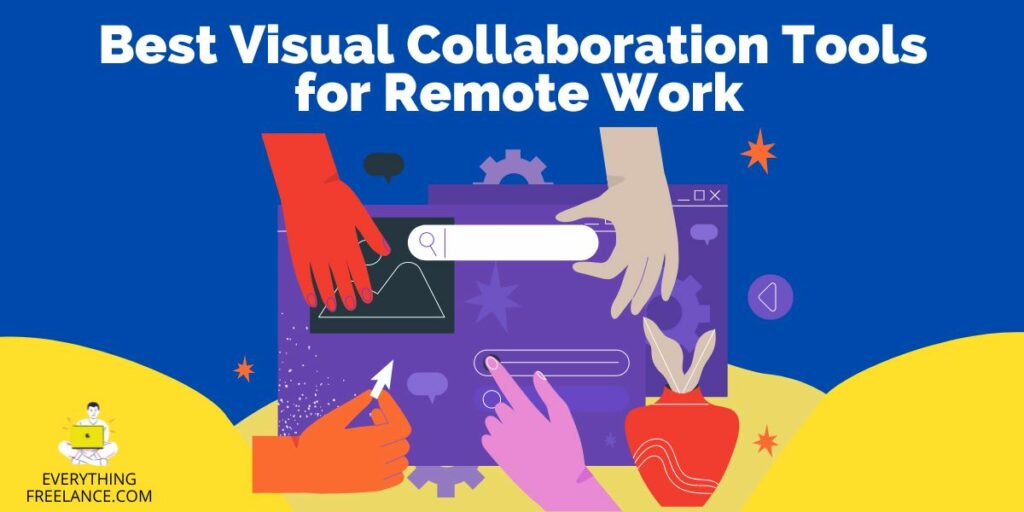We are visual creatures, and without pictures, our words can be vague! This is also true for marketing and creating appealing content for attracting new customers.
Consequently, visual content and marketing have been gaining popularity in recent years, and many companies have started providing these services.
However, designers using a freelance platform will usually recommend Canva. So, yes, you’ve probably heard about this platform, but have you heard about the latest Canva transparent background feature?
If you want a nice and blending image with your logo or other info in front, you need to adjust the transparent background on your project.
Transparency is also defined as opacity or the rate of light passing through an object, and this means that the lower opacity, the higher transparency.
Nonetheless, transparency and blending of images create a feeling of depth in the particular design. That’s why Canva and its competitors started providing this feature for all freelancers initiating their projects.
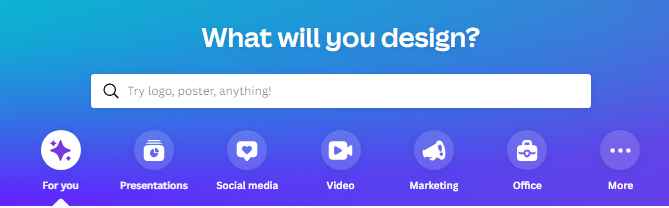
A little bit about Canva
Canva is a pretty popular platform enabling new designers to create designs with multiple design tools and features. Canva was initially launched as a photo editor for non-designers accessible online.
However, the tool evolved into a fully-fledged platform with numerous features like designing PDFs, flyers, blogs, and print tables in a few years. And is now able to compete with giants Adobe Indesign.
Canva will also allow you to tailor your unique strategy by taking advantage of the templates, the drag & drop editor, content planner, social media publishing schedules, and much more.
When it comes to templates, design rookies can get access to more than 40,000 assets by activating the premium version.
Canva becomes even more appealing when we realize that customers can avoid hiring professional designers with low subscription fees.
Professional layouts, content planning services, and brand kits will always be at your hand when designing your presentation and projects.
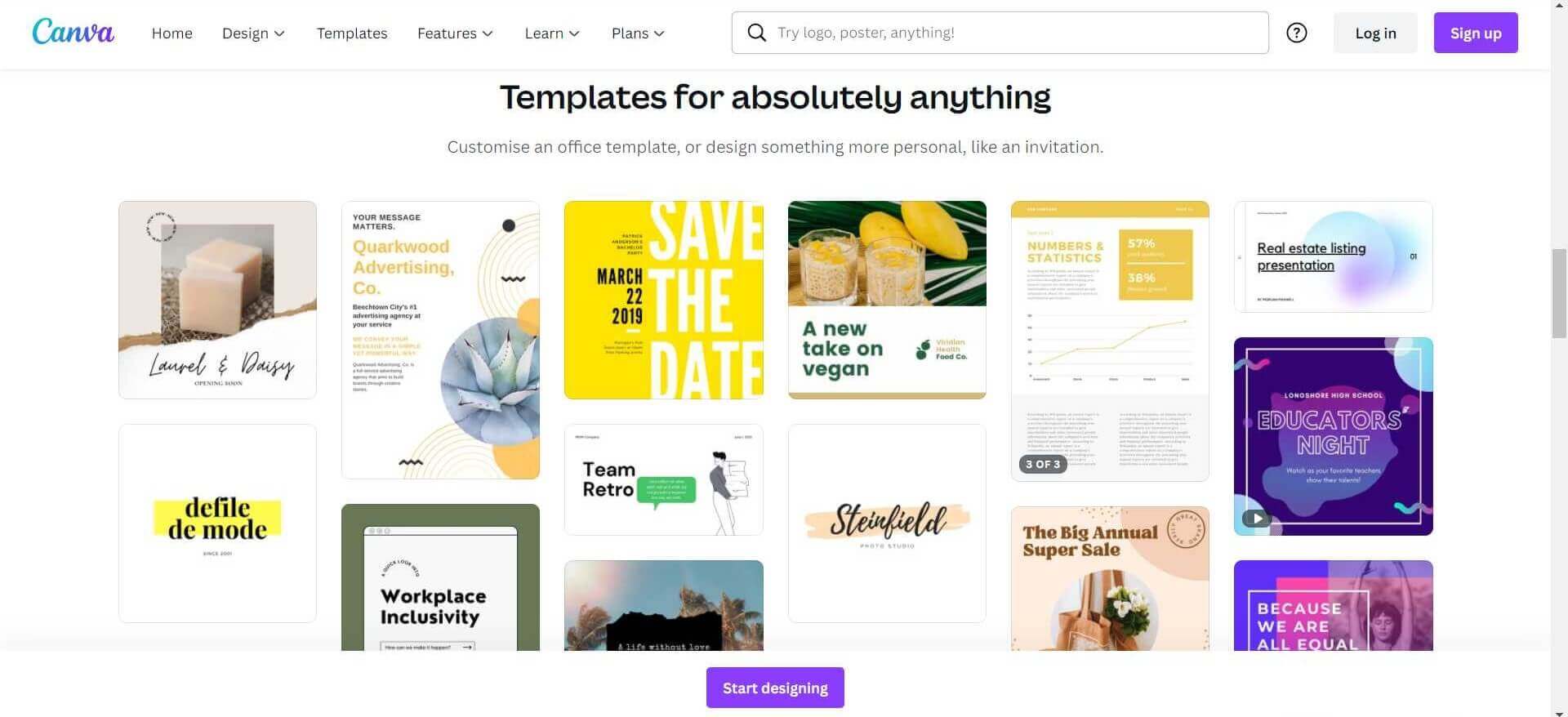
Why Should I Use The Canva Transparent Background Feature?
The Canva transparent background feature is relatively new, but it covers almost every aspect of design transparency.
For example, you can simplify your busy background or make the text more visible. You can add a touch of airy appearance or direct customers’ focus to a particular item.
The Canva transparent background enables all these features and tools to help your project’s infographics.
In addition, Canva allows users to download their designs, serving as a transparency template.
Following are some of the best features to take advantage of when using the Canva transparent background.
Untangle Your Busy Content Into an Appealing Background
By using Canva Pro, you’ll get an opportunity to adjust and make your busy background a thing to remember!
This feature lets you combine an illustrated background and patterns into a single piece of excellent content.
Furthermore, the Canva transparent background will provide you with adjustments to the tone of the images, thus blending them in to a logical and appealing design.
The platform also allows users to design oval or circular backgrounds which can contain text without disrupting the logic of the image.
With Canva, you can easily adjust the color and sizes, choose different templates, etc.
Enhance Content Visibility
The Canva transparent background can also improve the visibility of your text and the clarity of images. You can use Canva transparent background to add layers in transparent shapes that add up to one another.
Moreover, this feature will unlock a transparency range between light and medium with incorporated effects that further improve your design.
You can make many combinations, like placing text on a darker background or white text on a color photo. Even more formats and templates will become available to you with the Canva Pro option.
Adding an Airy Atmosphere and Clean-Cut Fonts
Giving space and emotional touch to your content is something Canva’s transparent background can do for you in a minute.
Viewers will feel spacious by topping one over another design fragment and giving it higher transparency and look-through.
Furthermore, you’ll get an opportunity to choose between a series of minimalist catalogs, which you can use to achieve your design’s clean-cut font and format.
There are 60 of these minimalist fonts available for Canva Pro users. You can adjust them according to your preferences and give crispiness to the edges in different forms.
Grab Viewer’s Focus and Direct Their Attention
Canva’s transparent background feature gives you a lot of space to play with the width, height, opacity, and other settings.
That’s why it’s much easier to direct your viewer’s focus on one particular subject or design part.
This can be quickly done by designing windows or cutouts applied to a single image. Viewers find this attractive: looking through transparent shapes and objects while reading the most crucial info.
The shapes and windows can also guide viewers’ attention to a single part of your content. For example, experienced freelance designers use triangular shapes directing toward the focal point of the design idea.
The Blending of Images and Forms
If you decide to download Canva Pro, you’ll get a grip on many tools and modes for blending different layers, photos, and colors.
This feature can be unlocked by combining various Canva background transparency tools like layering, clean fonts, textures, and images.
The blending of images and forms is a creative dimension of the Canva background transparency tool and offers many exciting combinations.
Some of the more popular ones are the textures and tinctures, the layers, and vintage-style templates.
Nonetheless, there are many other tools and features which you’ll find especially fun to discover and use. You can subscribe to the Canva online editor, and all of them will become available to you in a minute!
The Ultimate Canva Transparent Background Guide
There are many reliable Canva guides for freelancers online, but this one will mainly get you acquainted with transparent background effects.
Here are some basic steps on how to download and start using the tool:
- Set your background to white or delete it
- Find and click the ‘Download’ button at the top of the editor
- Choose an image, preferably a PNG file
- Click the ‘Transparency background’ option, and you’re there!
Following these four steps will lead you to the option of creating unique personal content using any of the tools we’ve previously mentioned.
However, the design isn’t yours yet, and you’ll have to press ‘Done’ and ‘Download’ or ‘Pay and Download’ after you’ve finished.
Mind that you create an account and subscribe before anything else!
Our Top Tips on How to Make The Most of Canva Transparent Backgrounds
There are many available tips online to help you create your unique Canva background design. However, they are not as helpful as the advice to create a transparent background.
Following are our Top 5 Tips on making the most of your Canva transparent background:
- Understanding your transparent background is an essential feature for a successful composition: The combination of tons, forms, blending of colors and images, or creating an airy atmosphere are all tools to achieve a suggestive and attention-worthy design.
- Avoid over-application: Rookie designers make the most common mistakes when creating their transparent background. One of the primary purposes of the Canva transparent background is to reduce the details or the ‘noise’ in the design.
- Work on your transparent background and how to fit the text: Have a clear picture, draw it on paper or your computer, and see how your Canva background should look. Then, adjust the transparency, not making the background picture thin and unrecognizable.
- Find the appropriate template: Canva Pro enables various templates, from minimalistic ones to more complex content structures. First, however, you should look for the one that matches your project design idea.
- Consult with experienced designers or compare the best designs you find online: This way, you’ll have a broader picture of how to use forms, clear fonts, shapes, images, colors, textures, etc.
List of Canva Pros:
- Numerous templates available
- More than 60 minimalistic transparent backgrounds
- A complex set of tools and features that can be combined
- Many fonts available
- Great for team collaborations
List of Canva Cons:
- Can be confusing for designers not acquainted with the drag and drop option
- Inconsistency between the mobile app and the web version
- Designing a transparent background with Canva can be very exhaustive on the small screen
Final Thoughts
Currently, Canva has more than 60 million users across 190 countries who are subscribed or use the platform for free. This fact points out the ongoing trend of increased usage of Canva and the necessity for introducing new features and tools.
Nonetheless, with Canva Pro, you can create and apply your unique project background matching all your initial ideas. Then, all you have to do is consult with this guide and the millions of customers’ reviews and ratings online.
The great thing about Canva backgrounds is that they are easy to use and have many different adjustments and settings, making them compatible for both newbies and experienced freelance designers.
White backgrounds, illustrated backgrounds, pattern backgrounds, or transparent ones will always be at your disposal either as a template or a feature.
However, the transparent backgrounds are the only ones that can give your design spaciousness and direct your reader’s attention to a particular idea.
Read also
Canva vs Canva Pro